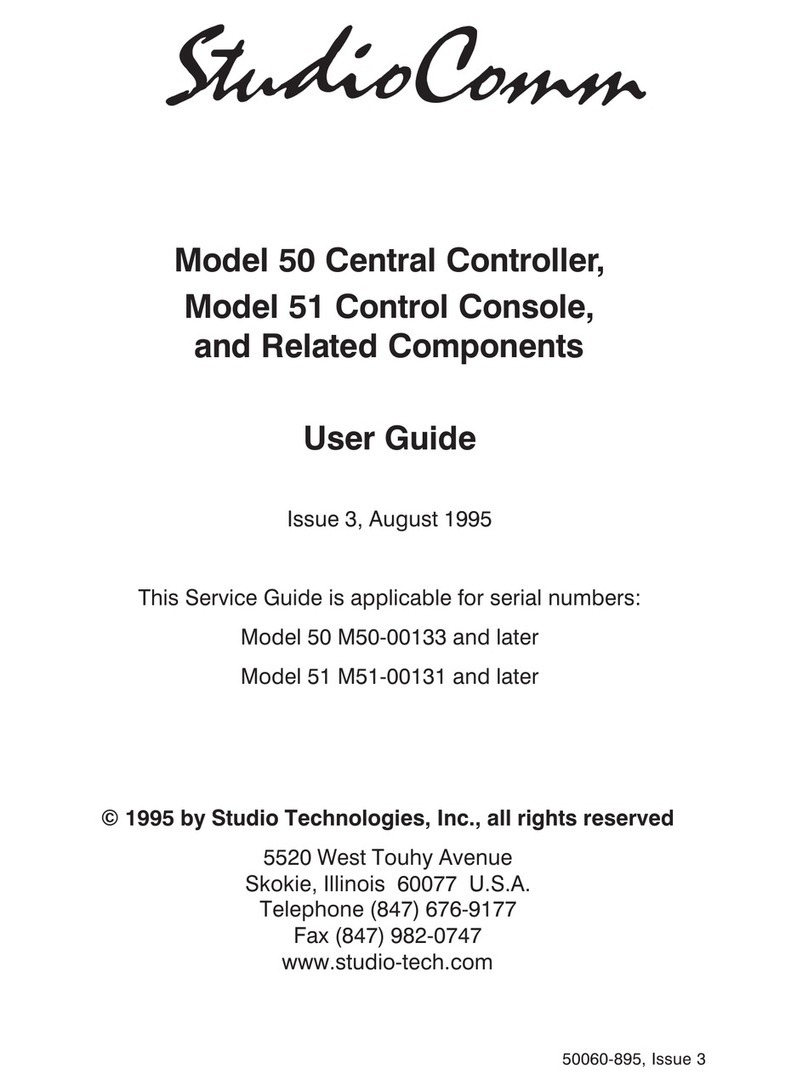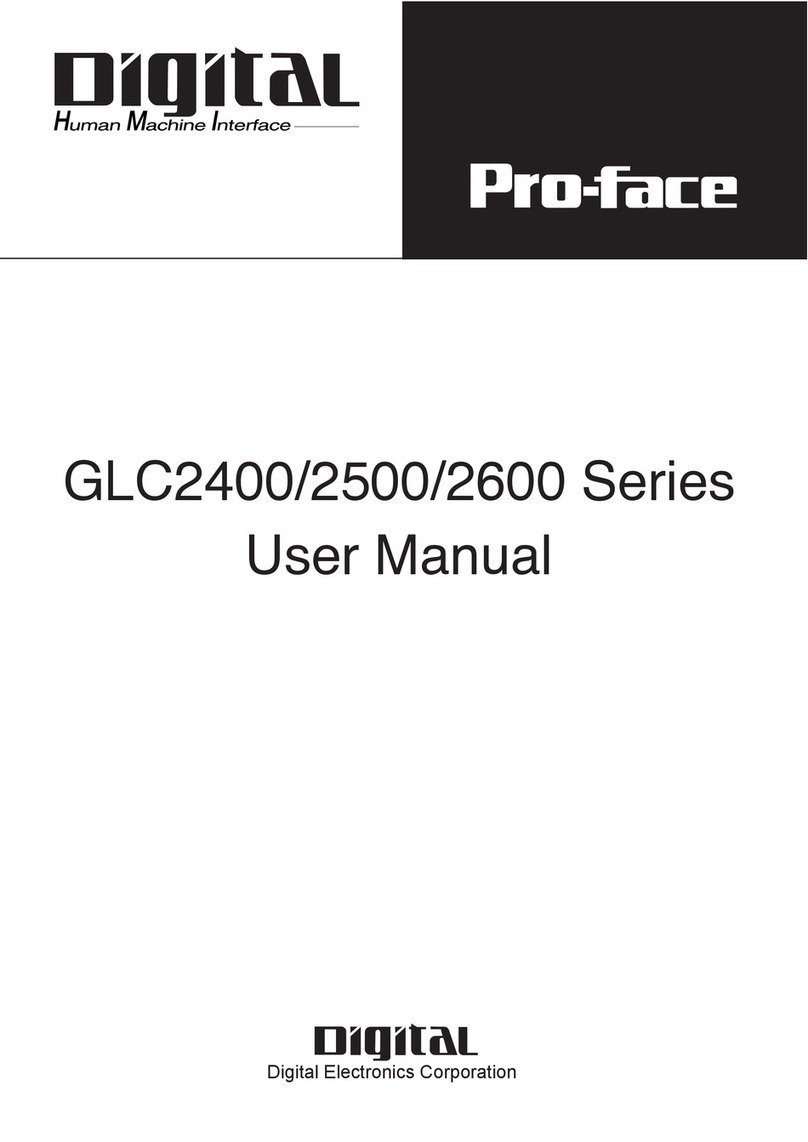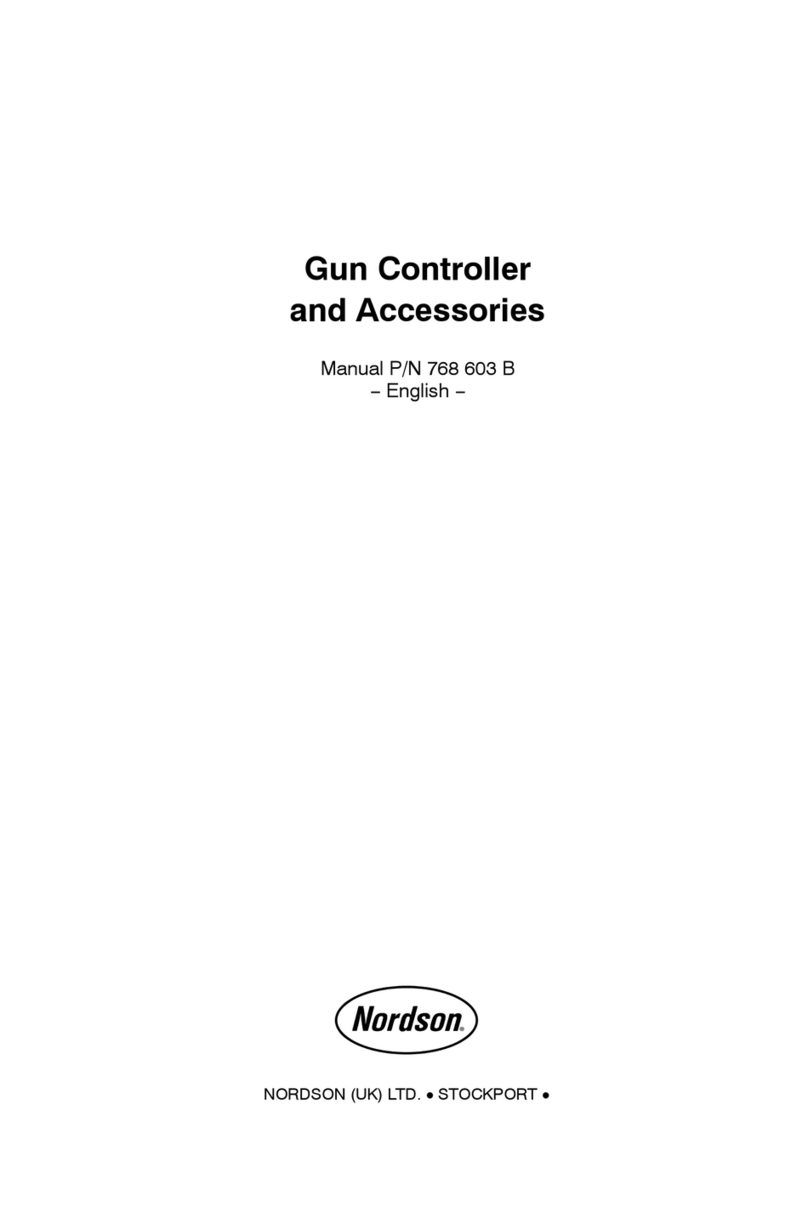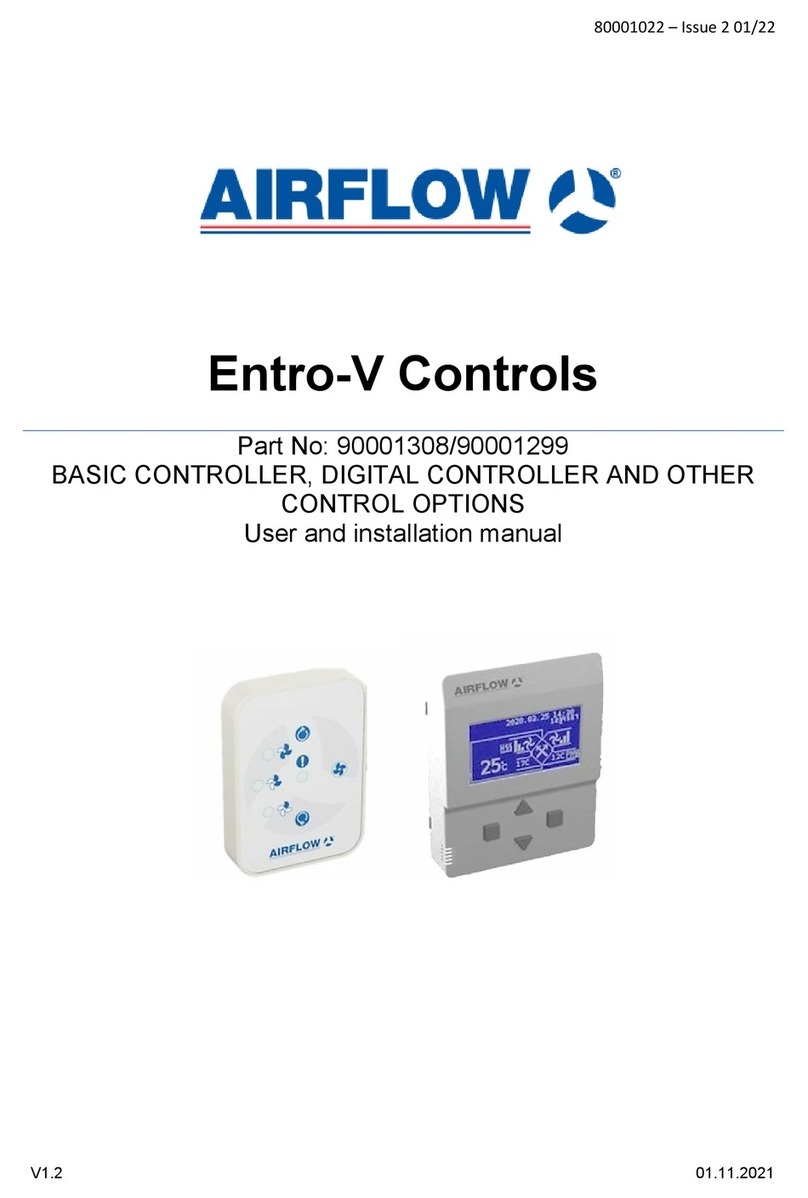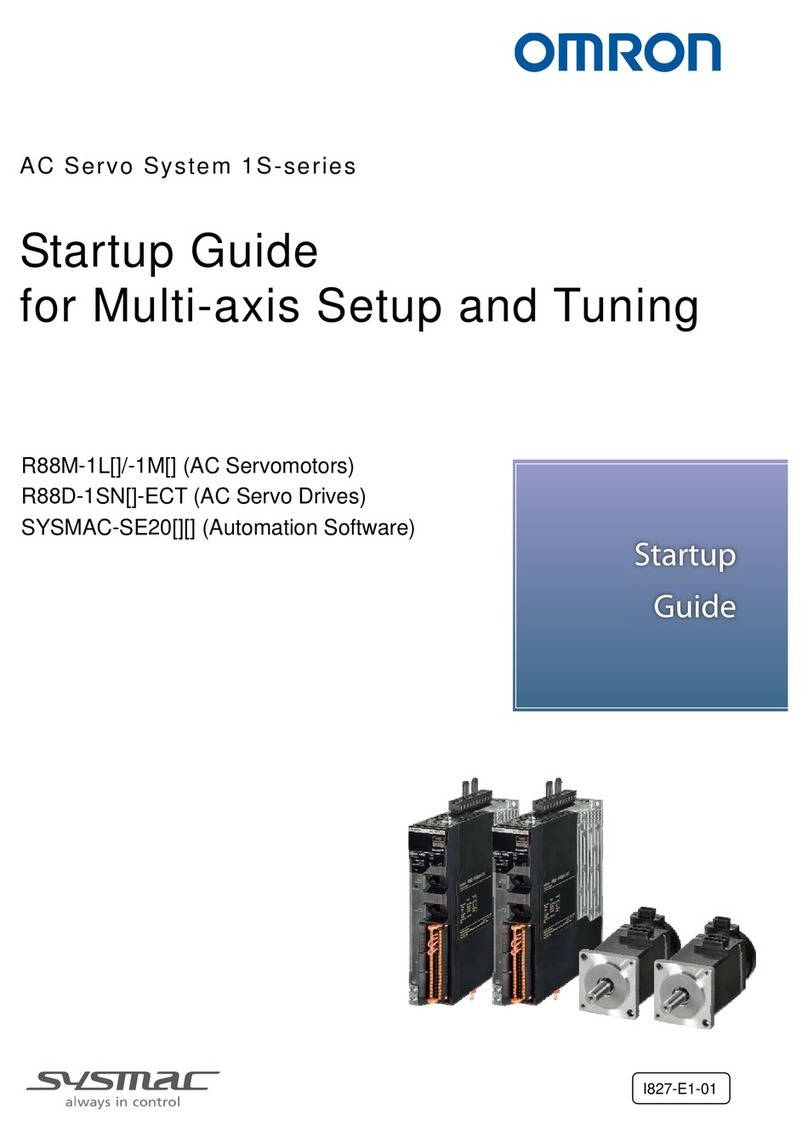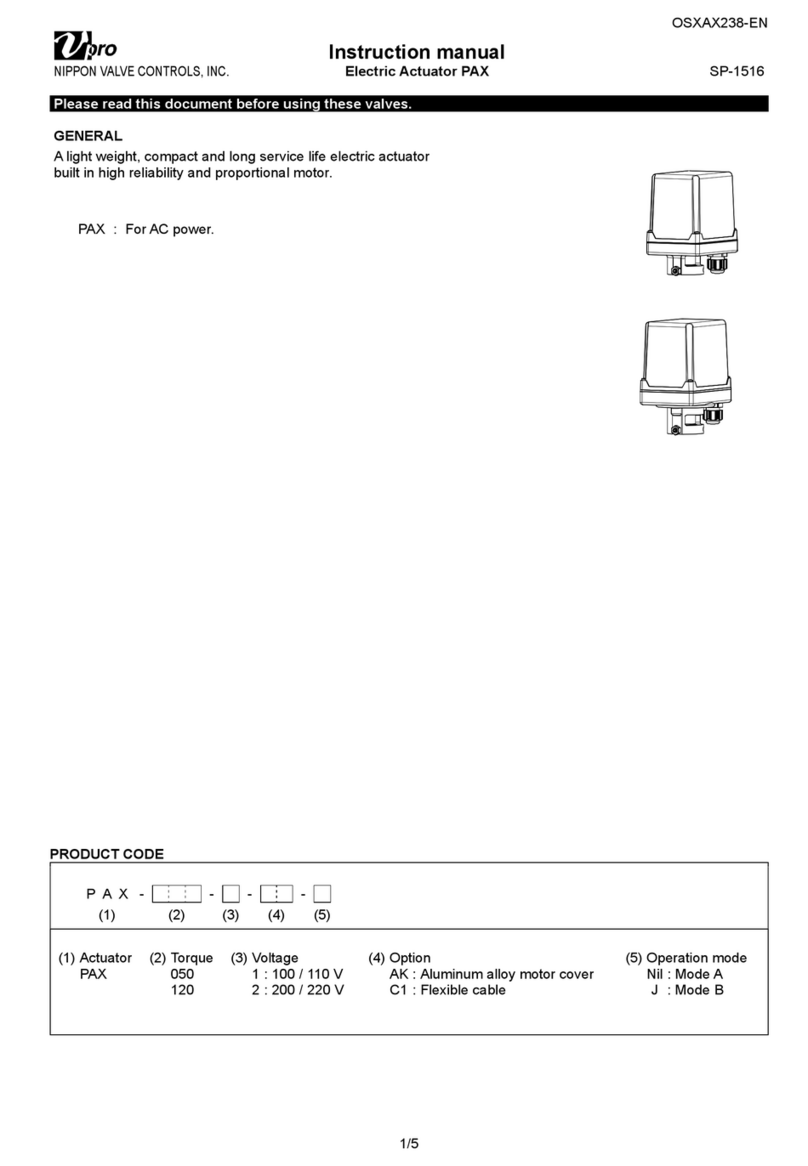Studio Technologies 234 User manual

Copyright © 2020 by Studio Technologies, Inc., all rights reserved
www.studio-tech.com
User Guide
Issue Preliminary 1, June 2020
This User Guide is applicable for serial numbers
M234-00151 and later with main firmware version 1.01 and later
and STcontroller application version 2.10.00 and later.
50686-0620 Issue Preliminary 1
Model 234 Announcer’s Console

This page intentionally left blank.

Model 234 User Guide Issue Preliminary 1, June 2020
Studio Technologies, Inc. Page 3
MODEL 234
ANNOUNCER’S CONSOLE
Table of Contents
Revision History ............................................................................. 4
Introduction .......................................................................... Pending
Getting Started ................................................................................ 5
Dante Configuration ......................................................................... 8
Model 348 Configuration ................................................................ 10
Operation ............................................................................. Pending
Technical Notes .............................................................................. 19
Specifications ................................................................................. 24
Appendix A: STcontroller default configuration values ................... 26
Appendix B: 3-Pin Header Connector Details ................................ 27
Appendix C: Model 234 Block Diagram .......................................... 28

Issue Preliminary 1, June 2020 Model 234 User Guide
Page 4 Studio Technologies, Inc.
MODEL 234
ANNOUNCER’S CONSOLE
Revision History
Issue Preliminary 1, June 2020:
• Initial preliminary release.

Model 234 User Guide Issue Preliminary 1, June 2020
Studio Technologies, Inc. Page 5
MODEL 234
ANNOUNCER’S CONSOLE
Introduction
– Pending –
Getting Started
What’s Included
Included in the shipping carton are a Model
234 Announcer’s Console and a printed copy
of this guide. As a device that can be Power-
over-Ethernet (PoE) powered, no external
power source is provided. This is because in
most applications an Ethernet switch with PoE
capability will be utilized. It’s also possible to
connect an external source of 12 volts DC to
power the Model 234. If this is the case then
a power supply would need to be provided
separately.
Connections
In this section signal interconnections will be
made using the connectors located on the
back of the Model 234’s enclosure. One or
two Ethernet connections will be made using
either standard RJ45 patch cables or ether-
CON protected RJ45 plugs. The Ethernet
data connection associated with the primary
RJ45 connector is compatible with Power-
over-Ethernet (PoE). If desired, an Ethernet
connection made to the secondary Ethernet
connector can provide access to a redundant
Dante network. Or it can be utilized as an ac-
tive “loop through” connection associated with
the primary Ethernet connection. If PoE is not
going to be utilized, or a redundant source of
power is desired, a source of 12 volts DC can
be connected by way of a 4-conductor XLR
connector.
A microphone can be connected using a
cable-mounted 3-pin male XLR connector.
A set of headphones, the headset portion of
a broadcast-style headset, or an earpiece
will be connected by way of a ¼-inch plug. If
Figure 1. Model 234 Announcer’s Console front and
back views
desired, the Model 234’s analog microphone
output may be interfaced with other equip-
ment using a cable terminated with a standard
3-pin female XLR connector.
For special applications the Model 234’s
internal circuit boards contain 3-pin “header”
connectors that allow access to various func-
tions. In addition, there are two spare con-
nector locations located on the Model 234’s
back panel. A technician can add connectors
and wire them to the headers such that ap-
plication-specific needs can be supported. For
example, a 6- or 7-pin XLR connector can be
added to support direct connection of broad-
cast-style headsets. Contact closures can be
interfaced to the Model 234’s circuitry, allow-
ing external switches to activate main and
talkback functions. A low-voltage/low-current

Issue Preliminary 1, June 2020 Model 234 User Guide
Page 6 Studio Technologies, Inc.
MODEL 234
ANNOUNCER’S CONSOLE
“tally” output associated with the main output
function is also available. Refer to the Techni-
cal Notes section of this guide for details.
One or Two Ethernet Connections
One 1000BASE-T (“GigE”) Ethernet con-
nection is required for Model 234 operation
and can provide both the Ethernet data in-
terface and power, by way of power-over-
Ethernet (PoE), for the Model 234’s circuitry.
A 10BASE-T connection is not sufficient. A
100BASE-TX connection may be adequate
but not optimal. The Model 234 supports Eth-
ernet switch power management, enumerat-
ing itself as a PoE class 3 device.
A second 1000BASE-T (“GigE”) connection
can be made if redundant Dante is desired.
(The Model 234’s network configuration within
the Dante Controller software application
must be set for Redundant for this functional-
ity to be active.) PoE is not supported on the
secondary Ethernet connection. The second-
ary Ethernet connection can also be used as
a “loop through” port such as would be pro-
vided by an Ethernet switch. (This requires
that the Model 234’s network configuration
within the Dante Controller software applica-
tion is set for Switched.) Switched mode is the
default setting but using the secondary port in
this mode for applications other than trouble-
shooting is not recommended. It will function
reliably but “daisy chaining” Ethernet signals
can limit flexibility and present a failure point;
it’s best if each Ethernet device connects
directly to a port on an Ethernet switch.
The Ethernet connections are made by way of
two Neutrik etherCON protected RJ45 con-
nectors that are located on the back of the
Model 234’s enclosure. These allow con-
nection by way of cable-mounted etherCON
connectors or standard RJ45 plugs. The
Model 234’s Ethernet interface supports auto
MDI/MDI-X so that a crossover cable is not
required. The Model 234’s primary Ethernet
connection will enumerate itself as a PoE
class 3 device.
External 12 Volts DC Input
An external source of 12 volts DC can be
connected to the Model 234 by way of the
4-pin male XLR connector which is located
on the back panel. While the requirement for
the external source is nominally 12 volts,
correct operation will take place over a 10
to 18 volts DC range. The Model 234 requires
a maximum of 550 milliamperes (0.55 am-
peres) at 12 volts DC for correct operation.
The DC source should be terminated to a
4-pin female XLR connector with pin 1 nega-
tive (–) and pin 4 positive (+).
If an external power source is required, the
PS-DC-02 power supply, available as an op-
tion from Studio Technologies, is directly com-
patible with the Model 234. Its AC mains input
allows connection to 100-240 volts, 50/60 Hz
with an output of 12 volts DC, 1.5 amperes
maximum. Its DC output is terminated on a
4-pin female XLR connector.
As previously discussed in this guide, an
Ethernet connection that provides power-
over-Ethernet (PoE) can serve as the Model
234’s power source. Alternately, an exter-
nal 12 volts DC source can be connected.
For redundancy, both PoE and the external
source can be connected at the same time. If
both PoE and an external 12 volts DC source
are connected, power will be drawn only from
the PoE supply. If the PoE source becomes
inoperative the 12 volts DC source will pro-
vide the Model 234’s power. No interruption
in operation will occur during a power source
transition.
Analog Microphone Input
Using a configuration selection within the
STcontroller software application, the Model
234’s microphone audio source can be se-
lected. In most cases analog will be selected

Model 234 User Guide Issue Preliminary 1, June 2020
Studio Technologies, Inc. Page 7
MODEL 234
ANNOUNCER’S CONSOLE
and a local microphone will be connected.
Alternately, an audio signal can be provided
by way of a Dante receiver (input) channel. In
this section details on connecting an analog
microphone will be provided. The Model 234
provides a 3-pin female XLR connector, lo-
cated on the back panel, to allow a balanced
dynamic or phantom powered condenser
powered microphone to be connected. The
microphone can be a standalone handheld
(“stick”) type, a larger boom-mounted type,
or can be part of a broadcast-style headset.
The Model 234’s analog microphone input is
directly compatible with balanced, dynamic
or P48-compatible “phantom” powered micro-
phones. A microphone should be connected
such that its associated XLR connector has
pin 1 as common, pin 2 as signal high (+),
and pin 3 as signal low (–). A configuration
setting in the STcontroller application allows
the P48 phantom power source to be enabled
or disabled as desired. Another setting allows
the gain of the preamplifier circuitry associ-
ated with the analog mic input to be selected.
Details on configuration settings will be de-
scribed later in this guide.
While the Model 234 provides an excellent
source of P48 phantom power, it’s possible
that an input on an associated piece of equip-
ment is already providing microphone power.
This input could be connected to the Model
234 by way of the analog microphone output
connector. This would not create a problem
since the circuitry that passes audio from the
Model 234’s analog microphone output con-
nector to the Model 234’s microphone input
connector will also pass microphone without
interruption. This situation could be relevant
in cases where the Model 234’s analog micro-
phone output connector is interfaced with the
microphone input on a broadcast camera, au-
dio console, microphone mixer, remote input/
output rack, or similar equipment. Microphone
inputs on these devices would typically offer
phantom power which in some cases may be
enabled.
Analog Microphone Output
A 3-pin male XLR connector provides an
analog microphone-level output that’s directly
related to the analog microphone input. Tech-
nically the output is identical to the signal
that’s connected to the analog microphone
input but with a solid-state muting circuit in se-
ries with the interconnection. A configuration
choice in the STcontroller application allows
the operation of the microphone output to be
selected. The choices are to have the micro-
phone active at all times or for it to mute when
the Dante main output channel is also muted.
If the analog microphone output is configured
to be active at all times then it will provide
what is effectively an analog “hot mic” output;
a signal that is connected to the analog micro-
phone input will continuously “pass through”
to the analog microphone output. No Model
234 action will impact that signal. If the analog
microphone output is configured to follow the
status of the Dante main output the analog
microphone signal will pass through to the
analog microphone output connector only
when the Dante main output function is ac-
tive. Whenever the Dante main output chan-
nel is muted the microphone signal will not
pass through to the analog microphone output
connector; it is muted in an essentially click-
free manner. Refer to Appendix C for a block
diagram of the analog microphone input and
the analog microphone output circuitry.
The analog microphone output can be con-
nected to balanced (differential) analog mi-
crophone-level inputs on a variety of devices.
This includes microphone input connections
on remote I/O interfaces associated with a
networked audio console. An example of such
an interface would be the Calrec® Hydra2®.
The mic inputs on these devices typically

Issue Preliminary 1, June 2020 Model 234 User Guide
Page 8 Studio Technologies, Inc.
MODEL 234
ANNOUNCER’S CONSOLE
offer microphone power, high-quality amplifi-
cation, and conversion to the digital domain.
The output signals of an interface’s pre-amp
channels are transported to the main elec-
tronics or console surface using a fiber optic
interface. In this type of application, the Model
234’s Dante main output channel would not
be used or would only be used as a backup
path. No preamplifier or other active circuitry
impacts the path from the Model 234’s mi-
crophone input connector to the Model 234’s
microphone output connector. But the signal
does pass through 200-ohm resistors in each
“leg” (pin 2 and pin 3) along with connect-
ing to a solid-state relay contact. The result
is that the source impedance of a connected
microphone will be 400 ohms greater when
presented to the microphone output con-
nector. This will slightly raise the theoretical
noise floor of the microphone signal vis-à-vis
a directly connected microphone signal but
shouldn’t impact any real-world applications.
Headphone Output
The Model 234 provides a 2-channel (“ste-
reo”) headphone output interfaced by way of
a 3-conductor ¼-inch phone jack. Devices
such as stereo headphones or dual-channel
(“dual-muff”) broadcast-style headsets can be
directly connected using a 3-conductor ¼-inch
plug. Following the usual convention, the left
channel should be terminated on the tip lead
of the plug, the right channel on the ring lead,
and common on the sleeve lead.
It’s also possible to use a single-channel/
monaural (“single-muff”) headset or broad-
cast-type single earbud but in these cases,
care must be taken. If a 3-conductor ¼-inch
plug is used by such a device it should be
wired to the tip and sleeve leads; the plug’s
ring lead should be left unconnected. But it’s
also possible that the monaural device will be
terminated on a 2-conductor (“tip and sleeve”)
plug. When the plug is inserted into the Model
234’s headphone output jack the Model 234’s
right headphone output channel will be short-
ed; the ring lead will be directly connected to
the sleeve lead. This can lead to stress on
the right channel headphone output circuitry
as well as extra current draw. To prevent this
undesirable condition, ensure that no input
audio signal is configured such that it’s routed
to the right headphone output channel. Refer
to the Configuration section later in this guide
for details on using the STcontroller applica-
tion to select the headphone audio routing to
best accomplish this condition.
Dante Configuration
For audio to correctly pass to and from the
Model 234 requires, as a minimum, that sev-
eral Dante-related parameters be configured.
These configuration settings will be stored in
non-volatile memory within the Model 234’s
circuitry. Configuration will typically be done
with the Dante Controller software application
which is available for download free of charge
at www.audinate.com. Versions of Dante Con-
troller are available to support Windows and
OS X® operating systems. The Model 234
uses the Broadway integrated circuit to imple-
ment the Dante functionality. The Model 234
is compatible with the Dante Domain Manager
(DDM) software application.
Audio Routing
The Model 234’s six Dante transmitter (Tx)
channels must be assigned to the desired
receiver channels on associated equipment.
This will route the Model 234’s main, hot
mic, and four talkback output channels to the
devices that will be “listening” to them. Within
Dante Controller a “subscription” is the term
used for routing a transmitter flow (a group of
output channels) to a receiver flow (a group of
input channels).

Model 234 User Guide Issue Preliminary 1, June 2020
Studio Technologies, Inc. Page 9
MODEL 234
ANNOUNCER’S CONSOLE
The number of transmitter flows associated
with a Broadway integrated circuit and, as
such the Model 234, is 16 so no limitation can
exist. These flows can either be unicast, multi-
cast, or a combination of the two. (Note that
in the AES67 mode the transmitter (output)
channels will function in multicast; unicast is
not supported.)
Using Dante Controller, the desired audio
sources need to be routed to the six receiver
(Rx) channels associated with the Model
234’s Dante audio inputs. The exact number
utilized will depend on the specific application.
The six receiver channels are assigned to the
level encoders and can be used for listening
to the associated mix, mix-minus, intercom
channels, or general audio channels.
Unit and Channel Names
The Model 234 has a default Dante device
name of ST-M234- along with a unique suffix.
The suffix identifies the specific Model 234
that is being configured. The suffix’s actual
alpha and/or numeric characters relate to the
MAC address of the unit’s Broadway inte-
grated circuit. The seven Dante receiver (Rx)
audio input channels have default names of
Main 1, Main 2, Talkback 1, Talkback 2,
Talkback 3, Talkback 4, and Mic In. The
eight Dante transmitter (Tx) audio output
channels have default names of Main, Aux,
Talkback 1, Talkback 2, Talkback 3, Talk-
back 4, Phones L, and Phones R. Using
Dante Controller, the default device name and
channel names can be revised as appropriate
for the specific application.
Device Configuration
The Model 234 only supports an audio sam-
ple rate of 48 kHz with no pull-up/pull-down
values available. Encoding choices are PCM
24, PCM 16, and PCM 32, but in virtually all
cases the default selection of PCM 24 would
be appropriate. Clocking and Device Latency
can be adjusted if required but the default
values are typically correct.
Network Configuration – Dante
Redundancy
The Model 234 allows connection of two
Ethernet signals. Two RJ45 jacks are located
on the unit’s back panel and are labeled
Primary-PoE and Secondary. In the network
configuration Dante Redundancy section of
Dante Controller how these ports function
can be selected. The choices are Switched
or Redundant.
If Switched is selected (the factory default)
then the Model 234 will be able to establish
one connection with an Ethernet network.
It doesn’t matter which RJ45 is utilized, al-
though for PoE powering the jack labeled
Primary-PoE must be utilized. The other
RJ45 connection can be used to interconnect
with another piece of networked equipment.
If the Model 234’s network configuration is
Switched ensure that only one of the RJ45
connections on the back panel is connected
to the LAN associated with the Dante devices.
If both of the Model 234’s RJ45 connections
are routed to ports on the same LAN this will
typically “crash” the network! (Although some
of the latest/most-advanced Ethernet switches
will automatically detect and prevent an issue
from occurring.)
If Redundant is selected then Dante’s redun-
dant networking capability will be enabled.
In this case, separate network connections
should be made to the Primary-PoE and Sec-
ondary RJ45 connectors. A personal comput-
er that’s running STcontroller will typically be
associated with the network that is connected
to the Primary-PoE RJ45 jack.
When the Model 234 has been configured for
the Switched network mode one Dante IP ad-
dress will be associated with the network con-
nection that is made to either the Primary-PoE

Issue Preliminary 1, June 2020 Model 234 User Guide
Page 10 Studio Technologies, Inc.
MODEL 234
ANNOUNCER’S CONSOLE
or the Secondary RJ45 connections. If the
network configuration has been configured for
Redundant then separate IP addresses and
related network parameters will be assigned
to the Primary-PoE and Secondary Ethernet
ports.
Network Configuration – Addresses
By default, the Model 234’s Dante IP address
and related network parameters will be de-
termined automatically using the DHCP or, if
not available, link-local network protocols. If
desired Dante Controller allows the IP ad-
dress and related network parameters to be
manually set to a fixed (static) configuration.
While this is a more-involved process than
simply letting DHCP or link-local “do their
thing,” if fixed addressing is necessary then
this capability is available. But in this case, it’s
highly recommended that every unit be physi-
cally marked, e.g., directly using a permanent
marker or “console tape,” with its specific stat-
ic IP address or addresses. If knowledge of a
Model 234’s IP address has been misplaced
there is no reset button or other method to
easily restore the unit to a default IP setting.
Note that if the Model 234’s network configu-
ration has been set for Redundant then the
Primary and Secondary Dante IP addresses
and related parameters can be independently
configured. This allows both interfaces to be
configured for automatic, both interfaces to
be manually configured, or one interface to
be automatic and the other to be manually
configured.
AES67 Configuration – AES67 Mode
The Model 234 can be configured for AES67
operation. This requires the AES67 Mode to
be set for Enabled. By default, AES67 mode
is set for Disabled.
Model 234 Clocking Source
While technically the Model 234 can serve as
a clock master for a Dante network (as can all
Dante-enabled devices) in virtually all cases
the unit will be configured to receive “sync”
from another device. As such, the check
box for Preferred Master associated with the
Model 234 would not be enabled.
Model 234 Configuration
The STcontroller software application is used
to configure the way in which the Model 234
functions. No DIP switch settings or other
local actions are used to configure the unit.
This makes it imperative that STcontroller be
available for convenient use on a personal
computer that’s connected to the related LAN.
Installing STcontroller
STcontroller is available free of charge on the
Studio Technologies’ website (www.studio-
tech.com/stcontroller-application/) and is
compatible with personal computers running
Windows operating systems that are version
7 and later. STcontroller versions 2.05.00
and later are required to fully support the
Model 234. If required, download and install
STcontroller onto a designated personal
computer. This personal computer must be
on the same local area network (LAN) and
subnet as the Model 234 units that are to
be configured. Immediately after starting
STcontroller the application will locate all the
Studio Technologies’ devices that it can con-
trol. The one or more Model 234 units to be
configured will appear in the device list. Use
the Identify command to allow easy recogni-
tion of a specific Model 234 unit. Double-
clicking on a device name will cause the
associated configuration menu to appear.
Review the current configuration and make
any changes that are desired.

Model 234 User Guide Issue Preliminary 1, June 2020
Studio Technologies, Inc. Page 11
MODEL 234
ANNOUNCER’S CONSOLE
Parameters
The configurable functions include:
General menu page (includes microphone
input and system-related parameters):
• Microphone Input – Analog Mic In P48
On/Off Status
• Microphone Input – Source
• Microphone Input – Analog Gain
• Microphone Input – Dante Trim
• System – Signal Present Display
• System – LED Intensity
• System – Aux Output
• System – Analog Mic Output
• System – Sidetone Mode
• System – Mic Level Display
• System – Remote Control In 1
• System – Remote Control In 2 / Tally Out
• System – Remote Control In 3
• System – Remote Control In 4
Channel Specific menu page (includes inde-
pendent configuration settings for talkback
channels 1-4):
• Main – Phones Routing
• Main – Button Mode
• Talkback – Phones Routing
• Talkback – Listen Mode
• Talkback – Button Mode
• Talkback – Button Function
• Talkback – Impact on Main Output
• Talkback – Tone Detect Function
Changes made using STcontroller will be
immediately reflected in the unit’s operation;
no Model 234 reboot is required. Each time
a change is made the eight LEDs associated
with the meter function on the Model 234’s
front panel will light orange in a distinctive
pattern to indicate that a command from
STcontroller has been received.
General Menu Page
The following configuration selections are
available in the General menu selections tab:
Microphone Input – Analog Mic In P48
Choices are Off and On.
STcontroller allows the analog microphone
input’s P48 phantom power source to be en-
abled or disabled. The real-time status of the
P48 source is displayed both in STcontroller
and by way of an orange LED that is located
on the Model 234’s back panel adjacent to the
microphone input connector. Select the on or
off status of the P48 source to meet the needs
of the connected microphone.
No problem will occur if an external source
of P12 or P48 phantom power is present
on the connection made to the microphone
output connector. In this case simply turn off
the Model 234’s P48 phantom power source.
The external source of microphone power will
“pass thru” from the microphone output con-
nector to the device connected to the micro-
phone input connector
Microphone Input – Source
Choices are Analog Mic In and Dante Mic In.
Using STcontroller the Model 234’s micro-
phone source can be selected. When Analog
Mic In is selected the audio source will be the
device connected to the microphone input
connector. This connector is located on the
back panel. As expected, a signal connected
to the analog microphone input will first pass
through the microphone preamplifier circuitry
before it is used by the Model 234. An audio
signal that arrives by way of the Model 234’s
Mic In Dante input (receiver) channel can also

Issue Preliminary 1, June 2020 Model 234 User Guide
Page 12 Studio Technologies, Inc.
MODEL 234
ANNOUNCER’S CONSOLE
be utilized. Any audio signal that is present
on this Dante input channel can be the Model
234’s “mic” source. This could be useful, for
example, where the output of a wireless mi-
crophone receiver or console input channel is
going to be utilized as the talk source by the
Model 234.
Microphone Input – Analog Gain
Choices are 20 to 65 dB in 1-dB steps.
When the Model 234’s microphone input
source is selected for Analog Mic In the gain
of the microphone preamplifier can be ad-
justed over a range of 20 to 65 dB in 1-dB
steps. There’s no problem changing the gain
setting while the unit is operating although
small audio clicks or pops may occur in any
active outputs during gain transitions. Select-
ing the correct amount of gain for an applica-
tion might require a little experimentation. The
goal is to bring the analog mic’s signal up to
the Dante reference level which is typically
considered to be –20 dBFS. (This is 20 dB
below digital maximum.) Operating at this
“reference” signal level will help ensure the
delivery of “clean” audio to the destination
device or devices.
There’s no “perfect” analog input gain set-
ting that this guide can recommend. The
two issues that impact the setting are the
output sensitivity of the connected micro-
phone and the acoustical output level of the
microphone’s user. With some microphones
or headsets, such as the popular Sennheiser
HMD 26 or HMD 27, selecting an initial setting
of 40 or 45 dB would be appropriate. Users
who speak loudly might need to have their
gain reduced to 35 or even 30 dB. “Quiet” us-
ers might need a gain setting of 50 or 55 dB.
The “virtual” level meter on the STcontroller
will typically be used as a guide when adjust-
ing the analog gain. When a voice signal at
a normal level is present on the connected
microphone or headset the meter’s green area
should light. The orange section should light
on signal peaks and the red zone should never
light. The 8-segment LED audio level meter, lo-
cated on the top of the front panel of the Model
234, can also be used when setting the pre-
amplifier gain. When a voice signal at a normal
level is present on the connected microphone
or headset the meter’s five green LEDs should
light. The meter’s two orange LEDs should
light on signal peaks and the meter’s red LED
will only light when the signal is “clipping.”
The signal present/peak LED, located on the
unit’s back panel below the microphone input
connector, can also be used as a guide when
setting the microphone preamplifier gain. The
LED can light orange during signal peaks, but
should never light solid red as that would indi-
cate an undesirable level condition.
As a “reality check,” it’s recommended that
a level meter associated with a device that’s
digitally connected (via Dante) to the Model
234’s main Dante output channel be observed.
That will be an excellent means of checking
the actual signal level within the signal “chain.”
If necessary, adjust the gain of the Model 234’s
analog microphone preamplifier to achieve the
desired result.
Be aware that the Model 234 does not have
any form of dynamics controls. Audio “clipping”
can occur if the analog preamplifier gain is
configured too high for the level of the source
signal. This will typically not be an issue as the
Model 234 has lots of analog and digital head-
room and most users will be conservative with
the analog gain setting.
Microphone Input – Dante Trim
Choices are –20 to 20 dB in 1-dB steps.
A separate input gain setting is provided if the
microphone source has been selected to be
the Dante Mic In receiver channel. A configura-
tion choice allows adjustment over a range of

Model 234 User Guide Issue Preliminary 1, June 2020
Studio Technologies, Inc. Page 13
MODEL 234
ANNOUNCER’S CONSOLE
–20 to 20 dB in 1-dB steps. The information
provided in the previous section, analog gain,
is also appropriate when adjusting the Dante
trim value. The usual goal is to achieve a
nominal Dante output level of –20 dBFS when
a typical audio signal is being provided on the
Dante microphone input channel.
System – Signal Present Display
Choices are Off, Main Inputs, Talkback Inputs,
and All Inputs.
The top surface of the six rotary encoders can
light as an indication of the level of the audio
associated with a specific encoder and related
input function. Red, green, and blue LEDs are
located within each encoder and create the
colors that are displayed. An encoder knob
will light green when a signal level is within
the normal range, yellow when the signal
level is greater than normal, and red when
the signal level is at risk of degrading audio
performance.
The ability of the encoders to provide a signal
present indication can be enabled or disabled
as desired. The six encoders are organized
into two groups. One group consists of the
two encoders associated with the main inputs.
The other group consists of the four encoders
associated with the talkback inputs. STcon-
troller allows which group, or groups, can be
enabled to provide a signal present display.
Which configuration is selected will depend
on the requirements of an application and the
personal tastes of Model 234 users. Note that
even if the Signal Present Display function is
disabled (Off) each encoder will still display
their normal and muted states using LED
illumination.
System – LED Intensity
Choices are High and Low.
The five pushbutton switches, six rotary en-
coders, and level meter functions have LED
indicators associated with them. The LED in-
tensity configuration choice allows the overall
intensity of these LEDs to be selected. Typi-
cally, deciding which choice, high or low, is
desired will depend on the amount of ambient
light present where the Model 234 is located.
System – Aux Output
Choices are Off, Hot Mic, Tally Tone, and
Main with 18 kHz Tone.
A Dante transmitter (output) channel is avail-
able for special applications and provides a
variety of output signals. Each choice has
been carefully selected and may prove useful
in sophisticated applications.
When Hot Mic is selected audio associated
with the selected Model 234’s microphone
input source will always be present on the
Dante Aux output channel. The microphone
input source will, depending on a separate
configuration choice, be either the output of
the preamplifier associated with the analog
microphone input or the Dante Mic In signal.
The Hot Mic function can be very useful but
has the potential for abuse. By the very na-
ture of a “hot mic” function, no button press by
the user will cause the Aux output to become
inactive. Users must be aware that this audio
channel is available.
When Tally Tone is selected an 18 kHz sine
wave signal will be present on the Dante Aux
output channel whenever the main output
function is active. This is provided as a con-
trol signal for use in REMI/At Home or other
specialized applications. An 18 kHz tone
being present on the Aux output will serve as
the “tally” signal indicating that audio may be
present on the main output.
Main with 18 kHz Tone is an interesting
configuration choice. Whenever the main
audio output is active the Dante Aux output
will consist of a combination of audio from
the output of the selected microphone input

Issue Preliminary 1, June 2020 Model 234 User Guide
Page 14 Studio Technologies, Inc.
MODEL 234
ANNOUNCER’S CONSOLE
source (analog microphone input or the Dante
Mic In) and an 18 kHz sine wave tone. In this
way, a single audio path will contain both “on
air” audio and tally indicator that is specifi-
cally provided for REMI/At Home applications.
Other products from Studio Technologies, in-
cluding the Model 5422 Dante Intercom Audio
Engine, can directly utilize this signal.
System – Analog Mic Output
Choices are Switched and Always On.
On the Model 234’s back panel is a 3-pin
male XLR connector that is label Mic Out. The
way in which this output acts is determined by
the Analog Mic Output configuration choice.
If Switched is selected then audio from the
microphone input connector will be routed to
the microphone output connector whenever
audio is present on the Dante main output
channel. The microphone output connector
will be muted when the Dante main output
channel is not active. If Always On is selected
then audio from the microphone input connec-
tor will always be routed to the microphone
output connector.
In both cases phantom power that may be
present on the microphone output connec-
tor will be passed through to the microphone
input connector. This is intentional and will not
cause damage to the Model 234. However, for
correct operation only one source of phantom
power should be enabled at one time. In prac-
tical terms this means that if phantom power
is being provided by an external connection
to the microphone output connector (such as
from the input of an audio console or micro-
phone input on an interface) then the Model
234’s analog microphone input P48 phantom
power source should be disabled.
System – Sidetone Mode
Choices are Off, Main Button, Talkback But-
tons, and Main and Talkback Buttons.
Sidetone is audio from the selected mi-
crophone input source that is sent to the
headphone output channels. This can be
important, allowing the user to “hear” them-
selves for performance confirmation and com-
fort. Making a specific selection from among
the four available modes will depend on the
needs of the application. If a “full mix” is being
provided to the Model 234 then locally provid-
ed sidetone won’t be needed and the Off con-
figuration choice should be selected. The user
will hear themselves by way of audio signals
being routed to the Dante main input channel.
But if “mix-minus” audio is being supplied to
the Model 234 then selecting a mode which
enables sidetone can be an important means
of establishing user confidence. The specific
sidetone mode that is selected will establish
exactly when sidetone audio will be sent to
the headphone output channels. Four sidet-
one modes are available.
In the Off mode the sidetone function is never
active. As covered in the previous paragraph,
this setting is appropriate if a “full mix” signal
is provided to the user. If the Main Button
choice is selected then sidetone audio will
be sent to the headphone output channels
whenever the audio signal associated with the
selected microphone source is present on the
Dante main output channel. If the Talkback
Buttons mode is selected then the sidetone
function will be active whenever any or all
of the talkback functions are active. Select-
ing the Main and Talkback Buttons mode
will cause the sidetone function to be active
whenever the selected microphone audio
signal is present on the Dante main output
channel or any of the Dante talkback audio
output channels.

Model 234 User Guide Issue Preliminary 1, June 2020
Studio Technologies, Inc. Page 15
MODEL 234
ANNOUNCER’S CONSOLE
System – Mic Level Display
Choices are Off and On.
An eight-LED bar-graph level display is pro-
vided on the front panel of the Model 234.
It can display the level of the selected mi-
crophone audio source. (The source can be
configured, in a separate menu choice, to
be either the analog microphone input or the
Dante Mic In audio channel.) This configura-
tion choice is used to enable or disable the
level display as is appropriate for an appli-
cation. It’s possible that the display will be
enabled during setup and testing of an ap-
plication. But after performance confirmation,
including setting of the preamplifier gain or
Dante trim level, user’s may request that the
mic level display be turned off.
System – Remote Control In 1
Choices are Off, Main Button, Talkback 1
Button, Talkback 2 Button, Talkback 3 Button,
and Talkback 4 Button.
The Model 234 provides four contact closure
inputs that can be utilized in installer-imple-
mented remote-control applications. They
are physically located inside the Model 234’s
enclosure on the main printed circuit board
and accessible using two 3-pin “header” con-
nectors. A technician will make connectors to
the headers and then on to other connectors
on the Model 234’s back panel.
The action performed when Remote Control
In 1 is enabled will follow the configuration
selected from among six choices. When Off
is selected no action will be associated with
Remote Control In 1. When Main Button is
selected activating Remote Control In 1 will
provide the same function as pressing the
main button. (A separate configuration choice
allows the action of the main button to be se-
lected.) When one of the four talkback button
choices are selected then activating Remote
Control In 1 will cause the associated talkback
function to change state. The precise action
of the remote talkback function will be identi-
cal to how the associated talkback button is
configured. (Separate configuration choices
allow the action of the talkback buttons to be
selected.)
System – Remote Control In 2 / Tally Out
Choices are Off, Main Button, Talkback 1
Button, Talkback 2 Button, Talkback 3 Button,
Talkback 4 Button, and Main Out Tally.
The configuration choices for Remote Control
In 2 are the same as those provided for Re-
mote Control In 1 with the addition of a choice
of Main Out Tally. When this output configu-
ration choice is selected then the physical
pin on the “header” connector becomes an
output. It provides a main output active (tally)
signal, changing from 0 to 3.3 volts DC when-
ever the main output is active.
System – Remote Control In 3
Choices are Off, Main Button, Talkback 1
Button, Talkback 2 Button, Talkback 3 Button,
and Talkback 4 Button.
The configuration choices for Remote Control
In 3 are the same as those provided for
Remote Control In 1.
System – Remote Control In 4
Choices are Off, Main Button, Talkback 1
Button, Talkback 2 Button, Talkback 3 Button,
and Talkback 4 Button.
The configuration choices for Remote Control
In 4 are the same as those provided for
Remote Control In 1.
Channel Specific Menu Page
Main 1 – Phones Routing
Choices are Left, Right, and Left and Right.
Dante input (receiver) channel main 1 is pro-
vided for routing a signal to the headphone
outputs and the Dante output (transmitter)

Issue Preliminary 1, June 2020 Model 234 User Guide
Page 16 Studio Technologies, Inc.
MODEL 234
ANNOUNCER’S CONSOLE
phones channels. This configuration choice
allows the audio signal to be routed to the left
channel, the right channel, or both the left and
right headphone output channels. An encoder,
located adjacent to the main output button, is
used to control the on/off status and level of
the main 1 input as it is sent to either or both
headphone channels.
In many cases the audio signal present on
the main 1 input will be channel 1 of a 2-chan-
nel talent cue (IFB) source. This channel will
often be referred to as “interrupt” or “program
with interrupt” and would consist of “full mix”
or “mix-minus” program audio that is interrupt-
ed (momentarily replaced or “ducked” (attenu-
ated)) with audio from a director or producer.
It would be typical to route this input signal to
the left headphone output channel. It’s also
possible in a music-oriented application for
the left channel of a stereo source to be pres-
ent on the main 1 input. Again, assigning it to
the left headphone output channel would be
appropriate in this case.
Main 2 – Phones Routing
Choices are Left, Right, and Left and Right.
The main 2 input is similar to main 1 input.
A configuration choice allows the signal that
arrives on main 2 to be routed to the left chan-
nel, right channel, or both the left and right
headphone channels.
In a live sports application it would be typical
for a “program-only” audio signal that’s part
of a 2-channel talent cue (IFB) source to be
present on the main 2 input. In this case, rout-
ing the signal provided on main 2 to the right
headphone output channel would be typical.
For stereo audio source applications assign-
ing the main 2 input to the right headphone
output channel typically would be utilized.
Main – Button Mode
Choices are Push to Mute, Push to Talk,
Latching, and Hybrid.
The manner in which the main button func-
tions can be configured from among four
choices. If Push to Mute is selected the main
button’s function will normally be active and
the green LED associated with the button will
be lit. Whenever the main button is pressed
the associated function will become inactive
and its red LED will light. In a broadcast set-
ting this would typically be considered to a
“cough” function.
If Push to Talk is selected the button’s func-
tion will normally be inactive and its red
LED will be lit. Whenever the main button is
pressed the associated function will become
active and the button’s green LED will light.
When the Latching mode is selected and the
main button is pressed, the main button’s
function will alternate between its active and
inactive state. The button’s green LED will be
lit whenever the associated function is active,
red when it’s inactive. Upon Model 234 power
up the main button will be in its inactive state
and its red LED will be lit.
The Hybrid mode is a combination of the
Push to Talk and Latching modes. It’s similar
to the way in which pushbutton switches often
function on user stations associated with
broadcast or production intercom systems. If
the main button is pressed and held the asso-
ciated function will be active. It will stay active
until the main button is released. If the main
button is momentarily “tapped” the status of
the main function will change, either from in-
active-to-active or from active-to-inactive. The
main button’s green LED will be lit whenever
the associated function is active, red when it’s
inactive. Upon Model 234 power up the main
button will be in its inactive state and its red
LED will be lit.

Model 234 User Guide Issue Preliminary 1, June 2020
Studio Technologies, Inc. Page 17
MODEL 234
ANNOUNCER’S CONSOLE
Talkback – Button Mode
Choices are Push to Talk, Latching, and
Hybrid.
The manner in which each talkback button
functions can be configured from among
three choices. If Push to Talk is selected the
button’s function will normally be inactive and
the LED associated with the button will not be
lit. Whenever the talkback button is pressed
its associated function will become active and
the button’s green LED will light.
When the Latching mode is selected and the
associated talkback button is pressed, the
button’s function will alternate between its
active and inactive state. The button’s green
LED will be lit whenever the associated func-
tion is active. Upon Model 234 power up the
function will be in its inactive state and its LED
will not be lit.
The Hybrid mode is a combination of the
Push to Talk and Latching modes. It’s similar
to the way in which pushbutton switches often
function on user stations associated with
broadcast or production intercom systems. If
a talkback button is pressed and held the as-
sociated function will be active. It will stay ac-
tive until the button is released. If the talkback
button is momentarily “tapped” the status of
the function will change, either from inactive-
to-active or from active-to-inactive. The talk-
back button’s green LED will be lit whenever
the associated function is active. Upon Model
234 power up the talkback button will be in its
inactive states and its LED will not be lit.
Talkback – Button Function
Choices are Talk, Talk with 18 kHz Tone, Call,
20 kHz Tone, and Disabled.
The action caused by a talkback button be-
ing active can be configured from among
four choices as well as being disabled. Each
choice is unique and is worth contemplat-
ing how it can serve specific applications. If
The following configuration selections apply
individually to Talkback Channels 1-4:
Talkback – Phones Routing
Choices are Left, Right, and Left and Right.
A configuration choice allows the signal that
arrives on the Dante talkback input channel
to be routed to the headphone output’s left
channel, right channel, or both the left and
right channels. The signal is also routed to the
Dante output (transmitter) phones channels.
An encoder is associated with each talkback
function and is used to control the on/off sta-
tus and level of the talkback input source.
Talkback – Listen Mode
Choices are Always, Main Out Active, Main
Out Inactive, and Talkback 1 Active.
This configuration choice allows selection of
when (which operating mode(s)) the audio
source connected to the Dante talkback input
(receiver) channel can be routed to the head-
phone outputs. This is a somewhat esoteric
configuration but can prove useful in special-
ized applications. If Always is selected an
audio source connected to the Dante talkback
input channel can always be monitored using
the headphone outputs. No main or talkback
button press will impact the ability to monitor
the source.
If Main Out Active is selected then monitor-
ing of the source connected to the talkback
input can only take place when the main
output function is active. If Main Out Inactive
is selected then the opposite will take place.
Only when the main output function is inac-
tive can the source connected to the talkback
input be monitored. When Talkback 1 Active
is selected then the source connected to the
talkback input can only be monitored when
the talkback 1 function is active. Note that this
function will only apply to the specific talkback
function that is being configured, i.e., talkback
1, talkback 2, talkback 3, or talkback 4.

Issue Preliminary 1, June 2020 Model 234 User Guide
Page 18 Studio Technologies, Inc.
MODEL 234
ANNOUNCER’S CONSOLE
configured for Talk, whenever the associated
talkback function is active then microphone
audio will be sent out the associated Dante
audio output (transmitter) channel. This is a
typical “talkback” mode where audio from an
announcer or commentator is sent to broad-
cast support personnel including directors,
producers, “spotters,” and statisticians. The
Dante talkback output channel may be routed
directly to an amplified loudspeaker, audio
monitor panel, or to an input on a matrix inter-
com system.
The Talk with 18 kHz Tone function is similar
to the Talk mode except that an 18 kHz sine
wave tone is added (summed) with the micro-
phone audio. It is intended for use in REMI/At-
Home applications where a “pilot tone” needs
to be sent along with microphone audio. This
is specifically provided for use with the tone-
activated (“TOX”) talent cue (IFB) function
supported in the Studio Technologies’ Model
5422 Dante Intercom Audio Engine product.
The 18 kHz tone will serve as a “trigger” to
enable the microphone audio to pass to the
talent cue listener.
The Call function is provided to emulate the
“call” button function provided on intercom
equipment. If a talkback button is configured
for call, whenever it is enabled a 20 kHz sine
wave tone will be sent out all active Model
234 talkback channels that are configured for
either Talk or Talk with 18 kHz Tone modes.
The 20 kHz sine wave will be combined with
microphone audio and, if configured, the 18
kHz tone. This function can allow a Model 234
to serve as both an announcer’s console as
well as an intercom user station.
When 20 kHz Tone is selected and its associ-
ated talkback button is pressed, 20 kHz sine
wave audio will be sent out the associated
Dante output (transmitter) channel. This func-
tion can be useful for triggering other func-
tions associated with connected devices such
as the Model 5422 Dante Intercom Audio En-
gine and the Model 391 Dante Alerting Unit.
The Disabled function allows a talkback but-
ton to not impact the performance of the other
Model 234 resources. This can simplify the
user experience when an application isn’t
utilizing all of the talkback buttons. When a
talkback function has be disabled pressing the
associated button will cause its LED to flash
red four times to indicate that it’s doing noth-
ing. (Nothing that is, besides flashing its LED!)
Talkback – Impact on Main Output
Choices are None and Mutes.
A configuration choice selects how enabling
the talkback function will interact with the
main output function. For on-air use the
choice of Mutes would typically be selected.
In this way, a user pressing a talkback button
will cause microphone audio present on the
Dante main output to automatically mute. This
would be the normal operating condition in an
announcer’s console application; the micro-
phone source that’s being sent to a talkback
channel isn’t intended to be heard by broad-
cast listeners!
For special Model 234 applications the None
configuration choice may be desired. When
selected for this mode microphone audio
remains present on the Dante main output
channel, whether or not the talkback function
becomes active. This might be appropriate if
a Model 234 is being used as an intercom
station or stage manager console.
Talkback – Tone Detect Function
Choices are None, Call Light, and IFB (Dims
Main Audio).
The Model 234 has the ability to detect a
high-frequency tone that’s present on the
talkback input. That detection capability can
be used for two unique actions – one is to
create a call light function and the other to

Model 234 User Guide Issue Preliminary 1, June 2020
Studio Technologies, Inc. Page 19
MODEL 234
ANNOUNCER’S CONSOLE
talkback audio has been assigned to. For ex-
ample, if the talkback audio source has been
assigned to the left headphone channel then
audio coming from either or both of the main
inputs that is routed to the left phones channel
will “dim” whenever the IFB function is active.
When the high-frequency tone is no longer
present then the main audio level or levels will
return to normal. The attenuation (dim) level
is fixed at 15 dB which should work well for
virtually all applications.
Operation
– Pending –
Technical Notes
IP Address Assignment
By default, the Model 234’s Ethernet inter-
face will attempt to automatically obtain an
IP address and associated settings using
DHCP (Dynamic Host Configuration Proto-
col). If a DHCP server is not detected an IP
address will automatically be assigned us-
ing the link-local protocol. This protocol is
known in the Microsoft® world as Automatic
Private IP Addressing (APIPA). It is also
sometimes referred to as auto-IP (PIPPA).
Link-local will randomly assign a unique IP
address in the IPv4 range of 169.254.0.1 to
169.254.255.254. In this way, multiple Dante-
enabled devices can be connected together
and automatically function, whether or not a
DHCP server is active on the LAN. Even two
Dante-enabled devices that are directly in-
terconnected using an RJ45 patch cord and
receiving power should correctly acquire IP
addresses and be able to communicate with
each other.
As previously discussed in this guide, the
Model 234’s Dante IP address and related
network parameters can be manually set for
create a talent cue (IFB) function. If the tone
detect function is not needed the configura-
tion choice of None would be appropriate.
A valid tone is defined as a signal that’s con-
tinuously present in the audio channel with a
frequency of approximately 15 kHz or greater.
(There is no means to allow a momentary
tone to create a latching function.) The talk-
back audio source can consist of just a high-
frequency tone, but more typically will be a
combination of a high-frequency tone and a
voice or broadcast program audio signal.
The Call Light function is provided such that
an intercom “call” signal, when present on the
talkback input audio channel, will result in the
associated talkback encoder flashing yellow.
This call light function allows the Model 234
to be integrated into an intercom application
that uses call signals. For example, intercom
beltpacks, such as the Studio Technologies’
Model 370A, can generate call signals which
can be detected by the Model 234’s talkback
channels. In addition, voice or program audio
that’s present on the talkback input can be
routed to the headphone output channels.
Selecting IFB (Dims Main Audio) allows a
broadcast type talent cue (IFB) function to be
created directly inside the Model 234. This
can be very useful in REMI/At-Home ap-
plications where there may not be a central
location that supports talent cue generation
capability. When using the Model 234’s tone
detect function in the IFB (Dims Main Audio)
mode simply by providing interrupt audio
along with a high-frequency “pilot” or activa-
tion tone will allow a broadcast-standard IFB
to be created. The actual action is very sim-
ple. If a high-frequency tone is detected on
the talkback input the Model 234 will respond
by attenuating (dimming or reducing in level)
the audio associated with the main inputs
or inputs in the channel or channels that the

Issue Preliminary 1, June 2020 Model 234 User Guide
Page 20 Studio Technologies, Inc.
MODEL 234
ANNOUNCER’S CONSOLE
Button Labeling
The Model 234 provides five pushbutton
switches that are associated with the main
and talkback output functions. The button
covers are clear with a white translucent lens
underneath. As of the time of writing this
guide the factory doesn’t have a recommend-
ed method as to how to install custom labels
underneath the button caps. We have ob-
served units where this has been successfully
implemented but exactly how it was executed
is not known. It’s possible that a button cap
can be removed using a gentle prying force
on its bottom edge using a straight-blade
screwdriver. An Xcelite® “greenie” screw-
driver, ubiquitous to the audio and broadcast
industry, might be appropriate. Once a cap
is removed a custom label could be inserted
between it and the translucent lens. Then the
cap could be “snapped” back onto the body of
the switch.
Additional Connector Locations
Two spare connector locations, labeled A
and B, are provided on the Model 234’s back
panel. From the factory each contains a blank
plate that can be removed and replaced with
a variety of “XLR-style” connectors. The spare
connector locations are specifically included
so that a Model 234 can be customized to
meet the many specific needs that arise in
broadcast and related audio applications.
Expected uses for these locations include
adding support for the remote contact inputs
and incorporating a 6- or 7-pin XLR con-
nector to allow direct connection of a broad-
cast headset. Other uses include creating a
“mult” function for the DC input connection.
A number of connector and interface cable
assemblies, along with some special function
kits, are available from Studio Technologies.
Please refer to the website for details on what
is available.
a fixed (static) configuration using the Dante
Controller software application. In the unfor-
tunate event that a specific Model 234’s IP
address is “lost” there are several techniques
that may prove useful. It’s possible that the
Address Resolution Protocol (ARP) network-
ing command can be used to “probe” devices
on a network for this information. For ex-
ample, in Windows OS the arp –a command
can be used to display a list of LAN informa-
tion that includes MAC addresses and corre-
sponding IP addresses. (Within this list should
be the Model 234’s statically assigned Dante
IP address.) This method is most effective
with a LAN that uses unmanaged Ethernet
switches. Contemporary LANs that utilize
managed switches may limit the ARP com-
mand’s effectiveness.
In general, the simplest means of identifying
an unknown IP address is to create a “mini”
LAN with an unmanaged Ethernet switch.
Then by using the appropriate ARP command
the required “clues” can be obtained. It’s pos-
sible to make a direct connection between
a personal computer and a Model 234. The
only additional piece of equipment necessary
would be a 12 volt DC power supply for pro-
viding power to the Model 234.
Optimizing Network
Performance
For best Dante audio-over-Ethernet perfor-
mance a network that supports VoIP QoS
(voice-over-internet-protocol quality of ser-
vice) capability is recommended. This can
typically be implemented on virtually all
contemporary managed Ethernet switches.
There are even specialized switches that are
optimized for entertainment-associated appli-
cations. Refer to the Audinate website (www.
audinate.com) for details on how to optimize a
network for Dante applications.
Other manuals for 234
2
Table of contents
Other Studio Technologies Controllers manuals