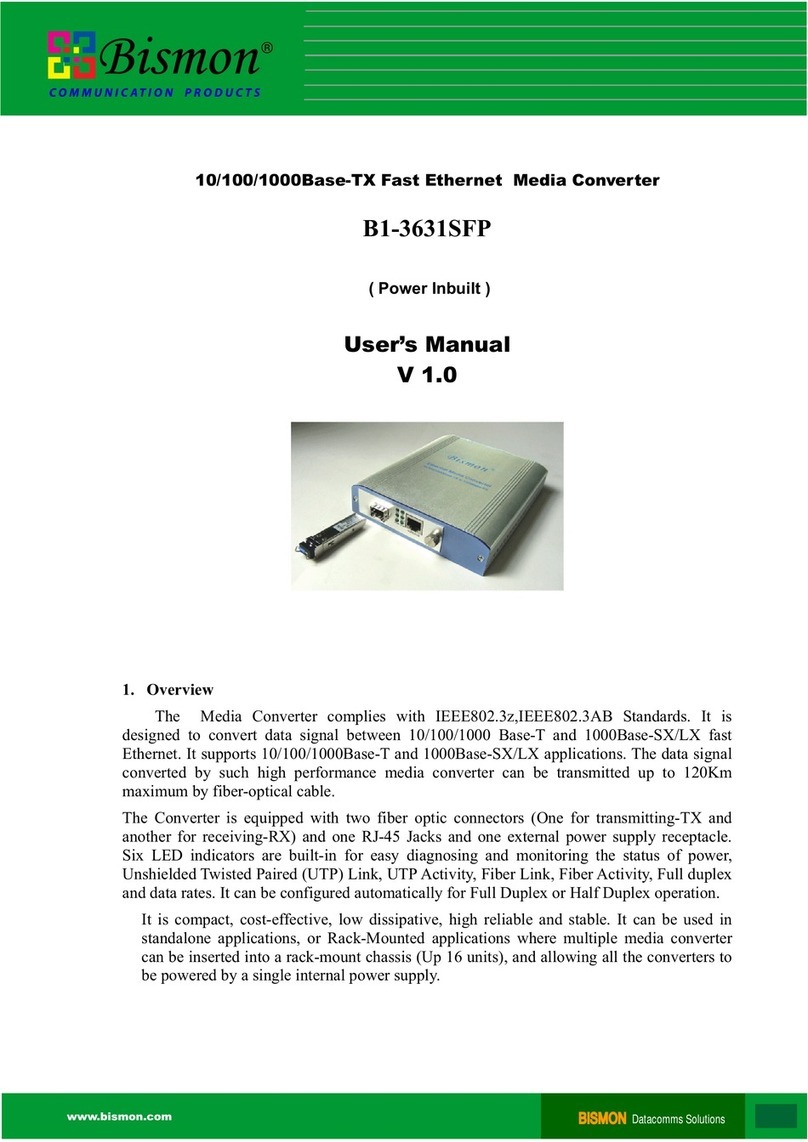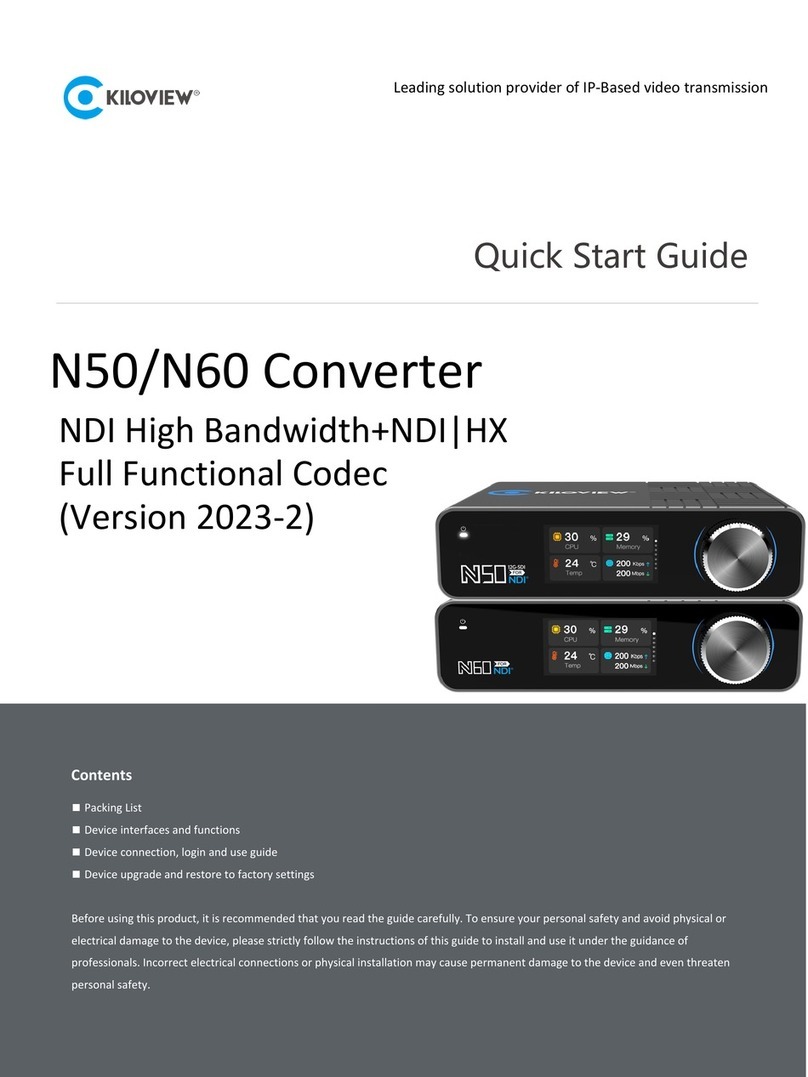Studio Technologies 48D Dante User manual

Copyright © 2018 by Studio Technologies, Inc., all rights reserved
www.studio-tech.com
50666-0718, Issue 2
User Guide
Issue 2, July 2018
This User Guide is applicable for serial numbers
M48D-00151 and later with application firmware 1.1 and later
and Dante firmware 1.0.0 (UltimoX4 4.1.2.1)
Model 48D Dante® Bridge

This page intentionally left blank.

Model 48D User Guide Issue 2, July 2018
Studio Technologies, Inc. Page 3
Table of Contents
Revision History ................................................................... 4
Introduction ........................................................................... 5
Getting Started ..................................................................... 8
Configuration ........................................................................ 11
Operation .............................................................................. 15
Technical Notes .................................................................... 19
Specifications ....................................................................... 22
Appendix A–Model 48D Front-Panel LCD Display
Menu Structure ..................................................................... 23
Appendix B–Graphical Description of Model 48D
Rack-Mount Installation Kit for One Model 48D Unit
(Order Code: RMBK-11) ....................................................... 24
Appendix C–Graphical Description of Model 48D
Rack-Mount Installation Kit for Two Model 48D Units
(Order Code: RMBK-12) ....................................................... 25

Issue 2, July 2018 Model 48D User Guide
Page 4 Studio Technologies, Inc.
Revision History
Issue 2, July 2018:
1. Added additonal content.
Issue 1, July 2018:
1. Initial release.

Model 48D User Guide Issue 2, July 2018
Studio Technologies, Inc. Page 5
Introduction
The Model 48D Dante® Bridge provides
a simple yet high-performance means of
interconnecting, or “bridging,” Dante audio
signals associated with two independent
local-area-networks. The unit allows up to
four audio channels to pass in each direc-
tion. Internal circuitry provides timing and
bit-depth correction to ensure that audio
signal integrity is maintained.
Dante audio-over-Ethernet has found wide
acceptance as a network “backbone” due
to its ease of use, excellent audio perfor-
mance, strong interoperability, and wide
adoption by a large number of equipment
manufacturers. However, interconnecting
audio signals on independent local-area-
networks that support Dante can present
a challenge. The Model 48D makes that a
simple task to implement. Interconnecting
a Model 48D with two Ethernet connec-
tions, along with a minimal amount of
configuration, is all that’s required to make
the unit part of a sophisticated, networked
audio system.
The Model 48D can be powered by Power-
over-Ethernet (PoE) or an external source
of 12 volts DC. Standard connectors are
used for the Ethernet and DC power inter-
connections. The Model 48D’s enclosure
has a “1/2-rack” 1U form factor and weighs
less than two pounds, making it well suited
for use in portable applications. Alternately,
using one of the optional rack-mounting
kits one or two Model 48D units can be
mounted in a single space (1U) of a stan-
dard 19-inch rack enclosure. The unit is
built to professional standards and is in-
tended for demanding 24-hour operation.
The Dante Controller software application
can be used to configure all Dante network
and audio parameters. Front-panel LED
indicators, an LCD display, and five push-
button switches are provided to view and
revise selected operating parameters. The
Model 48D is compatible with the Dante
Domain Manager™ (DDM) software appli-
cation and is complaint with AES67 digital
audio signals.
Figure 1. Model 48D “throw-down” front view
Figure 2. Model 48D back view

Issue 2, July 2018 Model 48D User Guide
Page 6 Studio Technologies, Inc.
Dante Audio-over-Ethernet
Audio data is sent to and received from
the Model 48D using the Dante audio-over-
Ethernet media networking technology. Two
separate network interfaces allow com-
pletely independent configurations. Audio
signals with a sample rate of 44.1, 48, 88.2,
and 96 kHz and a bit depth of up to 24
are supported. Up to four audio channels
in each direction can pass (be “bridged”)
between the Model 48D’s two network in-
terfaces. (Four channels at 48 kHz sample
rate and two channels at a sample rate of
96 kHz.)
Sample rate converter (SRC) integrated
circuits ensure that audio that enters on
one network interface exits the correspond-
ing network interface with correctly-aligned
digital audio information. Each interface
has four Dante input (receiver) and output
(transmitter) channels. They are associ-
ated on a one-to-one basis with the chan-
nels both interfaces. For example, input 1
on Network A is associated with output 1
on Network B. Routing (subscribing) of the
Dante input and output channels to other
devices can be performed using the Dante
Controller software applications.
Applications
The Model 48D’s primary application is to
interconnect audio channels associated
with two independent networks that are
supporting Dante-compliant equipment. Up
to four channels of audio in each direction
can be “bridged” between each network.
Each Dante network can have its own
master clock, bit depth, and sample rate.
Circuitry within the Model 48D ensures
that the audio signals can pass between
the networks with minimal degradation to
performance. The Model 48D’s two network
ports are fully metallically isolated and
share very little network data. This helps
to ensure that the risk of security issues is
minimized. Only uncompressed PCM digi-
tal audio signals pass, by way of sample-
rate-converter (SRC) integrated circuits,
between the two network interfaces.
The most basic application for the Model
48D is to allow up to four audio channels
on two independent Dante networks to be
interconnected — there’s really no simpler
means of interconnecting Dante audio
channels from between two separate net-
works. With standard connectors and PoE
power, setup can be completed in just a
few minutes. This makes Model 48D units
effective in both fixed and portable applica-
tions. Ideal uses would include stadiums,
concert venues, media production studios,
and education facilities where “guests”
frequently need to interconnect their Dante
equipment with “house” resources. One of
the Model 48D’s network connections can
be secured while the other remains “open”
for guest use.
As the number of mobile broadcast facili-
ties that utilize Dante-compliant equipment
increases so does the need to intercon-
nect them with a venue’s resources. But
maintaining isolation between the two
networks can be important for reasons of
both signal-integrity and security. In just
minutes the Model 48D can allow audio
signals in both directions to be traversing
the two networks.
The Model 48D can also find use within
a single Dante network. The unit’s abil-
ity to link Dante audio channels that have
different clocking, bit depth, and sample
rate characteristics can be valuable. For
example, one piece of equipment may only

Model 48D User Guide Issue 2, July 2018
Studio Technologies, Inc. Page 7
support a sample rate of 96 kHz, while the
other devices connected to the network
only support 48 kHz. In this situation the
Model 48D would allow two channels
in each direction to interconnect, while
still maintaining the required 96 kHz and
48 kHz sample rates. In this application it’s
interesting to note that both of the Model
48D’s Ethernet ports would be connected
to the same local-area-network (LAN).
The Model 48D supports a maximum of
four audio channels in each direction which
can seem to be a significant limitation. But
this small channel count should prove very
adequate for many applications. For ex-
ample, live-event venues may only need
to interchange a few audio channels with
OTA (over-the-air) or web streaming mo-
bile broadcast facilities. The venue might
send one or two channels of scoreboard,
replay, or stadium announcer audio. While
the mobile facility may only need to return
program or “on-air” feeds to the “house”
audio console.
DDM and AES67
The Model 48D is compliant with the
Dante Domain Manager software applica-
tion. However, there is no requirement that
each of the two network interfaces be part
of a DDM domain. One of the Model 48D’s
network interface’s can utilize the security
resources of DDM while the other remains
“open.” Each of the Model 48D’s network
interface’s can be configured to support,
or not support, AES67 digital audio sig-
nals. This allows a Model 48D to serve in
a unique Dante-to-AES67 bridge function.
However, note that when AES67 support
is enabled for an interface the sample rate
will be fixed at 48 KHz.
Pro Audio Quality
The Model 48D’s audio circuitry was de-
signed to meet the demands of professional
audio applications. Audio data passing
between the two network interfaces remains
within the digital domain. To achieve audio
data synchronization between the two
networks high-performance sample-rate-
converter (SRC) integrated circuits are
utilized. This allows compatibility between
widely-divergent sample rates while main-
taining low-distortion, low-noise, and high
headroom.
Status LEDs and LCD Display
On the front panel the Model 48D provides
four LED indicators, a 2-line back-lit LCD
display, and five pushbutton switches. Two
of the LEDs indicate the status of the input
power sources. The other two LEDs are
associated with the two network interfaces.
The LCD display allows a number of oper-
ating conditions to be monitored, including
firmware version numbers, network param-
eters, and Dante operating characteristics.
The pushbutton switches can be used to
select which menu page is displayed as well
as allowing key network parameters to be
revised. These include the IP configuration
methods, IP addresses, and subnet mask
values. Six LEDs on the back panel indicate
the status of the two network connections
and associated Dante interfaces.
Ethernet Data and Power
Source
The Model 48D interconnects with two inde-
pendent local-area-networks (LANs) using
standard 100 Mb/s twisted-pair Ethernet
signals. The physical connections are made
by way of two Neutrik® etherCON RJ45
receptacles. While compatible with standard

Issue 2, July 2018 Model 48D User Guide
Page 8 Studio Technologies, Inc.
RJ45 plugs, etherCON allows a ruggedized
and locking interconnection for harsh or
high-reliability environments. The Model
48D’s operating power can be provided by
a Power-over-Ethernet (PoE)-compliant
Ethernet signal that’s connected to the
Model 48D’s Network A interface. For net-
work management purposes the interface
will report to the power sourcing equipment
(PSE) that it is a class 1 (very low power)
device. If PoE is not available the unit can
also be powered using an external source
of 12 volts DC.
Simple Installation
The Model 48D is housed in a rugged yet
lightweight aluminum enclosure that is de-
signed to be “field tough.” It can be used as
a standalone portable unit, supporting what’s
known in the broadcast world as “throw-
down” applications. Optional rack-mounting
installation kits are available to allow one or
two units to be mounted in one space (1U)
of a standard 19-inch rack enclosure. As
previously mentioned the Model 48D uses
standard connectors to allow fast and conve-
nient interconnections. Two Ethernet signals
are connected using Neutrik etherCON RJ45
receptacles. Operation will commence im-
mediately if Power-over-Ethernet (PoE) is
available on the Ethernet connection associ-
ated with the Network A interface. A 12 volt
DC power source can also be connected by
way of a 4-pin XLR connector.
Future Capabilities and
Firmware Updating
The Model 48D was designed so that its
performance and capabilities can be en-
hanced in the future. A USB connector,
accessible on the unit’s back panel, allows
the main firmware (embedded software)
to be updated using a USB flash drive.
To implement its Dante interfaces the Mod-
el 48D uses two of Audinate’s Ultimo™
integrated circuits. The firmware in these
integrated circuits can be updated via the
unit’s two Ethernet connections, helping to
ensure that the Dante capabilities remain
up to date.
Getting Started
In this section signal interconnections will
be made using the connectors located on
the Model 48D’s back panel. Two Ethernet
data connections will be made using either
standard RJ45 patch cables or etherCON
protected RJ45 plugs. The unit can be
powered using an Ethernet connection
that provides Power-over-Ethernet (PoE).
If that is not available a 4-pin XLR connec-
tor allows the connection of an external
source of 12 volts DC.
System Components
Included in the shipping carton are the
Model 48D Dante Bridge and a printed
copy of this guide. If the specific applica-
tion requires a source of 12 volts DC it
must be provided separately. A compatible
power supply, the Studio Technologies’
PS-DC-02, is available as an option.
If one or two Model 48D units are going
to be mounted in a 19-inch equipment rack
then an optional rack-mount installation kit
is required. Specific kits are available for
rack-mounting one or two Model 48D units.
If one or more rack-mount kits were pur-
chased they would typically have shipped
in separate cartons.

Model 48D User Guide Issue 2, July 2018
Studio Technologies, Inc. Page 9
Locating the Model 48D
The location of the Model 48D will primar-
ily depend on being within the 100-meter
(325-foot) twisted pair Ethernet cable limita-
tion. Each of the two Ethernet ports on the
Model 48D would have to be within that
length limit. But that requirement can be
overcome by using fiber-optic interconnects
between the Model 48D-related Ethernet
switches and the other Ethernet switches
in the local-area-networks (LANs).
Protecting the Enclosure
The Model 48D is shipped as a self-
contained unit suitable for portable use
or placement in a semi-permanent loca-
tion. Installed on the bottom of the chassis
are screw-on “bump on” protectors (also
known as “rubber feet”). These are useful
if the unit is going to be placed on surfaces
where scratching of either the Model 48D
or the surface material could take place.
The “feet” can be removed, without the use
of a tool, when rack- or custom-mounting
the unit.
Rack Mounting
For some applications it might be desirable
to mount one or two Model 48D units into
one space (1U) of a 19-inch rack enclosure.
Rack-mount installation kits, purchased
separately, are available from Studio Tech-
nologies. The following sections provide
details on how to use the rack-mount kits.
Refer to Appendices B and C of this guide
for graphical descriptions of how to attach
the rack-mount kits.
Rack-Mounting One Model 48D
Rack-mount installation kit RMBK-11 is
used to allow rack mounting of one Model
48D unit. The kit contains one standard
rack bracket, one long rack bracket, and
four 6-32 thread-pitch Phillips-head ma-
chine screws. Refer to Appendix B for a
visual explanation.
Begin the installation by removing the
four “bump on” protectors from the bot-
tom of the Model 48D’s chassis. They can
be removed using one’s fingers to rotate
them counterclockwise; no tool is required.
It’s probably a good idea to store the four
“bump on” protectors for possible later use.
With assistance from a #2 Phillips-tip
screw driver, use the machine screws to
attach the standard and long rack brackets
to the sides of the Model 48D’s enclosure.
The screws will mate with the threaded
fasteners that can be seen on the sides of
the Model 48D’s enclosure, near the front
of the unit.
Mount the standard rack bracket to the left
side of the Model 48D (when viewed from
the front) if the unit needs to be located on
the left side of the rack enclosure. Then
mount the long rack bracket to the right
side of the Model 48D. Mount the brack-
ets in the opposite orientation should the
Model 48D need to be located on the right
side of the rack enclosure.
Once the “bump on” protectors have been
removed and the standard and long rack
brackets have been installed the Model
48D will be ready to be mounted into the
designated equipment rack. One space
(1U or 1.75 vertical inches) in a standard
19-inch equipment rack is required. Secure
the unit into the equipment rack using two
mounting screws per side.
Rack-Mounting Two Model 48D Units
Rack-mount installation kit RMBK-12
is used to allow one-space (1U) rack

Issue 2, July 2018 Model 48D User Guide
Page 10 Studio Technologies, Inc.
mounting of two Model 48D units. The
kit contains two standard rack brackets,
two joiner plates, eight 6-32 thread-pitch
Phillips-head machine screws, and two
2-56 thread-pitch Torx T7 thread-forming
machine screws. Refer to Appendix C for
a visual explanation.
Begin installing the kit by removing the four
“bump on” protectors from the bottom of
each chassis. They can be removed using
one’s fingers to rotate them counterclock-
wise; no tool is required. Store the eight
“bump on” protectors for possible later use.
With assistance from a #2 Phillips-tip
screw driver, use two of the 6-32 machine
screws to attach one of the standard rack
brackets to the left side (when viewed from
the front) of one of the Model 48D units.
The screws will mate with the threaded
fasteners that can be seen on the sides of
the Model 48D’s enclosure, near the front
of the unit. Using two more of the 6-32
machine screws, attach one of the joiner
plates to the right side of that same Model
48D unit.
Again using two of the 6-32 machine
screws, attach the second standard rack
bracket to the right side of the second
Model 48D unit. Using the final two 6-32
machine screws, attach the second joiner
plate to the left side of the second Model
48D unit with an orientation of 180 degrees
from the way in which the first plate was
installed.
To complete the assembly, “join” the
units together by sliding each joiner plate
through the other. The grooves in each
joiner plate will carefully align with each
other and form a relatively tight bond. Line
up the two units so that the front panels
form a common plane. With the aid of a
Torx T7 driver, use the two 2-56 machine
screws to secure the two joiner plates
together. The screws should fit snugly into
the small openings formed by the mating
of the two joiner plates.
Once the “bump on” protectors are re-
moved and the assembly created, the two
Model 48D units are ready to be mounted
into the designated equipment rack. One
space (1U or 1.75 vertical inches) in a
standard 19-inch equipment rack is re-
quired. Secure the unit into the equipment
rack using two mounting screws per side.
Ethernet Connections
The Model 48D has two network connec-
tions called Network A and Network B.
These are associated with the two net-
works that are going to “bridged” by the
Model 48D. Each network connection
needs to support 100BASE-TX (100 Mb/s
over twisted-pair) for the Model 48D’s
Dante audio-over-Ethernet connectivity.
10BASE-T connections are not sufficient
for Model 48D operation. 1000BASE-T
(“GigE”) connections are not supported
unless they can automatically “fall back”
to 100BASE-TX operation.
An Ethernet connection that supports
Power-over-Ethernet (PoE) is preferred
for connecting to Network A as it will pro-
vide both data and operating power for the
Model 48D. To support power manage-
ment functionality on an associated PoE
switch (PSE) the Model 48D’s Network A
connection will enumerate itself as a PoE
class 1 (very low power) device. If PoE is
not available on Network A an external
12 volt DC power source can be con-
nected. This will be discussed in a later
subsection of the guide.

Model 48D User Guide Issue 2, July 2018
Studio Technologies, Inc. Page 11
No problems will occur if an Ethernet
signal that supports Power-over-Ethernet
(PoE) is connected to the RJ45 receptacle
associated with the Model 48D’s Network
B. It will not enumerate (announce) itself to
the PoE-enabled switch as a PoE device
nor will it supply power to the Model 48D.
Only if a PoE-supporting Ethernet signal
is connected to Network A will operating
power be supplied.
The Model 48D’s Ethernet connections
are made by way of two Neutrik etherCON
protected RJ45 receptacles that are lo-
cated on the back panel of the Model 48D.
This allows connections by way of cable-
mounted etherCON plugs or standard
RJ45 plugs. The Model 48D’s Ethernet
interfaces support auto MDI/MDI-X and,
as such, using crossover or “reversing”
cables is not required.
12 Volt DC Input
As previously discussed in this guide, an
Ethernet connection to Network A that
supports Power-over-Ethernet (PoE) can
serve as the Model 48D’s power source.
Alternately, a source of 12 volt DC power
can be connected to the Model 48D. For
redundancy, both the PoE and 12 volt DC
sources can be connected at the same
time. If this is the case then power will be
drawn only from the PoE source. If the
PoE source that’s connected to Network A
becomes inoperable the 12 volt DC source
will provide the Model 48D’s power with no
interruption in operation. (Of course, nor-
mal operation would cease if PoE power
and data transport were both to fail on the
Ethernet connection made to Network A.)
A source of 12 volts DC can be connected
to the Model 48D by way of a 4-pin male
XLR connector which is located on the
back panel. While the requirement for
the external source is nominally 12 volts,
correct operation will take place with any
source over the range of 10 to 18 volts DC.
The Model 48D requires 150 milliamperes
maximum at 12 volts DC for correct opera-
tion. The DC source should be terminated
to a 4-pin female XLR connector with pin
1 negative (–) and pin 4 positive (+). Pur-
chased as an option, the PS-DC-02 power
supply is available from Studio Technolo-
gies. Its AC mains input allows connection
to a 100-240 volt, 50/60 Hz source and its
12 volt DC, 1.5 amperes maximum output
is terminated on a 4-pin female connector.
Configuration
The Dante Controller software application
will typically be used to review and make
changes to the configuration parameters
associated with the Model 48D’s two
Dante network interfaces. The Model 48D
does not provide a separate menu system,
e.g., one that is accessible using a web
browser. Alternatively, the Model 48D’s
front-panel LCD display and pushbutton
switches allow some configuration param-
eters to be viewed and, if desired, revised.
These directly relate to the most important
network connectivity parameters. This
ability to locally make changes can be very
useful when initially making connections to
the two network interfaces.
Model 48D configuration settings are made
and stored within each of the two Dante
interface circuits. They are fully indepen-
dent and need to reflect the operating
parameters required for each network.
The set of configuration parameters is
relatively limited and incorporates the
entire range of Model 48D functions.
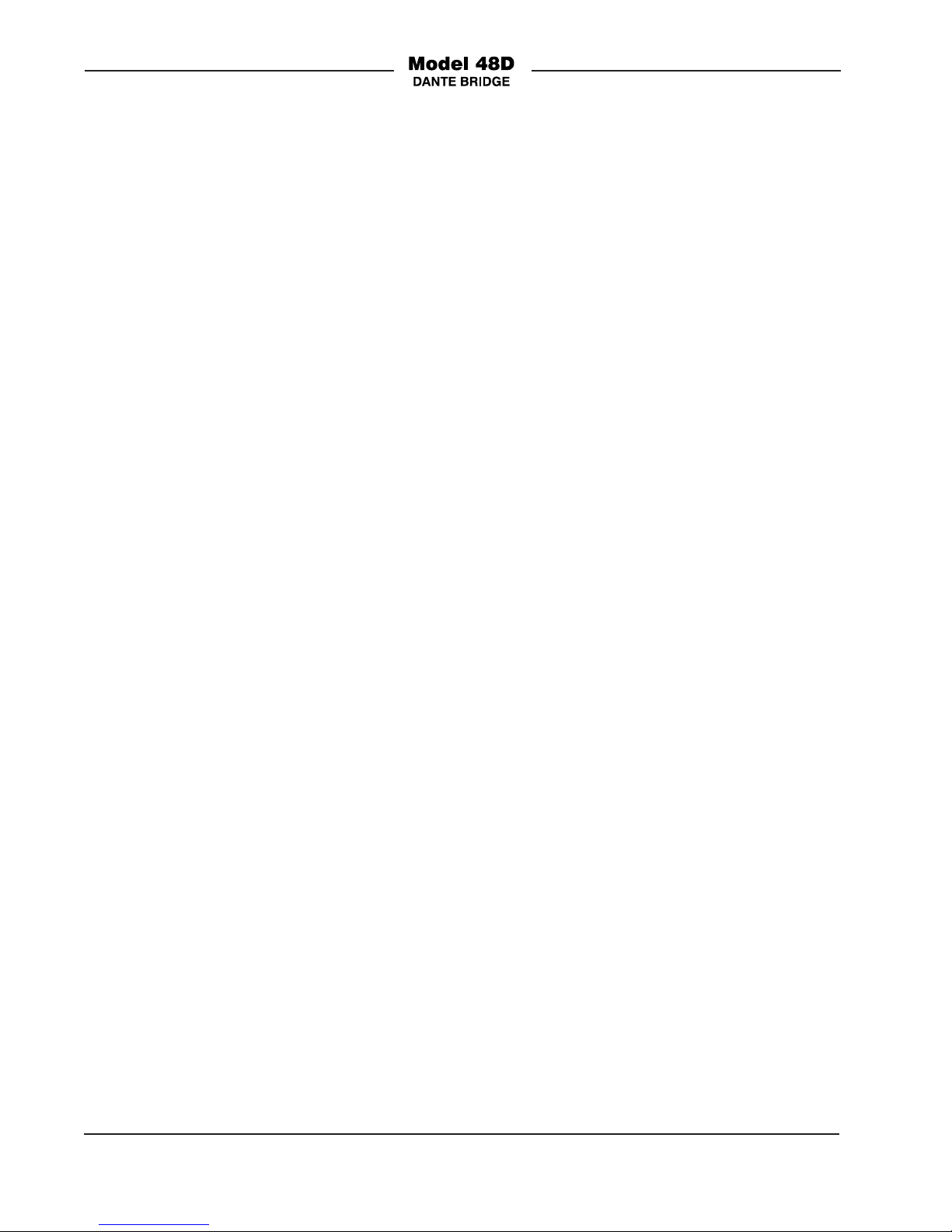
Issue 2, July 2018 Model 48D User Guide
Page 12 Studio Technologies, Inc.
As previously discussed, the Model 48D’s
LCD display and pushbutton switches
allow changes to both of the unit’s Dante
network interfaces. But it’s important to
note that when using Dante Controller
to make changes to the operation of a
specific network interface one must run a
designated instance of the application. A
personal computer that’s running Dante
Controller would have to have its associat-
ed local-area-network interface connected,
by way of a port on an Ethernet switch,
to the applicable RJ45 receptacle. This is
because the Model 48D provides two fully-
isolated Dante interfaces.
Configuration using Dante
Controller
The Dante Controller software application
is available for download free of charge
at www.audinate.com. Versions are avail-
able to support Windows® and OS X®
operating systems. Using Dante Controller
the Model 48D’s two network interfaces
can be configured for their desired net-
work parameters, performance choices,
and channel subscriptions (routing). The
configuration settings will be stored in
non-volatile memory within the Model
48D’s circuitry. As such, power-down and
power-up activities will not impact the
unit’s settings. The Model 48D uses two
Ultimo 4-input/4-output integrated circuits
to implement Dante networking.
Network Parameters
The method used to determine the net-
work IP addresses can be selected with
the choices of Automatic or Manual. De-
tails about the automatic process can be
found in the Technical Notes section of
this guide. If Manual is selected a specific
IP address can be entered along with the
subnet mask value. Typically a reboot of an
interface is required for new network inter-
face values to be utilized.
Sample Rate
The sample rate of the Dante interface
can be selected with choices of 44.1 kHz,
48 kHz, 88.2 kHz, and 96 kHz. Several pull-
up/pull-down value configuration choices
are also available. The selected sample
rate for the two Dante interfaces does not
have to be the same. Circuitry within the
Model 48D will correctly interconnect dif-
ferent sample rates. If both interfaces are
selected for 44.1 or 48 kHz four audio chan-
nels can be bridged between the Model
48D’s network interfaces. If either
or both network interfaces are selected
for a sample rate of 88.2 or 96 kHz then
only two audio channels can be bridged
between the two network interfaces.
AES67 Support
The ability to support AES67 can also be
selected with choices of Disabled or En-
abled. If selected for Enabled the sample
rate is automatically configured for 48 kHz,
overriding any other value. This is because
48 kHz is the only sample rate that can
be supported when a Dante interface is
compliant with AES67.
Audio Channel Subscriptions
To integrate the Model 48D into an actual
application requires that the transmitter and
receiver audio channels associated with
Network A and Network B be routed (inter-
connected) with other Dante-compatible
devices. This is typically performed with the
Dante Controller application. Within Dante
Controller a “subscription” is the term used
for routing a transmitter flow (a group of
output channels) to a receiver flow (a group
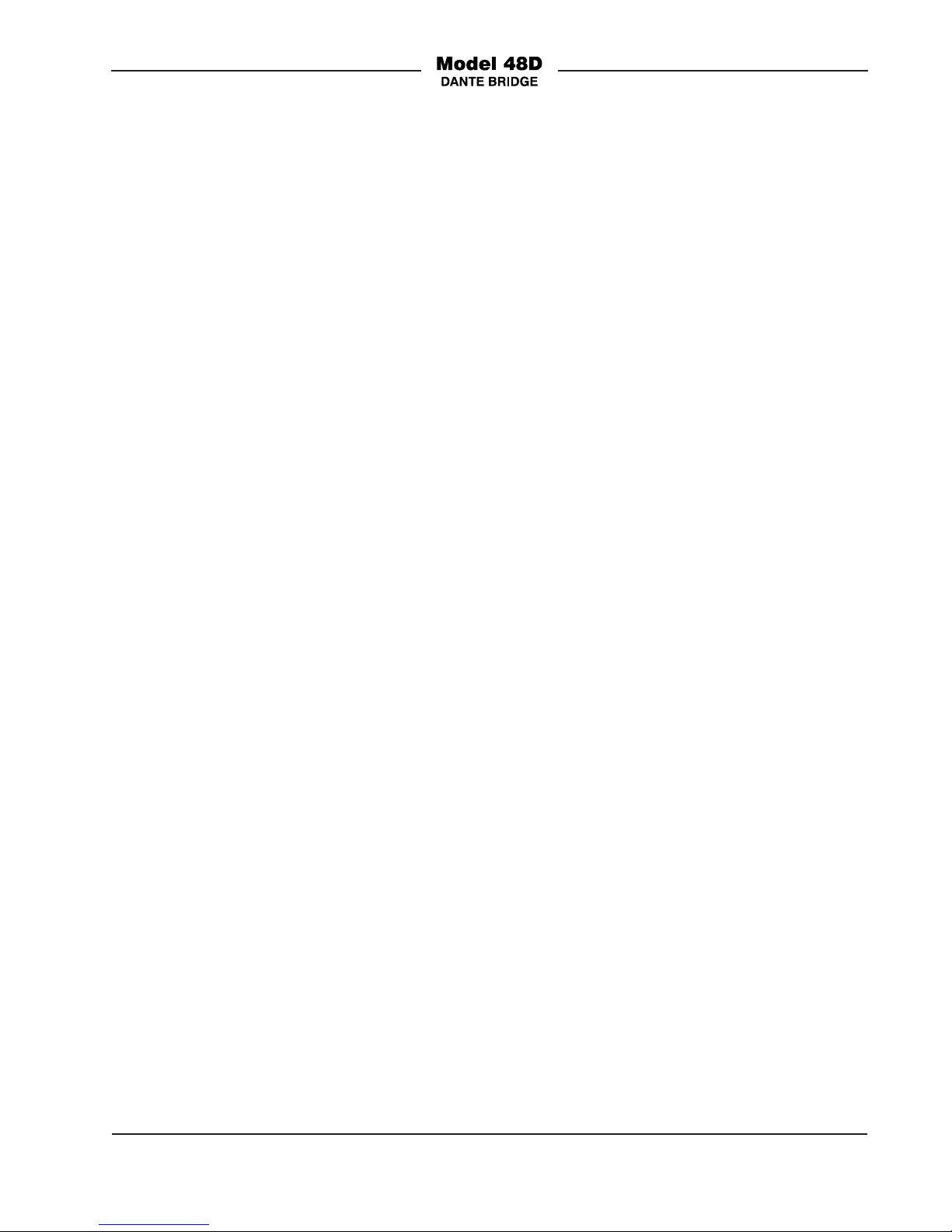
Model 48D User Guide Issue 2, July 2018
Studio Technologies, Inc. Page 13
of input channels). Note that the Ultimo
integrated circuit limits the number of Dante
flows to four, two in each direction. These
can either be unicast, multicast, or a combi-
nation of the two. The Model 48D uses
two Ultimo integrated circuits and, as ex-
pected, each is limited to two flows for
transmitter channels and two flows for
receiver channels.
Each Model 48D has four Dante output
(transmitter) channels and four Dante input
(receiver) channels. The four Dante output
channels on each interface must be routed
to the desired Dante input channels on
related devices. The four receiver channels
associated with each of the Model 48D’s
Dante interfaces must be assigned to inputs
on the desired destinations.
As previously discussed in this guide, if
the sample rate for either or both network
interfaces has been selected for 88.2 or
96 kHz then only two Dante audio channels
can be bridged between the two network in-
terfaces. This limitation is due to the Ultimo
integrated circuit’s ability to only support
two audio channels when its sample rate
has been selected for 88.2 or 96 kHz.
If selected to this configuration only two
transmitter and two receiver channels
will display in Dante Controller’s routing
screen for that network interface. That
makes sense and clearly indicates that only
two channels are available for bridging to
and from the Model 48D’s other network
interface. However, if the other network in-
terface has been selected for a sample rate
of 44.1 or 48 kHz then Dante Controller’s
routing screen will, for that interface, still
display four transmitter and four receiver
channels. However, channels 3 and 4 won’t
be utilized by the Model 48D. This can
seem to be somewhat confusing but an
explanation should provide clarity. In
this situation while output (transmitter)
channels 3 and 4 will have their names
displayed and are able to be routed (sub-
scribed) to other Dante input (receiver)
channels, they will never supply audio
data. And while output (transmitter) chan-
nels on other Dante devices can be routed
(subscribed) to input (receiver) channels
3 and 4 on the Model 48D’s network in-
terface, any audio data that is supplied on
those channels will be ignored. In conclu-
sion, when either or both network inter-
faces on a Model 48D are selected for a
sample rate of 88.2 or 96 kHz then any
references to channels 3 and 4 can be
ignored. Routes (subscriptions) should not
be made to those channels as no audio
data can be sent to or received from them.
Names for Network A
The connection for Network A has a default
Dante device name of ST-M48D-A- fol-
lowed by a unique suffix. The suffix identi-
fies the specific Model 48D that is being
configured. The suffix’s actual alpha and
numeric characters relate to the MAC
address of the Ultimo integrated circuit
that’s present. The four Dante input (re-
ceiver) channels have the default names
of Ch1 In, Ch2 In, Ch3 In, and Ch4 In.
The four Dante output (transmitter) chan-
nels have the default names of Ch1 Out,
Ch2 Out, Ch3 Out, and Ch4 Out. Using
Dante Controller these names can be
revised as appropriate for the specific
application.
Names for Network B
The names for Network B are essentially
the same as what was described for
Network A. The exception being that
Network B has a default Dante device
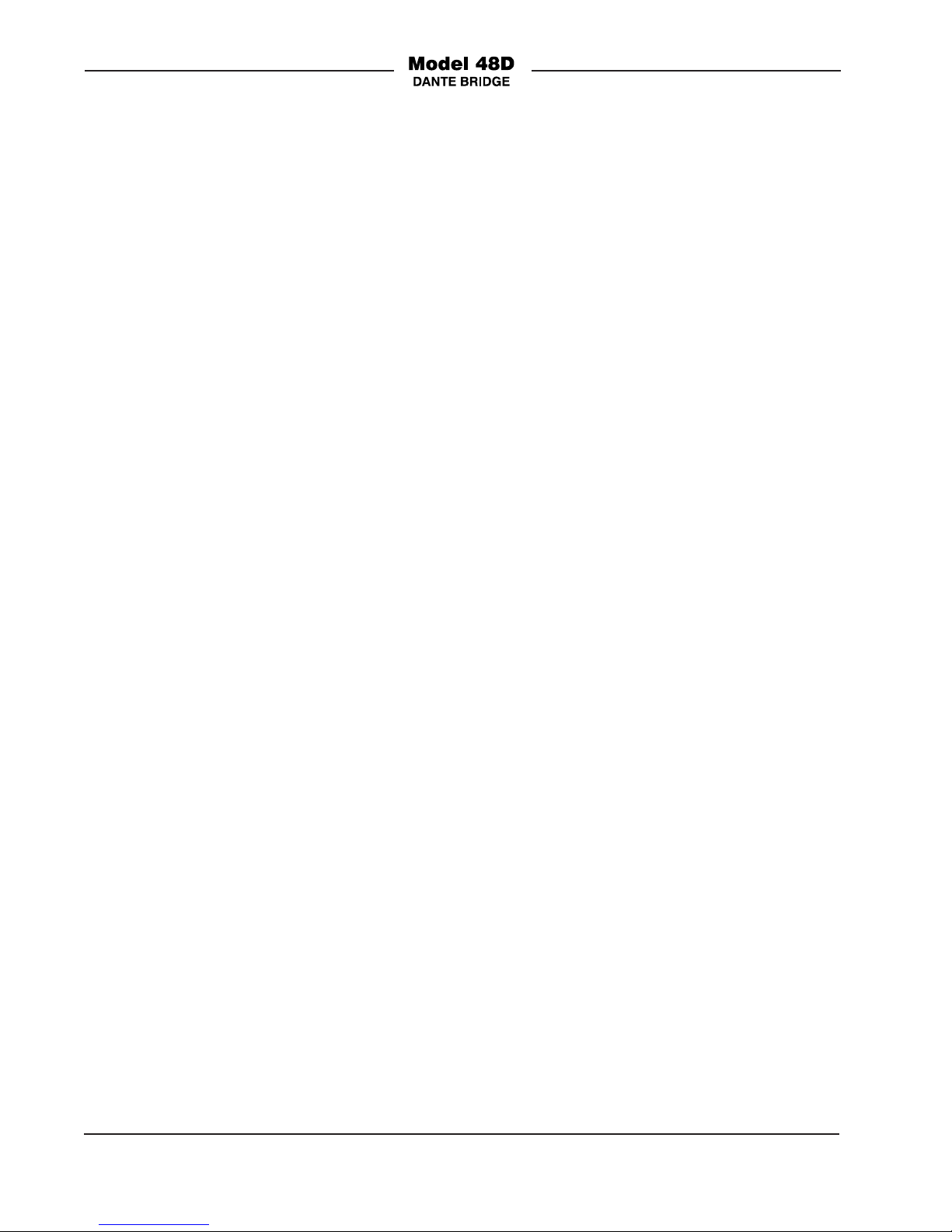
Issue 2, July 2018 Model 48D User Guide
Page 14 Studio Technologies, Inc.
name of ST-M48D-B-, again followed by
a unique suffix that’s based on the MAC
address of the Ultimo integrated circuit.
The four Dante input (receiver) channels
have the default names of Ch1 In, Ch2 In,
Ch3 In, and Ch4 In. The four Dante out-
put (transmitter) channels have the default
names of Ch1 Out, Ch2 Out, Ch3 Out, and
Ch4 Out. Use Dante Controller to revise
the names as would be appropriate for the
specific application.
Configuration using the Front-
Panel Buttons and Display
Some applications may benefit from being
able to configure key network parameters
using the pushbutton switches in conjunc-
tion with the LCD display. This allows each
network interface to be independently con-
figured without requiring the use of Dante
Controller. This ensures that both Model
48D network ports can be accessed under
a variety of network conditions. In most
cases it will be simpler to use Dante
Controller but this alternate method isn’t
much more time consuming.
The structure of the front-panel menu
system is shown in Appendix A located
at the back of this guide. Review the appen-
dix first before attempting to make configu-
ration changes. Navigating to either the
Net A IP Config or the Net B IP Config
screens will cause the currently-enabled
method for obtaining the IP address and
subnet mask to be shown. If a change is
desired press the Enter button and both
choices, Automatic and Manual, will be
displayed. Use the left and right buttons
to select the desired method. Then press
the Enter button for the choice to be stored.
If Automatic is selected then a prompt will
display asking if a restart is desired.
A restart is required for a change to be-
come active. If a restart is requested then
only that specific network interface
will be impacted. That one Dante network
connection will be terminated followed by
a restart which will include either DHCP
or link-local being used to obtain the IP
address and subnet mask.
If Manual was selected for the configura-
tion method and the Enter button was
pressed the menu will change to the
IP Address screen which will display
the currently-stored fixed or “static” IP
address. This value can be revised using
the left, right, up, and down pushbutton
switches. When the desired IP address is
displayed press the Enter button to store
the value. The menu system will automati-
cally move on to the Subnet Mask screen,
displaying the currently-stored value. Use
the left, right, up, and down pushbuttons to
make any desired changes and then press
the Enter button. A prompt will then dis-
play asking if a reboot is desired. If Yes is
selected followed by pressing Enter button
that specific interface will reboot and the
stored IP address and subnet mask values
will be used.
If the NET A IP Config or the Net B IP
Config screen is already enabled for
Manual then the IP address and subnet
mask values for that interface can be
directly edited. Moving to the IP Address
screen will show the currently-active IP ad-
dress. And since the configuration method
is Manual then this value is the same as
the one that is stored in memory. Press
the Enter button and the edit mode will
be enabled. Use the left, right, up, and
down pushbuttons to make any desired
changes and then press the Enter button.
The menu system will automatically move

Model 48D User Guide Issue 2, July 2018
Studio Technologies, Inc. Page 15
on to the Subnet Mask screen which will
display the currently-stored value. Again
use the pushbuttons to make any desired
changes followed by pressing the Enter
button. A prompt will then display asking if
a reboot is desired. Select Yes to reboot
the interface using the revised IP address
and subnet mask values.
Whenever an interface determines that a
configuration change has been made an
indication is shown in the LCD display’s
lower-right corner. Consisting of [!], it will
only stop being displayed after that spe-
cific interface has been reboot or after the
entire Model 48D has been rebooted. Op-
eration will continue when [!] displays but
it’s likely that the operating IP address and
subnet mask values will not be the same
as those stored in the Model 48D.
Note that the Model 48D will display [!]
even if a change was made and then
“unmade.” The firmware is not sophisticat-
ed enough to determine that a parameter
that was changed has been returned to its
original value. Only a reboot will cause the
[!] to no longer be displayed.
Operation
At this point the Model 48D should have
Ethernet connections made to the two
network interfaces. Depending on the
capabilities of the Ethernet connection
made to Network A, a source of 12 volt
DC power may also have been connect-
ed. Using the Dante Controller software
and/or the front-panel LCD display and
pushbutton switches the network-related
configuration settings should have been
made. The audio sample rate and AES67
support status for each network interface
should have been selected using Dante
Controller. For each network interface the
four Dante output (transmitter) channels
and four Dante input (receiver) channels
should have been routed (subscribed)
using Dante Controller.
Initial Operation
The Model 48D will begin functioning
within a minute of its power source being
connected. As previously discussed, the
unit’s power source can be provided by
Power-over-Ethernet (PoE) on Network
A or an external source of 12 volts DC.
If both are connected the PoE source will
power the unit. Should PoE power subse-
quently no longer be available to Network
A, uninterrupted operation will continue
using the external 12 volt DC source. (This
will probably prove to be a “hollow” vic-
tory since a loss of PoE will probably also
mean a loss of the required Ethernet data
connection!)
Upon the Model 48D receiving power the
status LEDs will light in various manners.
The Ethernet and Dante interface status
LEDs, located below the RJ45 receptacles
on the back panel, will light in various
ways. On the front panel the four status
LEDs and the LCD display will light in a
defined sequence. Once this startup se-
quence has completed the unit will begin
operation.
Upon power up the front-panel LCD dis-
play will first show the Studio Technologies
logo, followed by the product name and
then the main firmware version number.
After that the Model 48D’s menu system
will be active with the network-related
fields displaying Net Starting… as the
Dante connections are being established.

Issue 2, July 2018 Model 48D User Guide
Page 16 Studio Technologies, Inc.
The manner in which the back-panel LINK/
ACT, SYS, and SYNC LEDs light will de-
pend on the characteristics of the connect-
ed Ethernet signals and the configuration
of the unit’s Dante interfaces. On the front
panel the user is presented with four status
LEDs, a two-line (18 characters-per-line)
back-lit LCD display, and five pushbutton
switches. These resources are simple to
understand and should prove to be use-
ful during operation and troubleshooting.
Their operation will be highlighted in the
following sections of this guide.
To protect the long-term integrity of the
LCD display a “screen saver” mode will
always begin 30 seconds after the last
press of any of the pushbutton switches.
This mode consists of an alternating dis-
play of the Studio Technologies logo, the
Dante device name for Network A, and the
Dante device name for Network B. So that
an operator will always be able to return
a Model 48D to a known display location,
simultaneously pressing the left and right
pushbutton switches will always return the
unit to its screen saver mode.
Ethernet and Dante Status
LEDs
There are three status LEDs located
below each etherCON RJ45 receptacle
on the Model 48D’s back panel. They
perform identical functions for the two
Dante interfaces. A LINK/ACT LED will
light green whenever an active connec-
tion to a 100 Mb/s Ethernet network port
has been established. It will flash on and
off in response to data packet activity. The
SYS and SYNC LEDs display the operat-
ing status of the Dante interfaces and their
associated audio-over-Ethernet networks.
The SYS LEDs will light red upon Model
48D power up to indicate that the Dante
interfaces are not ready. After a short
interval they will light green to indicate that
their respective Ultimo integrated circuit
is ready to pass audio data with another
Dante device. The SYNC LEDs will light
red when their associated Ethernet in-
terface is not synchronized with a Dante
network. They will light solid green when
their associated interface is fully synchro-
nized with the connected Dante network
and an external clock source (timing refer-
ence) is being received. A SYNC LED will
slowly flash green if its associated Dante
interface is serving as the clock master for
the connected Dante network.
Front-Panel Status Indicators
There are four LED indicators visible on
the Model 48D’s front panel. Two of the
LEDs are associated with the status of
the operating power of the unit. The other
two provide an indication of the network
status and Dante clock operation of the
two Ethernet interfaces.
The LED labeled PoE will light green
whenever the unit is operating using power
provided by a PoE Ethernet connection
made to the Network A connection. The
LED labeled DC will light green when DC
is present and meets or exceeds 10 volts
DC. If the DC input voltage is between 9
and 10 volts the DC LED will flash to indi-
cate a low-voltage condition. If both LEDs
are lit this will indicate that redundant
power sources are present, however in
this situation PoE power will always supply
the Model 48D with its operating power.
The two network LEDs provide information
relating to operation of the two network
interfaces. They are, as expected, labeled
A and B. A network LED that is lit red

Model 48D User Guide Issue 2, July 2018
Studio Technologies, Inc. Page 17
indicates that no valid network connection
is present on its respective network inter-
face. An LED that is lit green indicates that
the associated network has a successful
Dante connection and another device is
serving as the master clock source. If the
network LED is flashing green then it will
indicate that both a valid Dante connec-
tion is established and that this specific
interface is serving as the Dante network’s
master clock source.
How to Identify a Specific
Model 48D
The Dante Controller software application
offers an identify command that can be
used to help locate a specific Model 48D
network interface. When the identify com-
mand is selected the applicable network
LED on the Model 48D’s front panel will
flash. The backlight on the front-panel LCD
display will also flash. On the back panel
the SYS and SYNC LEDs, located directly
below the relevant etherCON receptacle,
will slowly flash green. After a few seconds
the identification patterns will cease and
normal Model 48D LED and LCD display
back-lighting operation will resume. Audio
performance will not be impacted by the
use of the identify command. As such it’s
perfectly acceptable to use the identify
command at any time.
Front-Panel LCD Display
The front-panel LCD display can provide a
number of useful pieces of information as
well as being used to configure selected
Model 48D parameters. Refer to Appendix
A at the end of this guide for a detailed
graphical explanation of the menus. The
functioning of much of the front-panel LCD
display and pushbutton switches has been
previously discussed in the guide. The Con-
figuration section provided details on how
the pushbuttons, in conjunction with the
LCD display, can be used to configure the
IP address and subnet mask values. Earlier
paragraphs in this section (Operation) have
discussed what happens when the unit be-
gins operation due to power being applied
or a reboot command being initiated. The
following short paragraphs provide addition-
al information about specific menu pages.
Descriptions will only be provided for Net-
work A but will also apply, as applicable, to
the menu pages provided for Network B.
Net A Dante Name
This is a display-only field that indicates the
Dante name of the associated Dante inter-
face. It typically is thought of as the Dante
device name. Revising the name can be
performed using the Dante Controller ap-
plication. Note that in the case of the Model
48D there are two Dante interfaces so, in a
sense, one unit has two independent Dante
device names.
Net A IP Config
This field displays the method to be used
for establishing the IP address and sub-
net mask values for the Ethernet interface
associated with Network A. The available
methods are Automatic and Manual. A but-
ton-press sequence can be used to change
this configuration. Refer to the Configura-
tion section of this guide for details. Revis-
ing the configuration method can also be
performed using Dante Controller.
Net A IP Address
This field displays the IP address actively
being used by the Ethernet interface as-
sociated with Network A. This value will be
provided by the DHCP or link-local process

Issue 2, July 2018 Model 48D User Guide
Page 18 Studio Technologies, Inc.
if the Automatic IP configuration method
has been selected. Dante Controller can
be used to change a fixed (“static”) IP ad-
dress. A button-press sequence can also
be used to change this value if the Manual
IP configuration method has been select-
ed. Refer to the Configuration section of
this guide for details.
Net A Subnet Mask
This field displays the subnet mask value
actively being used by the Ethernet inter-
face associated with Network A. This value
will be provided by the DHCP or link-local
process if the Automatic IP configuration
method has been selected. Dante Control-
ler can be used to change a fixed (“static”)
subnet mask value. A button-press se-
quence can also be used to change this
value if the Manual IP configuration meth-
od has been selected. Refer to the Con-
figuration section of this guide for details.
Net A Sample Rate
This is a display-only field that will show
the sample rate active for the Network A
Dante interface. The possible rates will
be 44.1kHz, 48kHz, 88.2kHz, and 96kHz.
If AES67 mode is enabled the only valid
sample rate will be 48 kHz. Selecting the
active sample rate is performed using the
Dante Controller application.
Net A AES67
This is a display-only field that shows the
status of the AES67 Mode for Network
A. The possible values are Disabled and
Enabled. Selecting the AES67 Mode is
performed using the Dante Controller
application.
Main Firmware Ver
This is a display-only field that shows the
version of the main firmware (embedded
software) that is currently being used in
the Model 48D’s microcontroller integrated
circuit. This is not related to the version of
firmware associated with the two Dante
Interfaces. Additional details regarding
the main firmware can be found in the
Technical Notes section of this guide.
Net A Product Ver
This is a display-only field that shows the
version of the Dante firmware (embedded
software) that is currently being used in
the Ultimo integrated circuit associated
with Network A. This is not related to the
version of the main firmware associated
with the Model 48D’s microcontroller inte-
grated circuit. Additional details regarding
the Dante firmware can be found in the
Technical Notes section of this guide.
Reboot
This menu choice allows the Model 48D’s
microcontroller and Dante network inter-
faces to be rebooted (restarted). This is
essentially the same as if the unit had
its power temporarily removed and then
re-applied. This capability was provided
primarily to support troubleshooting activi-
ties. Performing a reboot will not typically
create any issues but will interrupt normal
Model 48D operation for approximately
one minute.

Model 48D User Guide Issue 2, July 2018
Studio Technologies, Inc. Page 19
Technical Notes
IP Address Assignment
By default each of the Model 48D’s Ether-
net interfaces will attempt to automatically
obtain an IP address and associated set-
tings using DHCP (Dynamic Host Configu-
ration Protocol). If a DHCP server is not
detected on an interface then an IP address
will automatically be assigned using the
link-local protocol. This protocol is known in
the Microsoft® world as Automatic Private
IP Addressing (APIPA). It is also some-
times referred to as auto-IP. Link-local will
assign an IP address in the IPv4 range of
169.254.0.1 to 169.254.255.254. In this
way multiple Dante-enabled devices can
be connected together and automatically
function, whether or not a DHCP server is
present on the associated LAN.
Using the Dante Controller software appli-
cation allows the Model 48D’s two Ethernet
interfaces to have their IP address and
related network parameters independently
set to either automatically obtain an IP ad-
dress and related parameters or to utilize
a manual (fixed or “static”) configuration.
While selecting manual is a more-involved
process than simply letting DHCP “do its
thing,” if fixed addressing is necessary or
desired this capability is available. There is
no problem allowing one interface to obtain
its network parameters automatically while
the other interface has been configured
with fixed network parameters.
The Operation section of this guide also
provides details on how to use the front-
panel pushbutton switches and LCD
display to view and configure the network
parameters.
Direct Device Interconnection
A technical limitation can arise when trying
to directly interconnect two Dante-enabled
devices whose Dante network capability
is provided by the Ultimo integrated circuit.
The Model 48D’s two Dante interfaces each
use an Ultimo “chip” and, as such, a direct
interconnection between either of them and
another device that also utilizes Ultimo won’t
result in a valid connection. An Ethernet
switch is required to successfully intercon-
nect two Ultimo-based devices directly with
each other. (The technical reason relates to
the need for the slight latency provided by
an Ethernet switch.)
Optimizing Network
Performance
For best Dante audio-over-Ethernet per-
formance connecting the Model 48D’s two
Ethernet interfaces to networks that support
VoIP Quality-of-service (QoS) capability is
recommended. This can be implemented on
virtually all contemporary managed Ether-
net switches. There are even specialized
switches that are optimized for entertain-
ment-associated applications. Refer to the
Audinate website (www.audinate.com) for
details on optimizing networks for Dante
applications. Also, be certain to disable
Energy-Efficient Ethernet (EEE) support on
all Ethernet switch ports that are associated
with Dante devices. Some implementations
of EEE can incorrectly interpret that a con-
nected device is not present and prevent
proper Dante operation.
Main Firmware Version
As part of the Model 48D’s power-up se-
quence the unit’s main firmware version
number is indicated by way of the front-
panel LCD display. In addition, using the

Issue 2, July 2018 Model 48D User Guide
Page 20 Studio Technologies, Inc.
front-panel pushbutton switches and LCD
display allows this information to be de-
termined. The Operation section of this
guide provides details on how to use the
pushbutton switches. Knowing the Model
48D’s firmware version can be useful when
working with factory personnel on applica-
tion support or troubleshooting situations.
Main Firmware Update
Procedure
It’s possible that updated versions of the
main firmware (embedded software) that
runs the Model 48D’s microcontroller
(MCU or processor) integrated circuit will
be released to add features or correct
issues. Refer to the Studio Technologies’
website for the latest main firmware file.
The unit has the ability to automatically
load and save revised files into the MCU’s
non-volatile flash memory by way of its
USB interface. The Model 48D implements
USB host functionality and provides ac-
cess by way of a type A receptacle on the
back panel. A standard USB flash drive is
used to provide an updated MCU file that
is named M48D.bin.
The update process begins by preparing
a USB flash drive. The flash drive doesn’t
have to be empty (blank) but must be in
the personal-computer-standard FAT32
format. The new firmware file will be
saved in the root directory with a name
of M48D.bin. Studio Technologies will
supply the main firmware file inside a .zip
archive file. While the firmware file inside
of the zip file will adhere to the naming
convention required by the Model 48D,
the name of the zip file itself will include
the file’s version number. For example, a
file named M48Dv1r3MCU.zip would indi-
cate that version 1.3 of the main firmware
(M48D.bin) is contained within this zip file.
Once the desired M48D.bin file has been
stored in the root directory the flash drive
will be ready for use.
To install a new main firmware file follow
these steps:
1. Remove power from the Model 48D.
This will entail removing the Ether-
net connection from Network A if it is
providing PoE power or removing the
external source of 12 volts DC if that
is being used. (Both must be discon-
nected if for some reason dual-power
has been implemented.)
2. Identify the USB connector which is
located on the right side of the back
panel. It is labeled FIRMWARE
UPDATE. Directly below the USB
connector is a small hole that provides
visual access to an LED indicator.
3. Insert the prepared USB flash drive
into the USB connector.
4. Apply power to the Model 48D.
Power can be provided by Power-over-
Ethernet (PoE) associated with an
Ethernet signal connected to Network A
or from an external 12 volt DC source.
5. After a few seconds the Model 48D
will run a “boot loader” program that
will automatically load and save the
new main firmware file (M48D.bin).
This process will take only a few sec-
onds. During this time period the LED
located below the USB connector will
flash slowly on and off green. Once the
entire loading process is over, taking
approximately 10 seconds, the Model
48D will restart using the newly-saved
main firmware.
Table of contents
Popular Media Converter manuals by other brands

DVDO
DVDO EDGE GREEN product manual
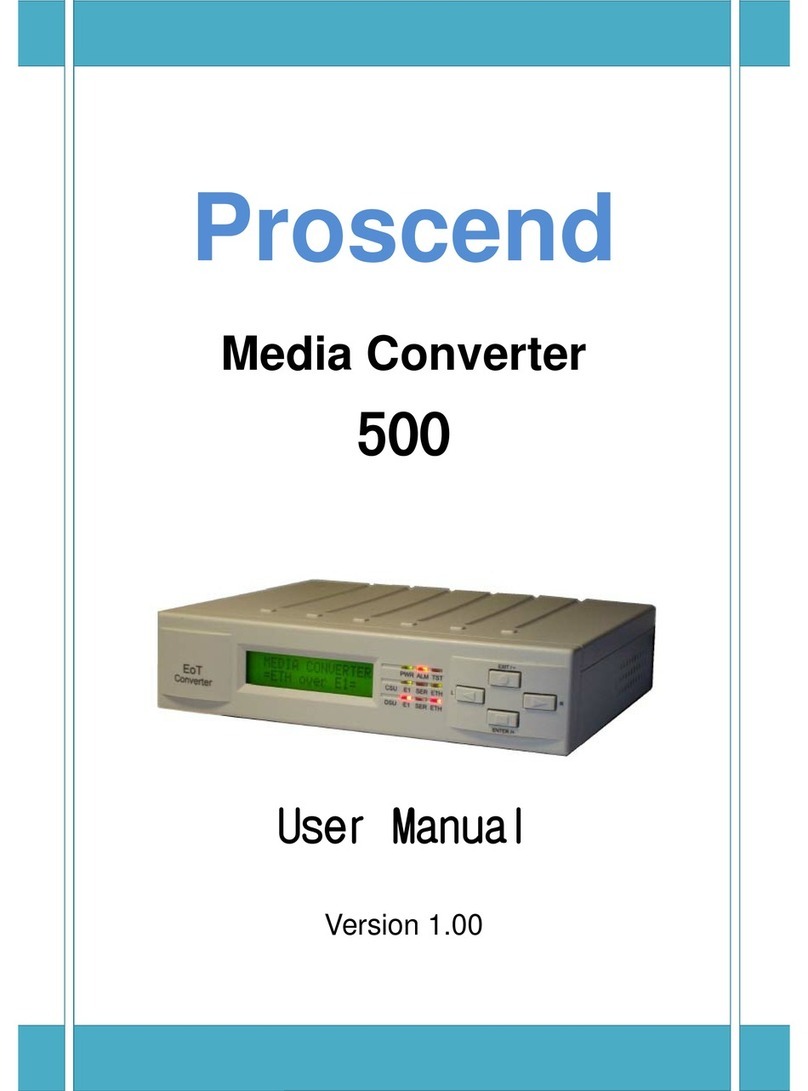
Proscend
Proscend 500 user manual

Easylook system
Easylook system eXflicker ESM601 operating instructions
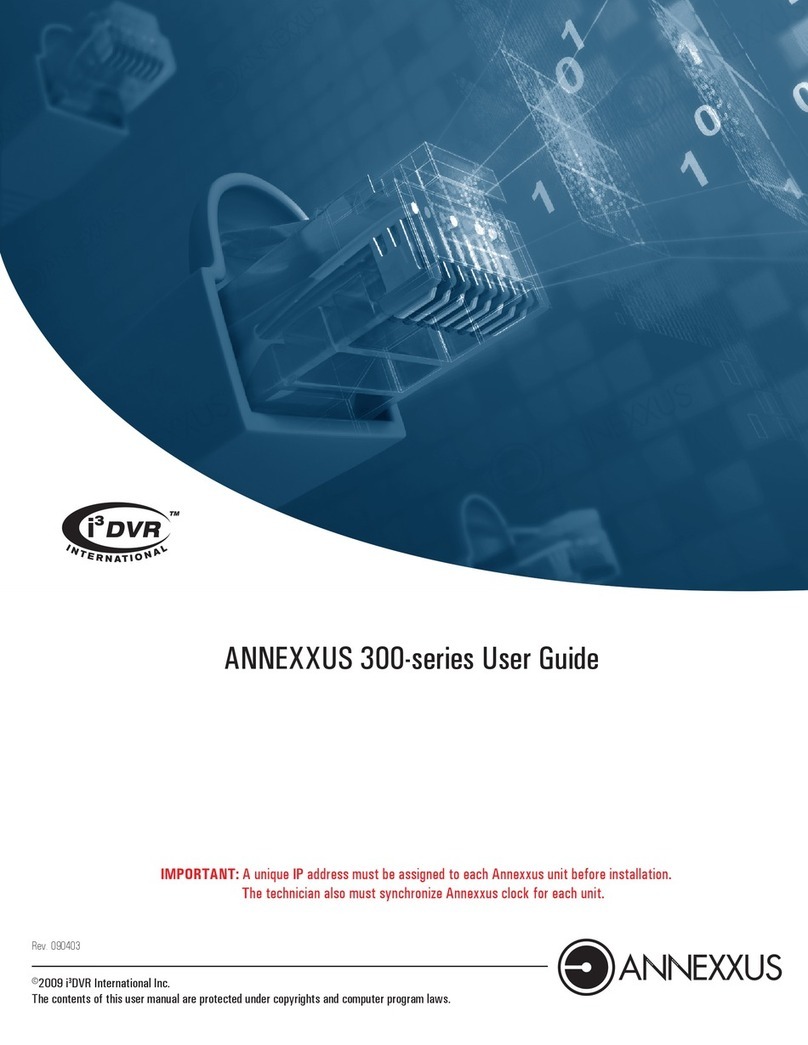
i3DVR International
i3DVR International annexxus 300 series user guide
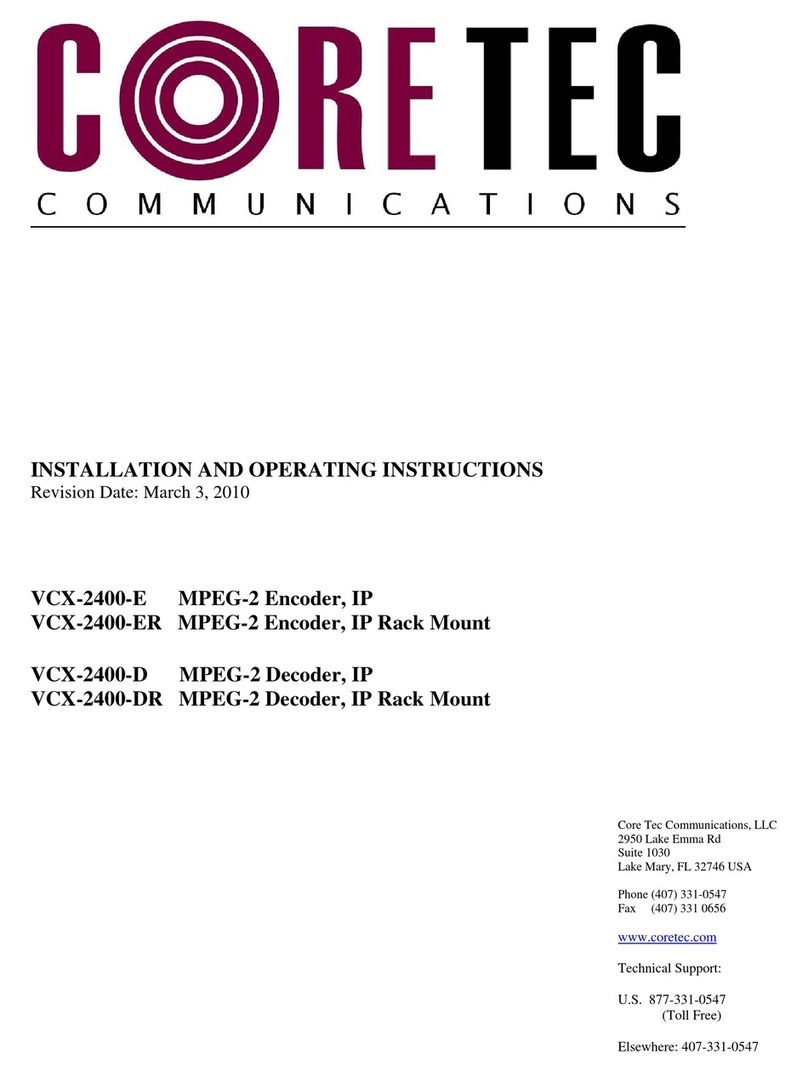
Coretec
Coretec VCX-2400-E Installation and operating instructions
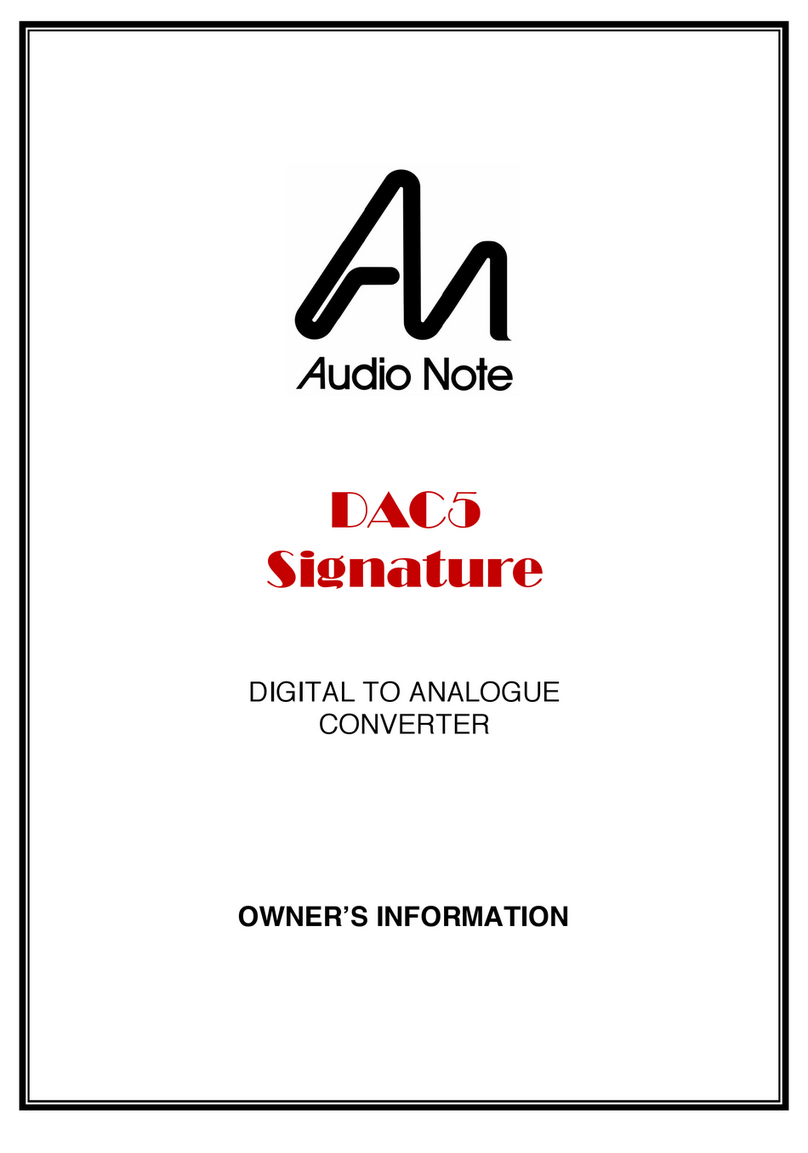
Audio Note
Audio Note DAC5 Signature Owner's Information
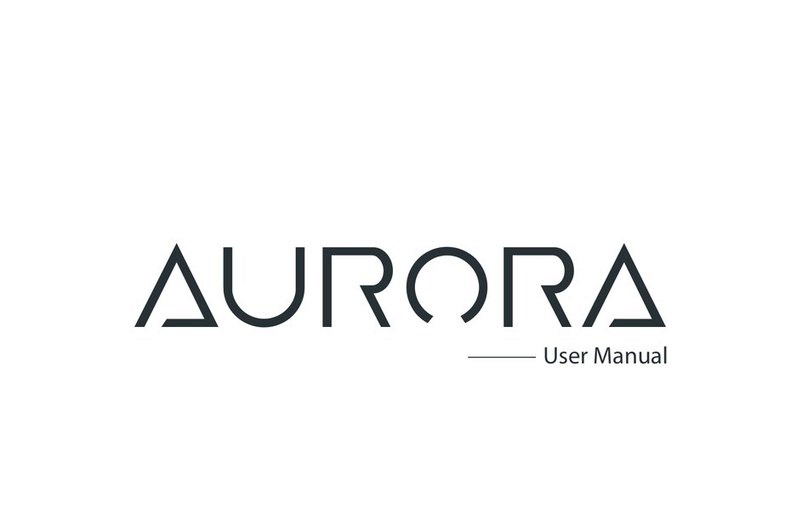
ifi
ifi AURORA user manual
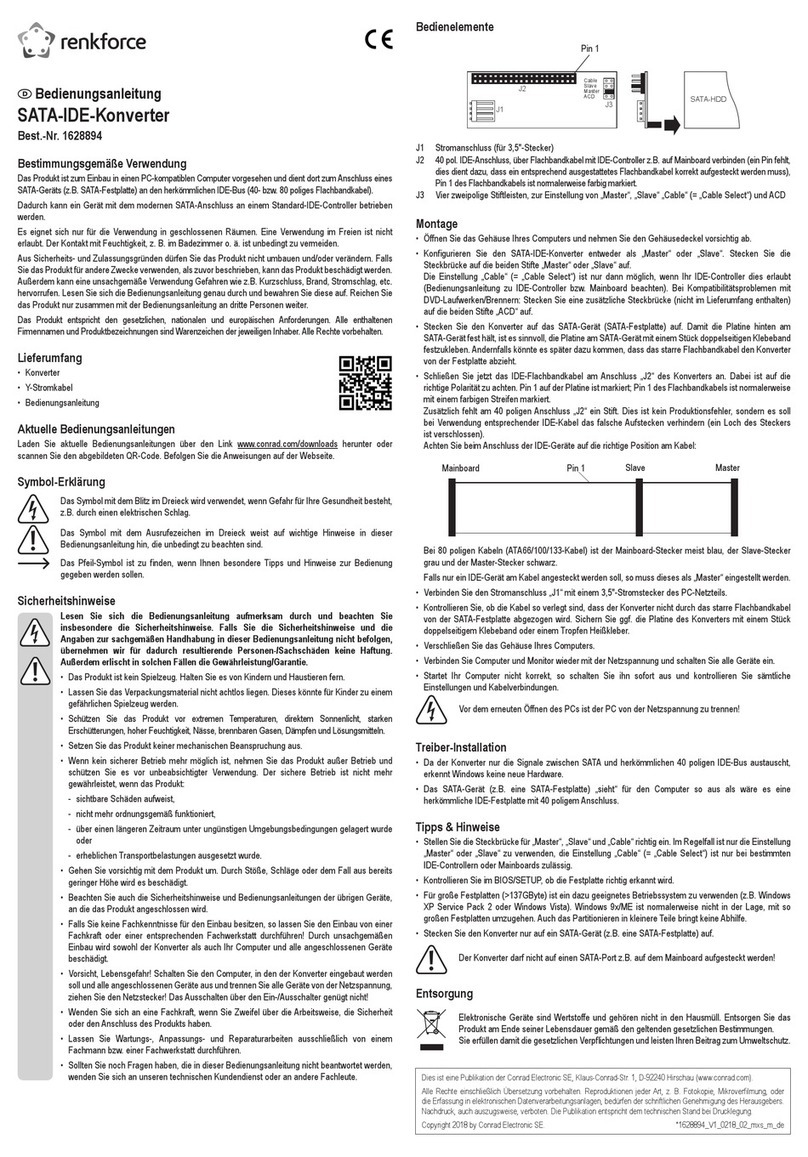
Renkforce
Renkforce RF-4886682 operating instructions

Altronix
Altronix eBridge100RM installation guide

Radial Engineering
Radial Engineering JDI Mk3 user guide

OBSIDIAN CONTROL SYSTEMS
OBSIDIAN CONTROL SYSTEMS Netron RDM6XL installation guide

Antrica
Antrica ANT-2400 quick start guide