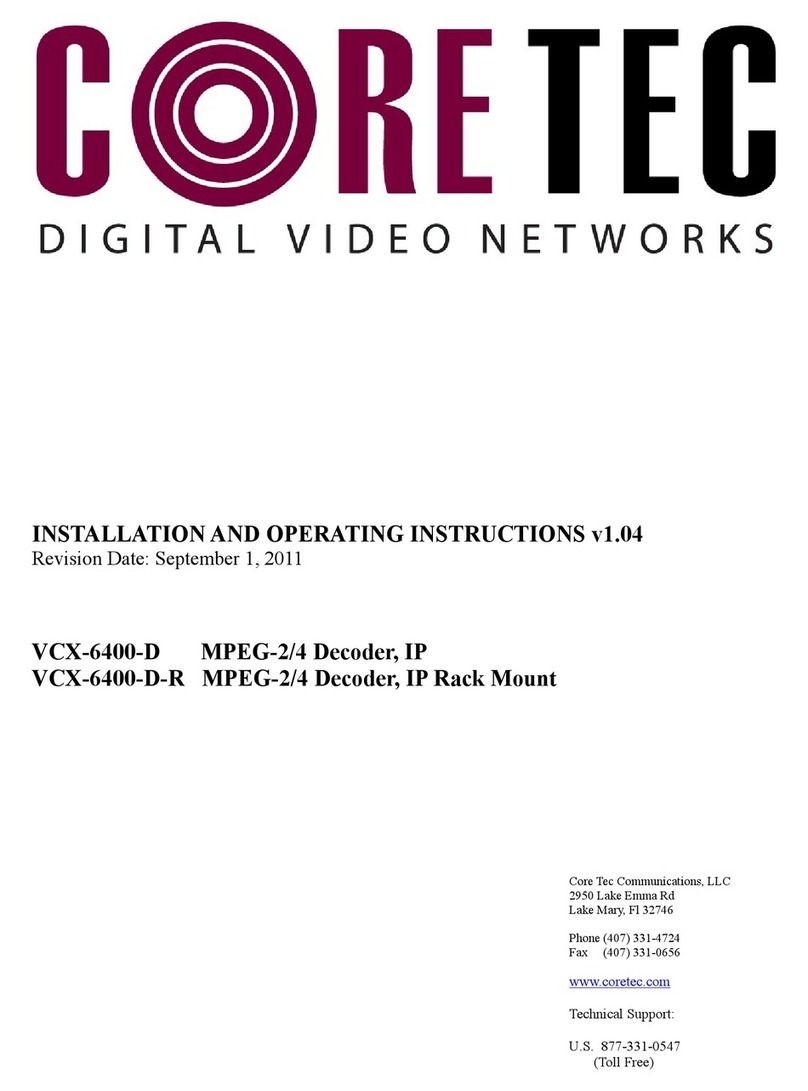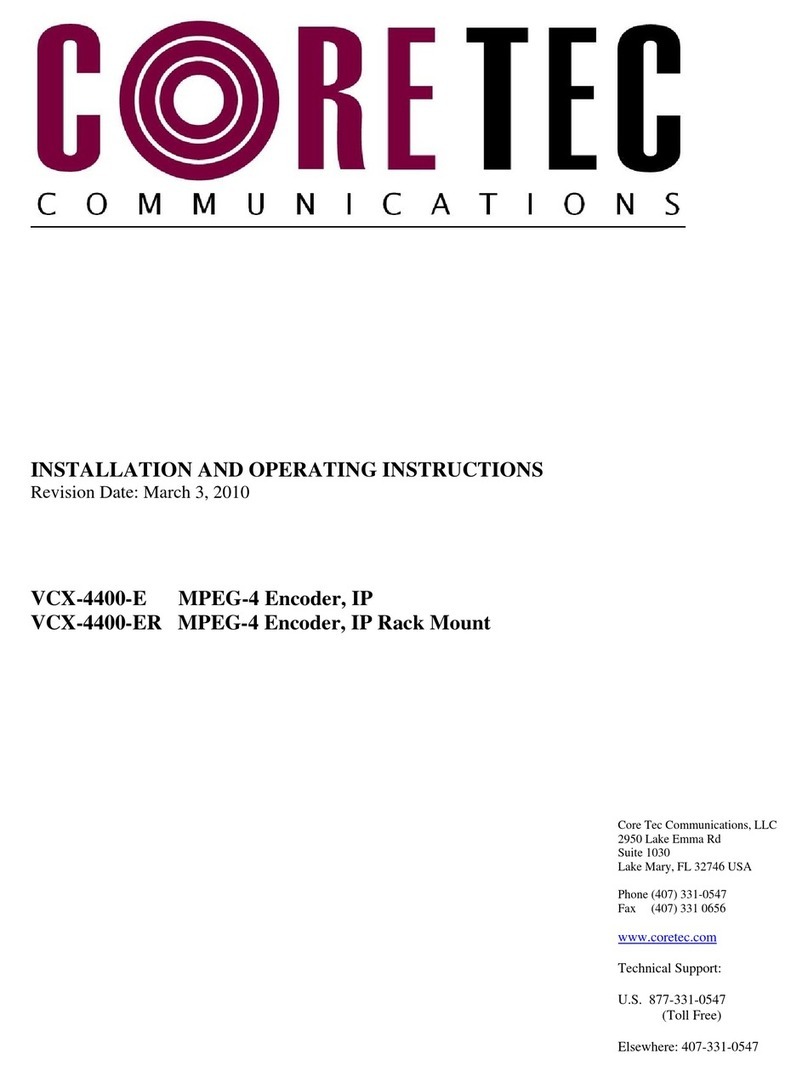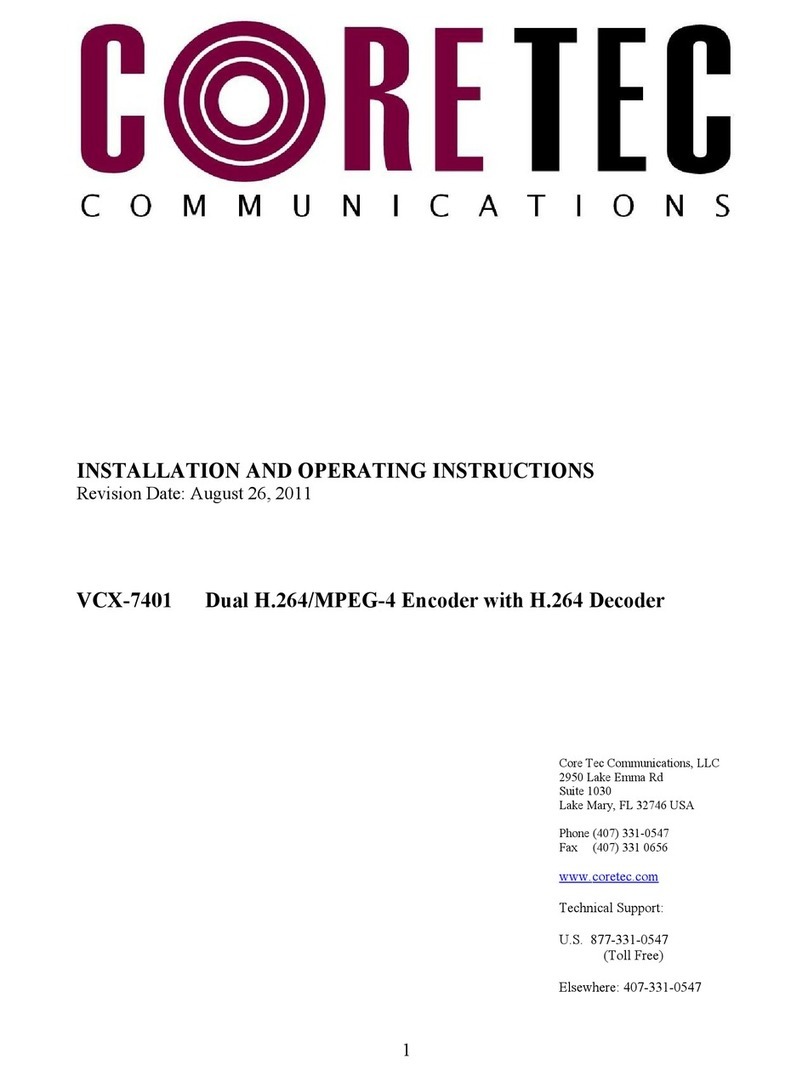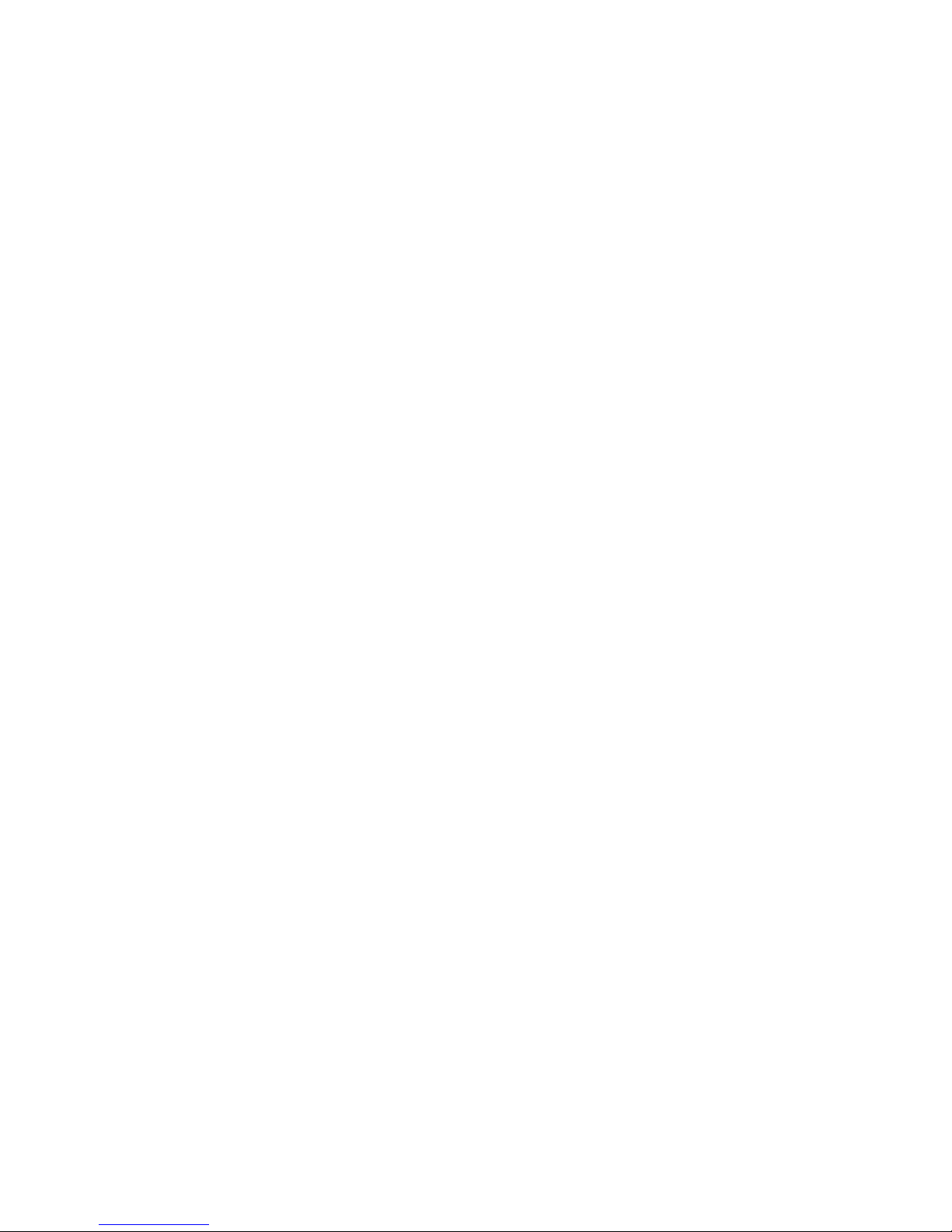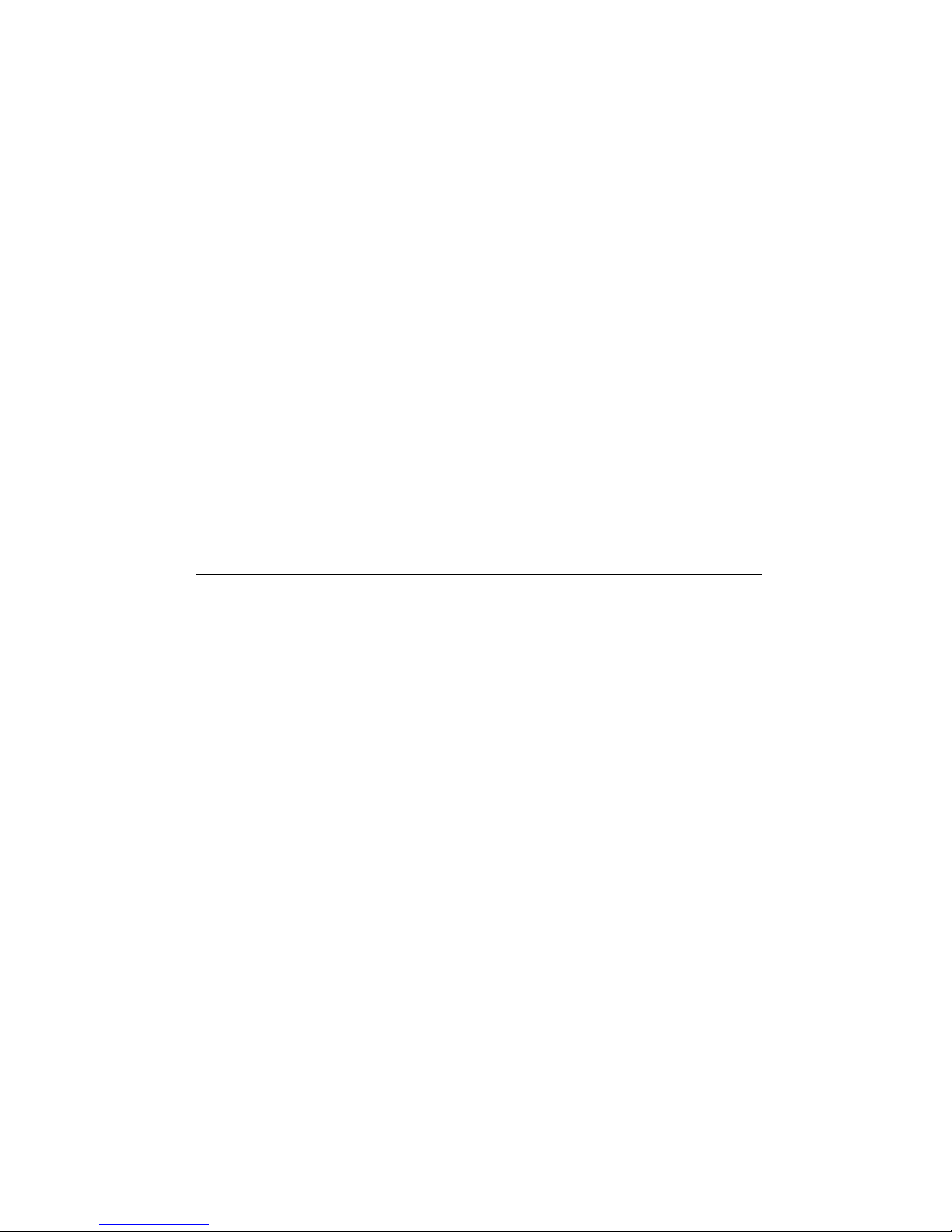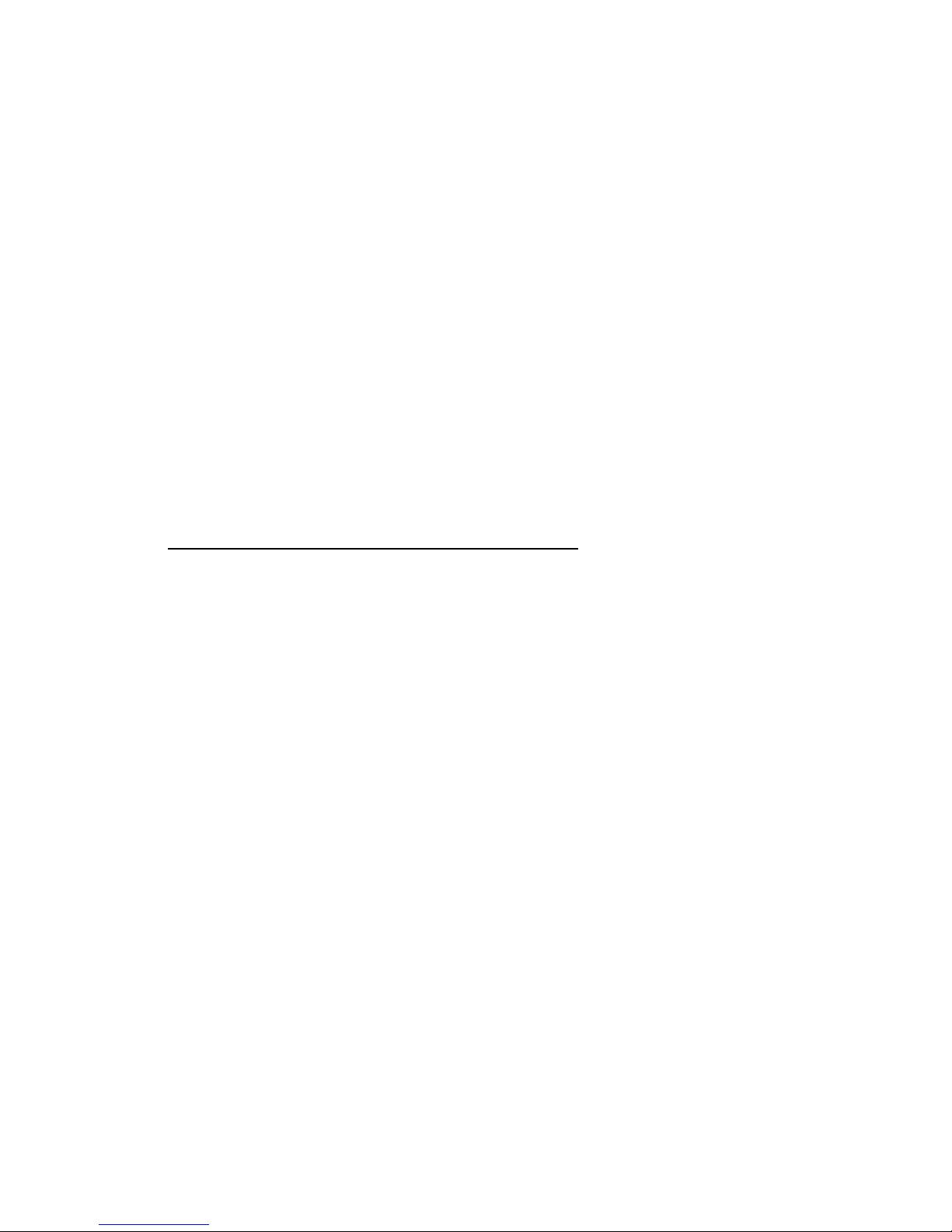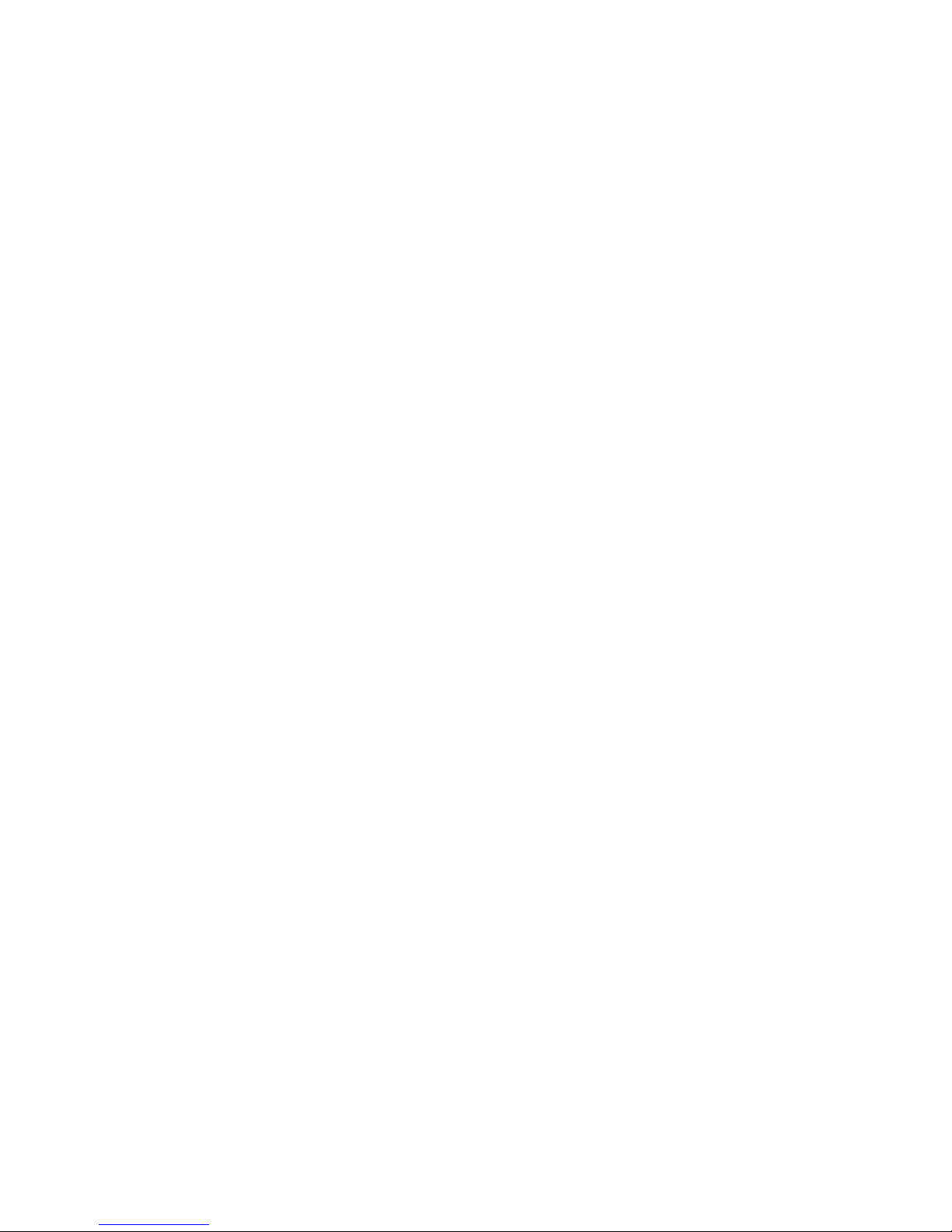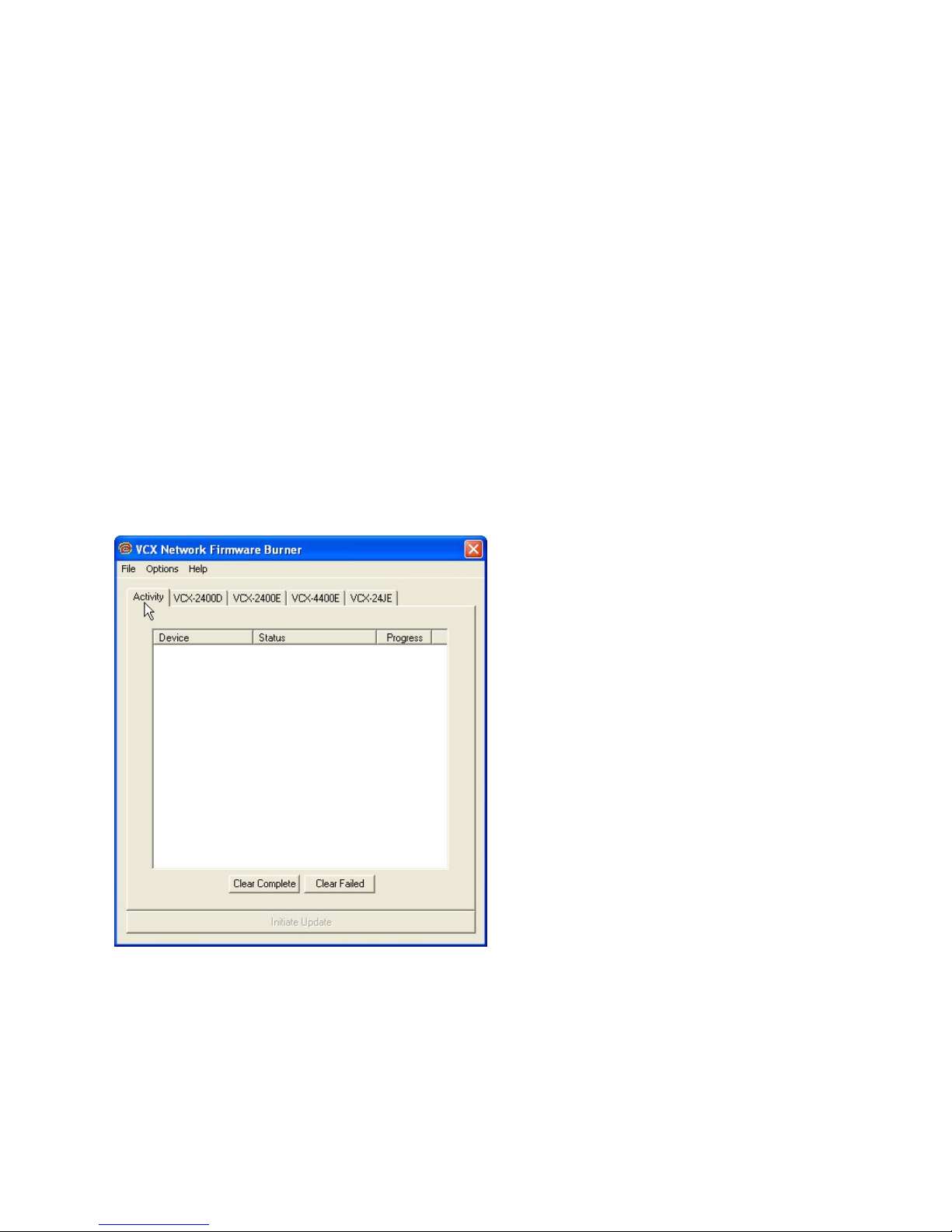TableofContents
Introduction..................................................................................................................................... 3
Familiarization with the VCX2400-E......................................................................................... 4
Com Port Data Interface ............................................................................................................. 5
Video Input Interface.................................................................................................................. 5
Ethernet Interface........................................................................................................................ 5
Audio Interface ........................................................................................................................... 5
Power .......................................................................................................................................... 5
Display........................................................................................................................................ 6
Mounting the Encoder................................................................................................................. 6
Quick Start...................................................................................................................................... 7
If user wishes to test video using the VCX-2400-E and VCX-2400–D:.................................... 7
If user wishes to configure settings of VCX2400-E via COM Port or Network:....................... 8
Updating Firmware using VCXNetBurner................................................................................... 10
Introduction............................................................................................................................... 10
Overview................................................................................................................................... 10
Screenshots ............................................................................................................................... 10
Menu Bar .................................................................................................................................. 13
Instructions for Use................................................................................................................... 16
IP Configuration............................................................................................................................ 16
Overview................................................................................................................................... 16
Initial IP Addressing................................................................................................................. 16
Connecting to Unit........................................................................................................................ 18
Program Commands...................................................................................................................... 28
Network Setup .......................................................................................................................... 28
Comm Port Setup.................................................................................................................. 30
Encoder Commands.............................................................................................................. 32
Decoder Commands.............................................................................................................. 35
Common Commands ............................................................................................................ 38
SAP Settings ......................................................................................................................... 40