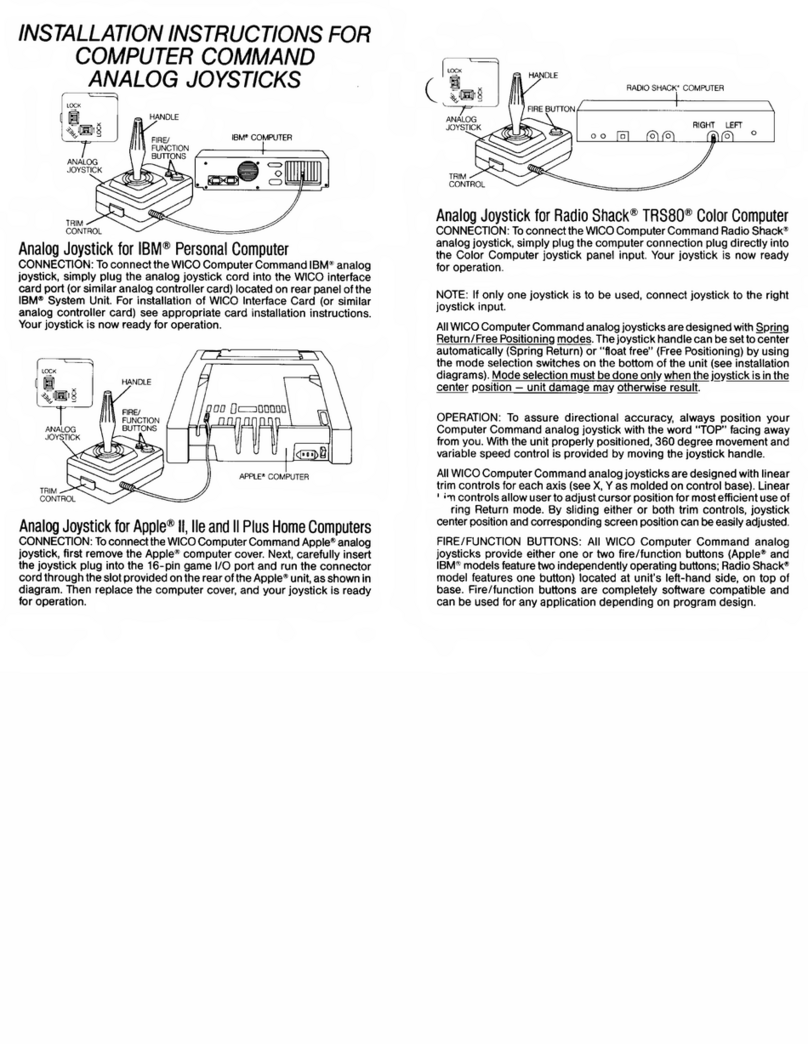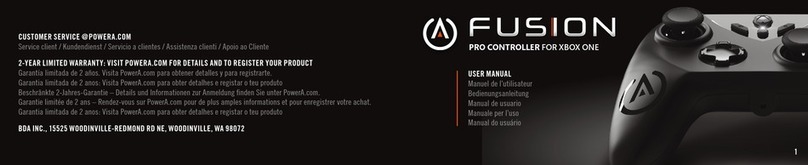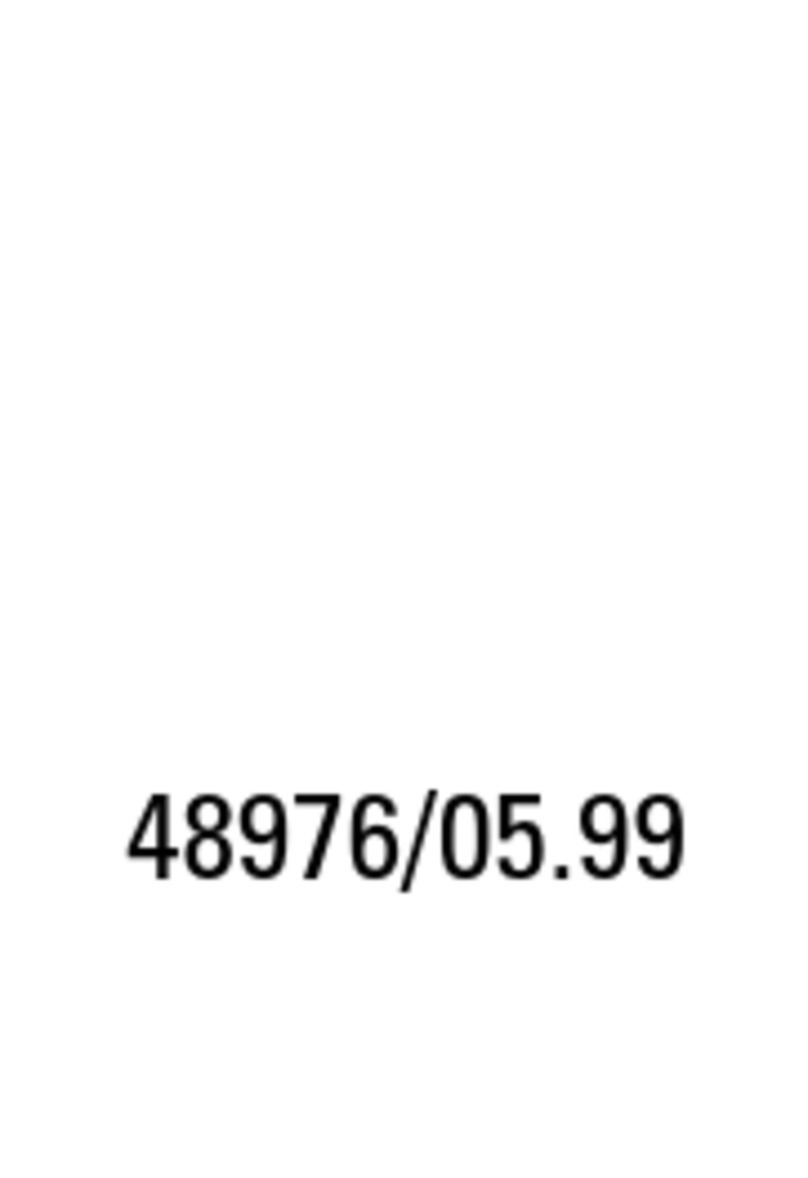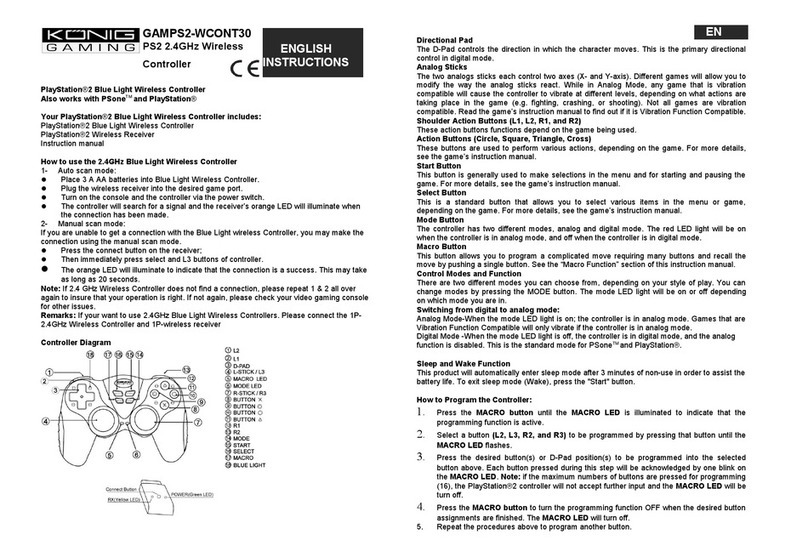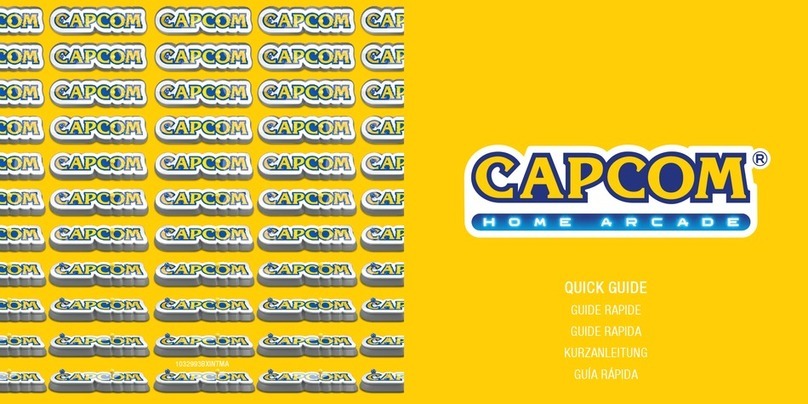sublight dynamics 6DOF User manual


User Guide Sublight 6DOF (Early Access)
Revised Aug. 29, 2020
For software instructions, see the document “Using the Sublight Settings Software (Early
Access)”
For troubleshooting, see the document “Troubleshooting and Repair Guide (Early Access)”
These instructions can be downloaded from the Resources tab of the Sublight Dynamics
website, https://sublightdynamics.com.
Contents
1. Image and List of Included Parts
2. Setup
2.1 Assembling the Arm Rest
2.2 Clamp/Mounting Holes and Assembling the Mount
2.3 Adjusting the Armrest
2.4 USB Plug/Calibration & Reset Button
2.5 Installing/Swapping Thumb Rest/Lever
2.6 Applying Grip Tape
3. Features
3.1 Finger Controls and Button Map
3.2 Mode Buttons and LEDs
3.3 Throttle Knobs
4. Tips for Using the joystick
4.1 Ratings and Limitations
4.2 Visualizing the Axes
4.3 Getting The Feel For The Joystick
5. Summary of the Settings Software

1. Parts
Included with the Sublight 6DOF Joystick is the following:
1 x Left Side Thumb Rest and Button Lever
1 x Right Side Thumb Rest and Button Lever
1 x M3 x 40mm Screw for Thumb Rest Attachment
2 x Screw Clamps for Mounting
1 x Mount Plate with holes for a variety of joysticks
1 x Left Arm Rest Bar
1 x Right Arm Rest Bar
1 x Arm Rest Saddle Optional Spacer
1 x Arm Rest Saddle
4 x M3 x 25mm screws for Saddle Attachment
1 x Mount Back Plate
1 x 2.5 mm Hex Wrench
1 x 4 mm Hex Wrench
1 x 10 mm Wrench
6 x Sweat Resistant Grip Tape
Spare M3 Screws
Spare M4 Screws

2. Setup
2.1. Assembling Armrest

The arm rest included with the 6DOF joystick is recommended, as it provides a consistent,
useful fulcrum point for the arm to act on, helping to prevent fatigue. The two steel arm rest bars
have slots and small holes in them. The slots align with the 100 x 100 mm pattern M4 threaded
holes on the underside of the joystick base. The small holes align with the arm rest saddle, and
arm rest saddle optional spacer.

To assemble, loosely screw the arm rest saddle to the two bars using the four M3 x 25mm
screws. If a taller height for the saddle rest is preferred, the optional spacer can be added
underneath the arm rest saddle to increase height by 0.75 inches.
Before tightening the arm rest saddle screws the rest of the way, rest the joystick base on top of
the slots, and align the arm rest bars with the sides of the base. Tightening the screws before
aligning the bars could make aligning the long slots with mounting holes more difficult later.
The long slots will allow the arm rest some adjustability forward and back. This adjustment is
best made once the stick is mounted in its final resting place.
2.2. Clamp/Mounting Holes and Assembling the Mount


The joystick should be fixed in place to function optimally. There are a large number of M4
threaded and unthreaded holes on the base of the joystick for accomplishing this, seen in the
images above.
With the included mount hardware, the joystick can be clamped to a desk, either at or below
desk height. The most comfortable, strong height for the controller is generally near to the top
surface of the user’s lap, so that the elbow is close to the body, and isn’t forcing the elbow too
high. However, this generally requires the use of a large mounting setup, so for lightweight
setups, the clamps can be used separately from the mount for a desktop configuration.

To finish, use the last four of the M6 screws and the 4 mm hex wrench to attach the screw
clamps to the mount back plate as displayed in the image above. There is an extra threaded
hole in the screw clamps spaced at 50 mm which is not used; just use the 40 mm spaced
threaded holes.
The mount plate has a large variety of holes in it which match a variety of common controllers.
On the next page is a color coded drawing key for each hole pattern. The holes which can be
used by the Sublight 6DOF Joystick are highlighted in green, and orange. There are two sets of
patterns for the Sublight 6DOF Joystick, to allow the controller to be mounted 25 mm forward or
backward. For best results, use the brighter colored green or brighter orange hole patterns, as
this puts the joystick nearer to the user, and allows the handle grip the most motion freedom.


In order to use some of these hole patterns for other controllers, for instance to use the
T16000M joystick, the mount plate must be mounted upside down to allow for the wider base to
not interfere with the folded wings of the plate.
To attach the Sublight joystick with the armrest, the arm rest should be sandwiched between the
mounting surface and the joystick base. The M4 screw will pass through the mounting surface
holes, through the slots in the arm rests, and thread into the joystick base. In the images below,
the joystick is shown attached to the full mount with the arm rests.

The joystick can also be attached above desk height more simply by attaching directly to the
screw clamps, as shown in the images below.

When mounting at desk height using just the clamps, many different configurations are possible:
forward, back, side, and corner desk. Some of these configurations are shown in the following
images. In the side configuration, it may be possible to attach to some sturdy chair arm rests.
2.3. Adjusting the Armrest
The recommended armrest length to prevent fatigue is that which balances your forearm such
that your hand does not produce any downward or upward force on the handle grip at rest, as
shown in the following image. This may feel strange at first, as the instinct is to put the rest far
back at your elbow. For users who do not wish to use this balance method, the arm rest may

simply be adjusted to elbow length. The arm rest saddle optional spacer may be used to raise
and lower the saddle height.
2.4. USB Plug/Calibration & Reset Button
The USB cable is a USB 2.0. The cable is replaceable; the USB micro end is zip-tied inside the
joystick base housing.
The controller does not retain zero/calibration values. Treat the controller as an electronic scale,
where it zeroes itself each time it is plugged in or reset. Make sure that the
stick is still and untouched before pressing the illuminated reset/tare button
or plugging the controller in. Wait about 1.5 seconds after plugging in the
USB before touching the handle.
The reset/tare button is the illuminated rectangle on the near side of the
joystick base housing, shown in the following image. If the stick is ever
found to be drifting, pressing the reset button is the fastest way to reset
calibration to zero. Resetting is slightly faster than plugging in the USB, as a
reset calibration takes almost exactly 1 second. Additionally, the joystick
can be tared via the Sublight Settings program. The illumination of the reset
button can be turned off by switching the DIP switch on the circuit board
inside the base housing, shown in this image on the right.

2.5. Installing/Swapping the Thumb Rest/Lever
There are both left and right handed thumb rests, which also include the thumb button lever.
Only one side can be installed at any time. Without a thumb rest/lever installed, button #5, the
thumb lever button, cannot be pressed. To attach a thumb rest, insert the M3 x 40 mm socket
screw through the handle from the opposite side as the thumb rest is being installed. Use the
2.5 mm hex wrench to tighten it in place. The thumb lever can be temporarily rotated out of the
way to allow for stronger thumb grip for extreme maneuvers without unintended thumb button
input.


2.6 Applying Grip Tape
The Sublight 6DOF Joystick comes with 6 mini rolls of
tennis racket grip tape, cut much shorter than usual to
exactly fit the length of the grip. Using the tape is optional,
but we've found it to help with grip strength, reduce fatigue,
and generally improve control. Any sports grip tape with
work, so users can customize their grip.
To apply grip tape, first remove the black finishing tape, but
hold onto it for later. Next, cut the squared end with scissors
to form an angle mirroring the already angled end of the
tape.

Next, remove the protective clear film over the grip tape.
Next, take the white protective film off of the sticky, pre-angle cut end, and apply the angled end
to the top of the grip on one side. Make sure not to block the holes for the thumb rest/levers.

Next, wrap the grip tape around the grip, but only overlap by less than ⅛” inch or 2mm, no
more.
When the tape is wrapped all the way to the base of the grip, remove the white protective film
from the black thin finishing tape, and wrap the loose end of the grip tape at the base of the
handle grip.

When the grip tape is successfully applied, it should look like this.
3. Features
3.1 Finger Controls and Button Map
The following page contains a button map for the digital and analog finger controls on the Early
Access unit.
Table of contents