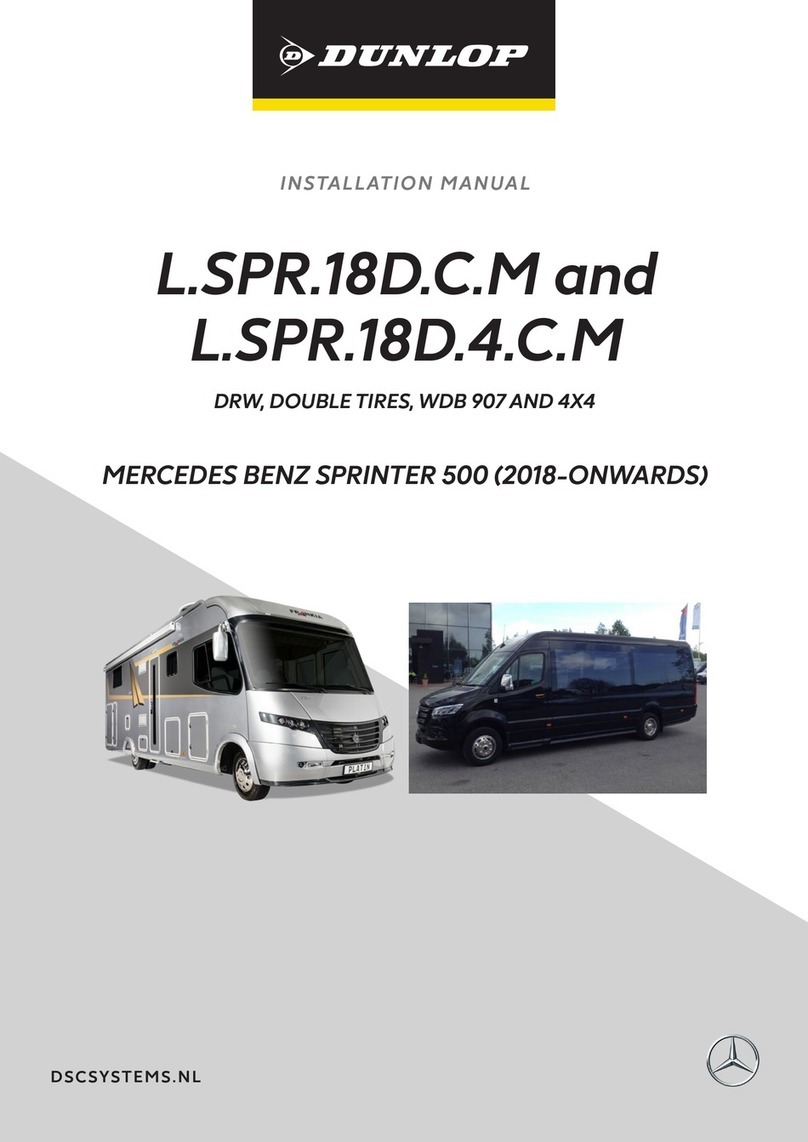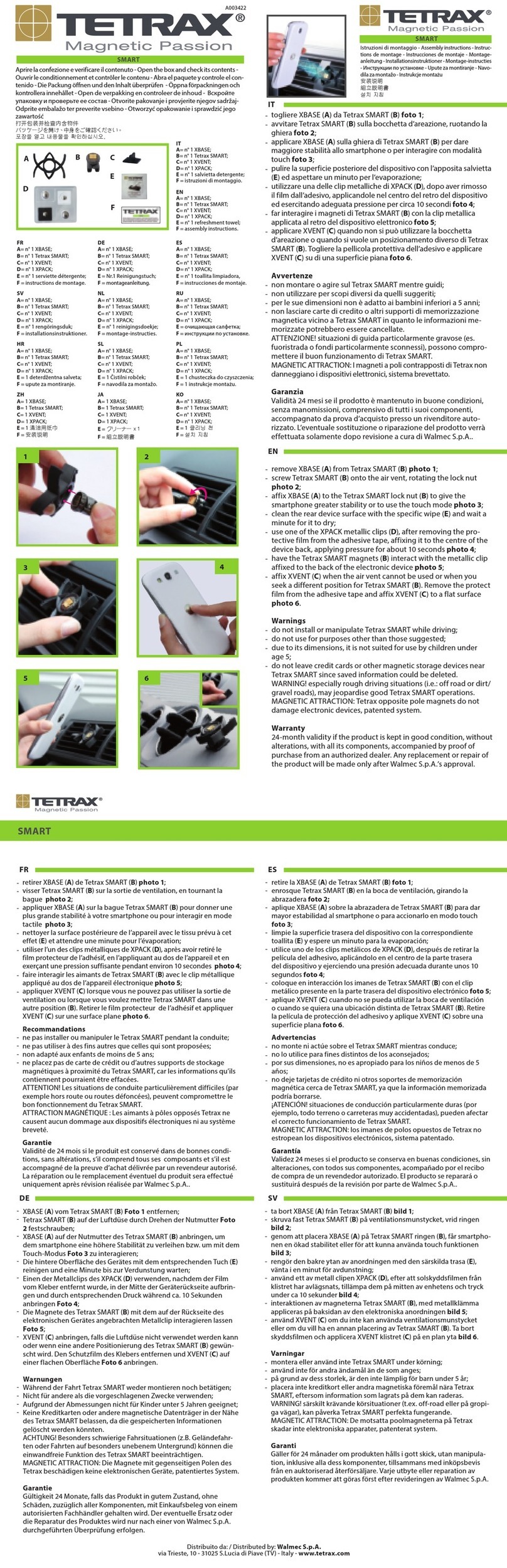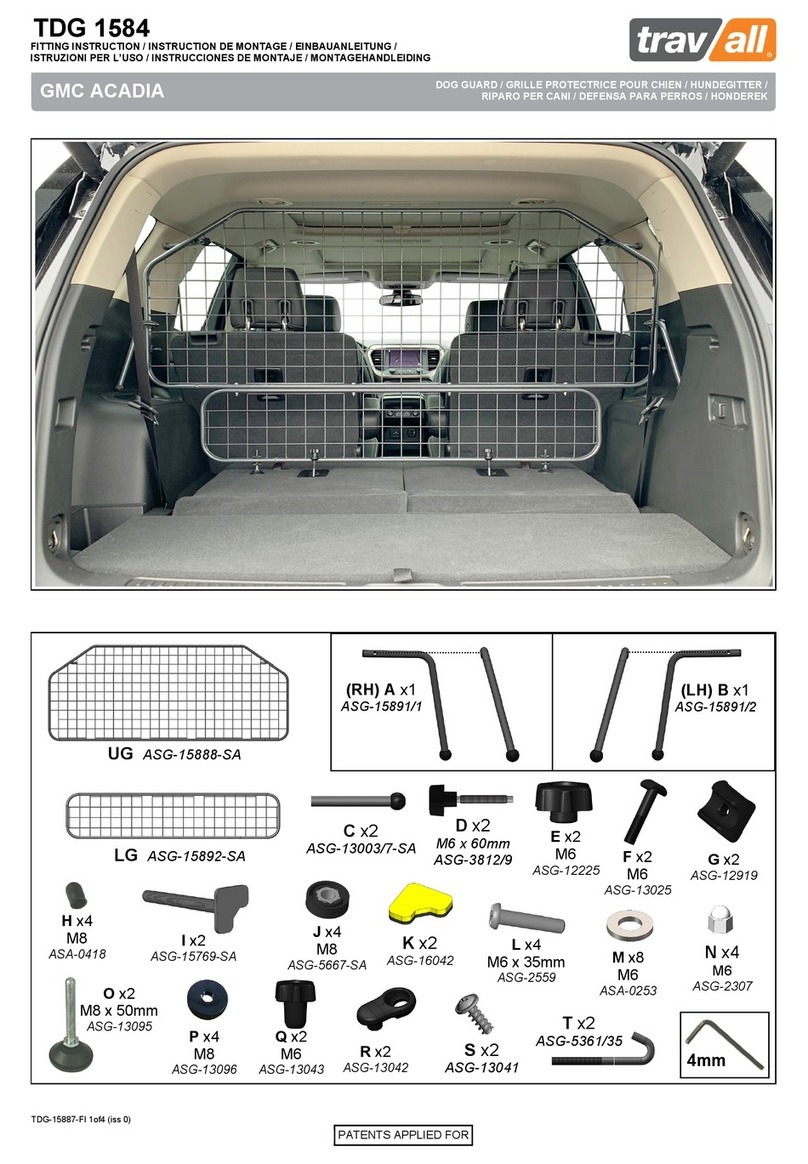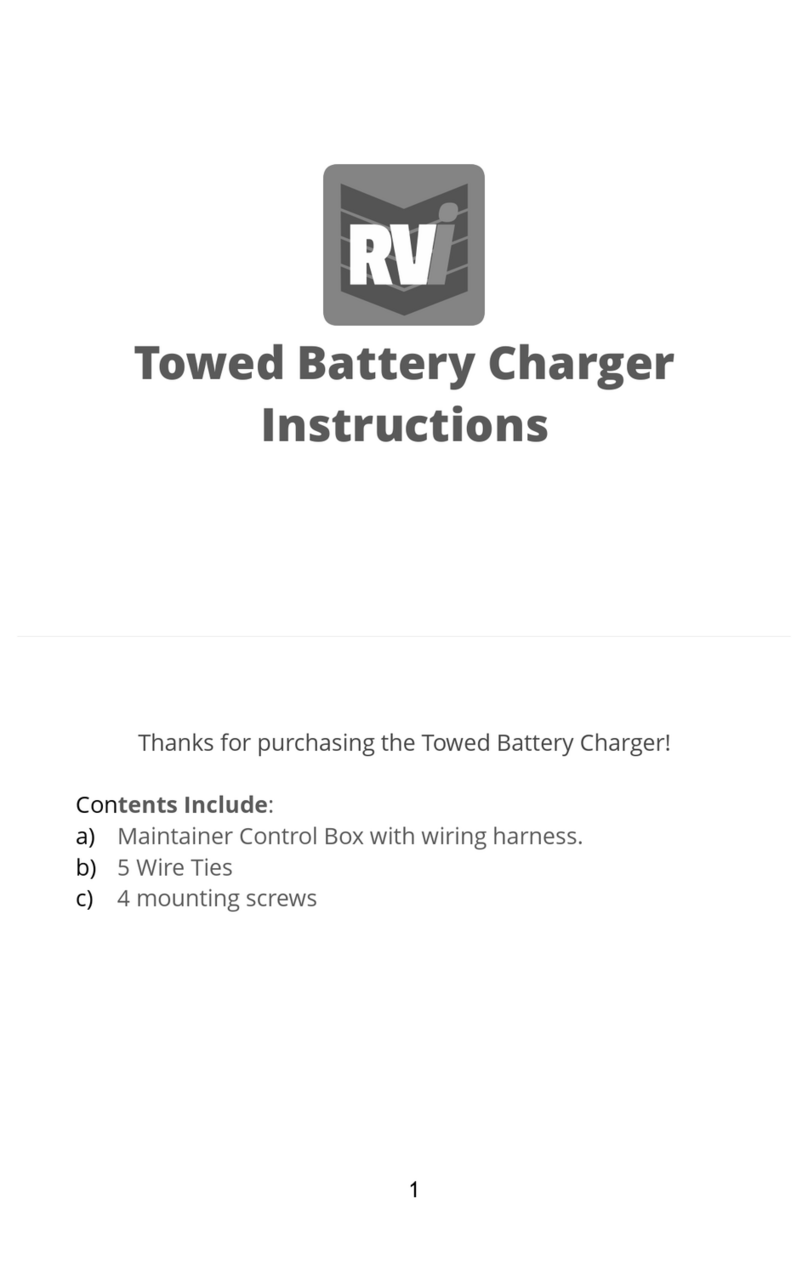Sudio Halo User manual

Sudio Halo Owner’s Guide
Bluetooth Handsfree Speaker
Refreshingly Simple
Owner’s Guide
Please read this manual carefully before using this device
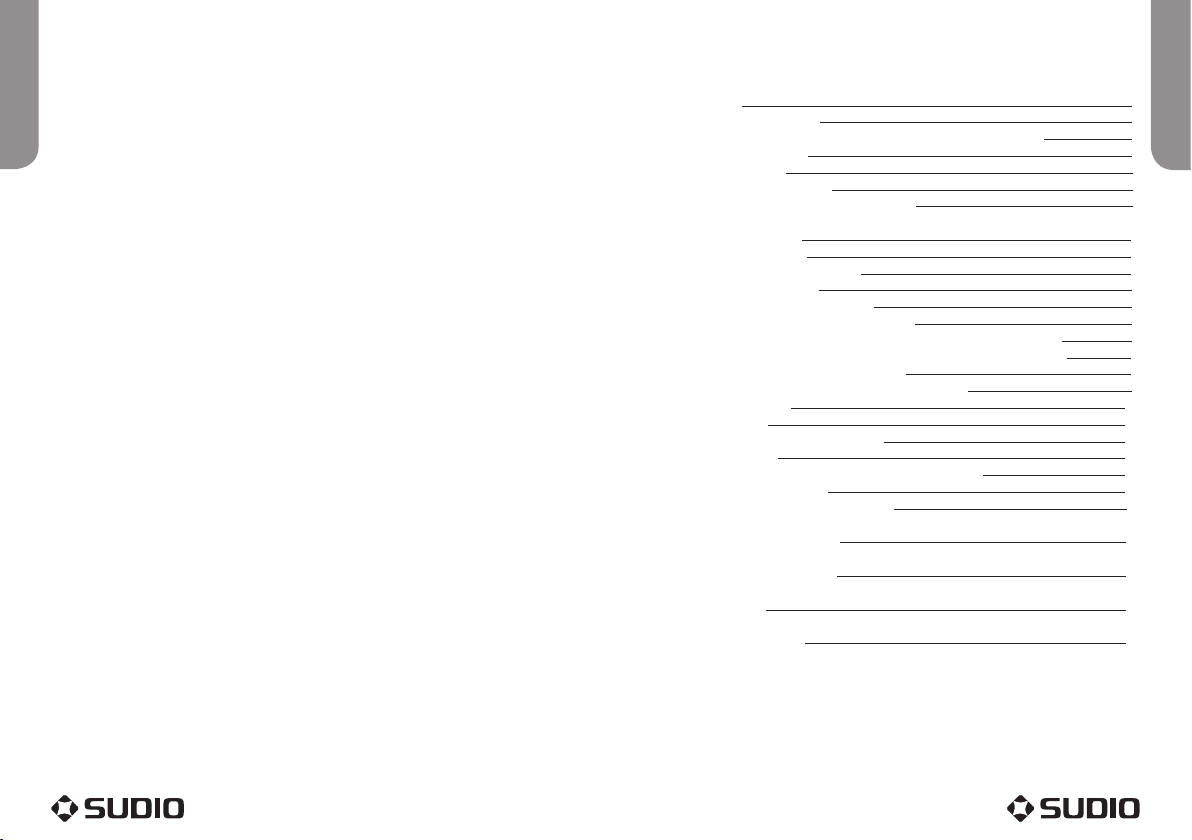
To get the most out of your Sudio Halo please make sure you read this owner’s
guide. The Sudio Halo is designed for use with a Bluetooth enabled mobile phone,
PDA or computer.
WARNING: Do not attempt to disassemble this product or modify it in any way.
WARNING: Take care to keep this product away from liquids of all kinds.
Note: This product is intended to be used only with the combined vehicle / USB
charger provided.
Certification and Safety Approvals
This product has been tested and found to comply with Bluetooth BQB
requirements, part 15 of FCC rules, R&TTE Directive (99/5/EC) and CE marked
requirements. The SB102 & SB102B satisfy requirements for C-Tick compliance
within Australasia.
Important Safety Instructions
• Read these instructions and keep them for future reference.
• Use only the combined vehicle / USB charger provided in the box.
• Check the laws and regulations regarding the use of mobile phones and handsfree
equipment in the areas where you drive. Always give your full attention to driving
and pull o the road and park before making or answering a call.
• Do not allow children to play with your Sudio Halo as it contains small parts that
could become detached and create a choking hazard.
• Do not let objects or liquid enter the product.
• This device contains a Li-polymer battery. Please keep it away from fire at all times
(including when discarding the device) or the battery may explode.
• The Sudio Halo, and especially the embedded battery, must be disposed of
properly or may be recycled. Please contact your local recycling centre for disposal
methods.
Contents
1. Introduction 4
1.1 What is Bluetooth? 4
1.2 How the Sudio Halo Helps you Communicate Hands Free 4
1.3 Product Features 4
1.4 Box Contents 5
1.5 Sudio Halo Overview 5
1.6 Explanation of Key-Press Durations 5
2. Using your Sudio Halo 6
2.1 Battery Charging 6
2.1.1 Battery Information 6
2.2 Mounting the Halo 7
2.3 Turning the Halo On and O 7
2.4 Pairing/Connecting the Sudio Halo 7
2.4.1 Pairing your Sudio Halo with your Bluetooth Handset 7
2.4.2 Pairing your Sudio Halo with Other Bluetooth Devices 8
2.4.3 Erasing all Pairing Records 8
2.4.4 Connecting/Disconnecting your Halo 9
2.5 Call Functions 10
2.5.1 Call 10
2.5.2 Adjusting Halo Volume 10
2.5.3 Mute 10
2.5.4 Transferring Calls to/from your Handset 10
2.5.5 Voice Dialling 10
2.5.6 Advanced Call Functions 11
3. Maintaining your Sudio Halo 12
4. Frequently Asked Questions 13
5. Troubleshooting 14
6. Quick Reference Guide 15
Safety
Contents
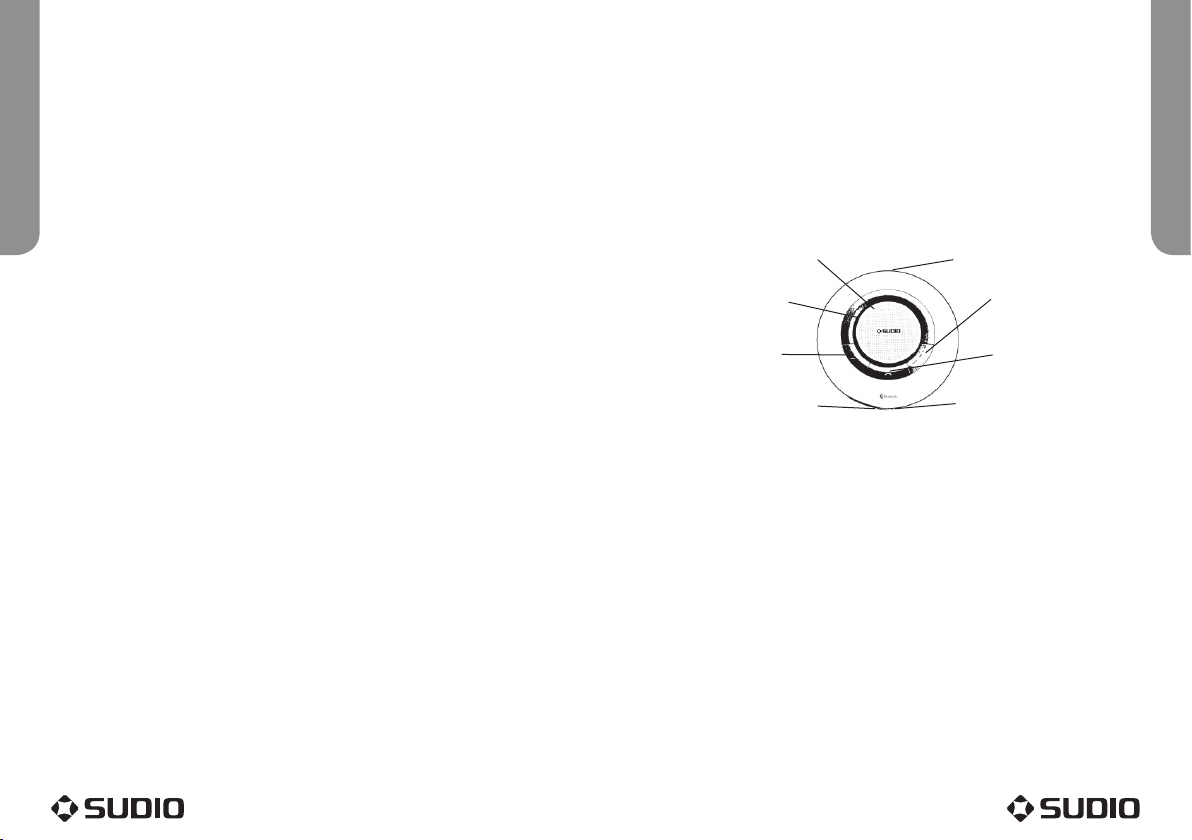
Introduction
Introduction
1. Introduction
1.1 What is Bluetooth?
Bluetooth technology enables devices to communicate over short distances without
being connected by cables or wires. Any two Bluetooth-compatible products, such as a
mobile phone, PDA, PC, headset, mouse, keyboard or printer can communicate with each
other wirelessly via a Bluetooth connection. Bluetooth is an internationally standardised
technology, meaning that Bluetooth products have worldwide compatibility. The Sudio
Halo uses Class II Bluetooth technology which can transmit data for up to 10 metres.
Though line-of-sight is not required, Bluetooth connections can sometimes be subject
to interference from obstructions such as walls, human bodies, and other electronic
devices. Additionally, due to product variations, Bluetooth devices sourced from dierent
manufacturers can sometimes experience interoperability issues. If you are concerned
about this, simply check with the appropriate product manufacturers to confirm product
compatibility.
1.2 How the Sudio Halo Helps you Communicate Hands Free
The Sudio Halo is specially designed to allow users to make and receive calls without
holding a mobile phone. It provides a clean wireless audio connection with your mobile
phone or other Bluetooth device. It can be used as a speakerphone in the car, oce or
home, or be placed beside a Bluetooth-enabled PC to make voice calls over the Internet.
1.3 Product Features
• Up to 10 hours talk time and 900 hours standby time, making the Halo one of the leaders
in its class.
• Noise suppression and echo cancellation technology, giving both you and your caller
amazingly crisp audio quality every time.
• Bluetooth v 1.2 compatibility, enabling operation of the Halo up to 10 metres away from
your phone.
• Voice dialling, call waiting and conference functions, allowing you to multi-task
eectively.
• Li-ion battery operation, ensuring the unit is truly portable.
• USB charger included for your convenience. AC charger sold separately.
• Voice security is assured using a 128-bit encryption.
• Straightforward device pairing.
• No-fuss installation using the sun visor clip.
• A reassuring 2 year warranty.
1.4 Box Contents
1. Sudio Halo Bluetooth handsfree speaker
2. Sun-visor clip
3. 12/24V car charger head
4. USB cable
5. Owner’s guide
6. Quick reference guide
1.5 Sudio Halo Overview
1. Speaker: amplifies the sound of your caller’s voice.
2. Red/blue LED: indicates device status.
3. On/o button: turns the Halo on or o.
4. Call answer/end button: used to answer or end a call.
5. Volume up button: adjusts speaker volume up.
6. Volume down button: adjusts speaker volume down.
7. Microphone: picks up your voice.
8. Charging port: for inserting the charging cable’s mini USB connector.
1.6 Explanation of Key-Press Durations
There are three dierent key-press durations that will be referred to throughout this
owner’s guide. They are:
• Short press: press and release a button quickly.
• Long press: press and hold a button for at least 3 seconds, then release.
• Very long press: press and hold a button for at least 6 seconds, then release.
8.Charging port8.Charging port
1. Speaker1. Speaker
4. Call answer/end button4. Call answer/end button
5. Volume up button5. Volume up button
3. On/o button3. On/o button
7. Microphone7. Microphone
6. Volume down button6. Volume down button
2. Red/blue LED2. Red/blue LED
Figure 1: Component OverviewFigure 1: Component Overview
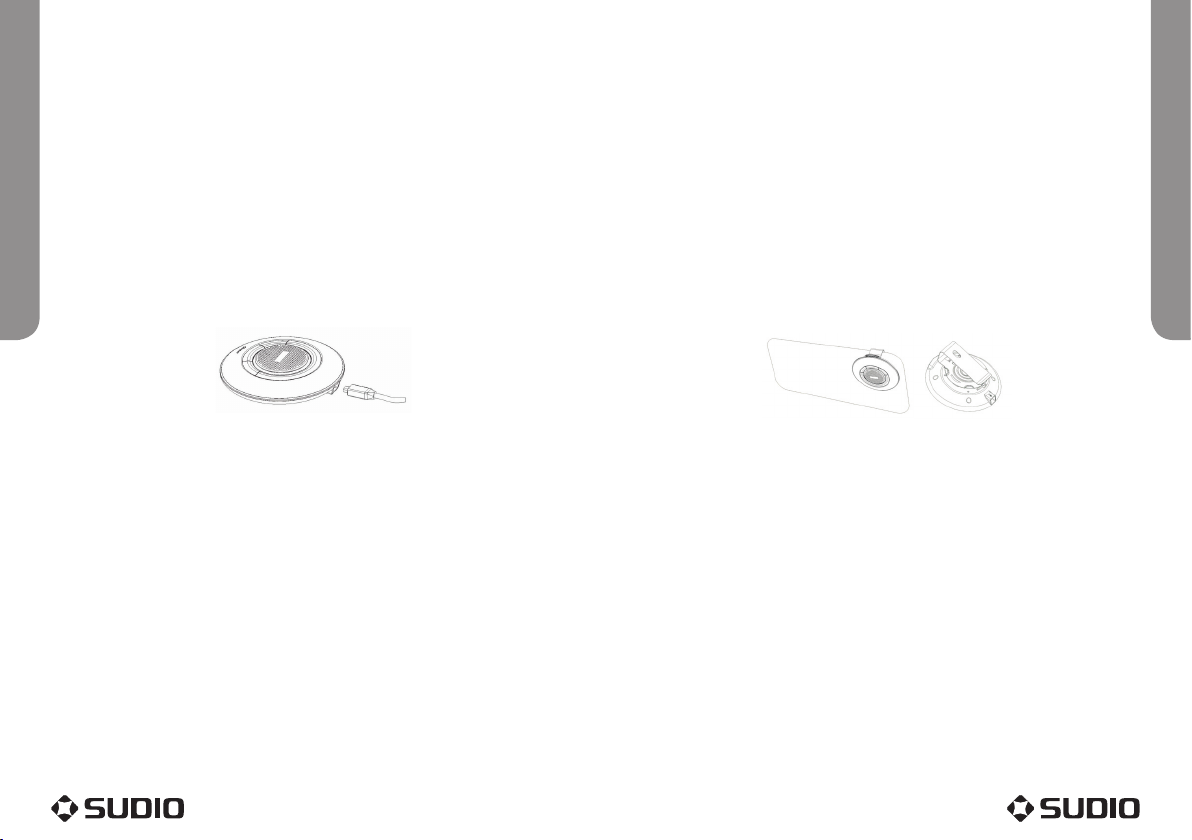
Using your Halo
Using your Halo
2. Using your Sudio Halo
2.1 Battery Charging
This device contains a rechargeable Li-Polymer battery. Charging the Halo for the first time
takes about 4 hours. After this initial charge, recharging takes around 2-3 hours. To charge
the device, please follow these instructions:
In-car Charging:
1. Connect the car charger head to the USB cable.
2. Connect the car charger to the cigarette lighter.
3. Plug the connector of the charger into the Sudio Halo’s charging port to start charging,
as shown in Figure 2. Both the red and blue LEDs will be on during charging. Once the
red LED turns o, the battery is fully charged and you should disconnect the charger
from the Halo and the cigarette lighter.
Desk-top Charging:
1. Remove the car charger head from the USB cable.
2. Plug the USB cable into your laptop or desktop PC.
3. Plug the connector of the charger into the Sudio Halo’s charging port to start charging,
as shown in Figure 2. Both the red and blue LEDs will be on during charging. Once the
red LED turns o, the battery is fully charged and you should disconnect the charger
from the Halo and the power outlet.
Note:
1. Please note that inserting the charger into the Halo’s charging port causes the device to reset. This means
that if you insert the charger during a call, the call will be transferred back to the mobile phone momentarily.
If the Halo is unable to re-establish the connection automatically simply press and release the call answer/
end button quickly to reconnect the device.
2. Once the charger has been inserted into the Halo and the device is charging, it should operate as normal.
2.1.1 Battery Information
1. Once the Halo is fully charged, the battery will support a continuous talk time of up to
10 hours and a standby (i.e. the device is powered on but is not connected to a call)
time of approximately 900 hours.
2. Your Halo will let you know its battery is low by beeping once every 20 seconds and
flashing the blue and red LEDs alternately every 3 seconds. When this happens, charge
the battery as described in Section 2.1 above.
Note:
1. Over-charging will reduce battery life. You can avoid damaging your battery by disconnecting it from the
charger once it is fully charged.
2. If a fully charged battery is left unused, it will lose power over time.
3. To prolong the life of your battery, avoid exposing it to extremely hot or extremely cold temperatures.
2.2 Mounting the Halo
To mount the Sudio Halo, simply fix it to the driver’s sun-visor using the visor clip.
To attach the clip to the back of the Halo, insert the clip’s lock-pins into the back of the
Halo and rotate the clip clockwise a couple of millimetres until it locks into place. Then
slide the clip onto the sun visor in your vehicle, making sure the microphone is aimed
towards you.
2.3 Turning the Halo On and O
To turn on: press and hold the on/o button for 3 seconds. You will hear the power-up tone,
the blue LED will blink 3 times initially, followed by 1 blink every 15 seconds.
To turn o: press and hold the on/o button for 3 seconds. You will hear the power-down
tone, the red LED will blink 3 times and then all LED lights will switch o.
2.4 Pairing/Connecting the Sudio Halo
2.4.1 Pairing your Sudio Halo with your Bluetooth Handset
Before you can use the Halo to make or answer a call, you must pair it with your phone.
Pairing sets up a unique relationship between the Halo and your handset. The handset will
memorise the Halo’s unique ID, ensuring a secure wireless link between the two devices.
To pair the Halo with your handset, please follow these instructions:
1. Place the Sudio Halo close to your Bluetooth handset, and ensure the Halo is powered
o, and your handset is powered on.
Sun visorSun visor Sun-visor clipSun-visor clip
Figure 3: Mounting the Halo on your sun visorFigure 3: Mounting the Halo on your sun visor
Figure 2: Charging your Sudio Halo

2. Ensure your handset’s Bluetooth function is set to “on”.
3. Press and hold the Halo’s on/o button for at least 6 seconds. You will first hear the
power-up tone, and after a further 3 seconds you will hear the pairing tone. If the Halo
has successfully entered pairing mode, this will be indicated by the blue and red LEDs
alternating continuously.
4. Activate the Bluetooth device search function on your handset (you may need to refer
to the handset’s user manual to find out how to do this). Your phone will search for all
Bluetooth devices in the vicinity and then list them on the display screen.
5. Select Sudio Halo from the list and initiate pairing by following the handset’s on-
screen prompts.
6. When prompted, enter passcode “0000” without the inverted commas and confirm to
pair the Halo with your handset. Once the pairing procedure is complete, you will hear
a short connecting tone, and the Halo will enter normal operational mode, indicated by
the blue LED blinking once every 15 seconds. The Halo and your handset are now paired
and connected.
Note:
1. If the Halo has paired successfully with your handset, you will hear a short connecting tone. After this the
Halo will enter normal operation mode which is indicated by the blue LED flashing once every 15 seconds.
2. If the pairing process has failed, the blue and red LEDs will alternate continuously (for about 2 minutes).
You need to repeat steps 4-6, above, to complete the pairing process.
3. Your Halo will only remain in pairing mode for about 2 minutes. If pairing cannot be completed within this
timeframe, the Halo will enter standby mode. In this case you need to repeat steps 1-6, above, to restart the
pairing process.
2.4.2 Pairing your Sudio Halo with Other Bluetooth Devices
In addition to Bluetooth phones, the Sudio Halo can also pair with other Bluetooth
devices, such as a laptop or PC. Use the procedure described in the previous section,
substituting the new Bluetooth device for the handset. You may need to refer to the new
device’s user manual to complete steps 4-6.
The Sudio Halo can be paired with up to 8 other Bluetooth devices (including mobile
phones). The corresponding 8 sets of pairing information are recorded in the Halo’s
memory. Each paired device can communicate wirelessly with the Halo after a Bluetooth
connection has been set up, but only one connection can be maintained by the Halo at a
time. Please refer to Section 2.4.4 for instructions on setting up a Bluetooth connection.
2.4.3 Erasing all Pairing Records
1. To erase all pairing profiles from the Halo, make sure the Halo is switched o.
2. Enter pairing mode by pressing and holding the on/o button for at least 6 seconds,
until the blue and red LEDs alternate continuously. You will first hear the power-up
tone, and after a further 3 seconds you will hear the pairing tone.
3. Now press and hold the volume down button for at least 6 seconds. The Halo will
indicate that it has successfully erased all pairing profiles with a single beep. It will
then quit pairing mode, returning to the normal operational mode. In normal mode the
Halo’s blue LED blinks once every 15 seconds.
2.3.4 Connecting/Disconnecting your Halo with your Handset or Other Device
Once you have successfully paired the Halo with your handset or other Bluetooth device,
you can connect and disconnect them at will. Although up to 8 dierent Bluetooth devices
can be paired with the Halo, only one device can be connected with it at a time.
Most handsets are able to create a connection with a handsfree device automatically as
soon as they have been paired and connected once. This means that the handset that has
most recently been connected to the Halo will automatically search for and connect to it
whenever it is in the vicinity.
Therefore, if you want to swap your connection to a dierent or new handset, it is
important to disconnect the first handset, reset the Halo (by turning it o and on again),
and then connect to the new handset manually using the handset’s menu.
To manually connect or disconnect the Halo from your handset or other device, please
follow these instructions:
Connecting your Halo with your Bluetooth Handset
There are two ways you can connect the Halo with your Bluetooth handset: you can either
initiate a connection request from the Halo, or you can initiate it from the handset.
1. To initiate a connection request from the Halo: place the Halo close to your handset
and then press and release the call answer/end button quickly.
2. To initiate a connection request from your Bluetooth handset: place the Halo close to
your handset and then refer to your handset’s user guide for instructions on how to
find the Halo and send it a connection request.
After connecting, you will hear a beep followed by a short connecting tone, and the blue
LED will blink once every 15 seconds.
Disconnecting your Halo from your Bluetooth Handset
There are two ways you can disconnect the Halo from your Bluetooth handset: you can
either initiate a disconnection request from the Halo, or you can initiate it from the
handset.
1. To initiate a disconnection request from the Halo: press and hold the call answer/end
button for at least 3 seconds.
2. To initiate a disconnection request from your Bluetooth handset: refer to your
handset’s user guide for instructions on how to find the Halo and send it a
disconnection request.
Using your Halo
Using your Halo

After disconnecting, you will hear a beep and the blue LED will blink once every 15
seconds.
2.5 Call Functions
2.5.1 Call
Before you can make or receive a call, both the Halo and your handset must be powered on
and linked via a Bluetooth connection. Instructions for connecting your handset with the
Halo are provided in Section 2.4.4.
Answer Call: press and release the call answer/end button quickly.
Reject Call: press and hold the volume down button for at least 3 seconds.
End Call: press and release the call answer/end button quickly.
Redial: press and hold the volume up button for at least 3 seconds. The Halo will emit a
single beep. Release the button, and the Halo will redial the last number called on your
handset. If the redial does not occur, press and hold the volume up button again for
another 3 seconds. The Halo will emit a second beep and will redial the last number you
called.
While you are on a call, the blue LED will give three rapid blinks every two seconds.
2.5.2 Adjusting Halo Volume
During a call, you can press and release the volume up button or the volume down button
repeatedly to increase or decrease the Halo’s volume to a desirable level.
2.5.3 Mute
You can mute or un-mute an ongoing call by simultaneously pressing and releasing the
volume up button and the volume down button.
2.5.4 Transferring Calls to/from your Handset
To transfer a call from the Halo back to your handset: press and hold the call answer/end
button for at least 3 seconds. The blue LED will blink once every 15 seconds and the red
LED is o.
To transfer a call from your handset to the Halo: press and quickly release the call answer/
end button. The blue LED will give three rapid blinks every two seconds.
2.5.5 Voice Dialling
If your mobile phone supports voice dialling, you can make calls using this feature via your
Halo:
To activate voice dialling via the Halo: ensure that the voice dialling feature on your phone
has been activated. Press and hold the volume down button on the Halo for at least 3
seconds. You will hear a tone and the blue LED will give three rapid blinks every two
seconds. After the tone, announce your desired contact to the Halo, and the phone will
auto-dial as per your instruction.
To cancel voice dialling: press and release the volume down button quickly. The blue LED
will give three rapid blinks every two seconds and the red LED is o.
2.5.6 Advanced Call Functions
If your mobile phone has call waiting/conference functions, your Halo will support them
too.
Call Waiting
If a new call comes in while you are already in an active call:
1. To hold the active call and accept the incoming call: press and hold the volume up
button for at least 3 seconds.
2. To end the active call and answer the new call: press and release the call answer/end
button quickly.
3. To toggle between the hold call and the active call: press and hold the volume up
button for at least 3 seconds.
4. To end the active call and accept the hold call: press and release the call answer/end
button quickly.
Conference Calling
To use the conference calling function, you must first have two calls in progress: one which
is active and one which is on hold:
1. To create a conference call: press and hold the volume down button for at least 3
seconds.
The blue LED will give three rapid blinks every two seconds and the red LED is o.
Using your Halo
Using your Halo

Maintenance
FAQ’s
3. Maintaining your Sudio Halo
The following maintenance procedures will help you extend the life of your Sudio Halo and
keep it in top condition:
• Always turn o power and keep your device in a safe place when it is not in use.
• Keep the device dry and away from water, precipitation, humidity, moisture, or any
other liquids that may corrode the electronic circuits. If your device gets wet, turn it o
immediately and wait until the device is completely dry before using it again.
• Keep the device away from dusty and dirty places to prevent the mechanical and
electrical parts from being damaged.
• Do not expose the device to very high temperatures or store it in direct sunlight.
Extreme heat can degrade the Halo’s performance, reduce its battery life, or warp the
plastic components.
• Do not expose the device to very cold temperatures. Extreme cold can cause moisture
to form inside the Halo when you transfer it back into a warm environment. This could
damage the internal electronic circuits.
• Avoid dropping, knocking, and shaking the device. The mechanical parts and the
internal electronic circuits could be broken.
• Avoid using hash chemicals, cleaning solvents, or any other strong detergents on the
Halo. If necessary, you may use a clean, slightly damp cloth to clean it.
• Always take the Halo to an authorised service facility if it is malfunctioning.
Disassembling, modifying and replacing components yourself could degrade the
product’s performance and terminate its warranty.
4. Frequently Asked Questions
1. Other than handsets, what devices can the Halo communicate with?
Besides pairing with a Bluetooth handset for making and receiving phone calls, the
Halo can also communicate with a Bluetooth-enabled PDA or computer.
2. How many devices can the Halo pair with?
The Halo can pair with up to 8 devices, but can only connect with one device at a time.
Please refer to Sections 2.4.2 and 2.4.4 for more details.

5. Troubleshooting
1. The red LED is blinking.
Low battery indicator. Please recharge your battery as soon as possible.
2. I can’t power up the device after charging for more than 20 minutes.
If you are using the Halo for the first time, the device should be charged for a minimum
of 40 minutes prior to turning it on. It is recommended that the battery should be fully
charged before using the device.
3. The red LED that indicates the battery is charging is not lighting up.
When the battery becomes completely flat or the Halo has not been used for a while,
the red LED may take a while to light up after the charger has been connected.
4. I can’t hear anything through the Halo
Check the following:
• Halo is turned on.
• Halo is paired with your handset.
• Halo is connected with your handset.
• Halo and handset are within 10m of each other.
• Handset has sucient single strength.
5. Halo cannot be found when my handset tries to pair with it.
Your Halo may not be in pairing mode. Please refer to Section 2.4.1 for instructions.
6. Voice dialling does not work.
Firstly, check your handset supports voice dialling and then make sure you have
recorded the required voice tags. Please note that a noisy environment will negatively
aect the voice dialling function.
7. One or more of the Halo’s functions are not working properly.
Sometimes in the course of using the Halo, you might accidentally press a sequence of
buttons that cause it to freeze up. If this occurs, simply connect the charger to a power
outlet and plug the mini USB connector of the charger into the Halo’s charging port.
This will reset the Halo. After a few seconds, disconnect the charger and turn the Halo
back on to restart.
8. Connection to a new paired device fails.
Sometimes when you disconnect one paired handset from the Halo and attempt to
connect another paired handset, the new connection will fail. When this happens,
simply manually disconnect the first handset, reset the Halo (by turning it o and then
on again), and manually connect the new handset via the handset’s menu. Manual
connections are explained in Section 2.4.4.
9. Plugging in the charger during a call causes the connection to drop out.
Inserting the charger into the Halo’s charging port causes the device to reset. This
means that if you insert the charger during a call, the call will be transferred back to
the mobile phone momentarily. If the Halo is unable to re-establish the connection
automatically simply press and release the call answer/end button quickly to reconnect
the device.
Troubleshooting
Reference Guide
6. Reference Guide
The following Quick Reference Guide will help you get up to speed with the functions of your new
Sudio Halo:
Action Instructions Page Ref
In-car
charging
• Connect the car charger head to the USB cable.
• Connect the car charger to the cigarette lighter.
• Plug the connector of the charger into the Sudio Halo’s
charging port to start charging. Both the red and blue
LEDs will be on during charging. Once the red LED
turns o, the battery is fully charged and you should
disconnect the charger from the Halo and the cigarette
lighter.
6
Desk-top
charging
• Remove the car charger head from the USB cable.
• Plug the USB cable into your laptop or desktop PC.
• Plug the connector of the charger into the Sudio Halo’s
charging port to start charging. Both the red and blue
LEDs will be on during charging. Once the red LED
turns o, the battery is fully charged and you should
disconnect the charger from the Halo and the power
outlet.
6
Turn Halo
on
Press and hold the on/o button for 3 seconds. You will hear
the power-up tone, the blue LED will blink 3 times initially,
followed by 1 blink every 15 seconds.
7
Turn Halo
o
Press and hold the on/o button for 3 seconds. You will hear
the power-down tone, the red LED will blink 3 times and then
all LED lights will switch o.
7
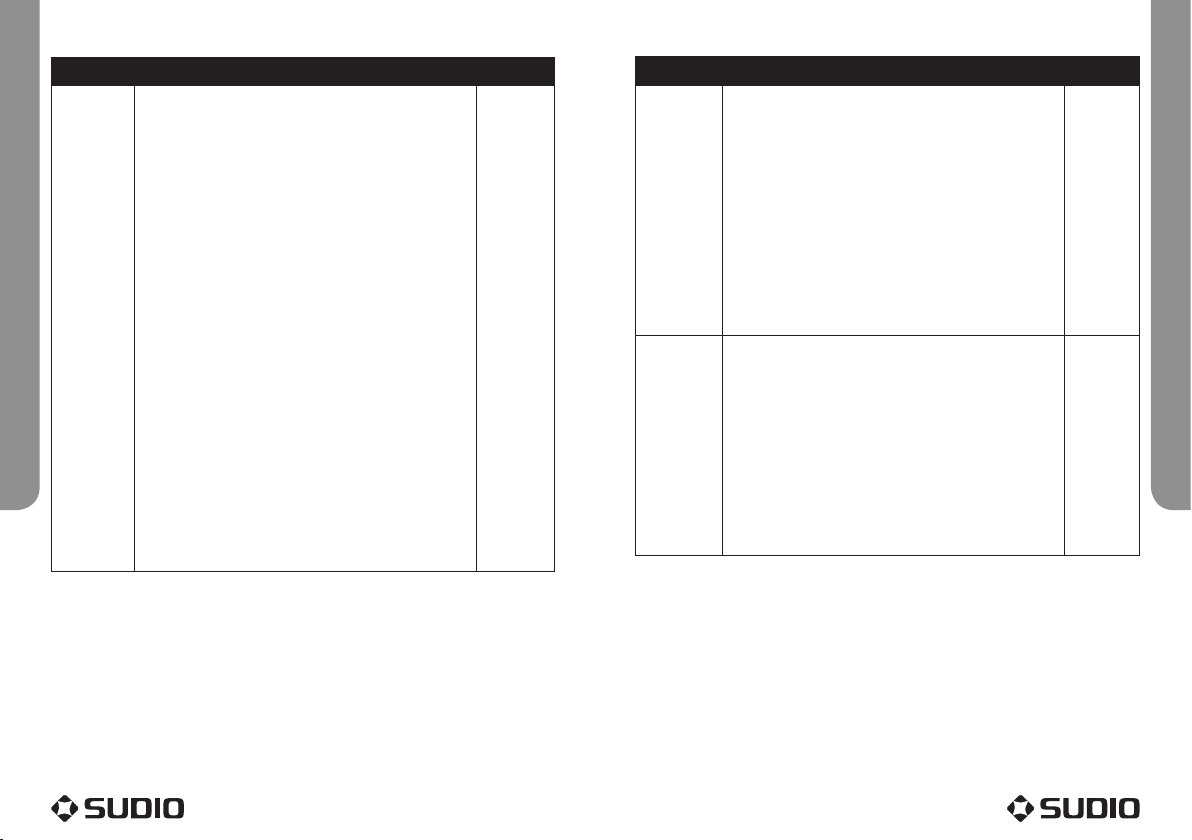
Action Instructions Page Ref
Pairing with
a handset
• Place the Sudio Halo close to your Bluetooth handset,
and ensure the Halo is powered o, and your handset
is powered on.
• Ensure your handset’s Bluetooth function is set to
“on”.
• Press and hold the Halo’s on/o button for at least
6 seconds. You will first hear the power-up tone, and
after a further 3 seconds you will hear the pairing tone.
If the Halo has successfully entered pairing mode, this
will be indicated by the blue and red LEDs alternating
continuously.
• Activate the Bluetooth device search function on your
handset (you may need to refer to the handset’s user
manual to find out how to do this). Your phone will
search for all Bluetooth devices in the vicinity and then
list them on the display screen.
• Select Sudio Halo from the list and initiate pairing by
following the handset’s on-screen prompts.
• When prompted, enter passcode “0000” and confirm
to pair the Halo with your handset. Once the pairing
procedure is complete, you will hear a short connecting
tone, and the Halo will enter normal operational
mode, indicated by the blue LED blinking once every
15 seconds. The Halo and your handset are now paired
and connected.
8
Action Instructions Page Ref
Erasing
pairing
records
• To erase all pairing profiles from the Halo, make sure
the Halo is switched o.
• Enter pairing mode by pressing and holding the on/o
button for at least 6 seconds, until the blue and red
LEDs alternate continuously. You will first hear the
power-up tone, and after a further 3 seconds you will
hear the pairing tone.
• Now press and hold the volume down button for at
least 6 seconds. The Halo will indicate that it has
successfully erased all pairing profiles with a single
beep. It will then quit pairing mode, returning to the
normal operational mode. In normal mode the Halo’s
blue LED blinks once every 15 seconds.
9
Connecting • To initiate a connection request from the Halo: place
the Halo close to your handset and then press and
release the call answer/end button quickly.
• To initiate a connection request from your Bluetooth
handset: place the Halo close to your handset and
then refer to your handset’s user guide for instructions
on how to find the Halo and send it a connection
request.
After connecting, you will hear a beep followed by a short
connecting tone, and the blue LED will blink once every 15
seconds.
9
Reference Guide
Reference Guide
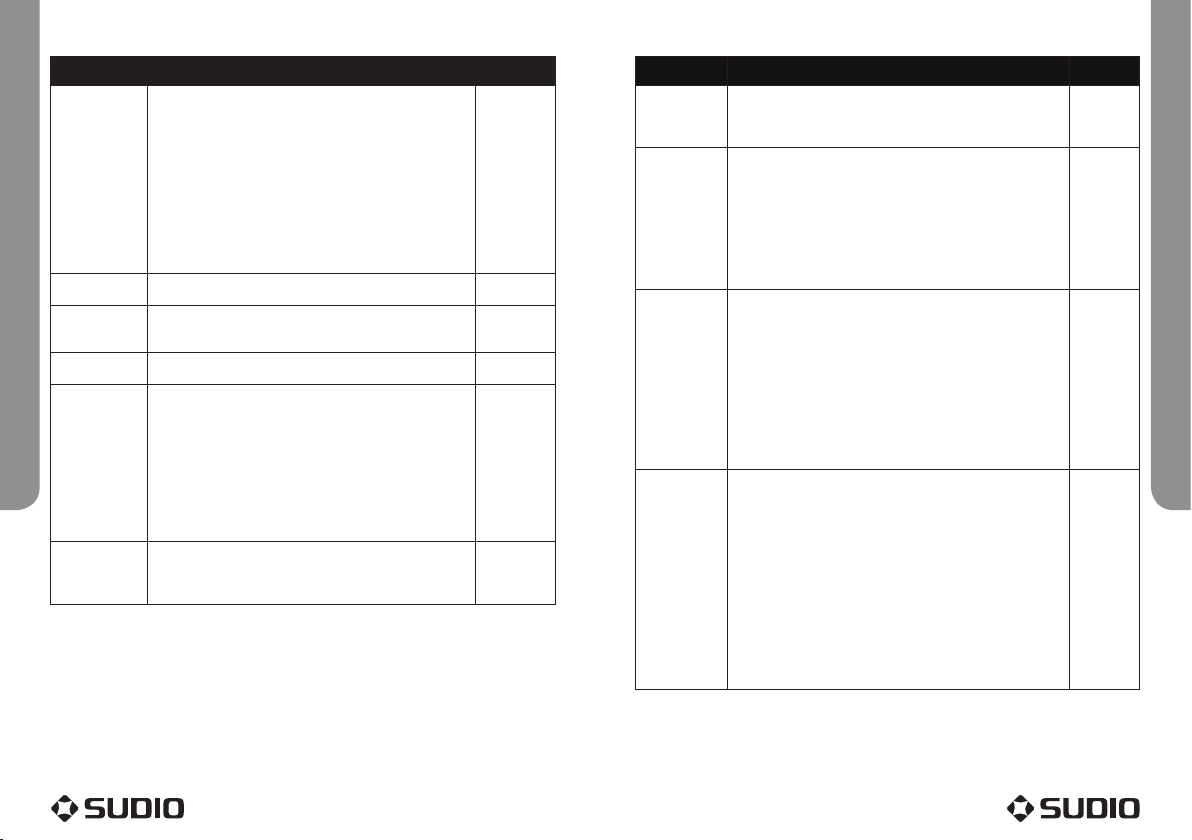
Action Instructions Page Ref
Disconnecting • To initiate a disconnection request from the Halo:
press and hold the call answer/end button for at
least 3 seconds.
• To initiate a disconnection request from your
Bluetooth handset: refer to your handset’s user
guide for instructions on how to find the Halo and
send it a disconnection request.
After disconnecting, you will hear a beep and the blue LED
will blink once every 15 seconds.
9 & 10
Answer call Press and release the call answer/end button quickly. 10
Reject call Press and hold the volume down button for at least 3
seconds.
10
End call Press and release the call answer/end button quickly. 10
Redial Press and hold the volume up button for at least 3 seconds.
The Halo will emit a single beep. Release the button, and
the Halo will redial the last number called on your handset.
If the redial does not occur, press and hold the volume up
button again for another 3 seconds. The Halo will emit a
second beep and will redial the last number you called.
While you are on a call, the blue LED will give three rapid
blinks every two seconds.
10
Adjust volume During a call, you can press and release the volume up
button or the volume down button repeatedly to increase
or decrease the Halo’s volume to a desirable level.
10
Action Instructions Page ref
Mute You can mute or un-mute an ongoing call by simultaneously
pressing and releasing the volume up button and the volume
down button.
10
Transfer
calls to/from
handset
To transfer a call from the Halo back to your handset: press
and hold the call answer/end button for at least 3 seconds.
The blue LED will blink once every 15 seconds and the red
LED is o.
To transfer a call from your handset to the Halo: press and
quickly release the call answer/end button. The blue LED will
give three rapid blinks every two seconds.
10
Voice dialling To activate voice dialling via the Halo: ensure that the voice
dialling feature on your phone has been activated. Press
and hold the volume down button on the Halo for at least 3
seconds. You will hear a tone and the blue LED will give three
rapid blinks every two seconds. After the tone, announce your
desired contact to the Halo, and the phone will auto-dial as
per your instruction.
To cancel voice dialling: press and release the volume down
button quickly. The blue LED will give three rapid blinks every
two seconds and the red LED is o.
10
Call waiting • To hold the active call and accept the incoming call:
press and hold the volume up button for at least 3
seconds.
• To end the active call and answer the new call: press
and release the call answer/end button quickly.
• To toggle between the hold call and the active call:
press and hold the volume up button for at least 3
seconds.
• To end the active call and accept the hold call: press
and release the call answer/end button quickly.
11
Reference Guide
Reference Guide
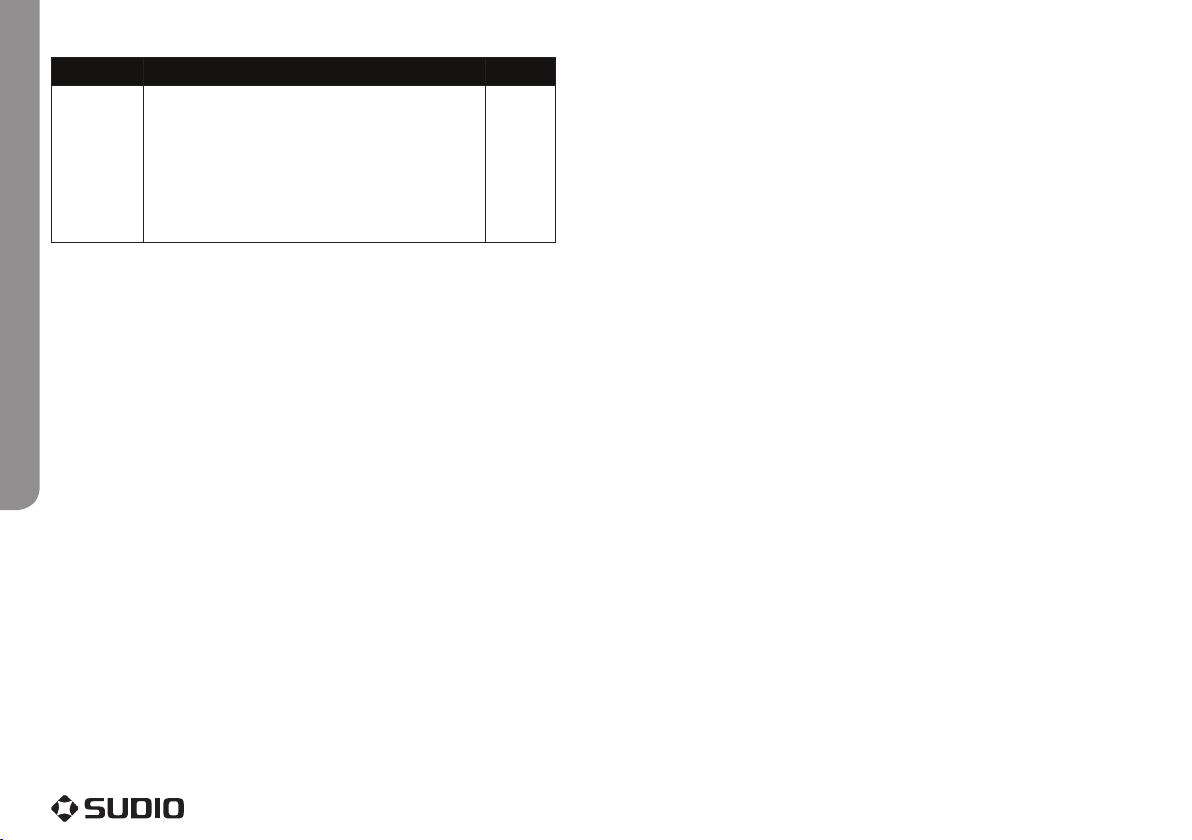
Action Instructions Page ref
Conference
calling
To use the conference calling function, you must first have
two calls in progress: one which is active and one which is
on hold:
• To create a conference call: press and hold the volume
down button for at least 3 seconds.
The blue LED will give three rapid blinks every two seconds
and the red LED is o.
11
Reference Guide
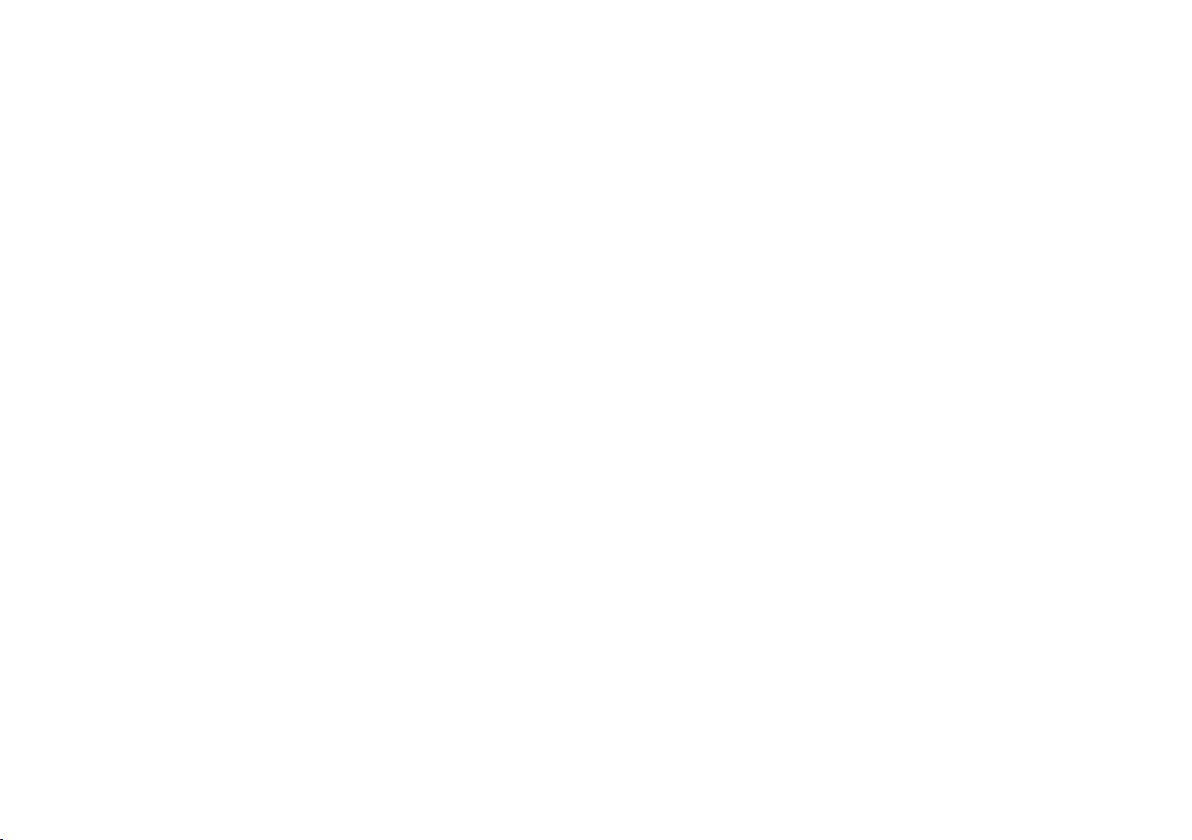
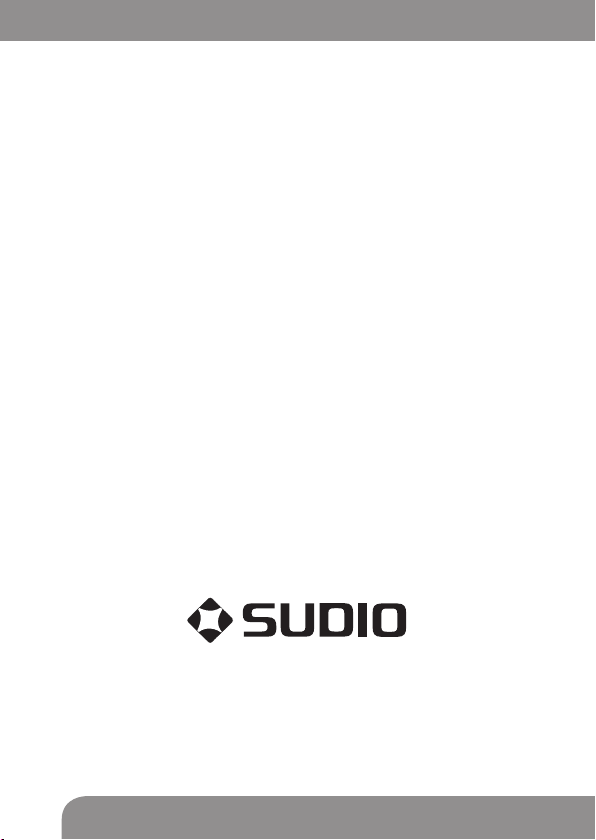
Sudio Halo Owner’s Guide
Bluetooth Handsfree Speaker
© Copyright 2006
“Sudio” and “Sudio Halo” are trademarks of Force Technology International Pty Ltd.
Refreshingly Simple
Table of contents
Popular Automobile Accessories manuals by other brands
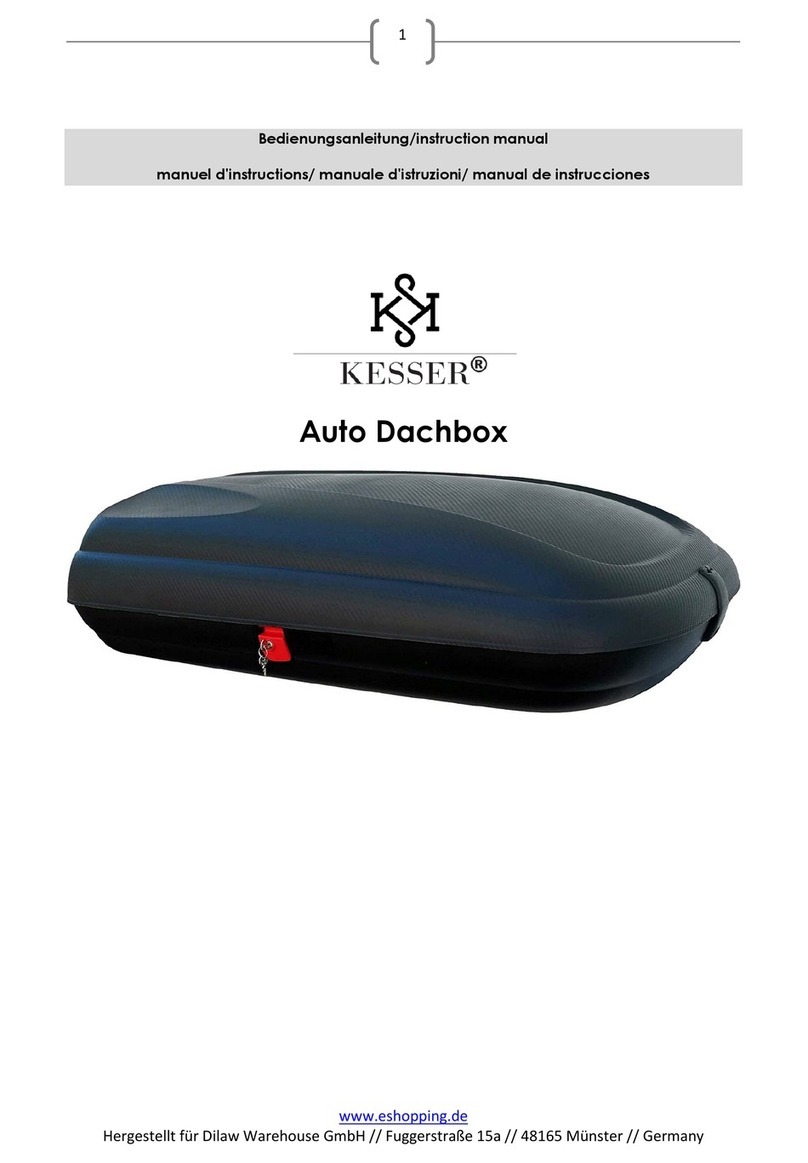
Kesser
Kesser Auto Dachbox instruction manual

Ecoological
Ecoological AeroBox installation manual
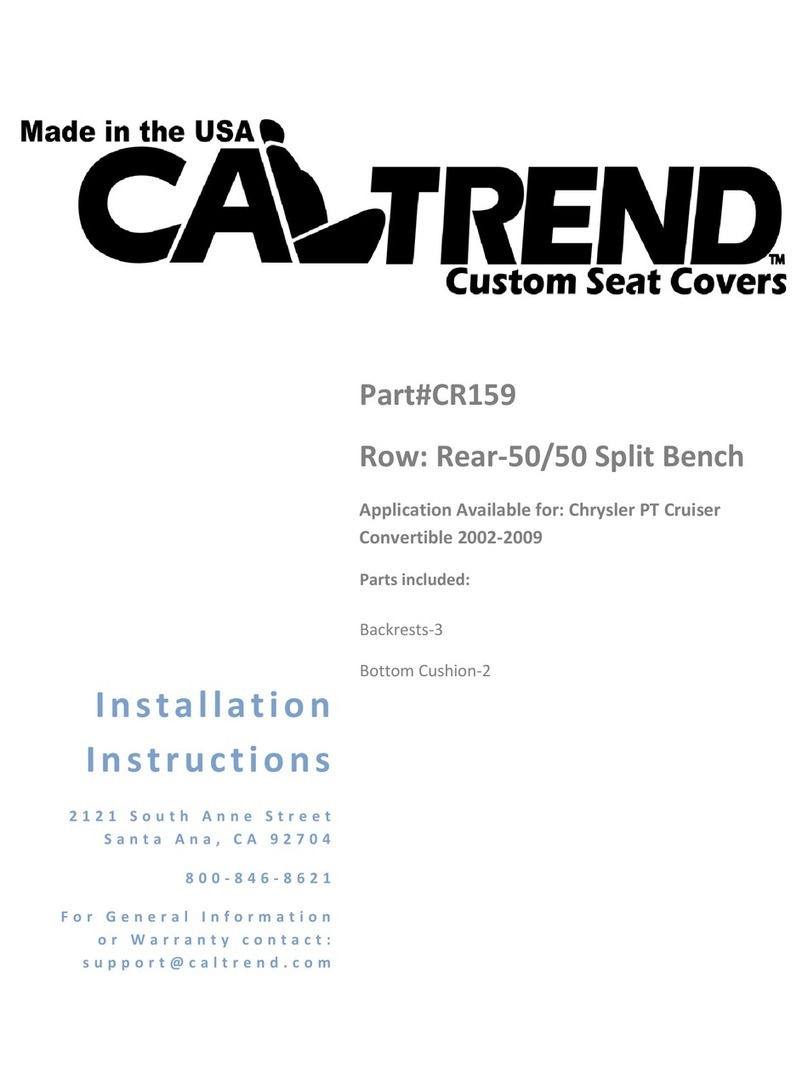
Caltrend
Caltrend CR159 installation instructions

BrandMotion
BrandMotion 9002-2910 installation instructions

Truma
Truma FrostControl Operating and installation instructions

Gamber Johnson
Gamber Johnson 7160-1028 installation instructions