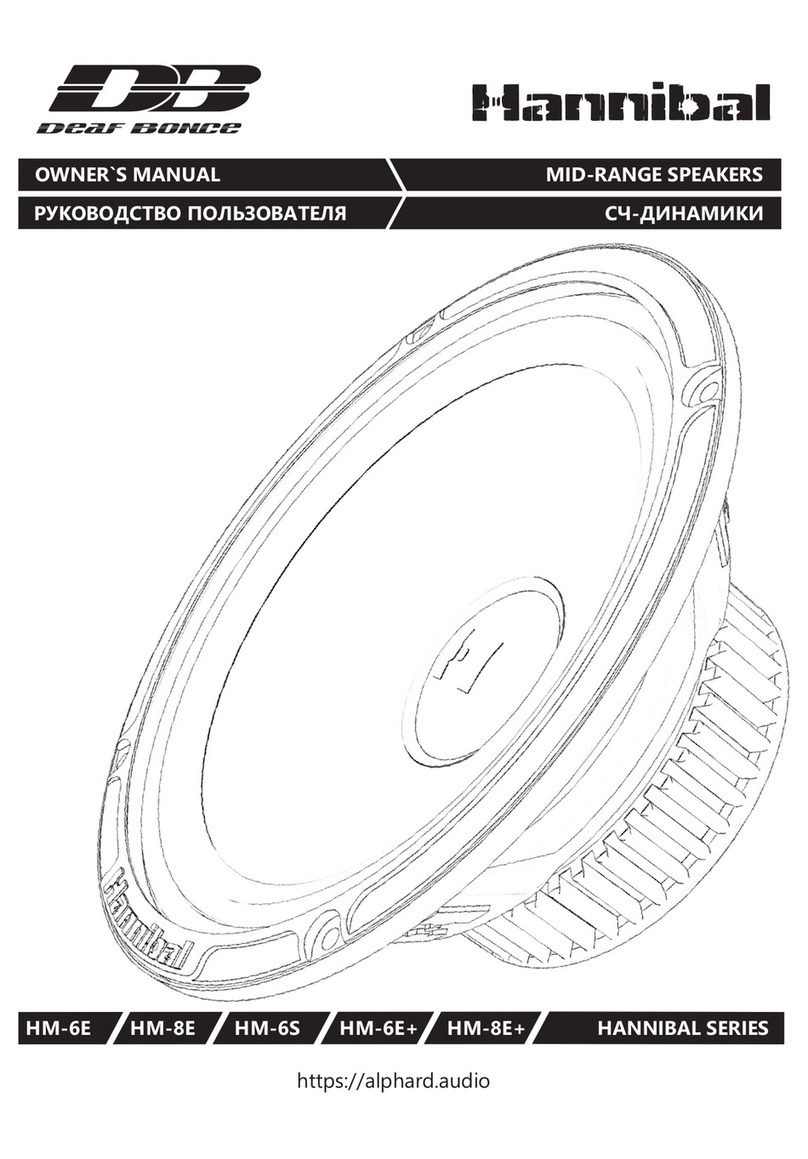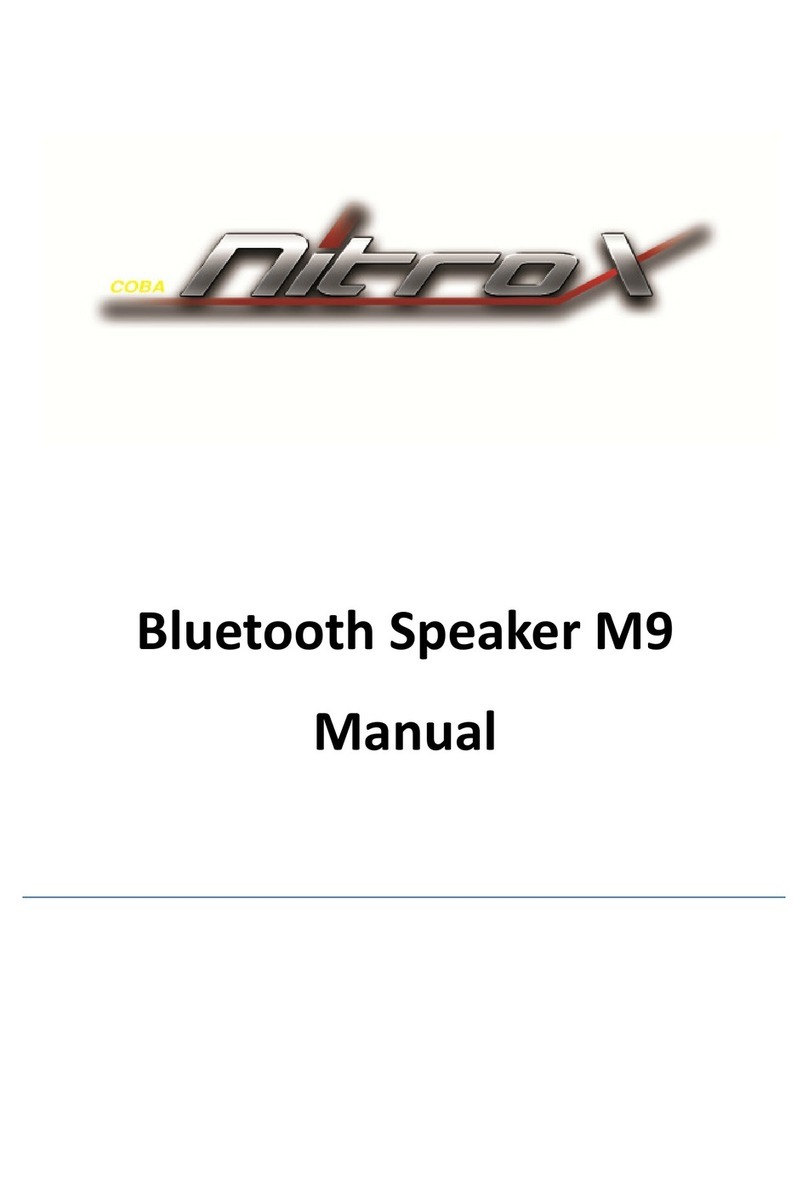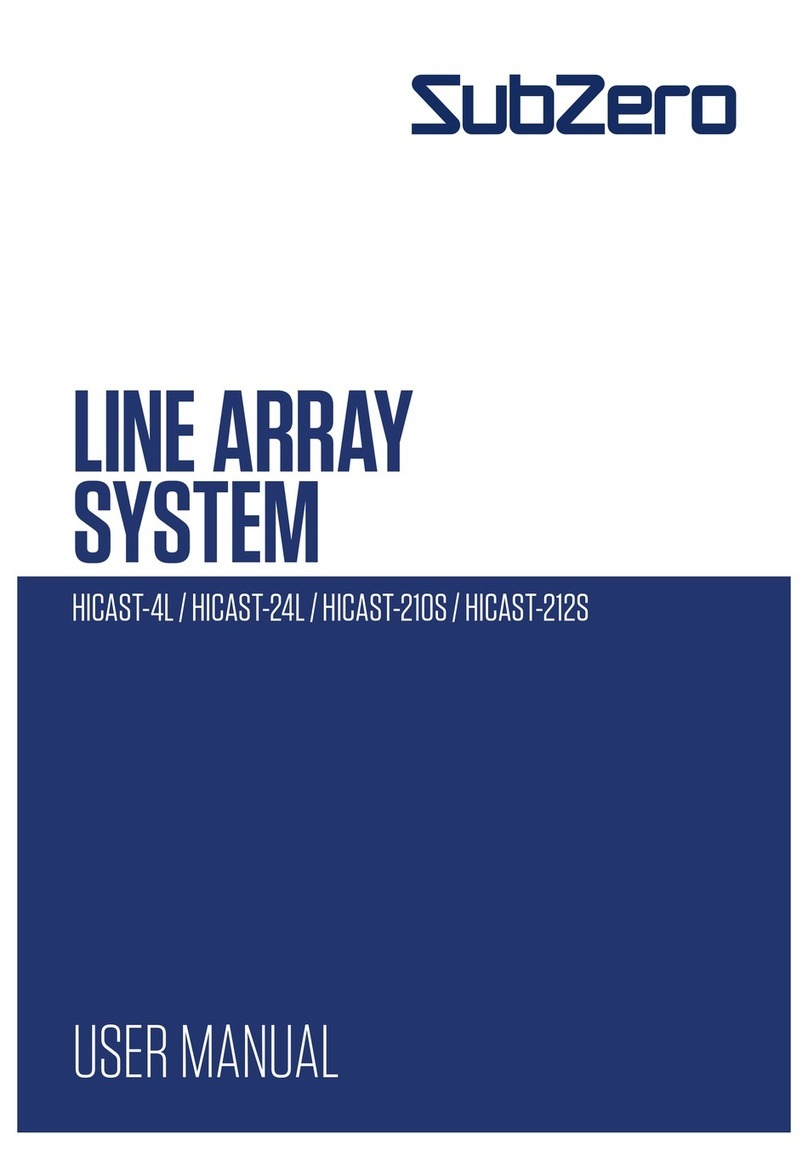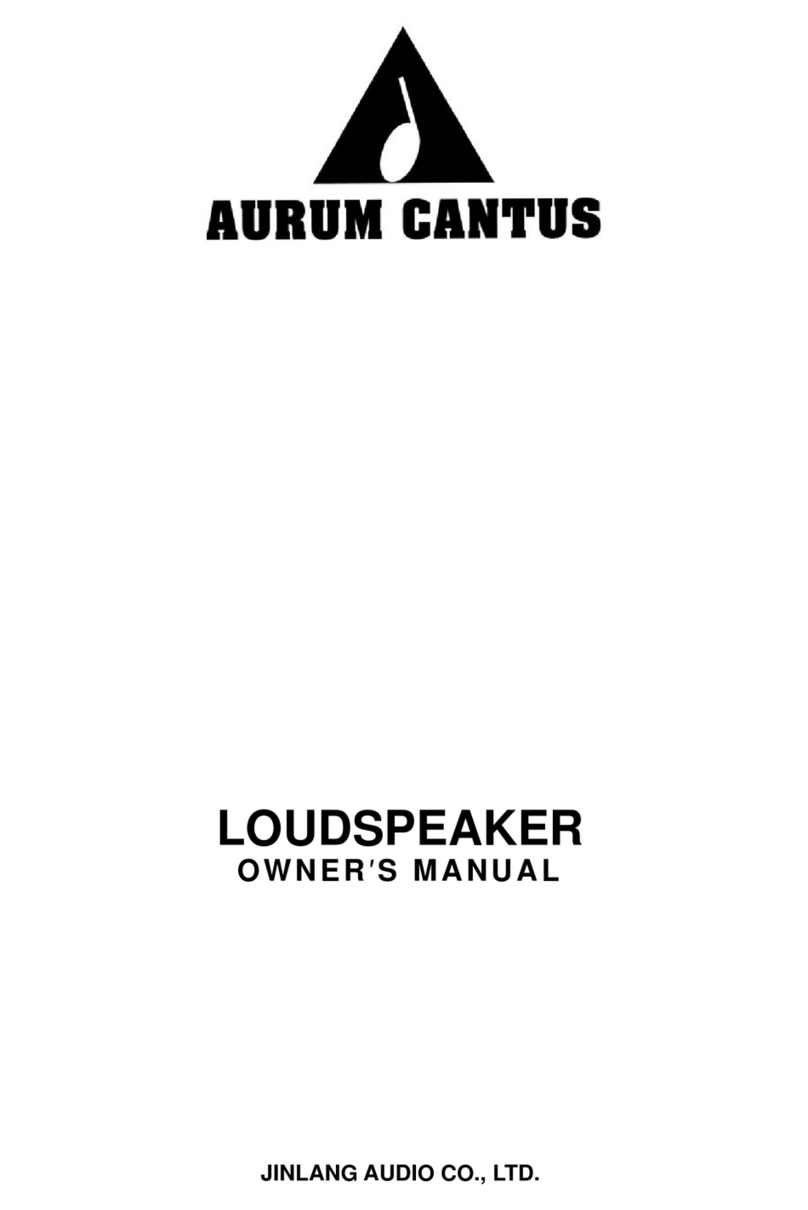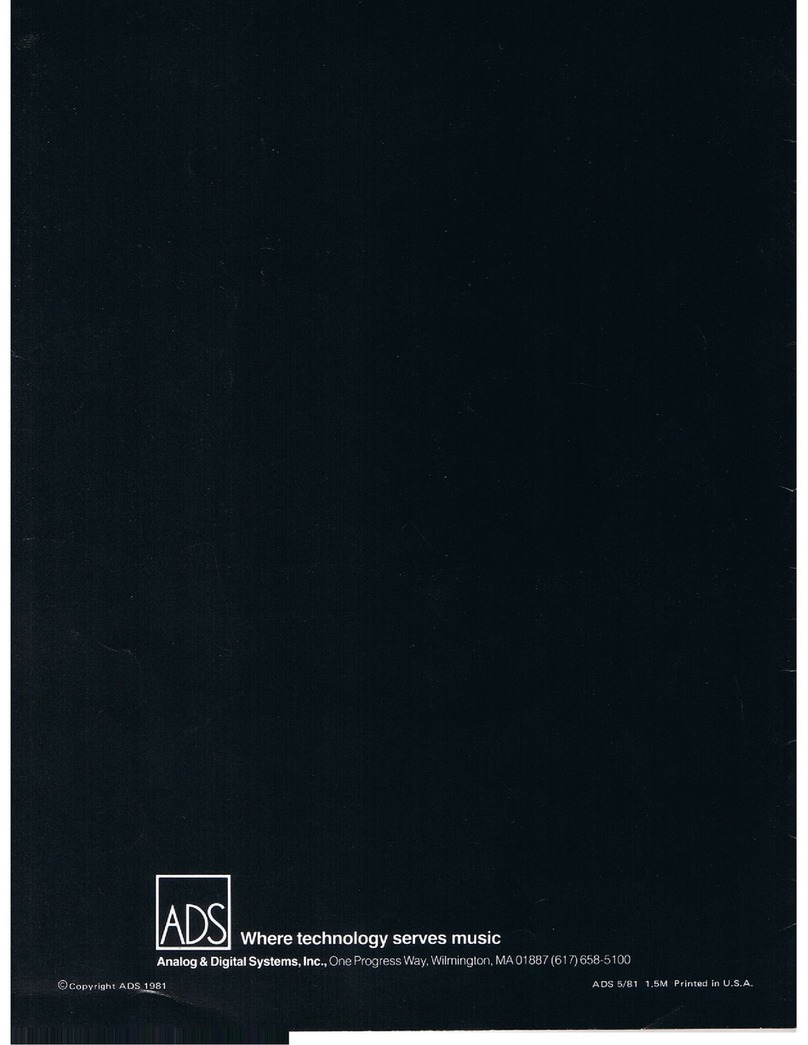Suicen Electronics SX-928 User manual
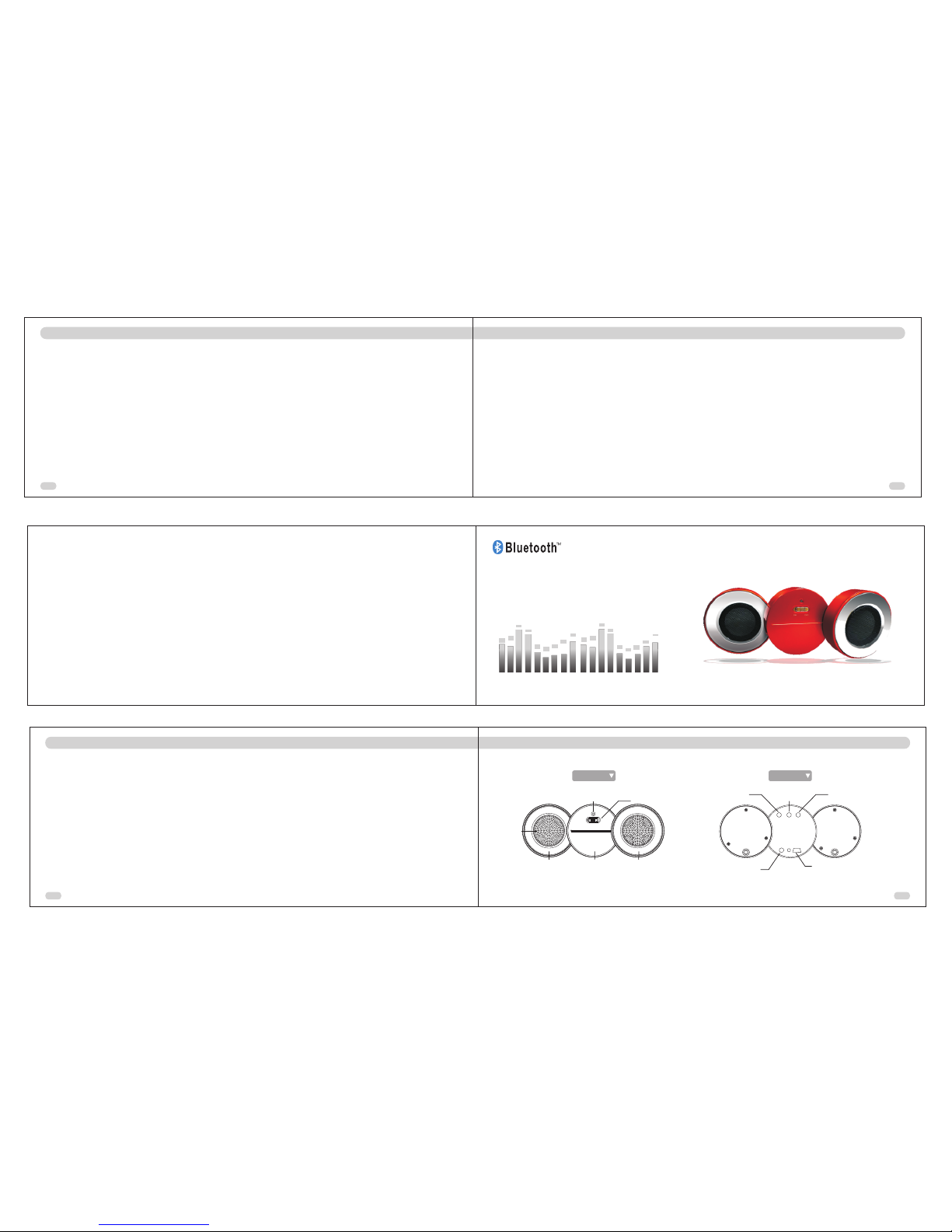
SX-928
213
11 4
Power indicator lighter
Speaker
Power switch
Left sound box Right sound box
Speaker
Back
Previous/Volume- Multifunction button
Next/Volume+
3.5 audio input Charging/ power supply port
Front
User Manual
3.5 audio device amplifying
External audio device amplifying
When you use 3.5 audio device(e.g. MP3, MP4, DVD, CD,TV etc.), please plug the 3.5 audio cable into the matching
port on speaker (The stable blue indicator light shows that the speaker has been in status of audio input. ), and turn it
up to a comfortable volume, then you can enjoy wonderful stereo music..
Features
SX-928 Features
1. Amplifying stereo music wirelessly via bluetooth dongle, such as IPOD,PSP,MP3,HI-FI and other
audio devices.
2. Support stereo music play from A2DP mobile phone (e.g.: Nokia N91, Motorola E680i) without
using bluetooth dongle.
3. Support online chatting, like Skype.
4. Compatible with all functions that mono speaker has.
5. Support other audio devices (via 3.5mm audio jack) amplifying.
Answer a call
When the mobile phone rings, please short press Multifunction button, and then you pick up the call by speaker.
Note: If mobile phone rings before speaker, please wait until speaker rings and press Multifunction button.
End a call
When during a call, short press Multifunction button to end a call.
Reject a call
When there is an incoming call, long press Multifunction button for 3 seconds to reject a call. (Some mobile phones
can’t use this function, because of different mobile phone operation systems.)
Adjust volume
You can adjust the speaker volume by pressing Volume + or Volume – during a call.
Note: In this menu, short press is only one second while long press is 3 seconds, if no instruction.
Pairing with a mobile phone Parts

1
3
4
5
7
8
9
10
12
13
14
6
2
69
3 12
11
Components
Speaker Power adapter
User manual USB charger 3.5mm audio cable
Bluetooth dongle Driver disk
Contents
Foreword
Features
Components
Parts
Power on and off
Pairing with a computer
Pairing with a computer
Pairing with a computer
Pairing with a mobile phone
Pairing with a mobile phone
Pairing with a mobile phone
Auto-shift between phone call and music play
3.5 audio device amplifying
Technique parameter
Pairing with a computer
Establish connection with computer via bluetooth dongle and IVT software, then you can enjoy stereo
music from computer music player wirelessly.
1. Make sure speaker is in off state.
2. Start up computer and plug bluetooth dongle to the matching port on computer, then run BlueSoleil
software of IVT.
3. Press Multifunction button of speaker for 8 seconds to enter into pairing mode, and blue indicator light
will flash quickly. At this time, click ‘BlueSoleil left’ with left button of mouse, next click ‘My Bluetooth’ and
then ‘Bluetooth Device Discovery’. The dongle will enter searching Bluetooth Device status. Find out
SX-928 and operate the computer to stop searching Bluetooth Device. Click SX-928 with right button of
mouse and select Pair Device in the pop-up menu.
4. Enter the pairing password (0000) of SX-928, click OK to finish pairing.
1. When the speaker turned off, please press Multifunction button for up to 8 seconds until the blue indicator
light on speaker flashes quickly and two beeps heard, then the speaker enters into pairing status.
2. Start mobile phone’s Bluetooth function according to instructions in phone’s user manual. Choose the
speaker from the list of bluetooth device searched on mobile phone.
3. Enter the speaker password (0000) and press ‘Yes’ to start the pairing. After pairing, the indicator LED will
flash blue.
4.Pairing will establish automatically next time after the first paring, so just press the speaker ’s Multifunction
button for about 5 seconds in off status until blue indicator LED is on, then connection is established.
5. After pairing, open the music player in mobile phone (it should support A2DP, as Nokia N91, Motorola E680i),
then you can enjoy music and other audio files from mobile phone wirelessly. You can adjust the volume, play
& pause, select previous or next song by press the keys on speaker. It will stop the music to answer the phone
automatically. After ending a call, the speaker will play music automatically too.
User manual
Pairing with a mobile phone
Auto-shift between phone call and music
1. Pairing the speaker and IVT software via bluetooth dongle.
2. After pairing, don’t make Bluetooth connection between the speaker and audio device. The speaker should
be in standby status.
3. Pair and connect the speaker with mobile phone.
4. At this time , establish the bluetooth connection between speaker and audio device.
5. Now you have finished the pairing and connection of the speaker with two devices at the same time.
6. You can listen to the stereo music from the audio device through the speaker and pause or play the music
by pressing Multifunction button.
7. When you’re listening to music and there is an incoming call, the speaker will pause the music and you can
hear the phone rings.
8. You can answer a call by pressing the Multifunction button and end a call by pressing the Multifunction
button again. Also, you can reject a call with the speaker.
9. The speaker will play the music automatically after ending a call or rejecting a call.

1 14
7 8
105
For ward
Thank you for purchasing SX-928 Stereo Bluetooth Speaker
We hope SX-928 can satisfy you and take you to a great music world
This user manual will help you use SX-928 more effectively
Please read carefully. Thank you.
Power on and off
The speaker has built-in rechargeable battery, better to charge for 8 hours when you first use it.
1. It can be charged under the bluetooth working or power off status. Indicator light will be red when
charging and it will be off if charging finish.
2. Please push power switch to ON position before your use.
Power o n
In off status, please press Multifunction button for 5 seconds till a long beep heard and blue indicator light
is on, then speaker is on.
Power o f f
In on status, please press Multifunction button for 5 seconds till a long beep heard and blue indicator light
is off, then the speaker is off.
Pairing with a computer
5. If speaker can not pair in 5 minutes, it will enter into saving mode and turn off automatically. Please pair
as the above instructions.
6. Double click SX-928 icon with left button of the mouse or click SX-928 with right button of mouse and
select ‘Update ser vice record’ on the pop-up menu, at this time, ‘Bluetooth AV Service’ and ‘Bluetooth
headset’ icons turn yellow.
7. Click SX-928 icon with right button of mouse and select ‘Connect-Bluetooth AV Ser vice’ in the pop-up
menu, or click Bluetooth AV Ser vice icon with left button of mouse, the computer and speaker will be
connected.
8. Open the ‘Windows Media Player ’ to play music; you can hear the stereo music from computer. Moreover,
you can remote control the ‘Windows Media Player ’ by pressing ‘Play/Pause, stop, Previous, Next button’.
(Before open ‘Windows Media Player ’, please change the soundcard setting to Bluetooth AV/HS audio.
9. Under ‘Bluetooth AV Ser vice’ status, click SX-928 icon with right button and select ‘Disconnect Bluetooth
AV Service’ in the pop-up menu. Then ‘Are you sure you want to disconnected?’ will pop up and click ‘Yes’. You
can disconnect AV and rebound to original connection.
9.1 Click SX-928 icon with your right mouse button and select “Connect Bluetooth AV Ser vices” in the pop-up
menu, or directly click “Bluetooth AV Services” icon, and the PC and the speaker will be connected. At this time,
you will hear music from computer. Short press Multifunction button, the music will stop and then you can go
on online chatting via speaker. (Notes: Before you use online chatting software as QQ& MSN, please open
computer ‘ Control Panel→Sounds and Audio Devices Properties→Audio’ and change ‘Sound playback’ &
‘Sound recording’ to Bluetooth SCO Audio, then change the audio input&output of the chatting software to
Bluetooth SCO Audio, to make sure a normal wireless online chatting.)
Voice Dialing
1. Make sure the speaker and phone are both on and within each effective range.
2. Double click Multifunction button, and you will hear the indication of voice dialing after beep sound, and
then speak out the contact’s name that you want to have a call with.
Note: Before you use this function, please make sure your mobile phone support voice dialing function.
Redial
3. When no calls, please long press the Multifunction button for 3 seconds, then it will redial the last dialed
number. (Some mobile phones can’t use this function, because of different mobile phone operation systems.)
Transfer a call
4. If the speaker has been already connected with mobile phone, during a call, you can transfer call from
speaker to mobile phone by long press Multifunction key for 3 seconds and press another 3 seconds to
transfer the call from mobile phone to the speaker .
Bluetooth Version: 2.1+EDR
Bluetooth Profile: Support Headset Profile, Hands-Free Profile and Advanced Audio Distribution
Profile (A2DP)
Transmitting Power: Class 2
Effective Range: 10 meters
Frequency Range: 2.4026GHz-2.480GHz
Pairing with a computer
Pairing with a mobile phone
Technique parameter
Table of contents