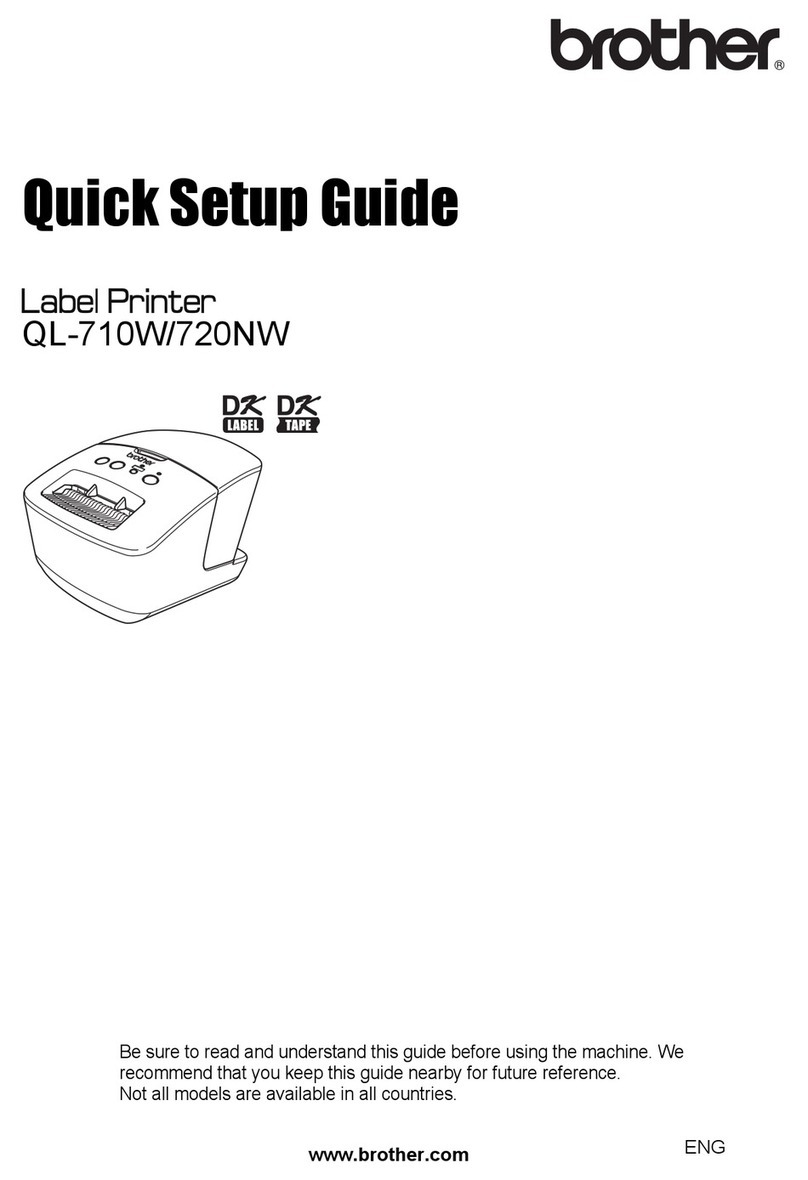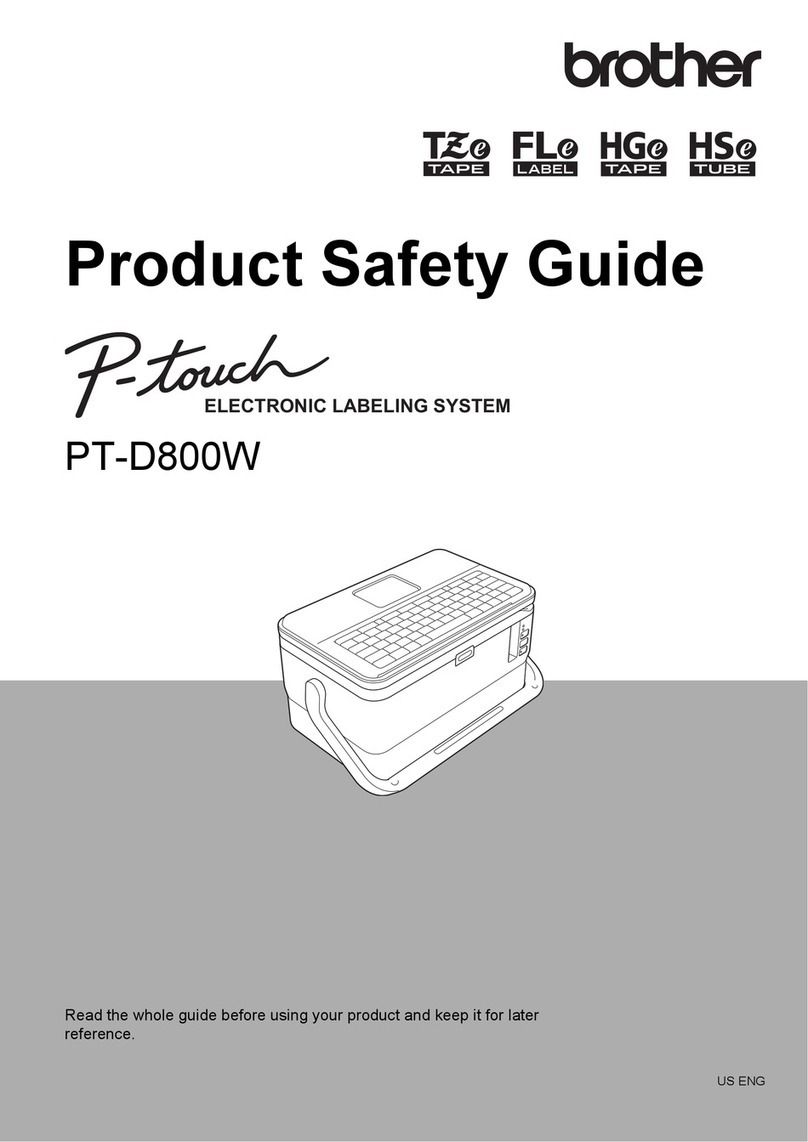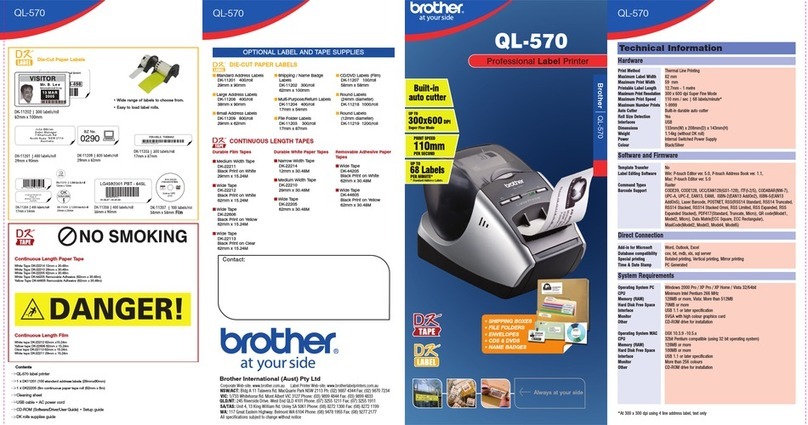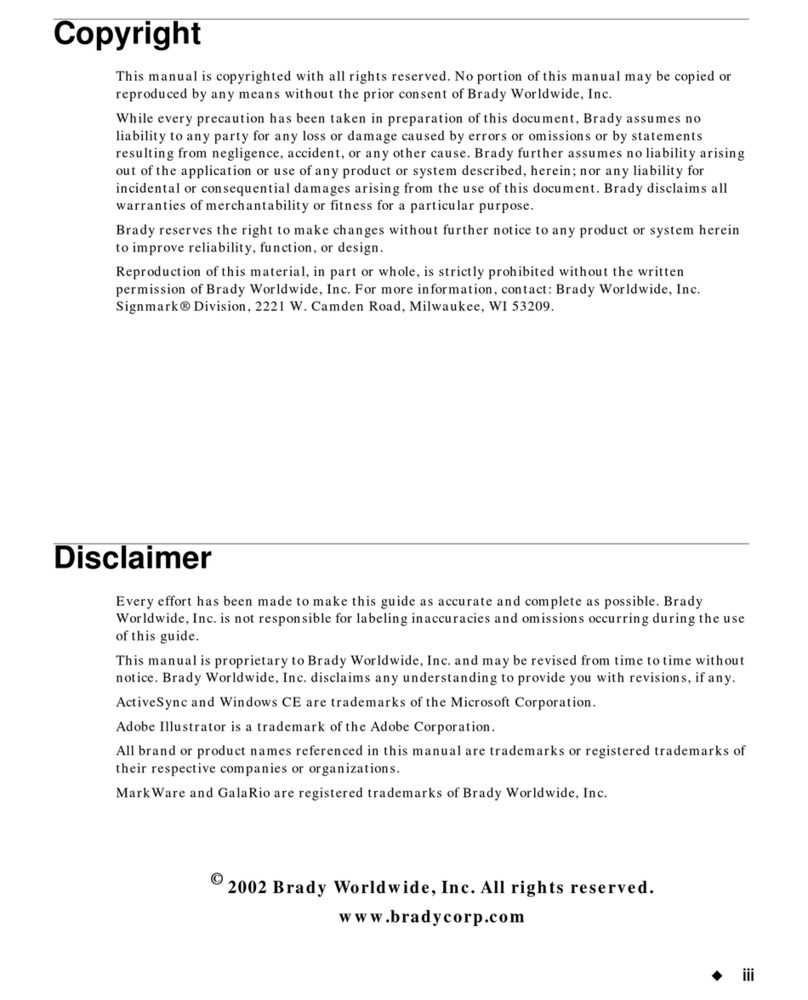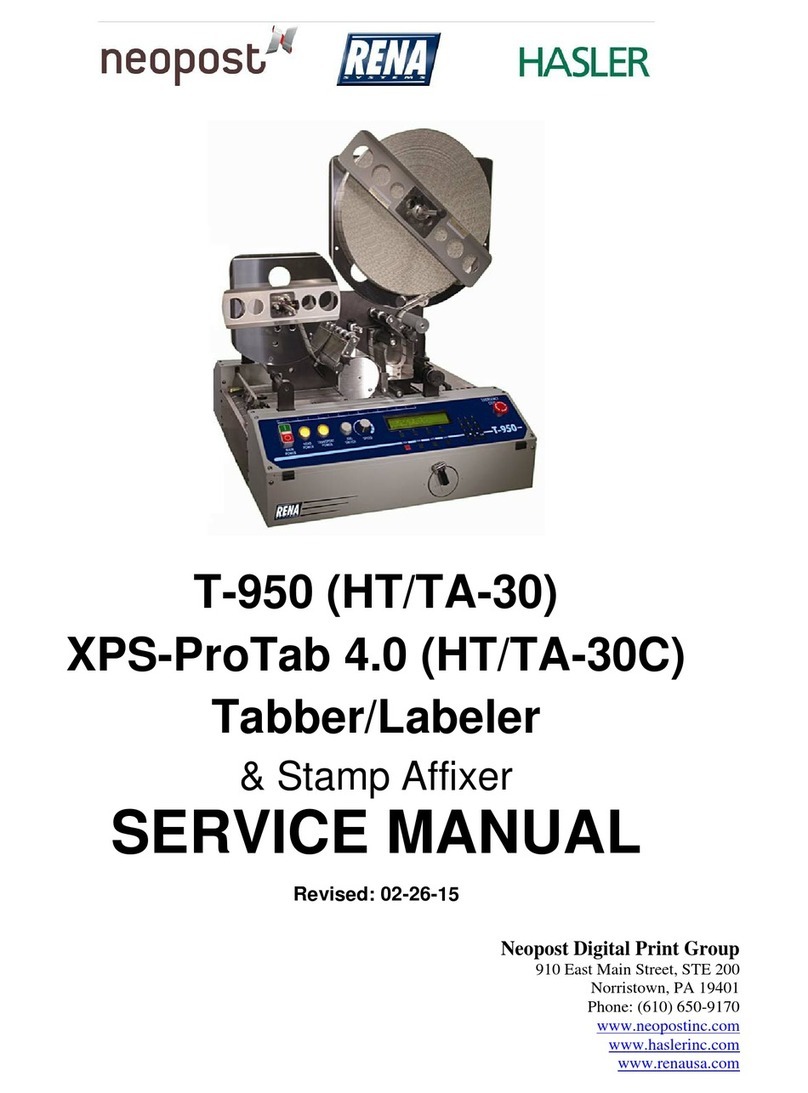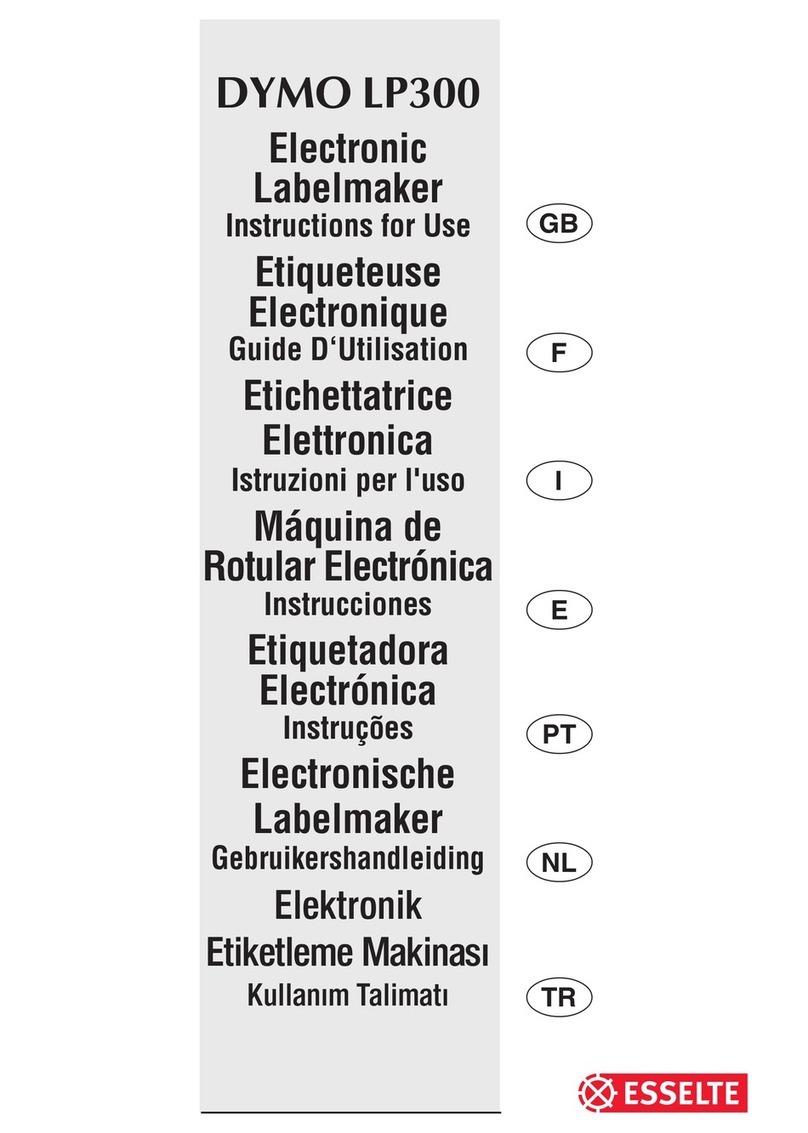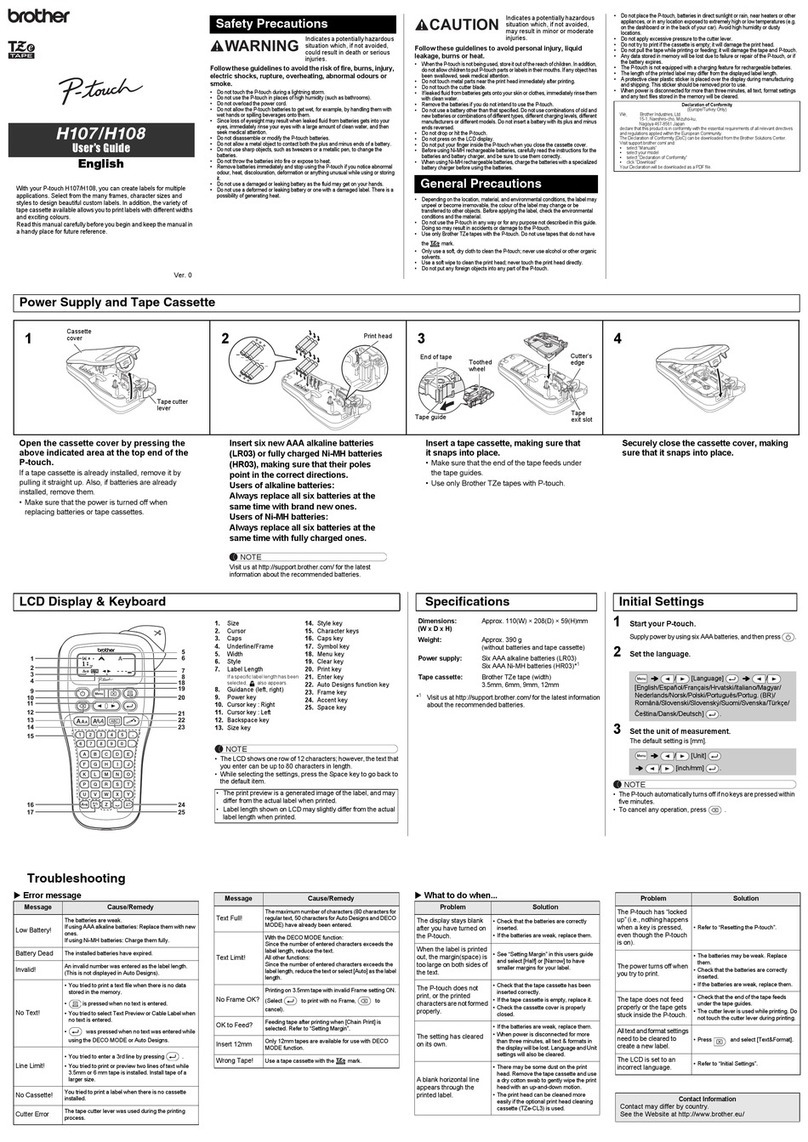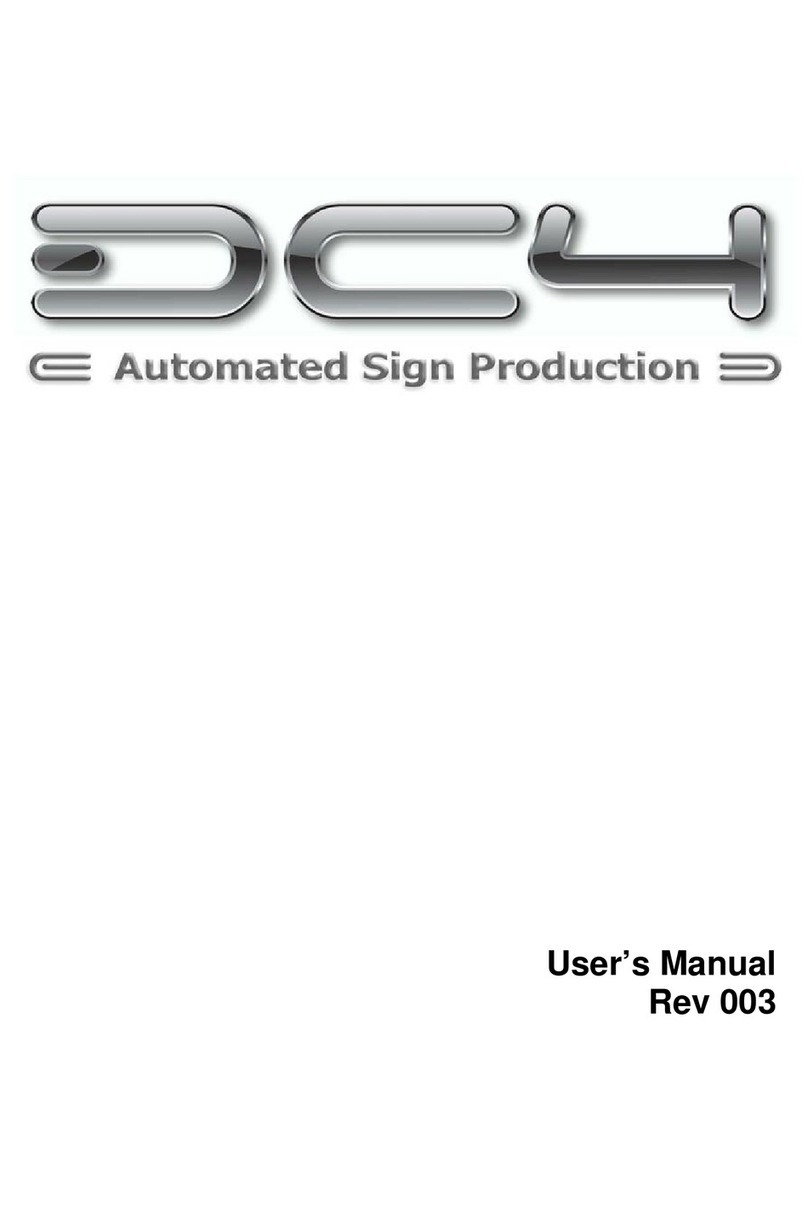Sumitomo SumiMark IV Firmware update

1
Set-Up & Software Installation Guide
915 Armorlite Drive, San Marcos, CA 92069-1440
www.seipusa.com
Revision F, February 2020

2
SERVICE AGREEMENT
Sumitomo Electric Interconnect Products, Inc. offers a service agreement to the original end
user or purchaser that this product is free from defects in materials or workmanship for a
period of one (1) year from the date of purchase. During this period, the product will be
repaired or replaced (with the same or similar model) at our discretion, without charge for
either parts or labor. The service agreement shall not apply if the product is modified,
tampered with, misused, subjected to abnormal working conditions, or used in any manner
other than as directed by Sumitomo Electric Interconnect Products, Inc.
REPAIR OR REPLACEMENT AS PROVIDED UNDER THE SERVICE AGREEMENT IS THE
EXCLUSIVE REMEDY OF THE PURCHASER. THIS AGREEMENT IS IN LIEU OF ALL OTHER
AGREEMENTS, EXPRESS OR IMPLIED, INCLUDING ANY IMPLIED WARRANTY OF
MERCHANTABILITY OR FITNESS FOR A PARTICULAR USE OR PURPOSE, AND SUMITOMO
ELECTRIC INTERCONNECT PRODUCTS, INC. SHALL IN NO EVENT BE LIABLE TO
PURCHASER FOR INDIRECT OR CONSEQUENTIAL DAMAGES OF ANY KIND OR CHARACTER.
Some states do not allow the exclusion or limitation of incidental or consequential damages
or allow limitations on how long an implied service agreement lasts, so the above limitations
or exclusions may not apply to you. This agreement gives you specific legal rights, and you
may also have other rights which vary from state to state.
To obtain service under this agreement, contact Sumitomo Electric Interconnect Products,
Inc. at (800) 758-3515 or by mail at 915 Armorlite Drive, San Marcos, CA 92069-1440.
SOFTWARE LICENSE AGREEMENT
This is a legal agreement between you, the user, and Sumitomo Electric Interconnect
Products, Inc. By installing SumiLabel, you agree to be bound by the terms of this
agreement. If you do not agree to these terms, promptly return all items (systems,
components, written materials, packaging) for a full refund.
The software is protected by United States copyright laws and international treaties. You
may make one copy of the software solely for backup or archival purposes. You may not
rent or lease the software or copy the written materials accompanying the software. You
may not reverse engineer, de-compile, or disassemble the software.
Note: This guide is intended only to cover basic operation of and the most
common procedures for your SumiMark IV®printer. For more information, please
visit us on the web at www.SumiSupport.com.

3
Table of Contents
I. Hardware Setup & Procedures
Unpacking and Inspection
. . . . . . . . . . . . . .
4
Connecting Printer and
Computer
. . . . . . . . . . . . . .
5
(1a) Loading the Ribbon
. . . . . . . . . . . . . .
6
(1b) Loading the Tubing
. . . . . . . . . . . . . .
7
(2a) Changing the Cutting
Block & Blade
. . . . . . . . . . . . . .
8
(2b) Cutter Reset
. . . . . . . . . . . . . .
9
(3a) Print Quality Adjustments
. . . . . . . . . . . . . .
10
(3b) Routine Maintenance
. . . . . . . . . . . . . .
11
II. Software Installation
Installing IMM
. . . . . . . . . . . . . .
12
Installing SumiLabel
. . . . . . . . . . . . . .
16
Installing the Printer Driver
. . . . . . . . . . . . . .
21
Print Driver Section B:
(Ethernet)
. . . . . . . . . . . . . .
27
III. QR Labels and the IMM
Entering Footage in IMM
. . . . . . . . . . . . . .
31
IV. Introduction to SumiLabel
The New Job Wizard
. . . . . . . . . . . . . .
35
The Set Editor
. . . . . . . . . . . . . .
37
Advanced Features
. . . . . . . . . . . . . .
41

4
I. Hardware Setup & Procedures
Unpacking and Inspection
This section is designed to assist you in readying the printer for use. Please consider it
carefully in order to ensure that you have received all the necessary components for proper
operation.
1. Remove the top foam packing piece.
2. Lift printer straight up and out of the box carefully, with adequate assistance.
3. Remove and inspect the accessory kit and supplies.
Important: Save box and all packing materials for future use, in the event the
printer needs to be shipped. Units returned for service in non-approved
packaging may void the warranty or increase repair costs due to shipping
damage.
Verify that the printer box contains the following materials:
•SumiMark®IV 300dpi Printer
•Spool Stand
•Power Cord
•USB A-to-B cable
•Straight-edge Cutting Blade w/ Allen key for cutter set screws
•USB flash drive containing SumiLabel and IMM software, basic manual, drivers and
other utilities.
•A sample ribbon roll with take-up ribbon core (preinstalled on the unit)
•Sumilabel and IMM Software Activation Card
•Notched Blade for Perforated Cuts (preinstalled on the unit)

5
Connecting Printer and Computer
To connect your SumiMark®printer to your computer, you must connect the printer via
USB, ethernet, or parallel to your computer. A USB cable is provided with the printer for
your convenience. Refer to
Figure 1
below for the labeled ports.
Important: Use the cables that came with the printer, as they have been tested
to ensure proper printing.
Figure 1
Ethernet Port
USB Port (A-to-B)
Parallel Port
Power Plug Port
Not used

6
Procedure 1a –Loading the Ribbon
Figure 2
1. Open the Tubing Access Cover.
2. Rotate the red Print Head Latch counter-clockwise to open the print head module.
3. Open the Side Access Door, unwrap the ribbon, and place the Ribbon Supply
Roll on the Ribbon Supply Spindle located towards the back of the printer. Slide
the core all the way to the back of the spindle.
4. Place the Ribbon Take-up core on the Ribbon Take-Up Spindle,located towards
the front of the printer. Slide the core all the way to the back of the spindle.
5. Route the ribbon under the print head mechanism and around the back of the
Ribbon Take-Up Core, then attach with tape to the Ribbon Take-Up Core.
6. Tighten ribbon by manually rotating the Take-Up Core counter-clockwise.
7. To ensure proper ribbon operation, make sure that the ribbon is wound with the ink
side out, feeds off the back of the Ribbon Supply Spindle, runs under the print
head, and is re-wound on the Take-Up spindle starting from the back.
When properly loaded as shown in
Figure 2
, the Ribbon Supply will rotate clockwise
and the Ribbon Take-Up will rotate counter-clockwise. Proper ribbon loading technique
is also shown on the diagram inside the Tubing Access Cover.
You can find a video detailing this procedure on the web: http://www.SumiSupport.com
Ribbon
Supply
Spindle
Ribbon
Take-Up
Spool
Print Head
Latch
Side Access
Door
Tubing Access
Cover

7
Procedure 1b –Loading SumiMark Tubing
Figure 3a
1. Open the Tubing Access Cover.
2. Rotate the green Print Head Latch counter-clockwise to open the print head.
3. Open the Side Access Door to allow the tubing to be loaded.
4. Slide the SumiMark®tubing spool onto the freestanding Spool Assembly.
Tubing should be feeding from underneath the spool and into the Tubing
Access Slot from the back of the SumiMark printer.
5. Route the SumiMark tubing through the three (3)
Tubing Rollers as follows:
a. First, guide the tubing under the Print
Head and out through the cutter. Refer to
Figure 3b
.
b. Slide the tubing over the Primary Tubing
Roller between the red guide fingers.
c. Slide the tubing under the 2nd Tubing
Roller between the adjustable rollers.
d. Slide the tubing over the 3rd Tubing
Roller between the adjustable rollers.
6. Adjust the Tubing Guides on each roller until they are a hair’s width from, but
not touching, the tubing on each side. Important: The tubing should move
freely between all guides.
7. Close the Side Access Door and turn the Print Head Latch clockwise to the
fully closed position.
You can find a video detailing this procedure on the web: http://www.SumiSupport.com
Print Head
Latch
Side Access
Door
Tubing Access
Cover
Tubing
Access Slot
3rd Tubing
Roller
2nd Tubing
Roller
Primary Tubing
Roller
Figure 3b

8
Procedure 2a –Changing the Cutting Block & Blade
Figure 4
•To access the Cutting Block and Cutting Blade in your SumiMark printer, begin by
removing the Cutter Cover, held in place by two flathead screws at the front of the
machine.
To Change the Cutting Blade:
1. Loosen the two Set Screws holding the current blade in place, then slide out the
blade.
2. Replace with the blade of your choice (straight-edge or perforated) then tighten the
Set Screws to secure it.
To Change the Cutting Block:
1. Locate the four Allen screws securing the front portion of the Cutter Head and
remove them.
2. Inside the cutter head will be the white Cutting Block;use a flathead screwdriver
or other tool to pry it loose, sliding it free of the Cutter Head.
3. Rotate the Cutting Block or replace as necessary, securing the Cutter Head again
with the Allen screws after.
After completing your work, replace the Cutter Cover, and you’re ready to print!
You can find a video detailing this procedure on the web: http://www.SumiSupport.com

9
Procedure 2b –Cutter Reset
Figure 5
To perform a Cutter Reset:
1. Power the printer off
2. Locate the small Cutter Reset Button, identified in
Figure 6
above and situated to
the right of the Ribbon Supply Spindle.
3. Press and hold the reset button, then power the printer back on
The printer should cycle one time to reset itself. If it does not move, it may require an
adjustment to the Cutter Sensor Clip; call SumiMark Technical Support
at
(760)
761-0600 ext.255
. If the cutter continuously cycles when powered back up, look into the
printhead from the front and release the button when the blade is at its lowest point. This
may take a few tries to get correctly. Once the reset is complete, you may proceed.
1. Release the Cutter Reset Button
2. Press the FEED button, and verify that the “Cutter Failed” error does not reappear
3. Attempt a small test print of 2-4 markers, and verify that the “Cutter Failed” error
does not return prior to resuming normal printer operations.
Cutter Reset Button

10
Procedure 3a –Print Quality Adjustments
Using the Printhead Latch and certain software settings, you can make adjustments to
achieve optimal print quality in mere moments. First, inspect the Printhead Latch to
determine its current setting. (e.g. 6 o’clock “fully closed” position, Slot 1 - 3 from left to
right, refer to
Figure 6b
)
1. For all tubing, set the Printhead Latch initially to the 6 o’clock “fully closed” position
2. For 1/4" and smaller tubing, if the 6 o’clock “fully closed” position does not result in
quality printing, set the Printhead latch initially to the Slot 2 position (middle slot of
the three)
3. For sizes in between 1/2" and 1/4" inch, or for ongoing print quality issues, adjust
the Printhead latch as needed, moving to Slot 2 if initially fully closed, or trying Slot
1 or 3. (Note: the smaller the tubing, the less pressure it requires for good printing.
For example, if you find that using 1/4 inch tubing with the Slot 2 position continues
to produce smudging, try the Slot 3 position furthest to the right)
4. If the print quality is still poor, try slowing down the print speed and turning up the
temperature in the Default Print Settings. Within SumiLabel, navigate to
Options -> Printer Options, select your printer, then click Default Print
Settings. Try turning the speed down to 2.00"/s (50.80mm/s) or lower, and set
the temperature to 15.
oAnother option to consider is to add additional pressure through the use of
the Shim in the Printhead. Refer to
Figure 6a
, and relocate the Plungers
inward toward the Printhead Spring, positioning them over the arms of the
metal Shim. This will often improve print quality on larger tubing sizes (1”
and larger) and may improve print quality with smaller tubing sizes under
certain conditions.
oAlso for larger sizes (1” and larger) it may be advisable to use the Lateral
Printhead Adjustment to adjust the distribution of pressure across the
tubing for a more even print. This will not usually have an effect on smaller
tubing sizes, and should be set to 0 in almost all cases.
o
Please note: Do not set the temperature any higher than 15 unless directed
to do so by a SumiMark technician. You risk melting the ribbon and causing
damage to the machine.
5. Despite the appearance of the ribbon, it is not generally the source of smudging.
Only adjust the ribbon if directed to do so by a SumiMark technician.
Figure 6a
Figure 6b
Plungers
Shim
Printhead Spring
Printhead Latch
Slots 1-3
Lateral Printhead
Adjustment

11
Procedure 3b –Routine Maintenance
Figure 7
a) After every 1,000ft. roll of ribbon, clean the printhead with isopropyl alcohol and a
cotton swab. Open the printhead via the printhead latch, lower the access door, and
insert the swab from the side. Run back and forth across the printhead surface
completely five (5) or more times to ensure that the printhead is properly cleaned.
oTo reduce the amount of cleaning required and prevent unnecessary wear on
the printhead, it is advisable to store heat shrink tubing and ribbons in their
original boxes with their plastic sheeting, if applicable. This will prevent dust
and debris from gathering on the material and damaging the printhead.
b) When performance of the cutter begins to affect printing, refer to Procedure 2a to
inspect, rotate, or replace the cutting block and cutting blade as needed. It is
advised to change out the cutting block after a maximum of four (4) rotations,
cutting on each side and rotating end to end for an additional two times per side as
needed.
Be aware of the following safety protocols:
1. Never operate your SumiMark printer without the clear plastic Cutter Guard in place
2. Never attempt to insert any foreign object into the printer not necessary for printing
3. Always unplug your unit prior to performing any maintenance
4. Always operate the unit with the Tubing Cover closed
5. Never attempt to hold or move tubing as it travels through the printer
6. Ensure that the printer is always connected to a power surge protection system
If you have any questions, comments or concerns, feel free to contact SumiMark Technical
Support at Identification@seipusa.com or give us a call at (760) 761-0600 ext. 255

12
II. Software Installation
Included with your new SumiMark®printer will be a USB flash drive containing several
pieces of software—including SumiLabel and IMM—which work in tandem to provide a
world-class marking experience. The software suite can be installed in several different
ways, depending on the needs of your organization.
An internet connection is required for activation of the IMM and Sumilabel software. SEIP
understands that not all organizations have the required connectivity and security
permissions to allow this. If necessary, the installation and activation process can be
completed over the phone or e-mail, at your discretion.
The foundation of the SumiMark®experience is IMM, which should be installed first.
Installing IMM
IMM, or the “Inventory Management Module”, is the portion of the software suite which
handles the QR Codes used for inventory control. Spools of SumiMark®and SumiTag®
tubing are stored and processed by their unique code within this module.
Welcome to the IMM wizard
As advised by the “Welcome” screen, you would do well to close other applications during
the installation process.

13
License to fill (your inventory with product)
As with all software, the use of IMM is bound by an End User License Agreement. Be sure to
peruse the agreement and select “I accept the agreement” once you are satisfied.
Just the basics
The Readme included with IMM Setup familiarizes you with the system requirements,
installation steps, and contact information for technical support. Take a look and click “Next
>” when you’re ready.

14
Pick a folder, any folder
If you like, you may change the directory to which IMM will be installed. The default
directory is “C:\IMM_Server”, but it can be modified as necessary to best suit your situation.
The “Browse…” button will open another window with a Folder Browser to assist you in
selecting IMM’s new home.
The beginning of a beautiful friendship
If you wish to customize the Start Menu folder that will be generated when IMM is installed,
you may do so on this screen. If you wish to prevent Setup from creating a Start Menu
folder, simply check the box labelled “Don’t create a Start Menu folder”.

15
IMM ready to go
The “Ready to Install” screen is your last opportunity to review the details of the installaiton
before Setup proceeds to make them a reality.
NOTE: After you click “Install”, you will be required to uninstall the software if you are
dissatisfied with the installation directory, Start Menu folder, shortcuts, and more. Be sure to
review this page to your satisfaction before continuing.
Watching installation bars fill is a reward unto itself
Give Setup a moment to process the installation tasks . . .

16
Enjoy!
The IMM is installed and ready for activation and setup in Sumilabel! Your IMM Activation
Serial Number is included in the accessory packaging. You can perform a self-activation with
an internet connection. If you do not have an internet connection or are having problems
with the activation, please contact us at 1+(760) 761-0600 ext203 or via email at
Identification@seipusa.com.
Once Sumilabel is installed, you will need to set up the IMM server within the software.
Setup IMM within Sumilabel:
-Go to Sumilabel Explorer
-Click on TOOLS
-Select INVENTORY
-Select IMM SERVER SETUP / The server name, port and discovered servers should have
automatically populated with the PC info
-Select VERIFY then YES

17
Installing SumiLabel
SumiLabel is the main portion of the software suite. It is where the markers are created,
edited, and ultimately dispatched to the printer.
Welcome to SumiLabel!
Installing SumiLabel is as easy as following the prompts.
License now, registration later
As with all software, the use of SumiLabel is bound by an End User License Agreement. Be
sure to peruse the agreement and then select “I accept the agreement”.

18
Just the basics
The readme included with SumiLabel setup familiarizes you with the system requirements,
installation steps, and contact information for technical support. Peruse the information to
your satisfaction, then click the Next button.
What’s your destination?
If you like, you may change the directory in which SumiLabel will be installed. The default
directory is “C:\SumiLabel”, but it can be modified as necessary to best suit your
organization’s particular configuration of storage drives and directories. The “Browse…”
button will open another window with a Folder Browser to assist you in selecting
SumiLabel’s new home.

19
Unlimited edition
It is very important that you select the proper edition of SumiLabel software during
installation for proper use. Selecting the wrong edition can result in unexpected software
behavior, and a reinstall may be required to correct the issue. Choose “SumiMark” then click
the Next button to proceed.
Let’s start something new
If you wish to customize the Start Menu folder that will be generated when SumiLabel is
installed, you may do so on this screen. If you wish to prevent Setup from creating a Start
Menu folder, simply check the box labelled “Don’t create a Start Menu folder”.

20
And the kitchen sink
If you wish to have SumiLabel shortcuts on your Desktop or in your Quick Launch bar,
check the appropriate boxes here, then click “Next >” to continue.
Final review
The “Ready to Install” screen is your last opportunity to review the details of the installation
before Setup locks them in.
NOTE: After you click “Install”, you will be required to uninstall the software if you are not
content with the installation directory, Start Menu folder, shortcuts, and more. Be sure to
review this page to your satisfaction before continuing.
Table of contents