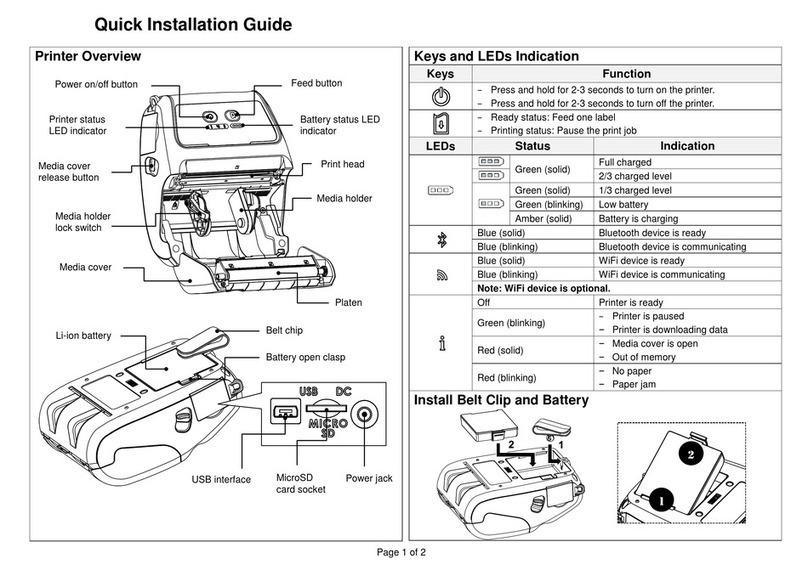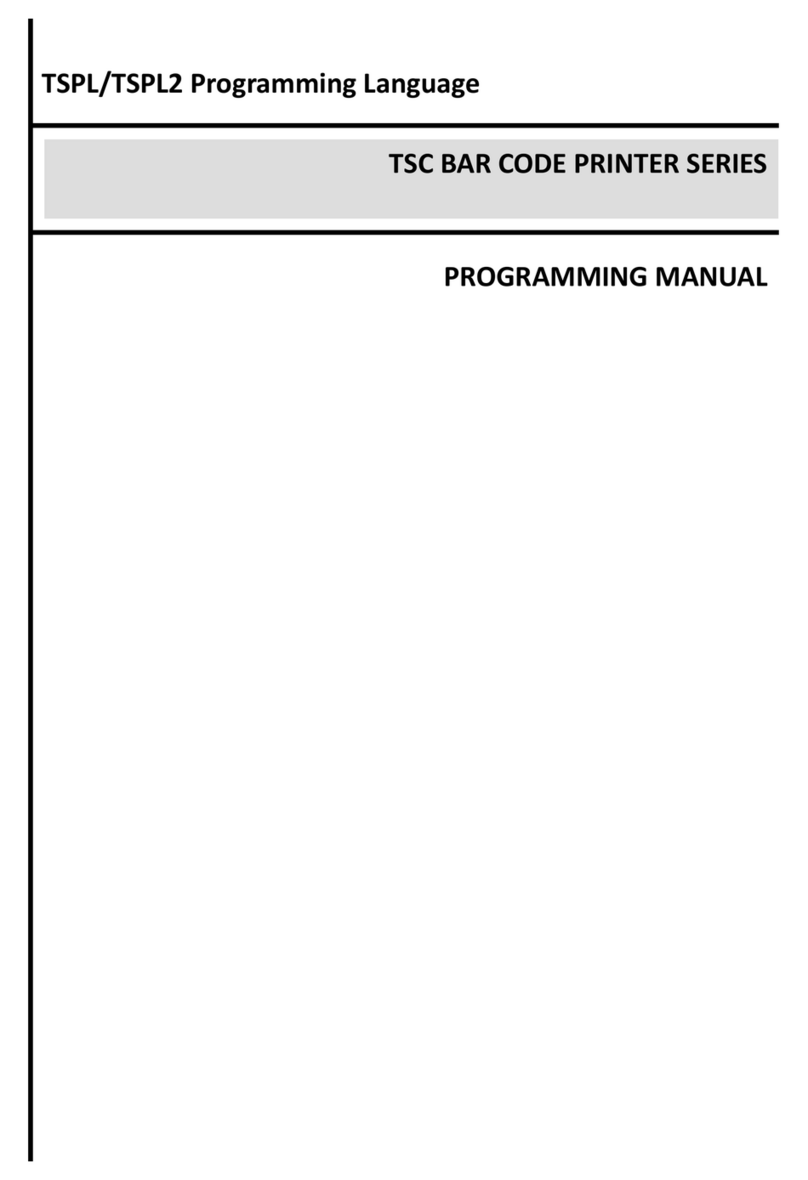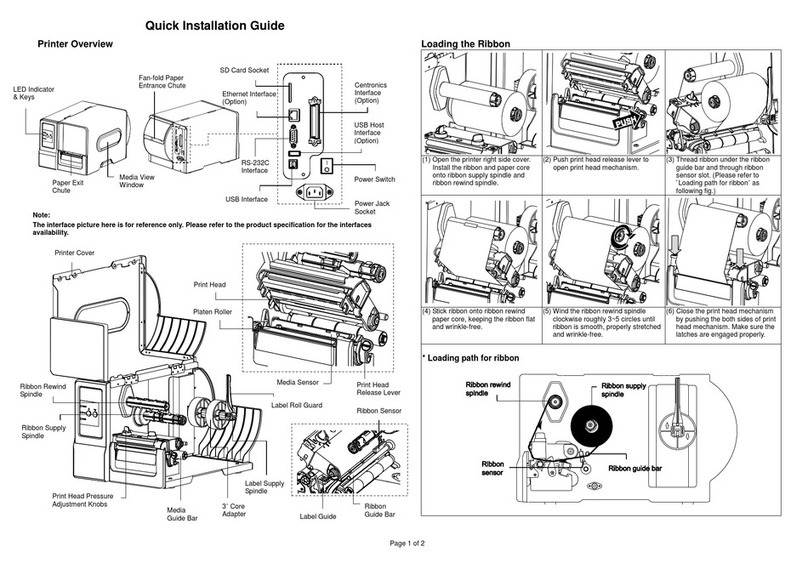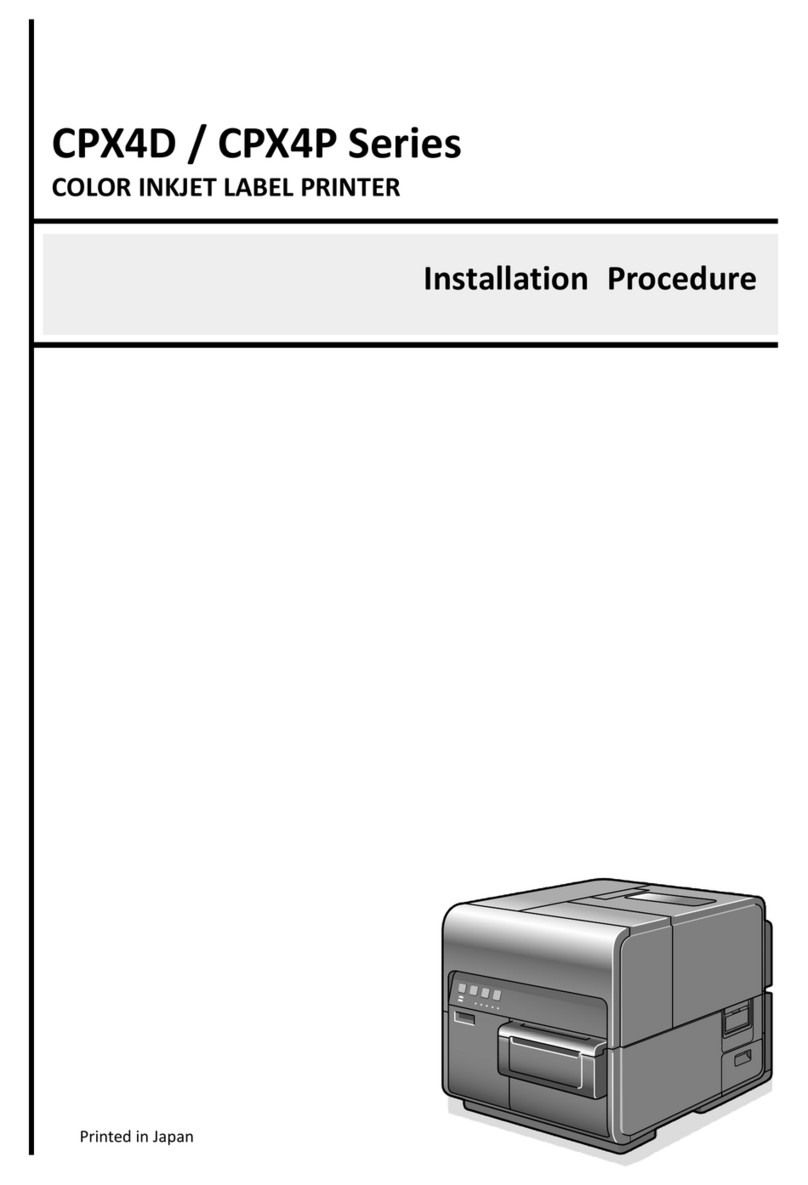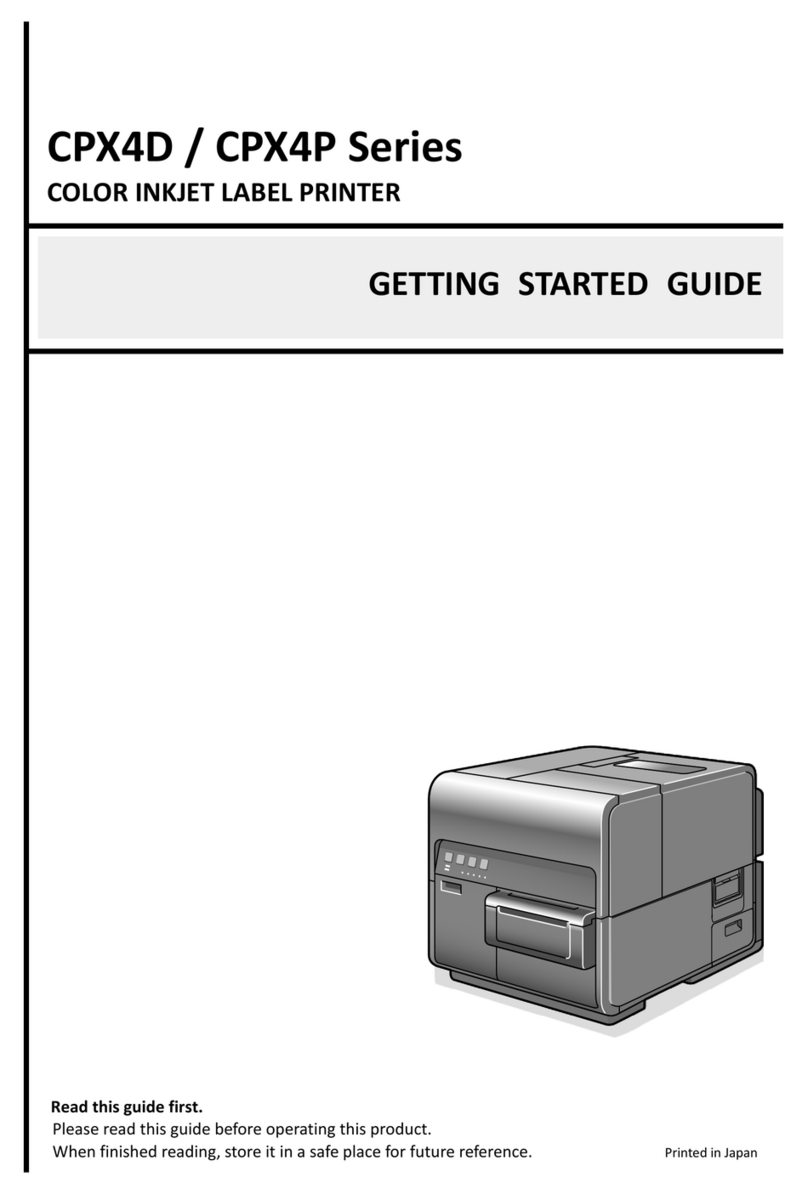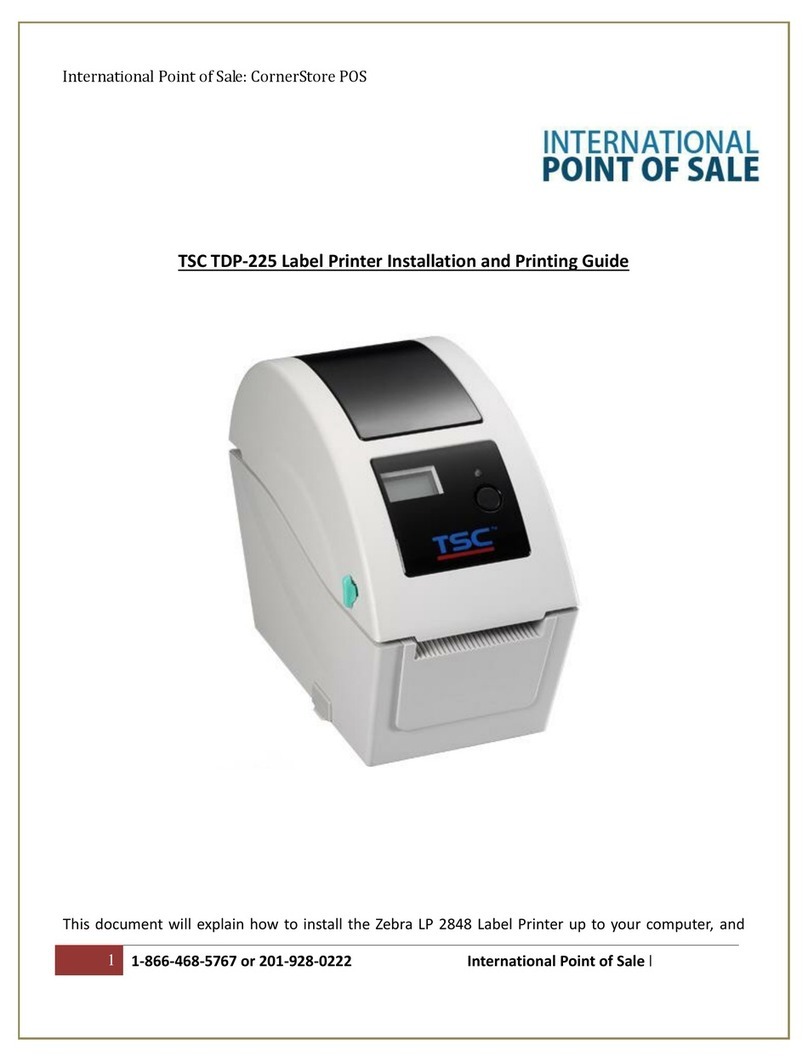ii
The FreeType Project LICENSE 2000-Feb-08
Copyright 1996-2000 by
David Turner, Robert Wilhelm, and Werner Lemberg
Introduction
The FreeType Project is distributed in several archive packages; some of them may contain,
in addition to the FreeType font engine, various tools and contributions which rely on, or
relate to, the FreeType Project.
This license applies to all files found in such packages, and which do not fall under their own
explicit license. The license affects thus the FreeType font engine, the test programs,
documentation and make files, at the very least.
This license was inspired by the BSD, Artistic, and IJG(Independent JPEG Group) licenses,
which all encourage inclusion and use of free software in commercial and freeware products
alike. As a consequence, its main points are that:
zWe don't promise that this software works. However, we will be interested in any kind
of bug reports. (`as is' distribution)
zYou can use this software for whatever you want, in parts or full form, without having
to pay us. (`royalty-free' usage)
zYou may not pretend that you wrote this software. If you use it, or only parts of it, in a
program, you must acknowledge somewhere in your documentation that you have
used the FreeType code. (`credits')
We specifically permit and encourage the inclusion of this software, with or without
modifications, in commercial products. We disclaim all warranties covering The FreeType
Project and assume no liability related to The FreeType Project.
Legal Terms
Definitions
Throughout this license, the terms `package', `FreeType Project', and `FreeType archive'
refer to the set of files originally distributed by the authors (David Turner, Robert Wilhelm,
and Werner Lemberg) as the `FreeType Project', be they named as alpha, beta or final
release.
`You' refers to the licensee, or person using the project, where `using' is a generic term
including compiling the project's source code as well as linking it to form a `program' or
`executable'. This program is referred to as `a program using the FreeType engine'.
This license applies to all files distributed in the original FreeType Project, including all
source code, binaries and documentation, unless otherwise stated in the file in its original,
unmodified form as distributed in the original archive.
If you are unsure whether or not a particular file is covered by this license, you must
contact us to verify this.
The FreeType Project is copyright (C) 1996-2000 by David Turner, Robert Wilhelm, and
Werner Lemberg. All rights reserved except as specified below.
1. No Warranty
THE FREETYPE PROJECT IS PROVIDED `AS IS' WITHOUT WARRANTY OF ANY
KIND, EITHER EXPRESS OR IMPLIED, INCLUDING, BUT NOT LIMITED TO,
WARRANTIES OF MERCHANTABILITY AND FITNESS FOR A PARTICULAR
PURPOSE.IN NO EVENT WILL ANY OF THE AUTHORS OR COPYRIGHT HOLDERS
BE LIABLE FOR ANY DAMAGES CAUSED BY THE USE OR THE INABILITY TO USE,
OF THE FREETYPE PROJECT.
2. Redistribution