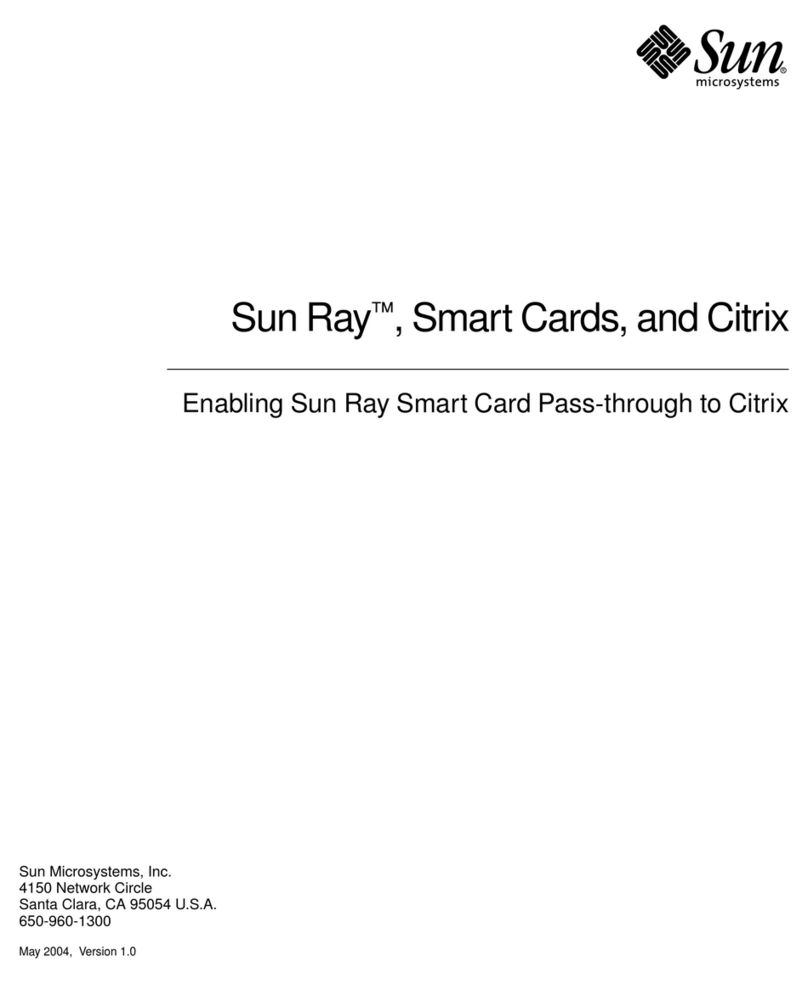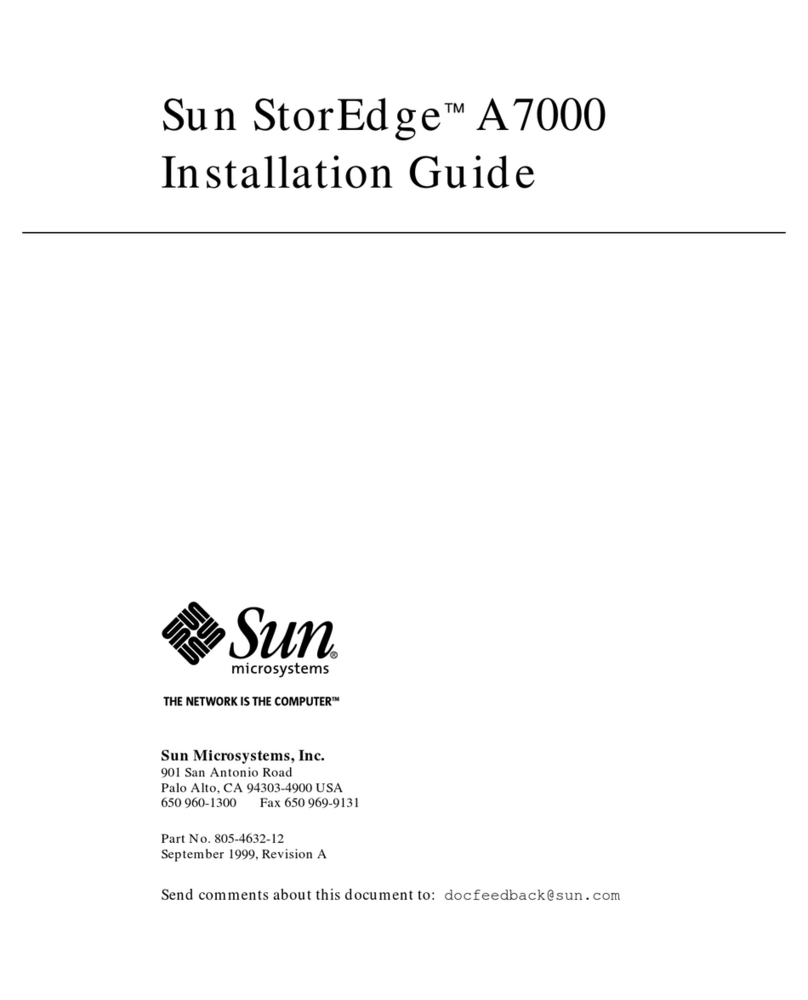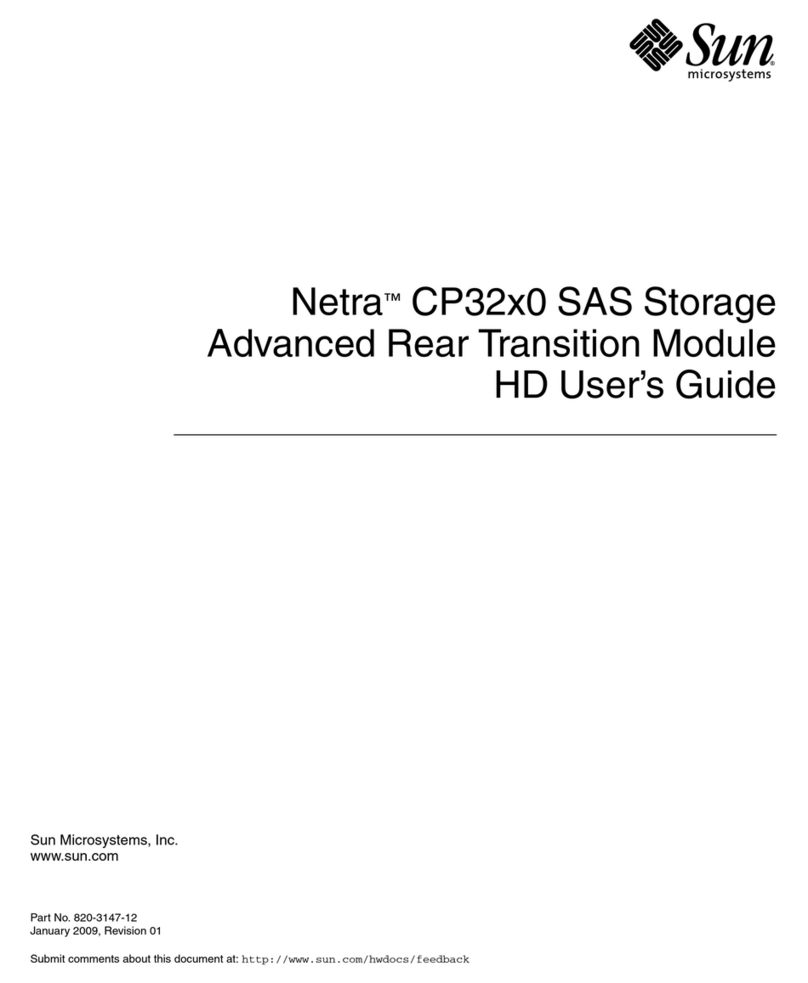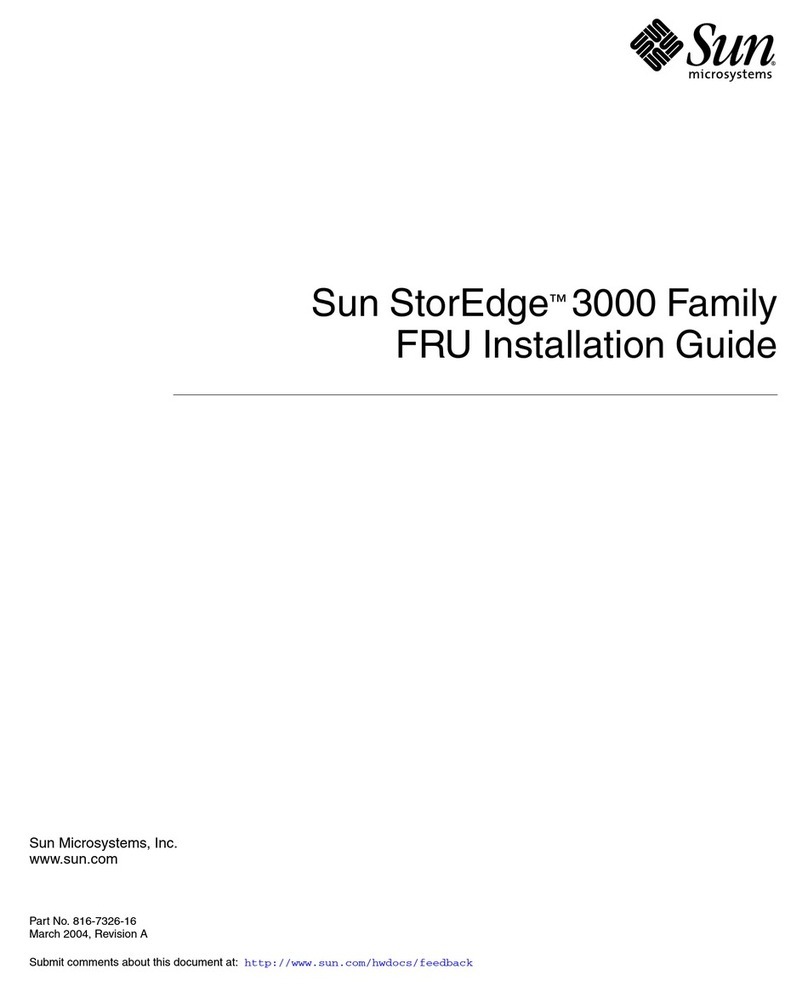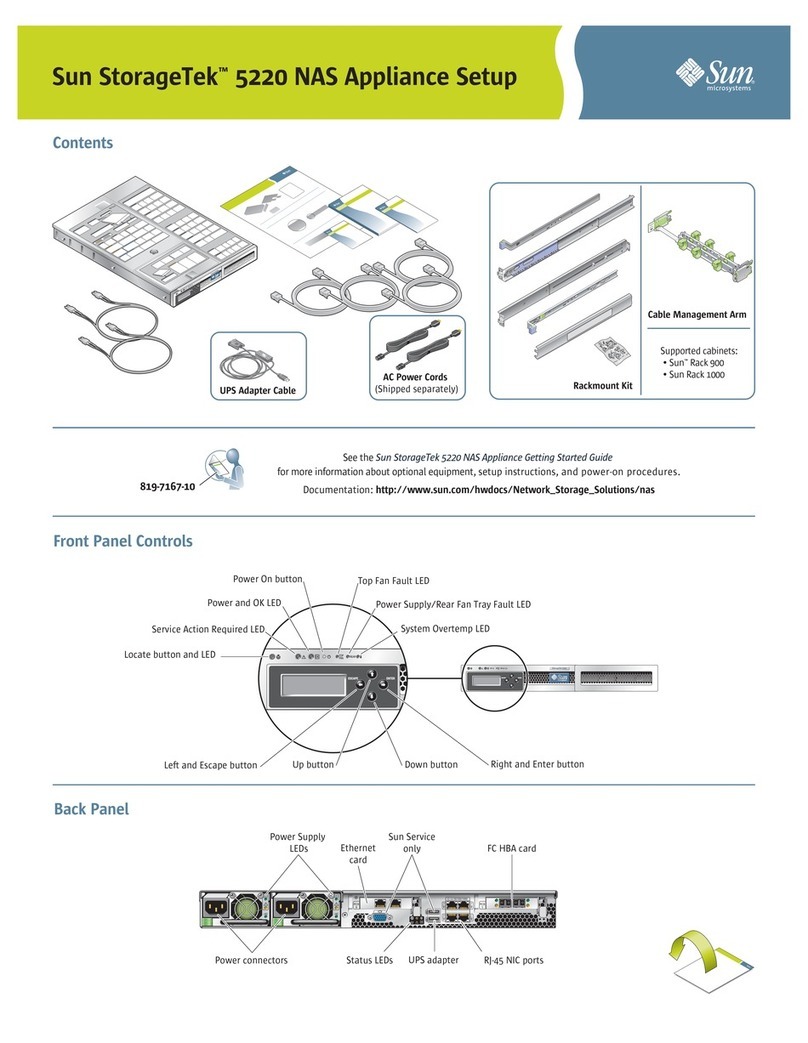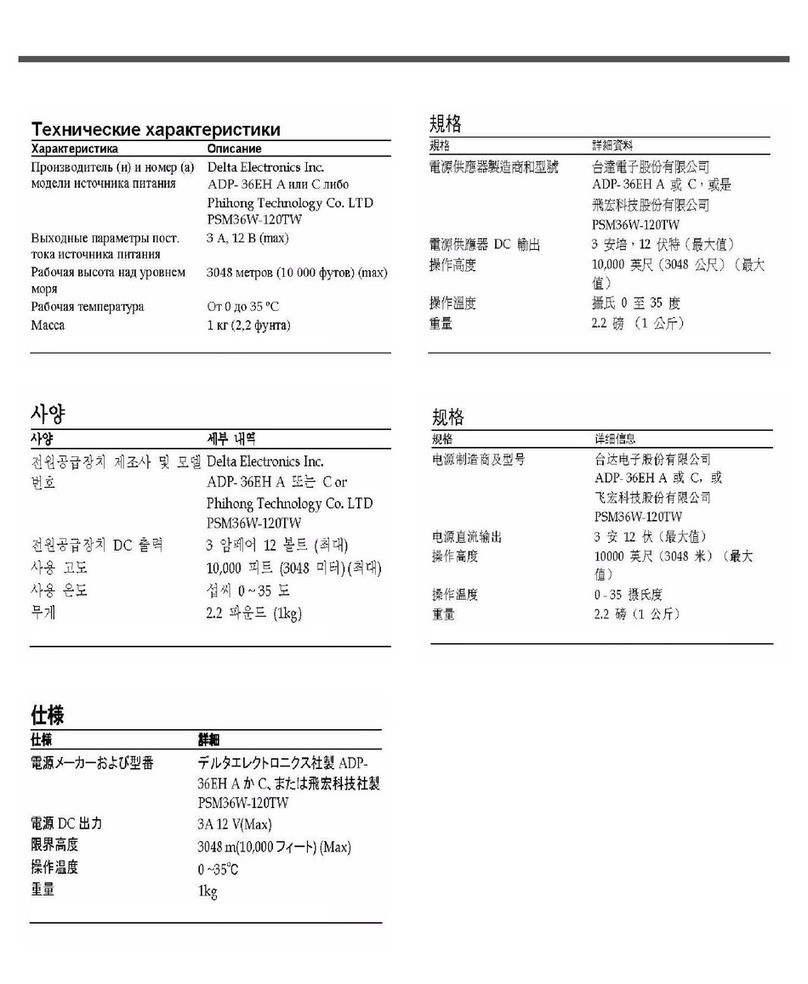Catalogue
Chapter 1 Product Introduction................................................................................................... 1
1.1 Product Interview.......................................................................................................................................1
1.2 Interface and Indicator Light....................................................................................................................1
1.3 Management Card Cable Connection....................................................................................................2
2.1 Config Preparation....................................................................................................................................3
2.2 Login Network Management Card Config .............................................................................................3
2.2.1 Telnet Login Network Management.............................................................................................3
2.2.2 Login network management by Console interface....................................................................4
2.3 Config the System Parameter of Management Card...........................................................................5
2.3.1 Command Format..........................................................................................................................5
2.3.2 Config examples.............................................................................................................................5
2.4 Config Examples .......................................................................................................................................6
3.1 Installation...................................................................................................................................................7
3.1.1 Server...............................................................................................................................................7
3.1.2 Client................................................................................................................................................7
3.2 Enable EPON network management software.....................................................................................8
3.3 Close EPON Management Software......................................................................................................9
Chapter 4 EPON Network Management Software Config ....................................................... 1
4.1 Configuration Introduction........................................................................................................................1
4.1.1 Login network management client...............................................................................................1
4.1.2 Configuration Interface Introduction............................................................................................1
4.1.3 Change User Password................................................................................................................2
4.2 Basic Configurations.................................................................................................................................3
4.2.1 Add device.......................................................................................................................................3
4.2.2 Two ways to check.........................................................................................................................8
4.2.3 Update topology.............................................................................................................................9
4.2.4 Check the Device Rack...............................................................................................................10
4.2.5 Description of the Device Icon ...................................................................................................11
4.2.6 Alarm Management......................................................................................................................11
4.3 OLT Configuration Management................................................................................................................12
4.3.1 OLT Basic Information Management.........................................................................................12
4.3.2 OLT Config....................................................................................................................................16
4.3.3 OLT Uplink Port Config................................................................................................................18
4.3.4 OLT Bridge Parameter Config....................................................................................................19
4.3.5 OLT Senior Management Config ...............................................................................................20
4.4 ONU Config ...............................................................................................................................................20
4.4.1 ONU Link Management...............................................................................................................20
4.4.2 ONU Hardware Config ................................................................................................................21
4.4.3 ONU Config...................................................................................................................................24
4.4.4 ONU 802.1x Management..........................................................................................................31