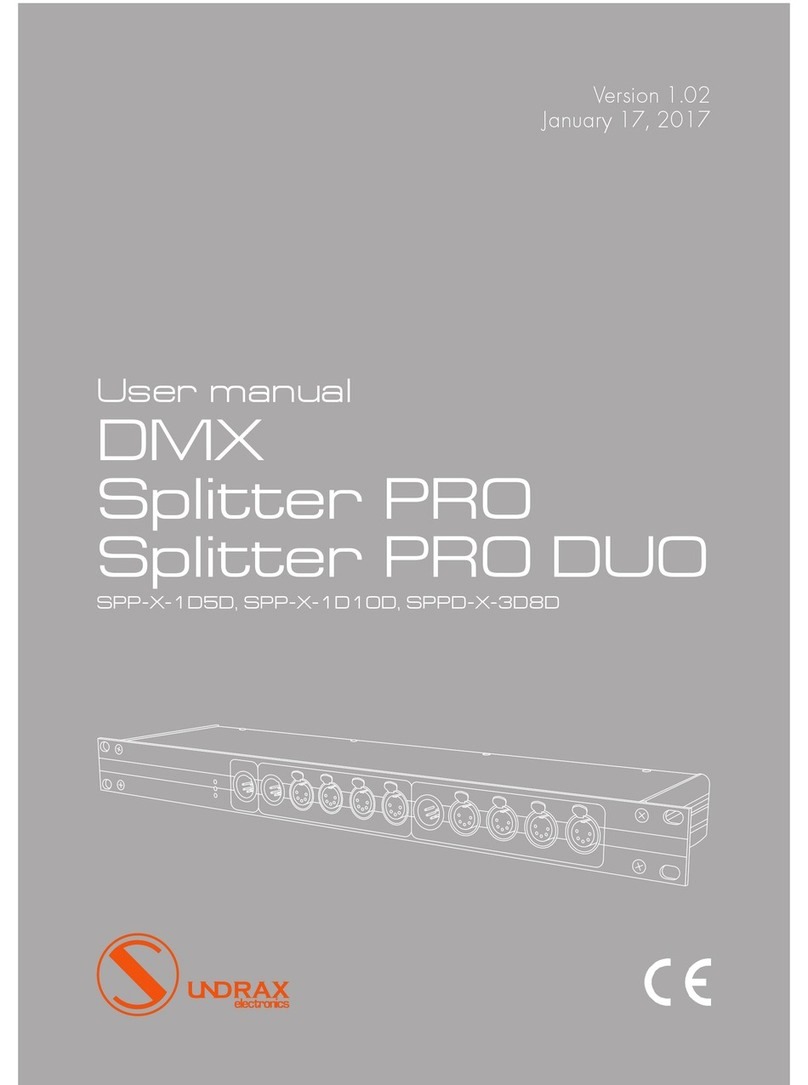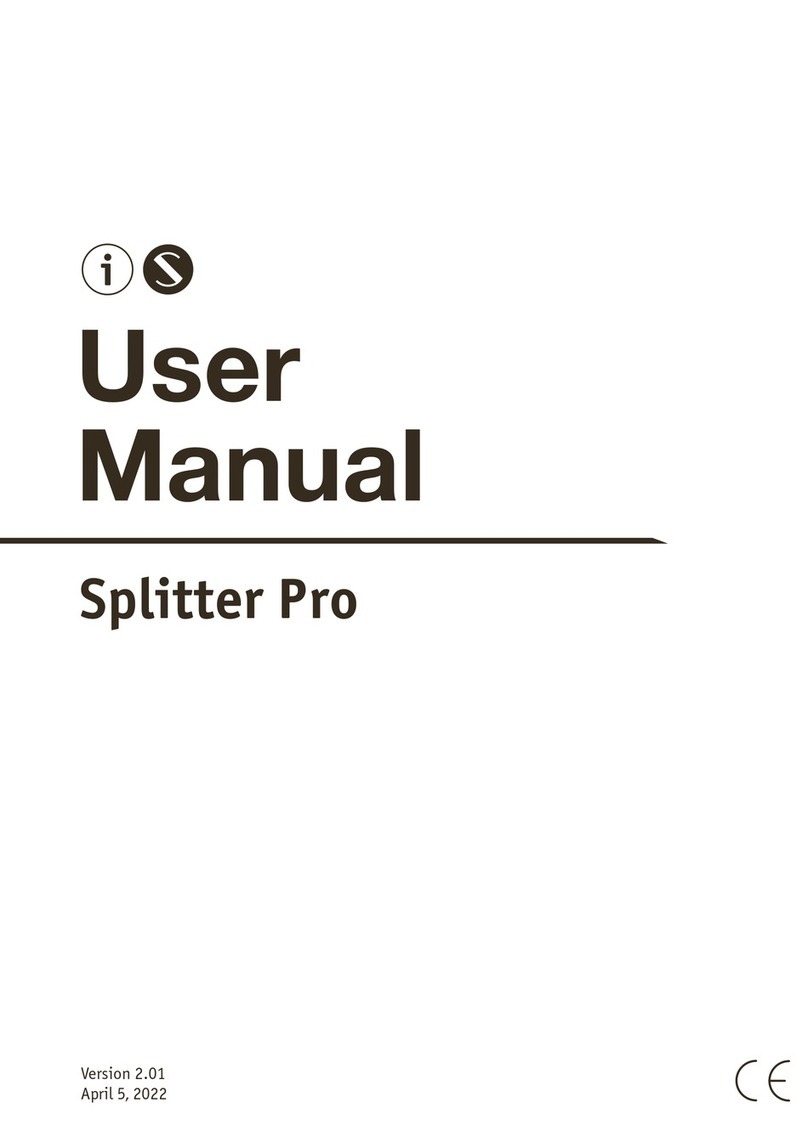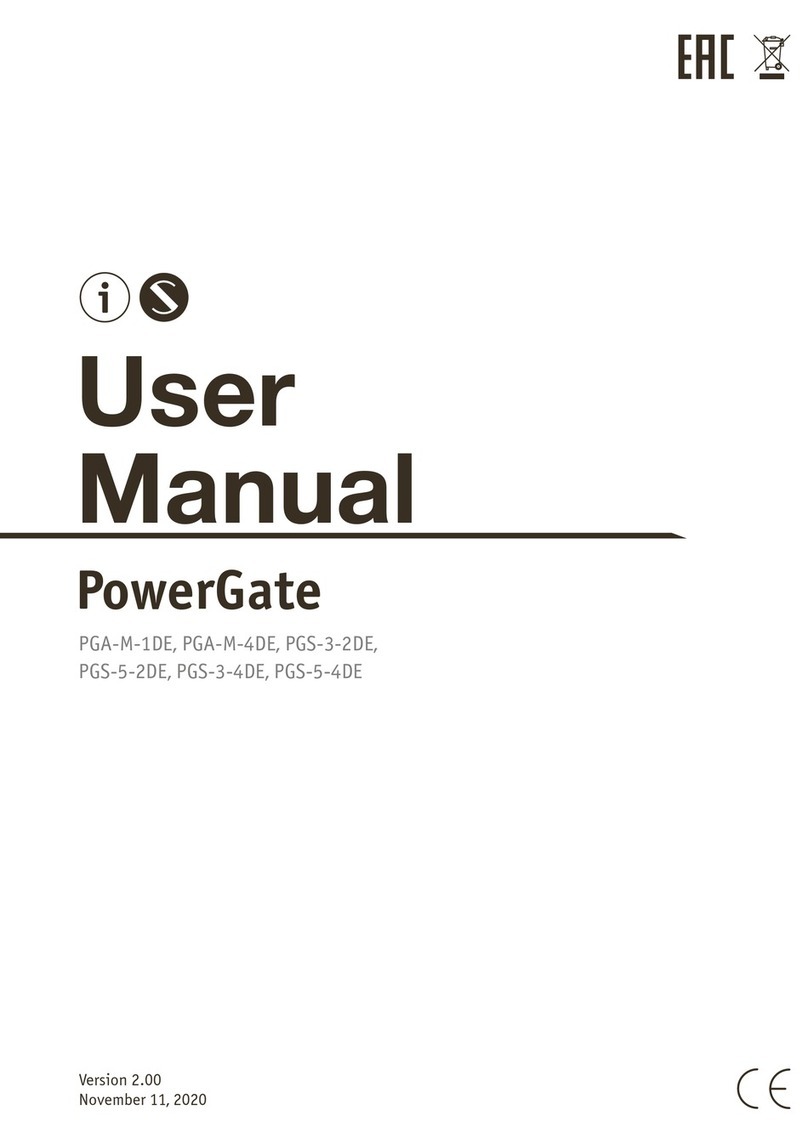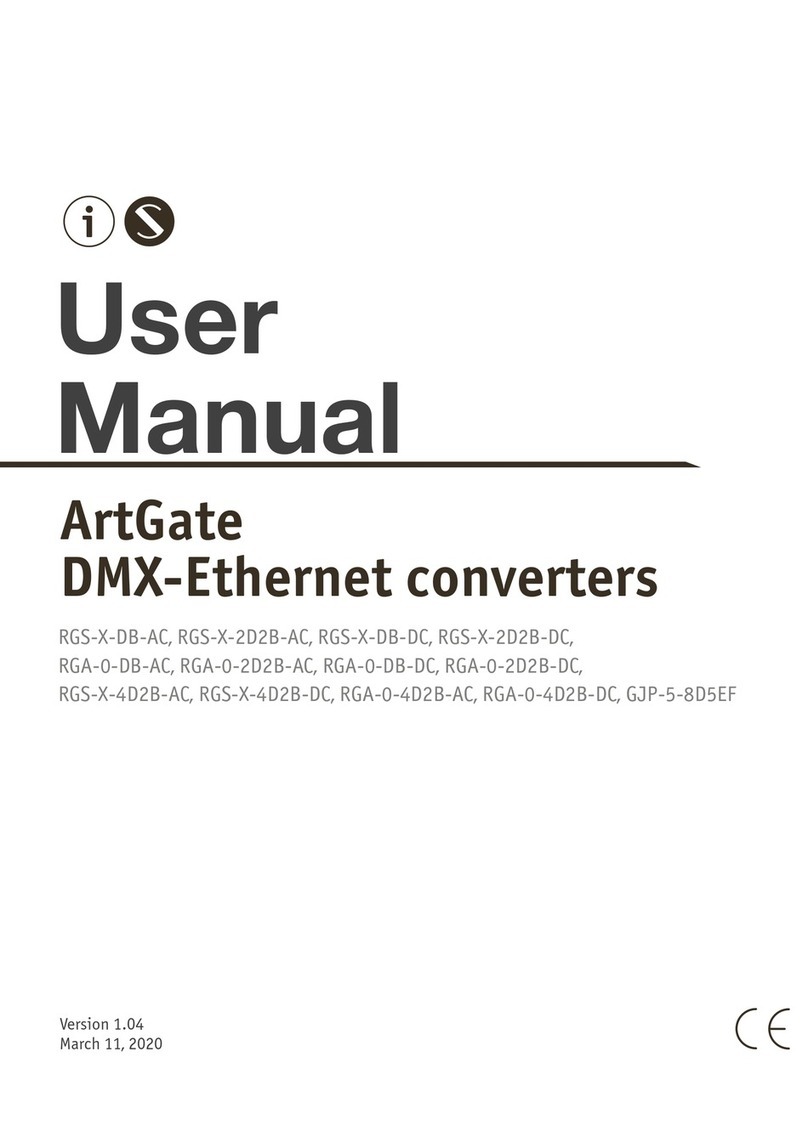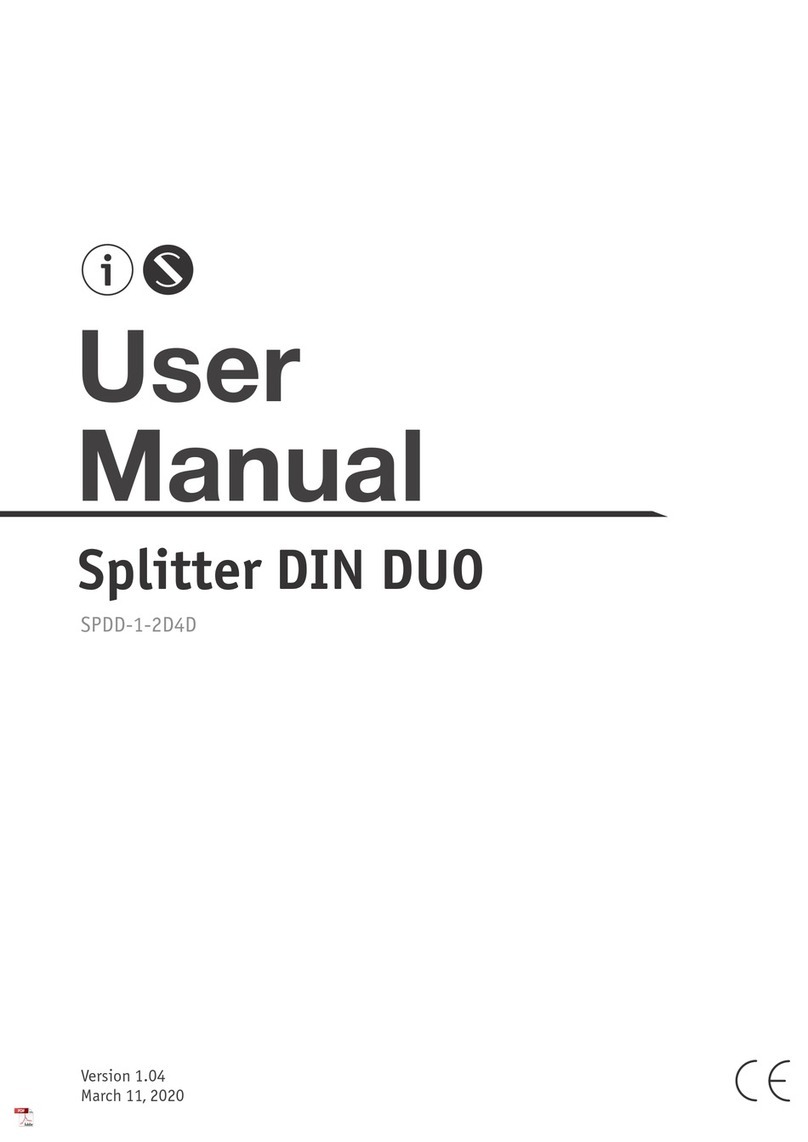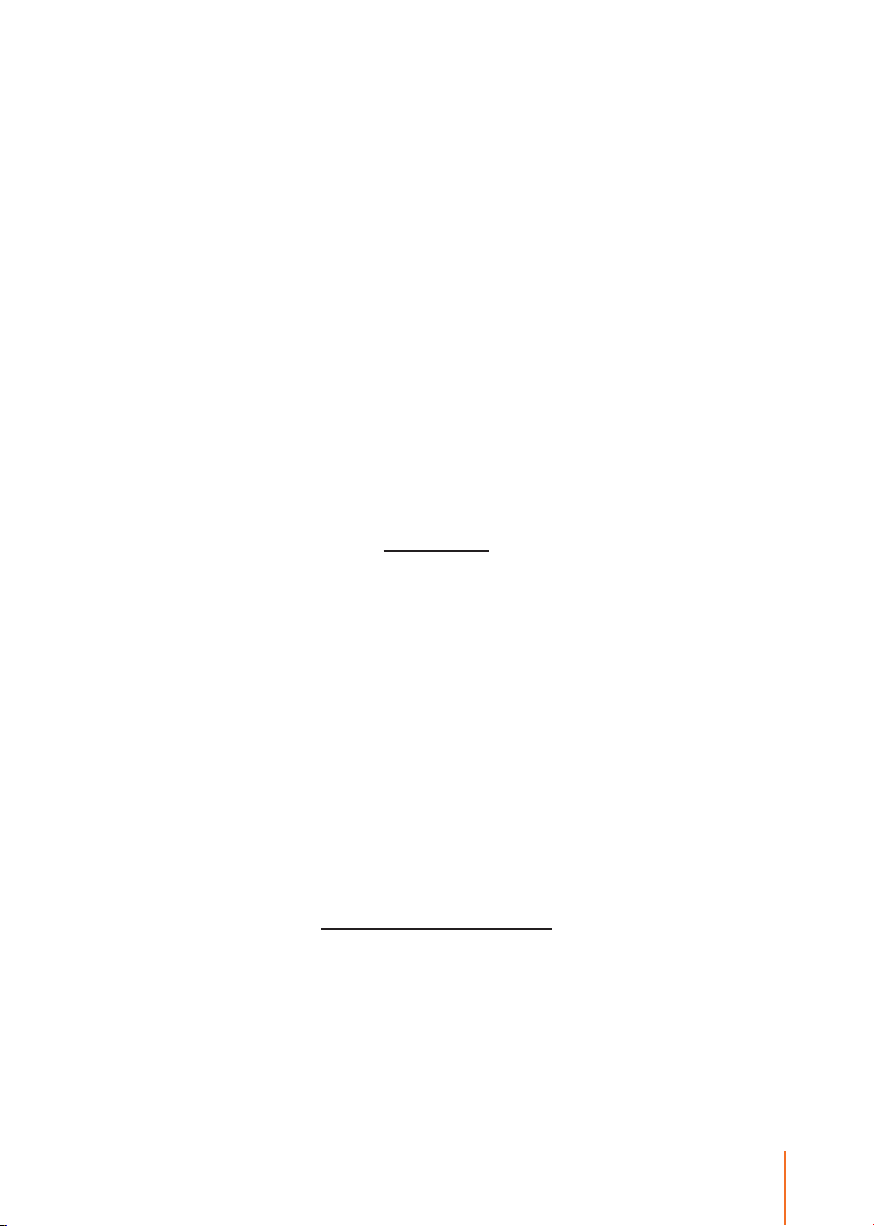3
UDP-port), standard software tools for Art-Net networks, such as
DMX Workshop, as well as using the Web-based interface.
Web-interface allows changing advanced settings of ArtGate
devices not covered by the Art-Net standard, such as:
• port mode (Input / Output / Loop / Off);
• physical characteristics (timing) of DMX512 signal;
• merge modes for each port;
• data stream transmission and reception modes in Art-Net net-
work.
In addition, specialized utility software allows advanced users to
assign custom MAC address to the Ethernet interface of the device
and restore default settings of the device. ArtGate series is powered
by AC ~90-250 V, 50/60 Hz, or from Ethernet using the Power-
over-Ethernet technology (depends on modification).
Merging
Variable merging options: HTP (highest takes precedence), LTP
(latest takes precedence), AUTO (last modified takes precedence
– intelligent merging mode that provides availability to manage
installation from two consoles simultaneously), OVERLAY (merg-
es custom slots from two ArtNet/sACN streams, fully customized
through web interface), PRIORITY (for network streams with priority
tag, console with the highest priority for a given Universe will be in
charge). Depending on Artgate model, each port can merge up to
2 or 4 network sources. Merged data may be outputted to physi-
cal DMX ports, and also may be looped back to Ethernet as new
ArtNet/sACN stream.
Standalone merger
ArtGate devices may be used as standalone (without perma-
nent Ethernet connection) mergers. When 2 or more input ports are
configured with the same ArtNet/sACN universe ID, DMX streams
from them can be merged and outputted to another output port
which must have the same ID too to provide such feature. This con-
figuration may work even if device is not connected to Ethernet.