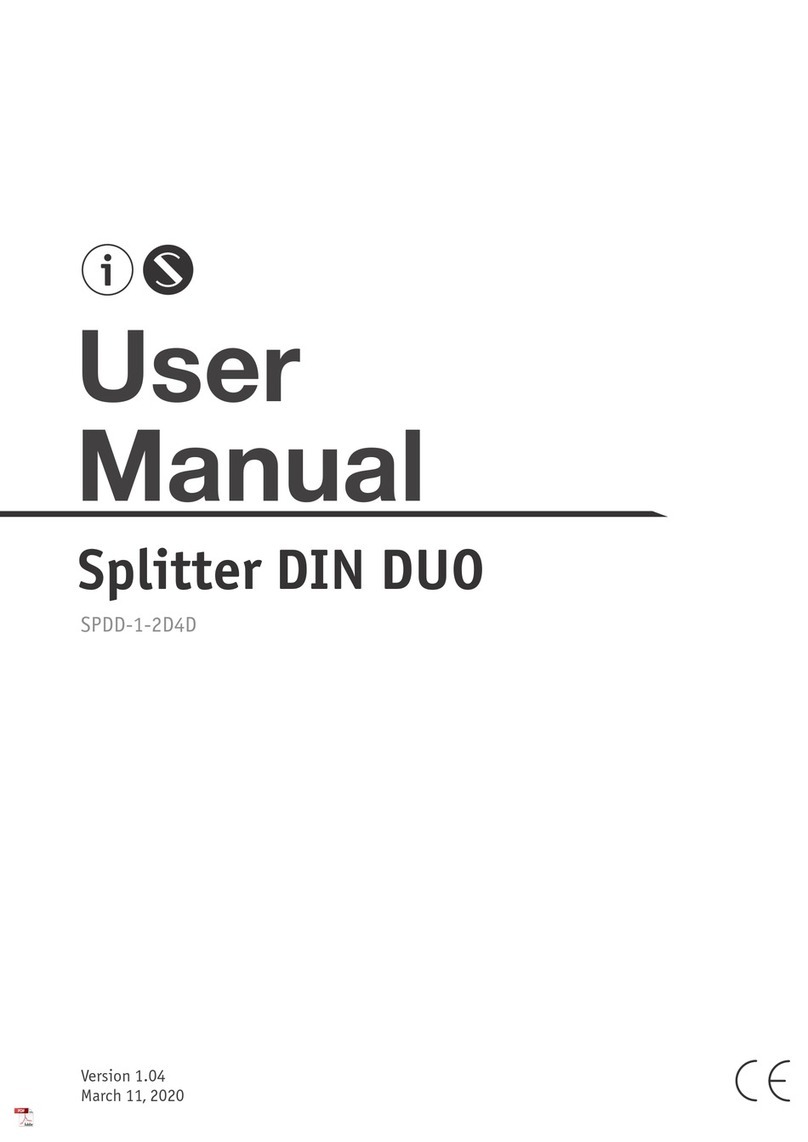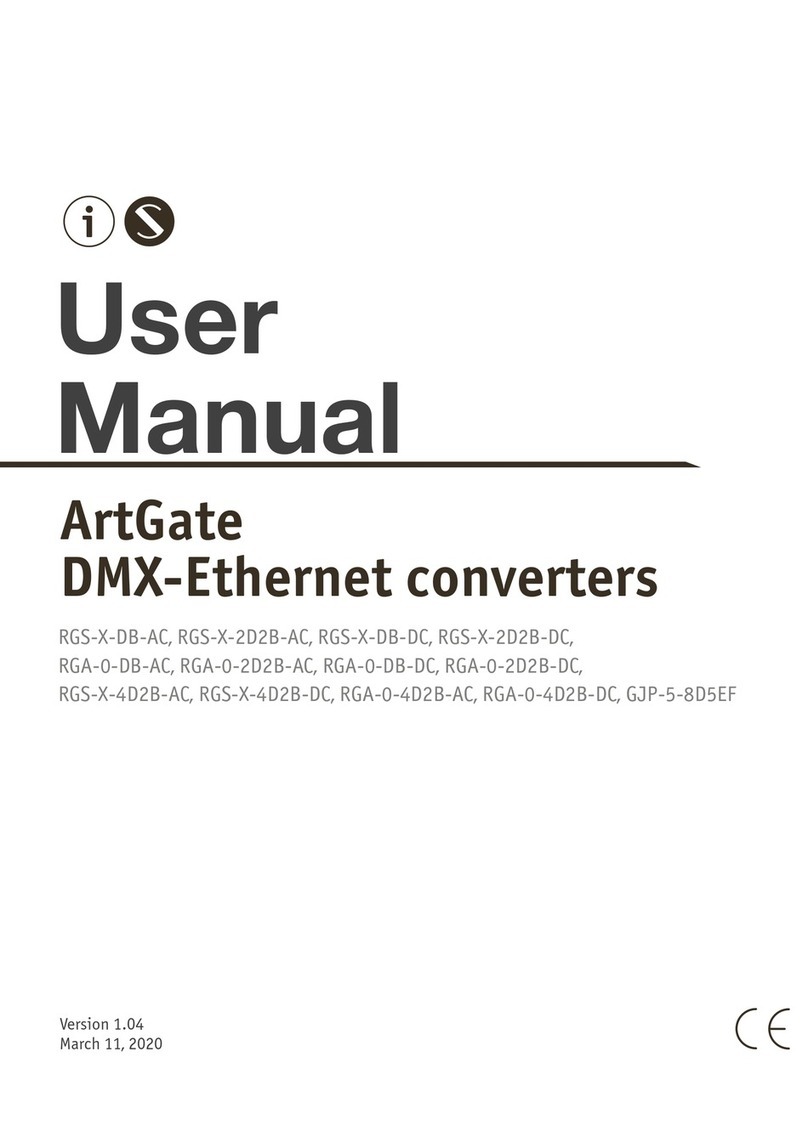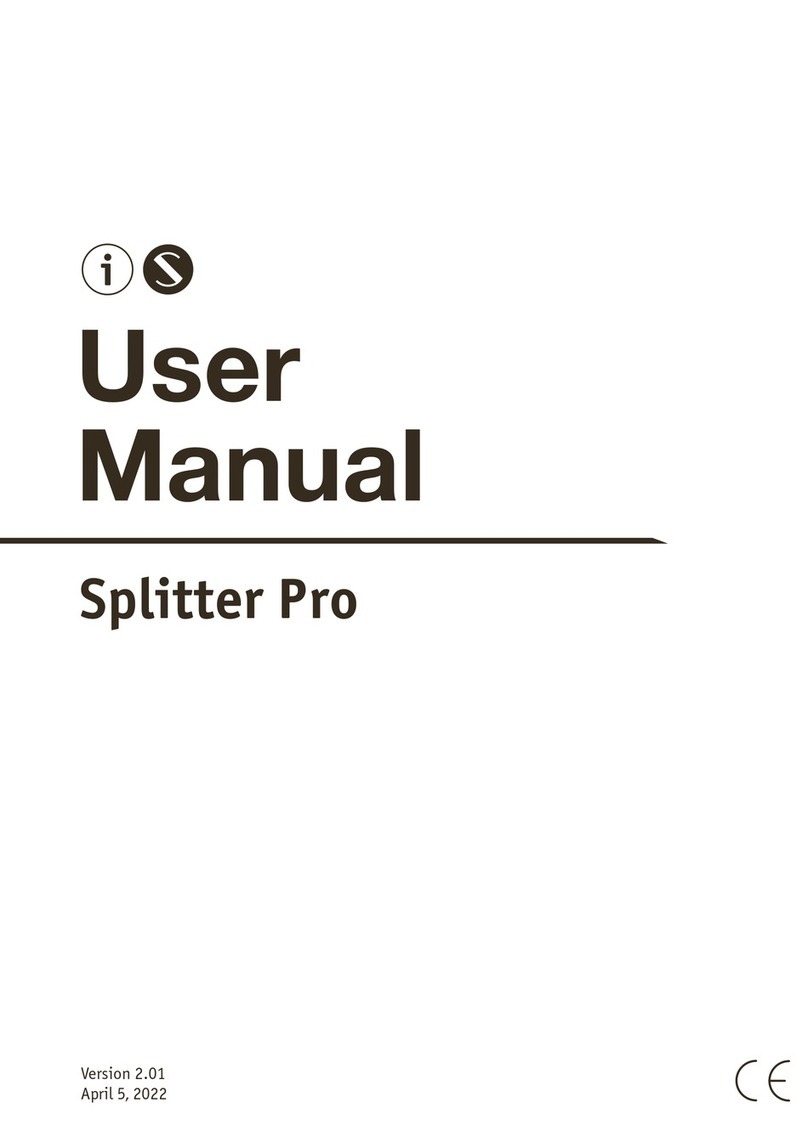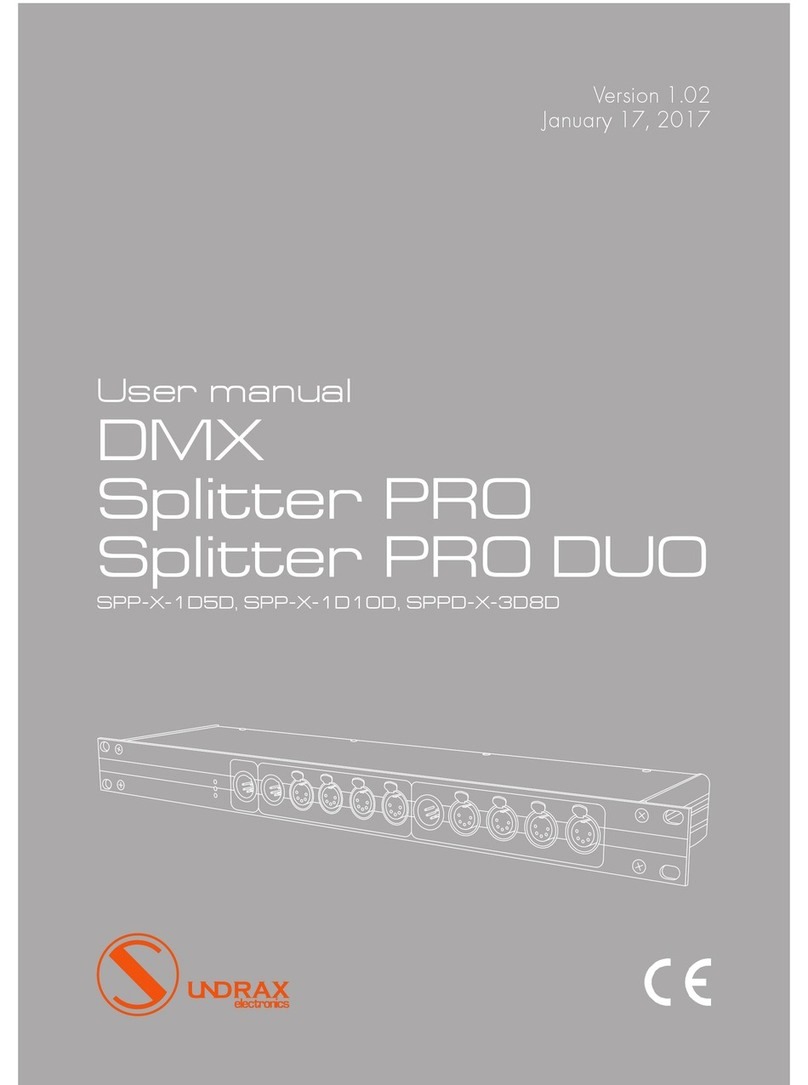Safe operation
To ensure safe and reliable operation of the devices, please observe
the following requirements:
Use the device only for its intended purpose;
Do not use devices that show signs of malfunctioning;
Avoid strong physical impacts on the device;
Protect devices and cables from contact with corrosive liquids;
Whenever a fault is detected in the device, please contact the manufacturer.
General information
PowerGate converter presents is an intelligent PWRDMX/Ethernet/DMX converter protocols, with
functions of merging (merging) and redundancy data, and is an effective solution for managing
lighting equipment based on the interface DMX512. A special feature of the converter is it’s
multifunctionality, which is expressed in the possibility various transformations and merging (merging)
of protocols PWRDMX, DMX512, RDM (ANSI E1.20), ArtNet (1,2,3,4), sACN (Draft, Release), KiNet (v1, v2),
RTTrPL, data transfer of these protocols via a power line up to 400 m long and an Ethernet network
with functions and redundancy, as well as the possibility of building different combinations
of reception / transmission of signals. To connect an additional equipment and settings via Ethernet
the converter has a built-in Ethernet port with a speed of 10/100 Mbit / s. For equipment settings, you
can use the built-in web interface, ArtGate Setting program, third-party software manufacturers
supporting the ArtNet protocol, or specially developed ARISTO software. The device is designed in
a dust-and-moisture-proof duralumin case with an IP65 protection class and can be used at positive
and negative ambient temperatures outdoors, indoors, indoors and outdoors. The flexibility
in placement of the device is characterized by its compactness, the ability to install on a farm and
a horizontal/vertical surface.
Warning!
The device uses hazardous
voltage AC 100-230V
3PowerGate