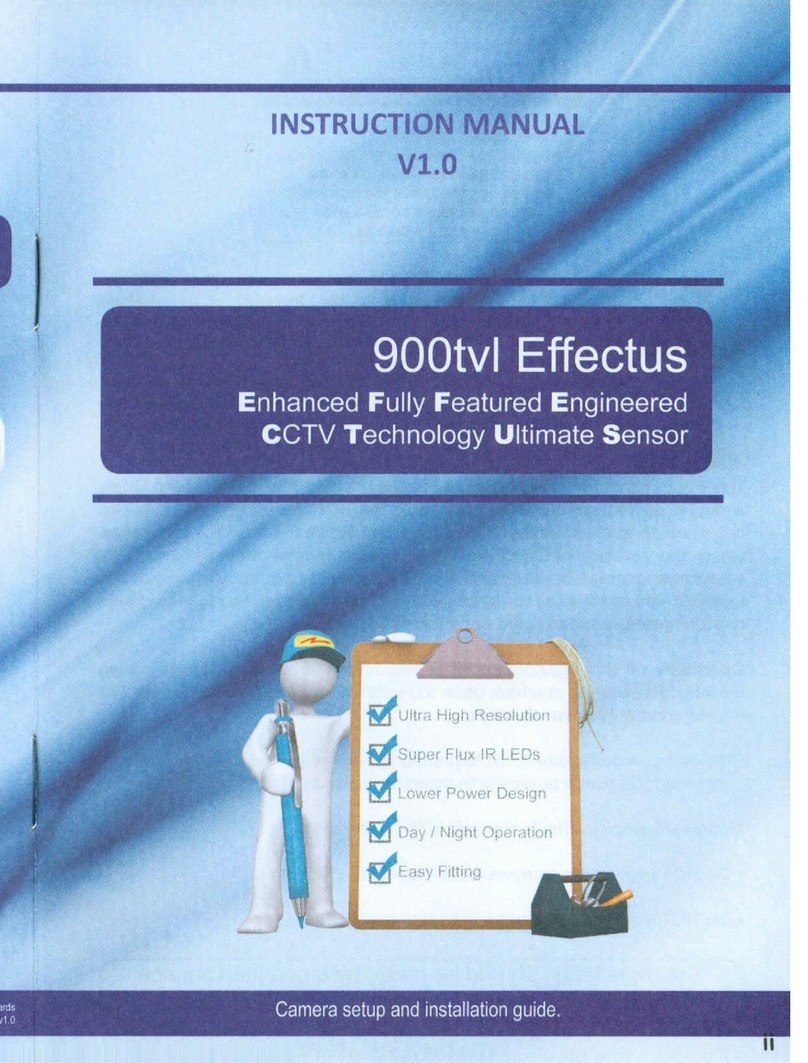ii Issue V1.1(2022-05-21)
⚫Strictly conform to local electrical safety standards and use power adapters which are
marked with the LPS standard when installing and using this device. Otherwise, this
device may be damaged.
⚫Use accessories delivered with this device. The voltage must meet input voltage
requirements for this device.
⚫If this device is installed in places with unsteady voltage, ground the device to
discharge high energy such as electrical surges in order to prevent the power supply
from burning out.
⚫When this device is in use, ensure that no water or any liquid flows into the device. If
water or liquid unexpectedly flows into the device, immediately power off the device
and disconnect all cables (such as power cables and network cables) from this device.
⚫Do not place the thermal imaging camera and unpackaged products at a radiation
source with a high intensity regardless of whether the device is in the normal power-
on state, for example, the sun, laser, and electric arc welder, and place the thermal
imaging camera and unpackaged products against objects with a high heat source, for
example, the sun. Otherwise, the accuracy of the thermal imaging camera will be
affected. In addition, the detector in the thermal imaging camera may be permanently
damaged.
⚫If this device is installed in places where thunder and lightning frequently occur,
ground the device nearby to discharge high energy such as thunder strikes in order to
prevent device damage.
⚫Unless otherwise specified in the user manual, do not use the thermal imaging camera
in an environment with the temperature lower than -40C (-40 F) or higher than 60C
(+140 F). Otherwise, the images displayed by the thermal imaging camera are
abnormal and the device may be damaged because of working beyond the temperature
range for a long period.
⚫As for the outdoor installation, avoid the morning or evening sunlight incidence to the
lens of the thermal imaging camera. The sun shade must be installed and adjusted
according to the angle of the sunlight illumination.
⚫During transportation and storage, avoid damage to products caused by heavy pressure,
severe vibration and soaking. The warranty does not cover any device damage that is
caused during secondary packaging and transportation after the original packaging is
taken apart.
⚫This device is sensitive to static. Improper static may damage the thermal imaging
camera. ESD protection measures and reliable grounding must be well prepared for
device installation and uninstallation.
⚫Protect this device from fall-down and intensive strikes, keep the device away from
magnetic field interference, and do not install the device in places with shaking
surfaces or under shocks.
⚫Clean the device body with a soft and dry cloth. In case that the dirt is hard to remove,
use a dry cloth dipped in a small amount of mild detergent and gently wipe the device,