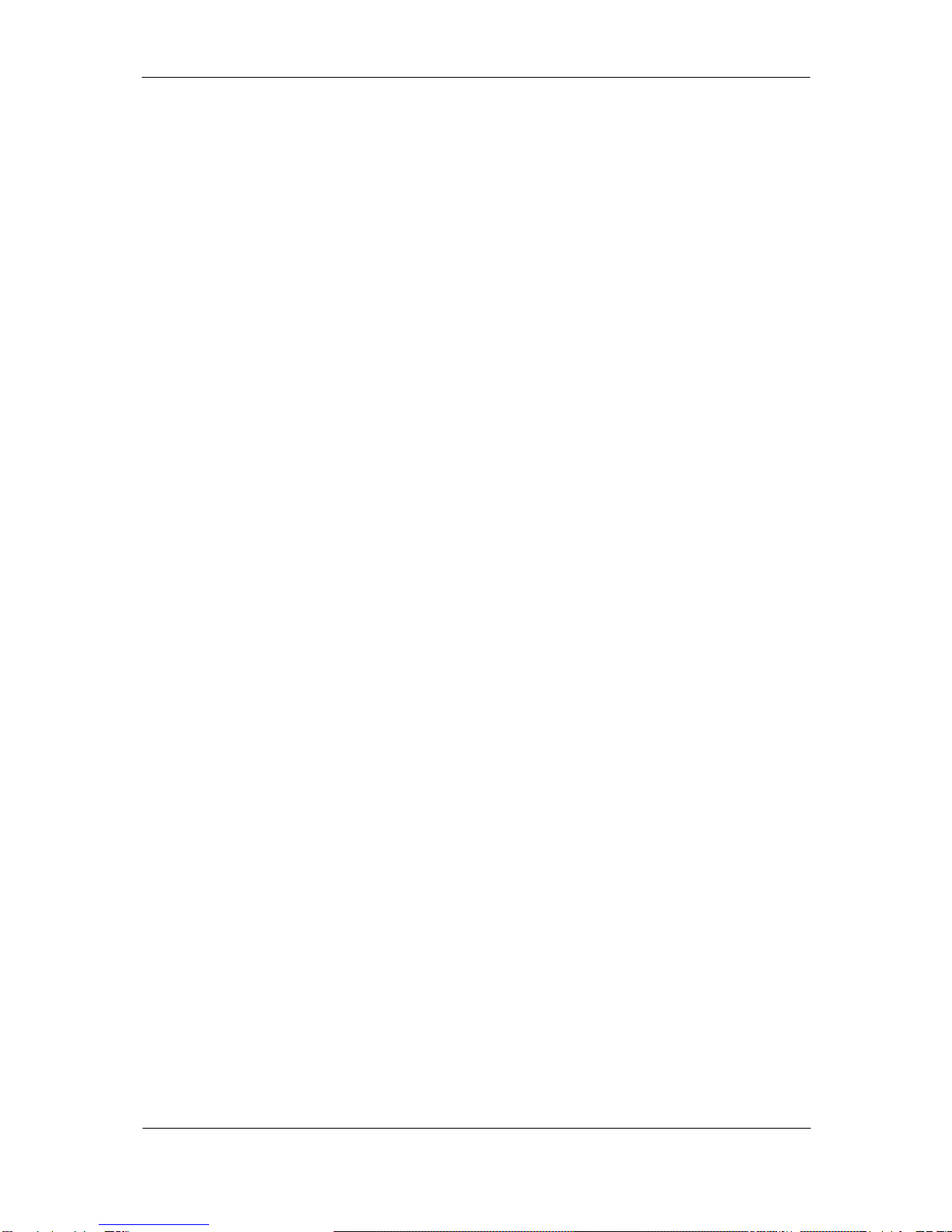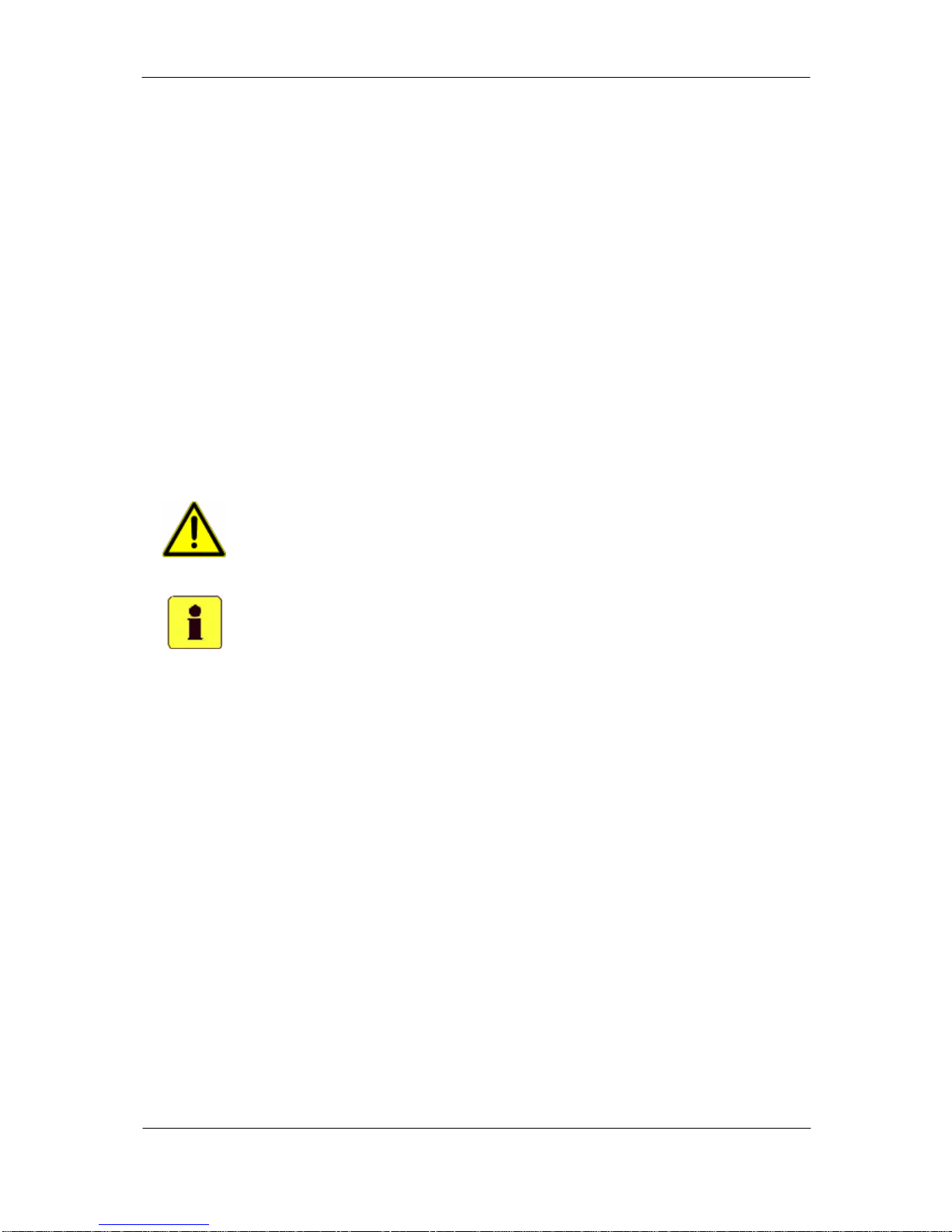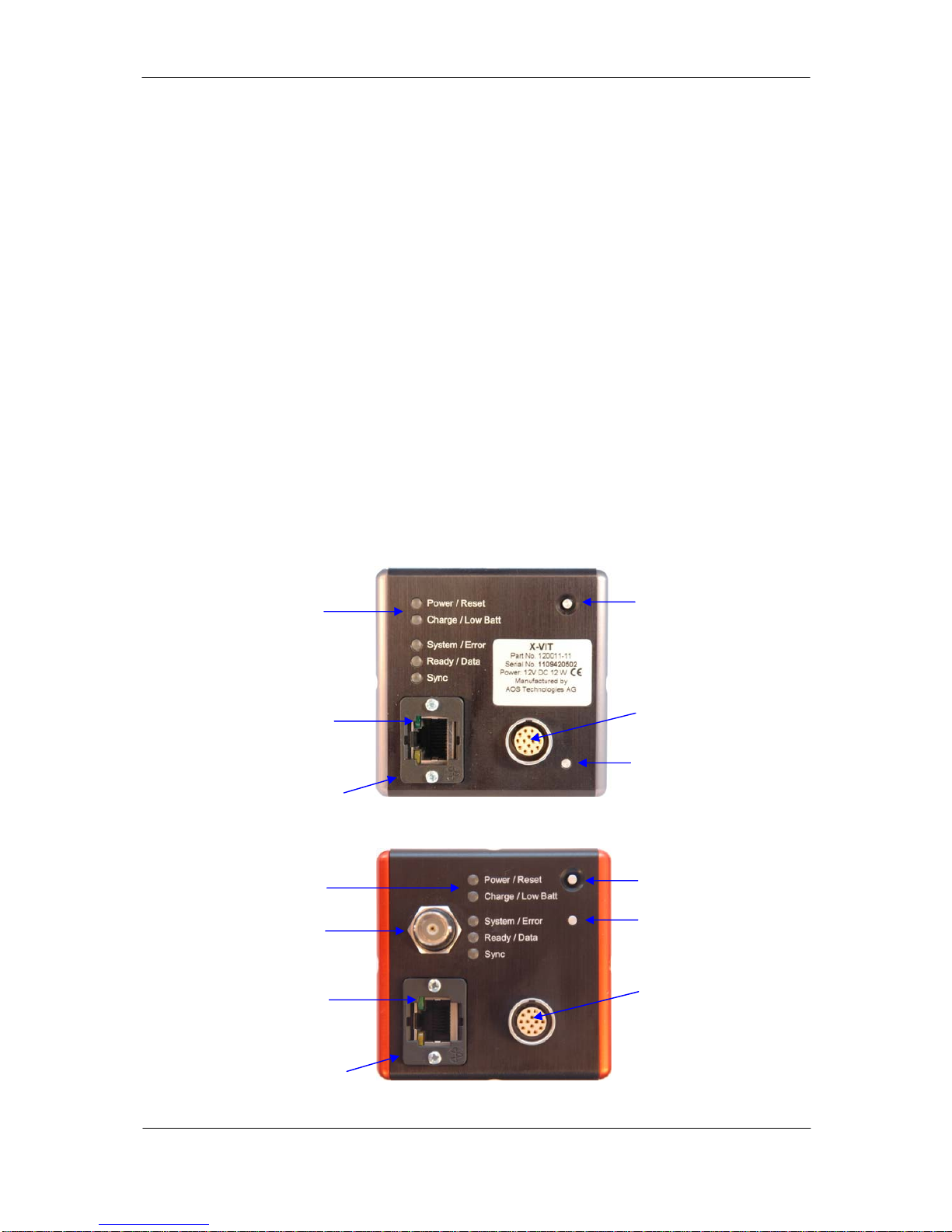AOS High Speed Cameras Version 2.12
INTRODUCTION ..................................................................................................................... 5
General description of AOS High Speed Camera....................................................................... 5
Unpacking / Check of completeness ........................................................................................ 5
1CONNECTING THE CAMERA TO A PC .................................................................................. 6
1.1.1 Visual inspection..............................................................................................................6
1.1.2 Battery charging ..............................................................................................................6
1.1.3 Switching-on and -off procedure.......................................................................................7
1.1.4 Connecting the camera to a PC .........................................................................................7
2INSTALLATION OF THE CONTROL SOFTWARE AND CAMERA DRIVERS ..................................... 9
3OPERATION OF THE HIGH SPEED CAMERA .......................................................................... 9
3.1.1 The camera rear panel .....................................................................................................9
3.1.2 The camera front panel ..................................................................................................10
3.1.3 Status LED’s...................................................................................................................11
3.1.4 Data Interface LED (part of Ethernet Connector)..............................................................14
4OPERATION MODES........................................................................................................ 15
4.1.1 Sleep mode....................................................................................................................15
4.1.2 Ready mode...................................................................................................................15
4.1.3 Pre-triggering mode .......................................................................................................16
4.1.4 Armed mode – Skip „Set-to-rec“ .....................................................................................16
4.1.5 Recording mode .............................................................................................................16
5SYSTEM SETUP............................................................................................................... 17
5.1.1 Scope of supply .............................................................................................................17
5.1.2 CF interface ...................................................................................................................18
5.1.3 SDI or analog video interface .........................................................................................18
5.1.4 I/O Channels..................................................................................................................18
6MULTI CAMERA SETUPS .................................................................................................. 19
6.1.1 Multi camera systems without frame synchronization.......................................................19
6.1.2 Frame synchronisation ...................................................................................................20
6.1.3 Multi camera systems with frame synchronization (version 1) ..........................................21
6.1.4 Multi camera systems with frame synchronization (version 2) ..........................................22
6.1.5 Multi camera systems with frame synchronization (version 3) ..........................................23
7MAINTENANCE............................................................................................................... 25
7.1.1 Lenses...........................................................................................................................25
7.1.2 Battery ..........................................................................................................................25
7.1.3 Cleaning the AOS High Speed Camera Infrared filter........................................................25
8TROUBLESHOOTING ....................................................................................................... 26
9APPENDICES.................................................................................................................. 27
Copyright AOS Technologies AG Page 2 of 32