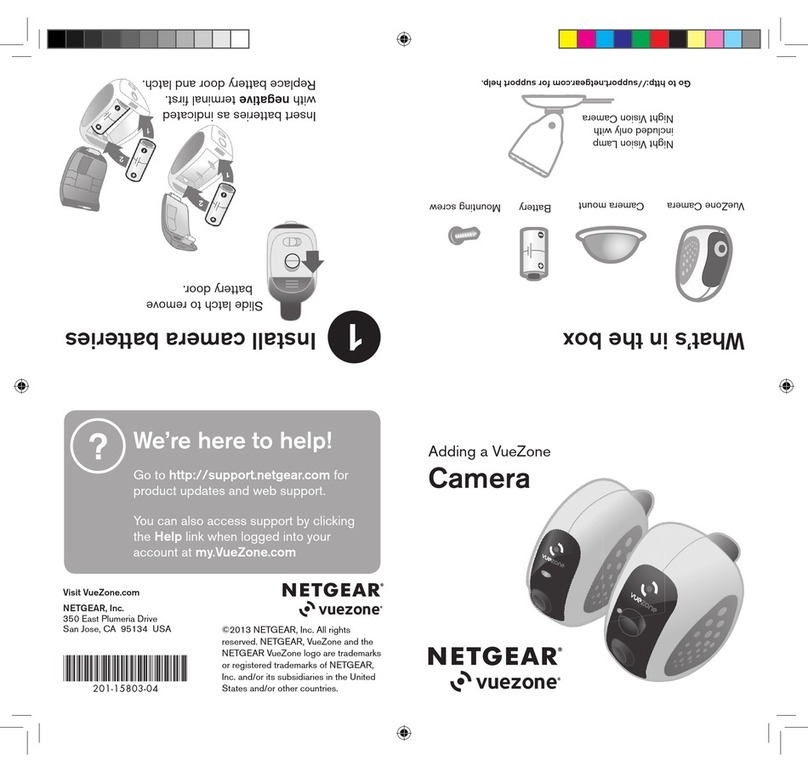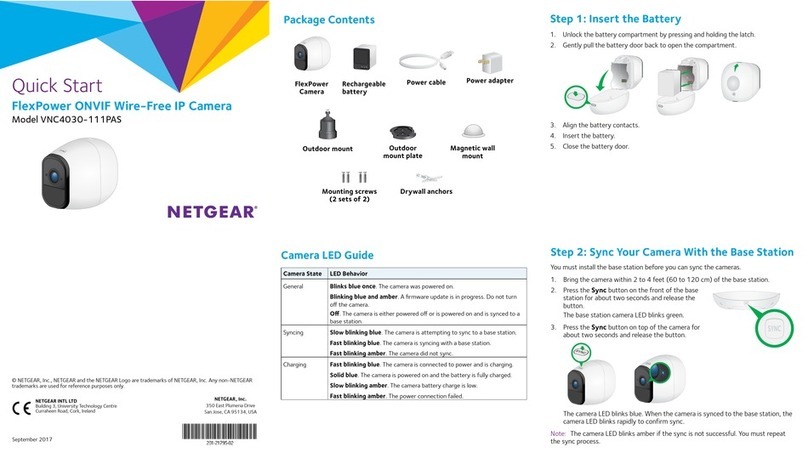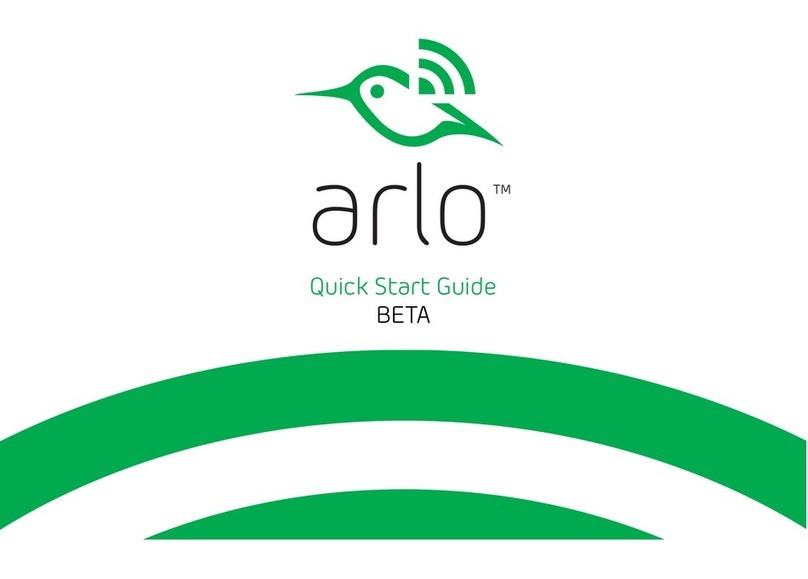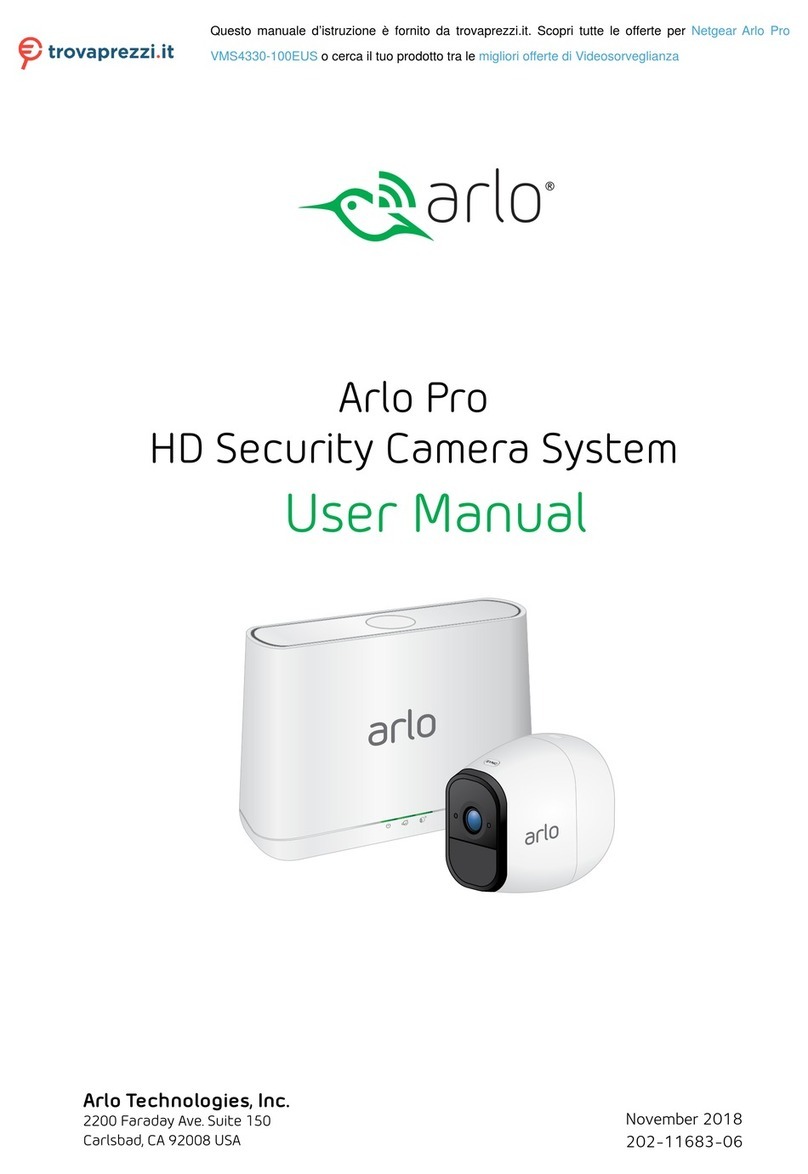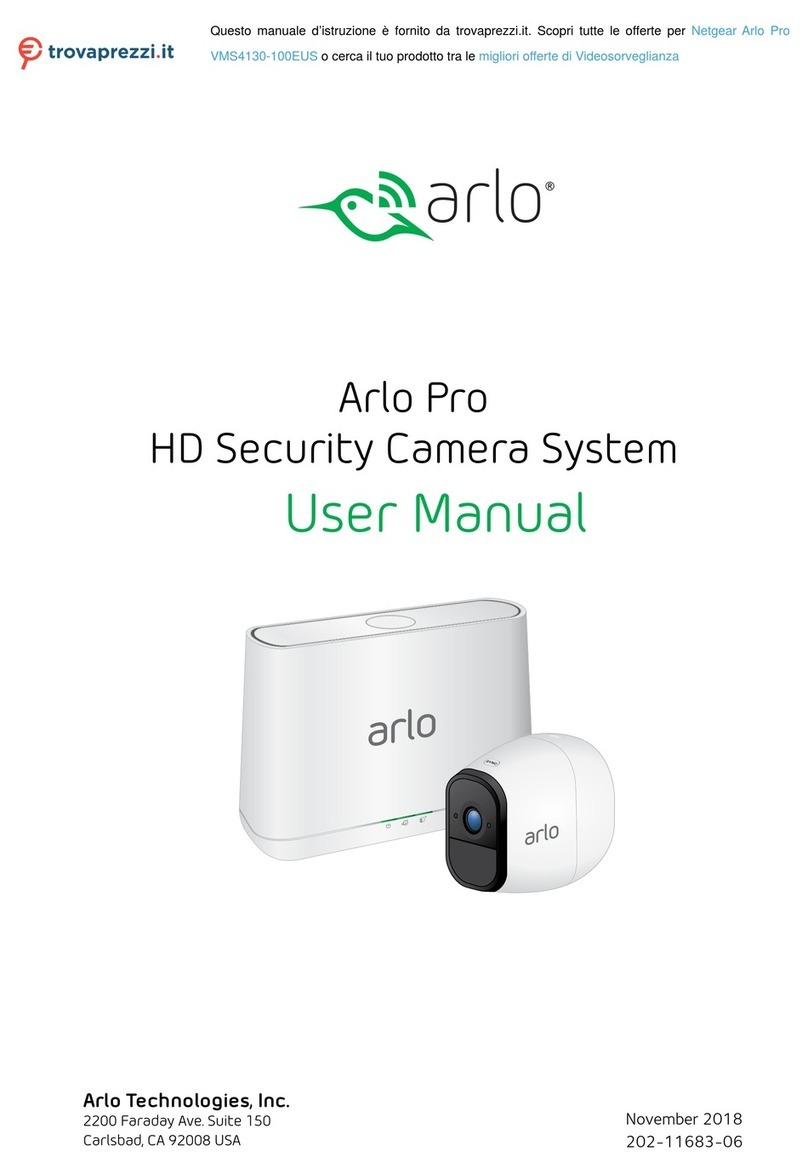February 2014
NETGEAR, the NETGEAR logo, and Connect with Innovation are trademarks and/or registered trademarks
of NETGEAR, Inc. and/or its subsidiaries in the United States and/or other countries. Information is subject
to change without notice. © NETGEAR, Inc. All rights reserved.
NETGEAR, Inc.
350 East Plumeria Drive
San Jose, CA 95134 USA
Technical Specifications
Resolution 720p (1280 x 720)
Frame rate 30 FPS at 720p
Memory Buffer 30-second rolling buffer for pre-trigger event recording
Low-light capability 1 LUX (without IR LED)
Night vision 0 Lux -Range: 7M
Field of view 100 degrees diagonal
LEDs 2 bi-color (red/green) power and network LEDs
Power supply 1120 VAC to 5 VDC 2A with DC jack connector
WiFi 802-11n dual-band selectable - 2x2 with WPS 2.0
Mounting solution • Shelf or desk
• Wall or ceiling (optional)
Connectors • Power
• Network (over USB)
Multiple clients Supports 4 simultaneous streams for multiple clients
API PSIA
Troubleshooting
To determine the status of the camera, use the LEDs on the front of the camera.
Left LED Right LED Behavior
Red Red The camera has power and is booting.
Off Off The booting sequence is complete, there is no
WiFi link.
Off Blinking green The window is open for the camera to connect
with other WPS-enabled devices.
Off Green The camera is connected to a WPS-enabled
device.
Blinking green Solid green The camera is transmitting data over the WiFi
link.
Wall Mounting
To wall-mount the camera, complete the following steps:
1. Drill holes in the wall where you will wall-mount the camera.
Holes should be xxx inches (xxx centimeters) center to center.
2. Install wall anchors in the holes.
Use pan head Phillips wood screws, 3.5 x 20 mm (diameter x
length, European) or #6 type screw, 1 inch long (U.S.).
3. Insert screws into the wall anchors, leaving 3/16 in. (0.5 cm) of each
screw exposed.
HMNC100_IG.fm Page 2 Thursday, February 6, 2014 9:38 AM