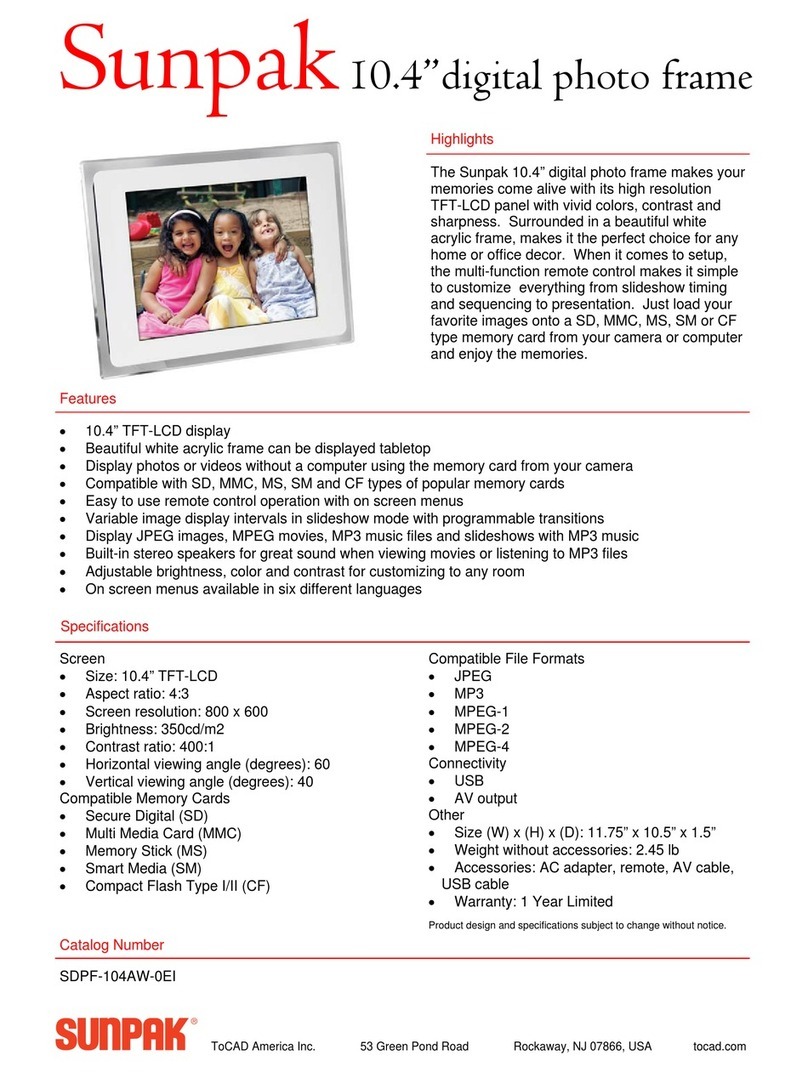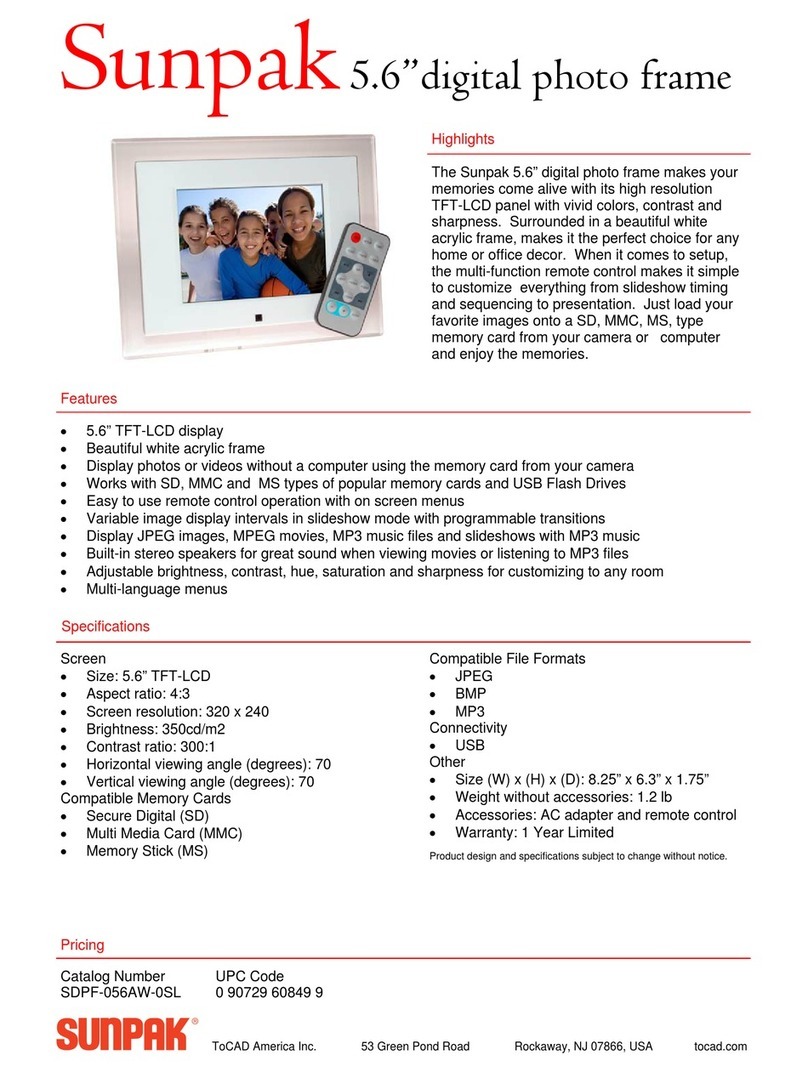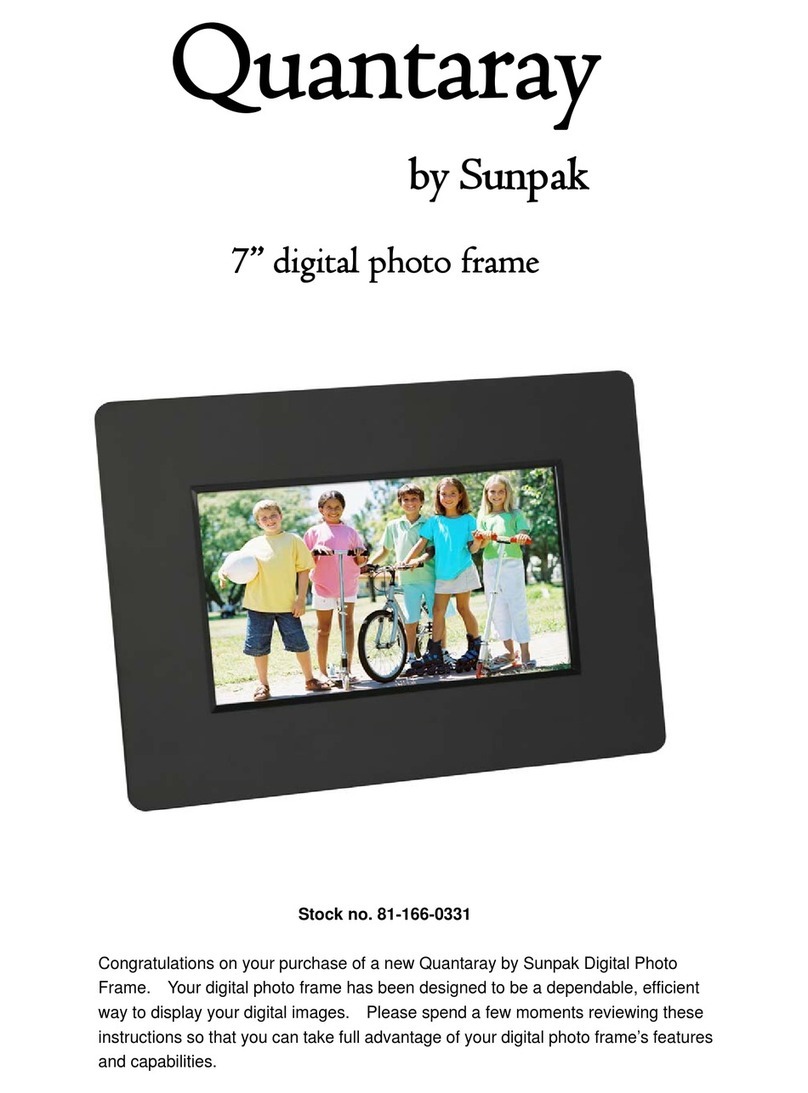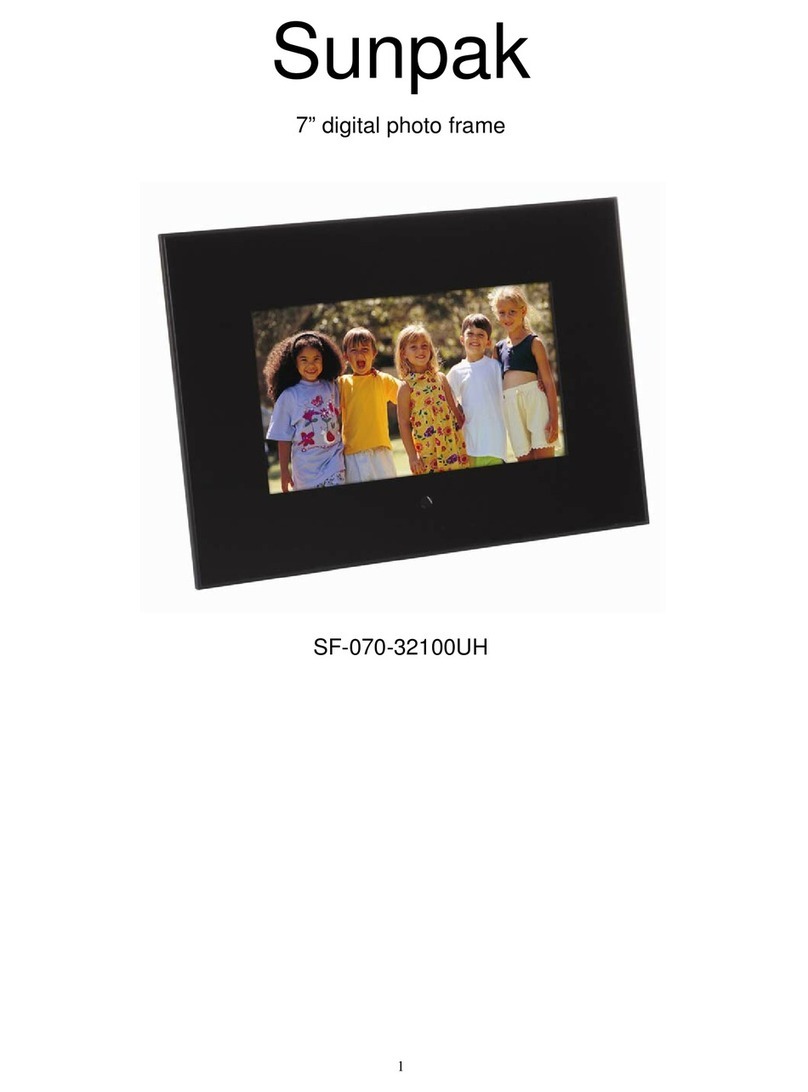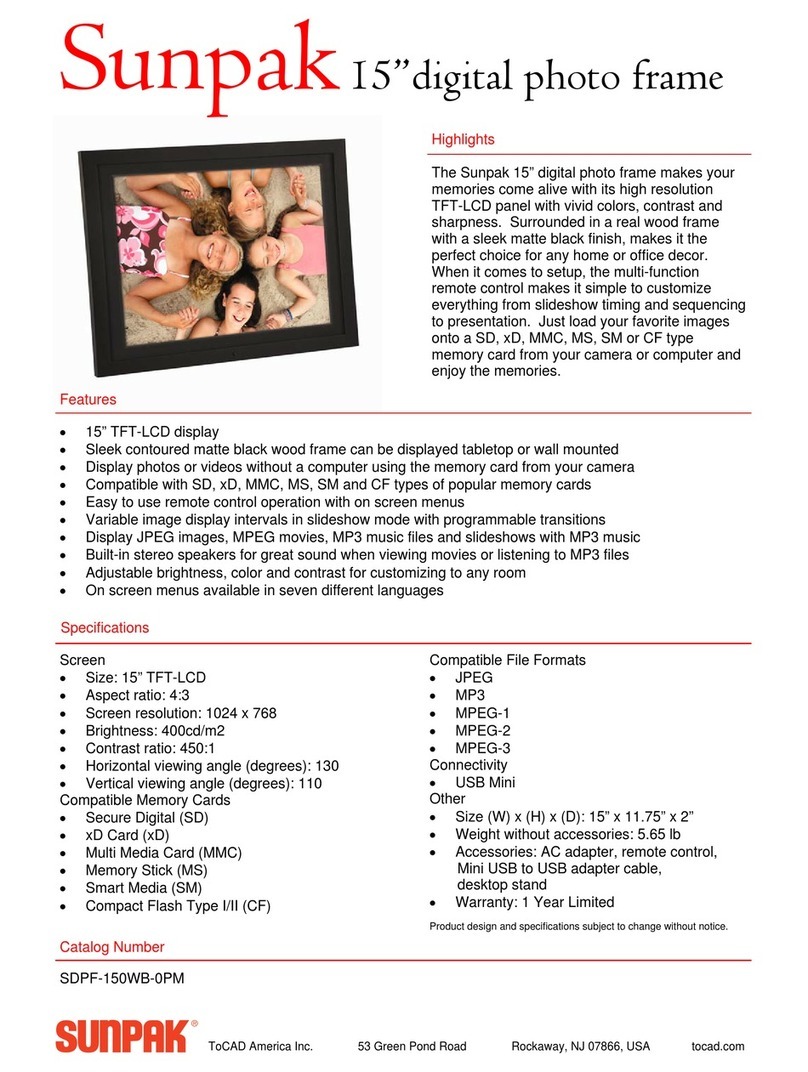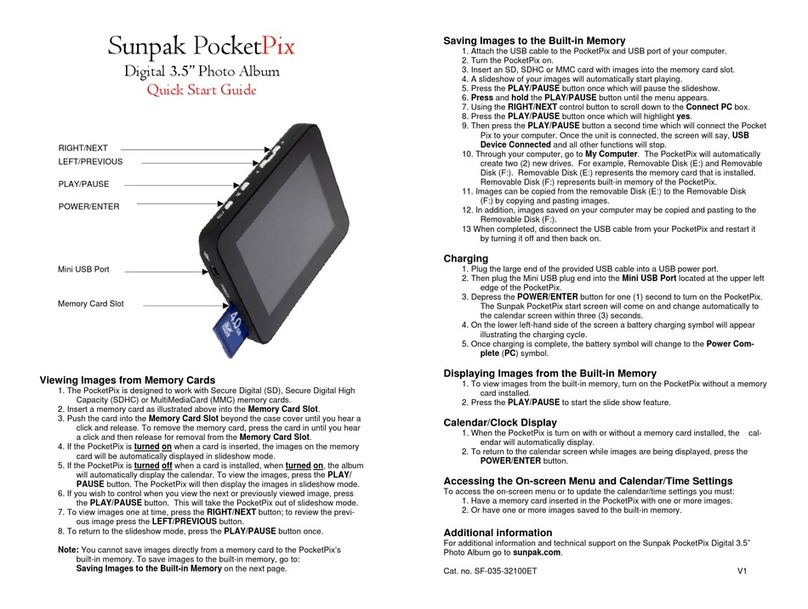4
Important Safety Instructions
zTo reduce the risk of electric shock or product damage, do not
remove screws.
zDo not use this apparatus near water. Do not expose this unit
to rain, moisture, dripping or splashing and that no objects filled
with liquids, such as vases, shall be placed near or on the
apparatus.
zDo not install near any heat sources such as, radiators, heat
registers, stoves, or other apparatus.
zDo not open covers and do not repair yourself. Refer to
qualified service personnel.
zAvoid sandy places such as beaches.
zPlease insert the plug to the jack completely to avoid
electrostatic.
zKeep all lines are connected well, safely and clearly.
zAvoid pressing the LCD, exposing it in sunshine. Clean with
dry and soft cloth only.
zThe machine can only play files with compatible formats.
zMusic, Pictures may have copyright, play those files without
permission may be touch copyright law.
zDo not make metallic objects touch the DC plug when the
machine is working.
zAvoid on the top of cushions, sofas, or hot equipment such as
amplifiers, otherwise it will be over working temperature of the
apparatus.
zDo not take inserting cards away when the machine is reading
them, otherwise it will cause memory files lost and system broken.
zDo not unplug directly when playing music, pictures.
zDo not rest the unit in your lap for a long time while using it.