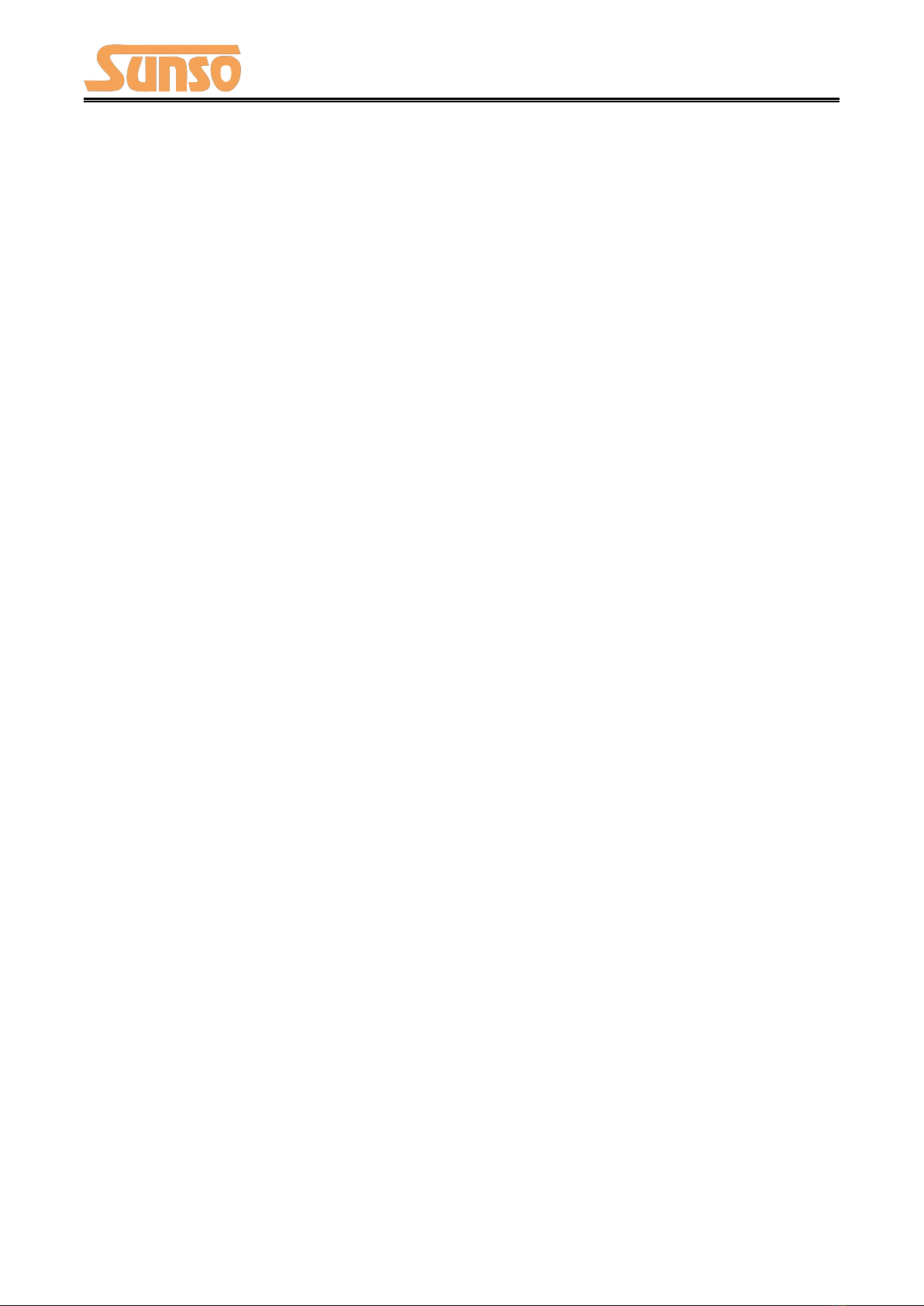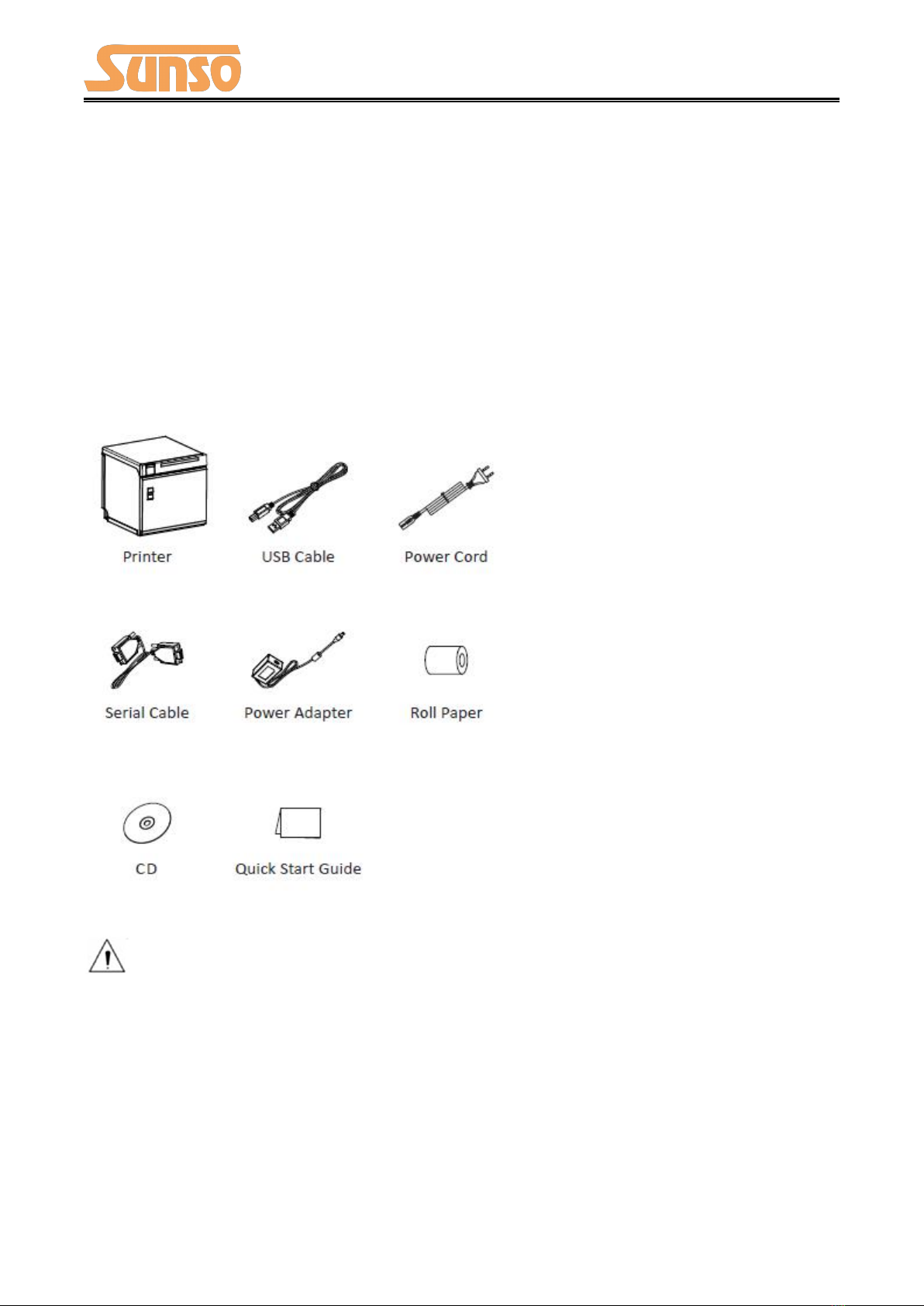WTP-801 User Manual
5 INTERFACES........................................................................................................................................17
5.1 USB......................................................................................................................................... 17
5.2 Serial Interface........................................................................................................................18
5.3 Ethernet Interface.................................................................................................................. 19
5.4 Cash Drawer Interface............................................................................................................ 20
5.5 Power Supply Interface.......................................................................................................... 21
6 TROUBLESHOOTING.......................................................................................................................... 22
6.1 Printer Not Working............................................................................................................... 22
6.2 LED Indicator and Beeper....................................................................................................... 22
6.3 Troubles Occur During Printing.............................................................................................. 23
6.4 Problems Emerge During the Paper Cutting.......................................................................... 24
6.5 Removing Jammed Paper.......................................................................................................24
7 PRINTER CLEANING AND MAINTENANCE......................................................................................... 25
7.1 Cleaning Head.........................................................................................................................25
7.2 Cleaning Sensors, Roller and/or Paper Path...........................................................................25
8 UTILITY TOOL FOR POS INSTRUCTION................................................................................................26
8.1 Installation of Utility Tool....................................................................................................... 27
8.2 Using Utility Tool.....................................................................................................................32
8.2.1 Add/Modify/Delete/Connect Printer.......................................................................... 32
8.2.2 Functions..................................................................................................................... 39
8.3 Firmware Update....................................................................................................................71
9 WINDOWS DRIVER.............................................................................................................................73
9.1 Manual Information............................................................................................................... 73
9.2 Operating System (OS) Environment......................................................................................73
9.3 Windows Driver Preparation.................................................................................................. 73
9.4 Windows Driver Installation................................................................................................... 74
9.5 Detailed Windows Driver Setting........................................................................................... 78
9.5.1 Printing Preferences.................................................................................................... 78
9.5.2 Printer properties...................................................................................................... 116
9.6 Uninstall Windows Driver..................................................................................................... 120