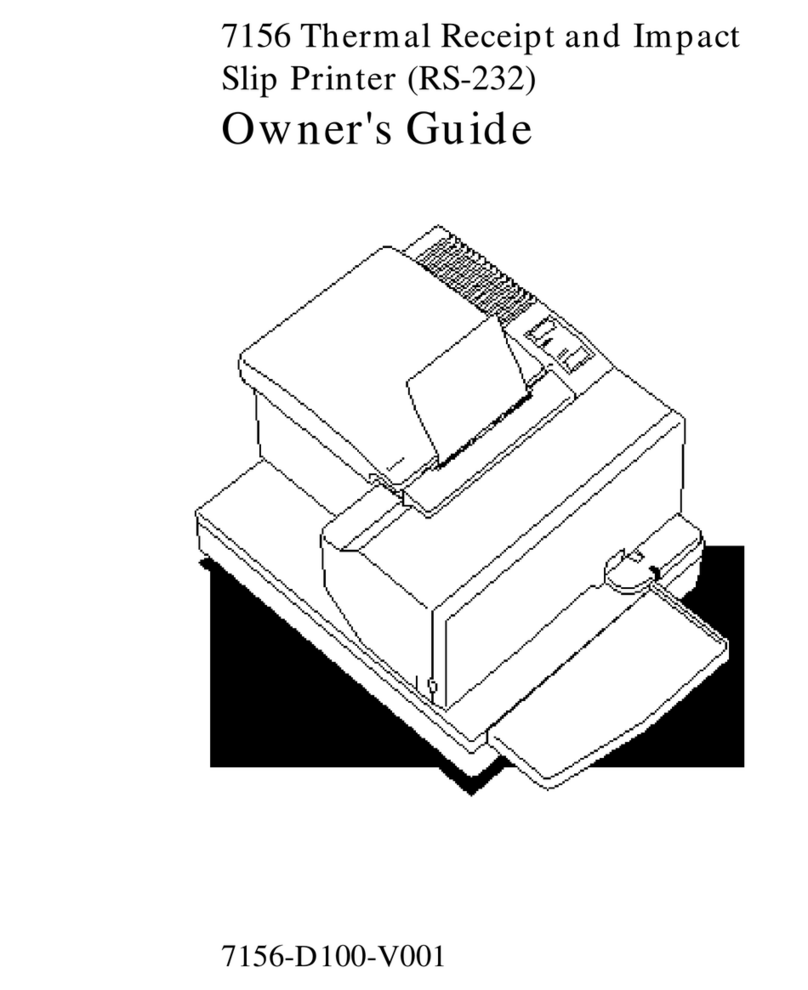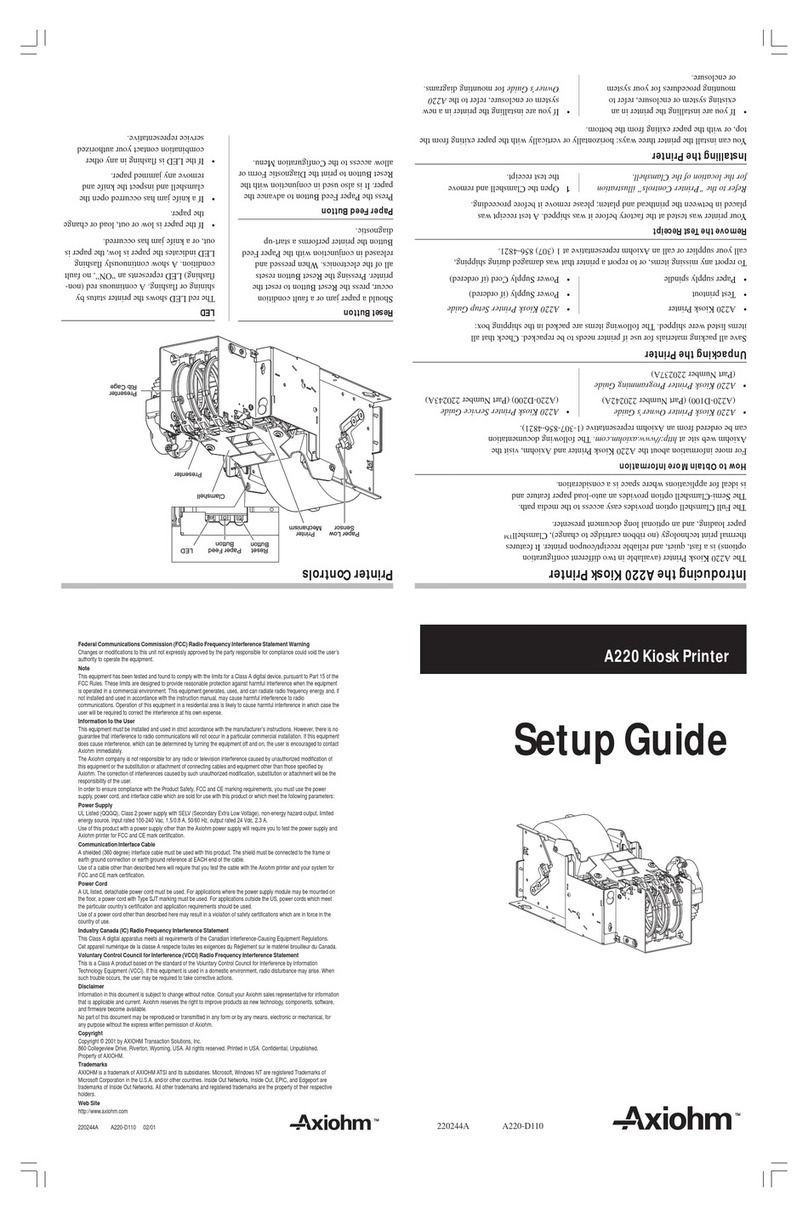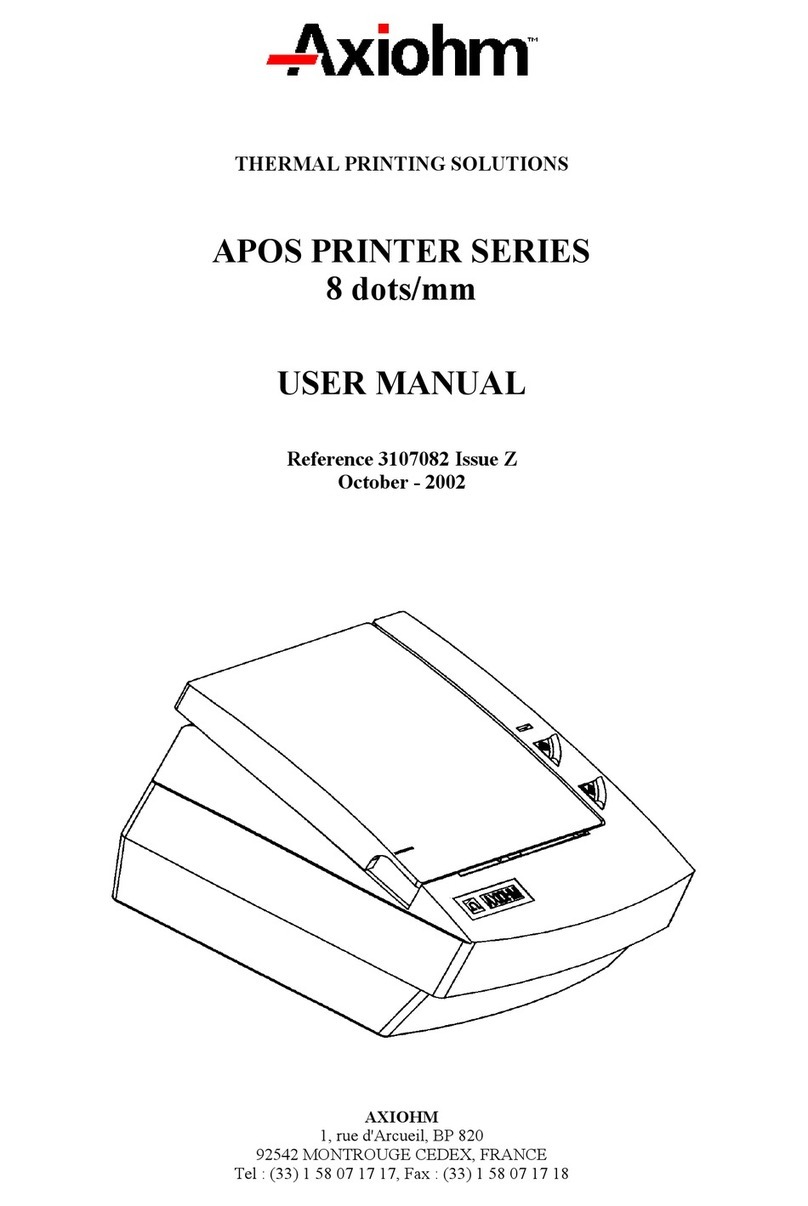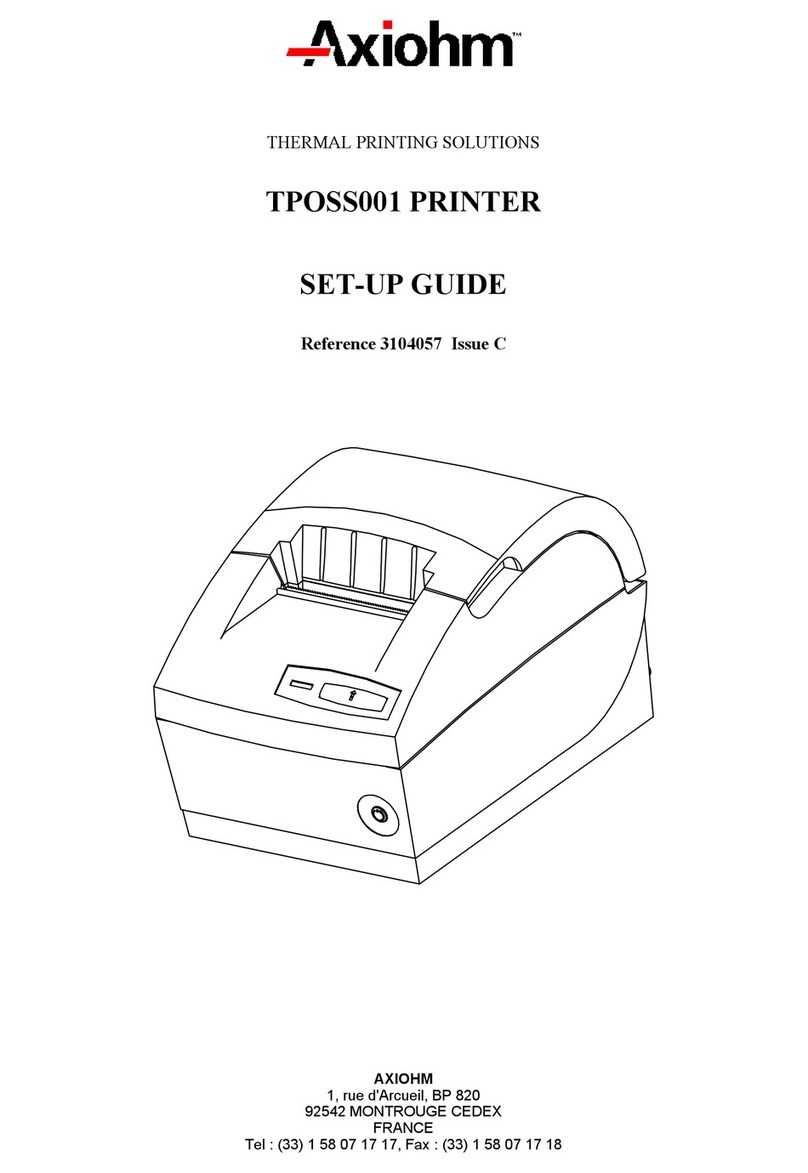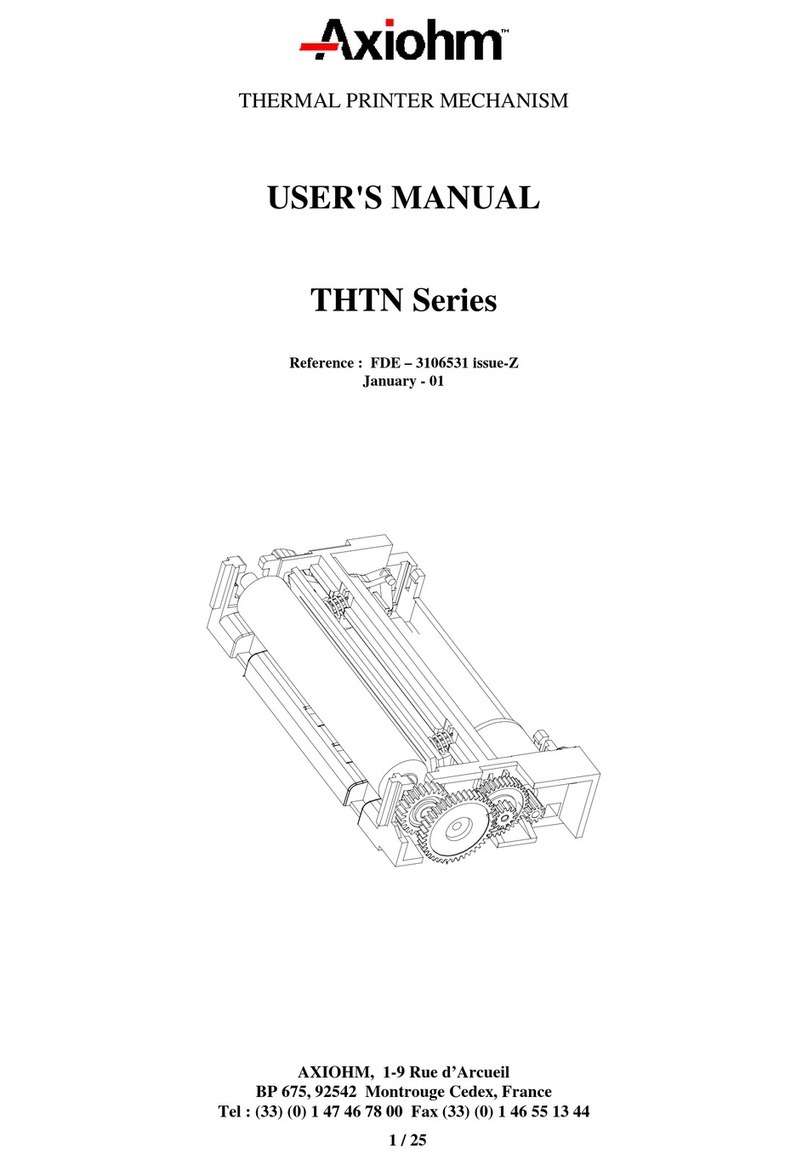A630/A631/A632 Printer Series User Manual Page 5 / 63 Reference: FDE 3106894 Issue F
3.5.2.5
Centronics timing 26
3.5.2.6
Bluetooth
TM
interface 26
3.6
Self test description...............................................................................26
3.7
Configuration menu description .........................................................27
3.7.1
How to enter ...........................................................................27
3.7.2
How to move in the program..................................................27
3.7.3
How to adjust parameters.......................................................27
3.7.4
How to quit and save the program..........................................27
3.7.5
List of parameters that can be changed ..................................28
3.8
Drivers....................................................................................................29
4LIST OF CONTROL CODES............................................................30
4.1
Command Summary for Emulation compatible DP1000.................30
4.2
Command Summary for ESC/POS Emulation
(compatible WITH Epson).............................................................................31
5COMMAND DESCRIPTION.............................................................33
5.1
Command conventions.........................................................................33
5.2
Command Summary for Emulation compatible DP1000.................33
5.2.1
Reset commands.....................................................................33
5.2.2
Vertical positioning and print commands...............................33
5.2.3
Horizontal positioning commands..........................................35
5.2.4
Print characteristics commands..............................................35
5.2.5
Font commands.......................................................................37
5.2.6
Graphics commands ...............................................................37
5.3
Command Summary for ESC/POS Emulation
(compatible WITH Epson).............................................................................38
5.3.1
Reset commands.....................................................................38
5.3.2
Vertical positioning and print commands...............................39
5.3.3
Horizontal positioning commands..........................................40
5.3.4
Printer configuration...............................................................41
5.3.5
Print characteristics commands..............................................41
5.3.6
Font commands.......................................................................42
5.3.7
Graphics commands ...............................................................45
5.3.8
Printer Status ..........................................................................46
5.3.9
Bar code commands................................................................50
5.3.10
Flash Firmware Download Commands (RS232 and Bluetooth
TM
models only) ..........................................................................................52
5.3.10.1
Firmware Download Sequence 52
5.3.10.2
Commands 53
5.3.11
Configuration commands .......................................................55