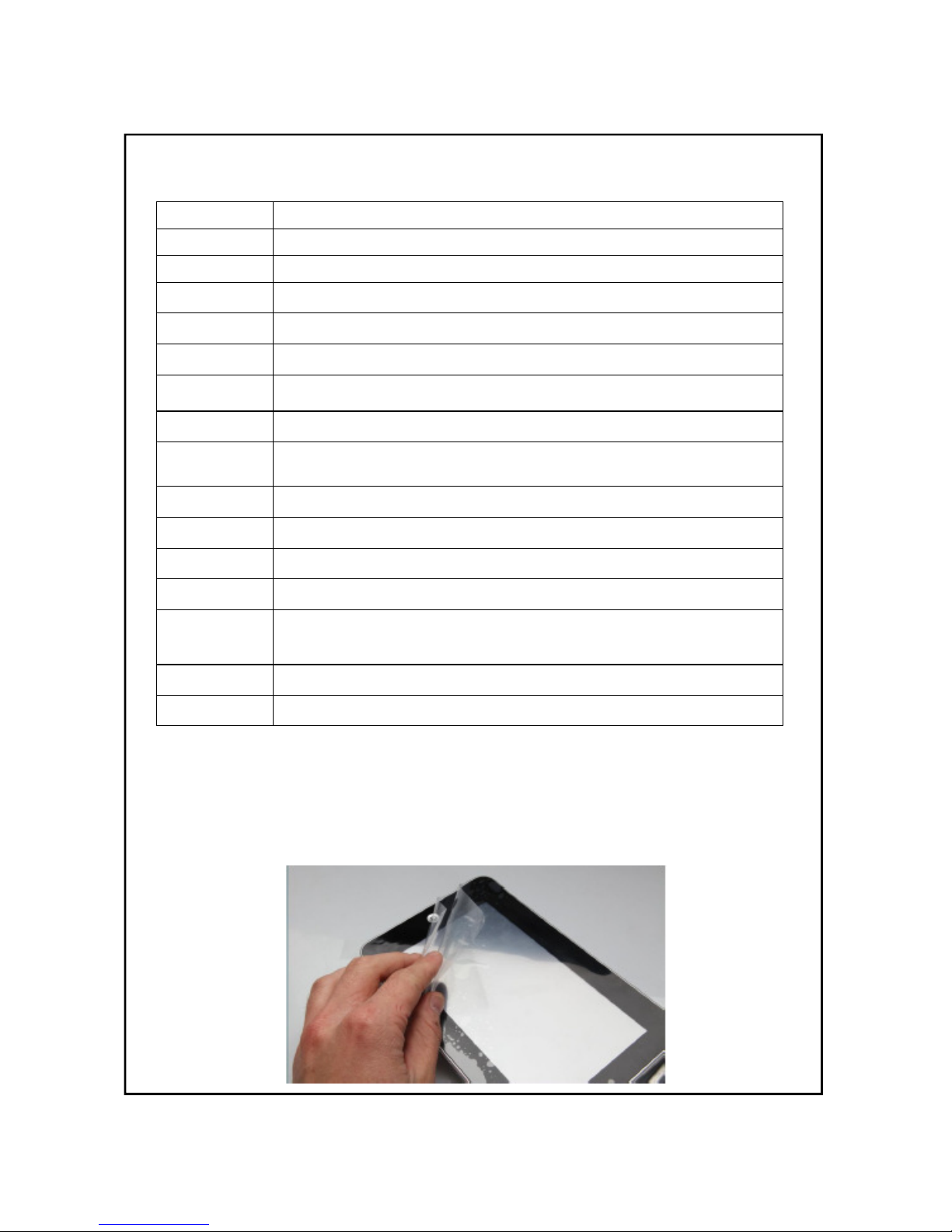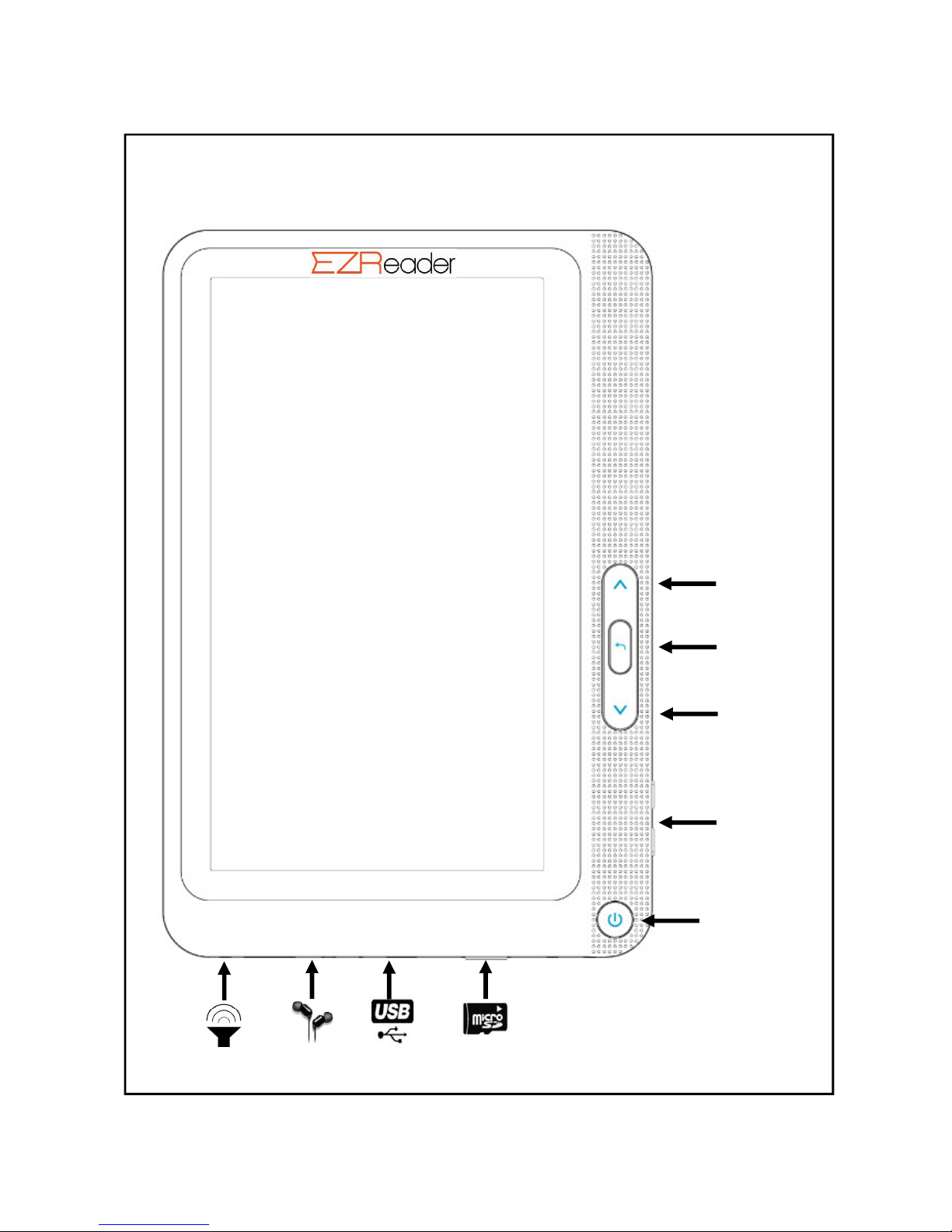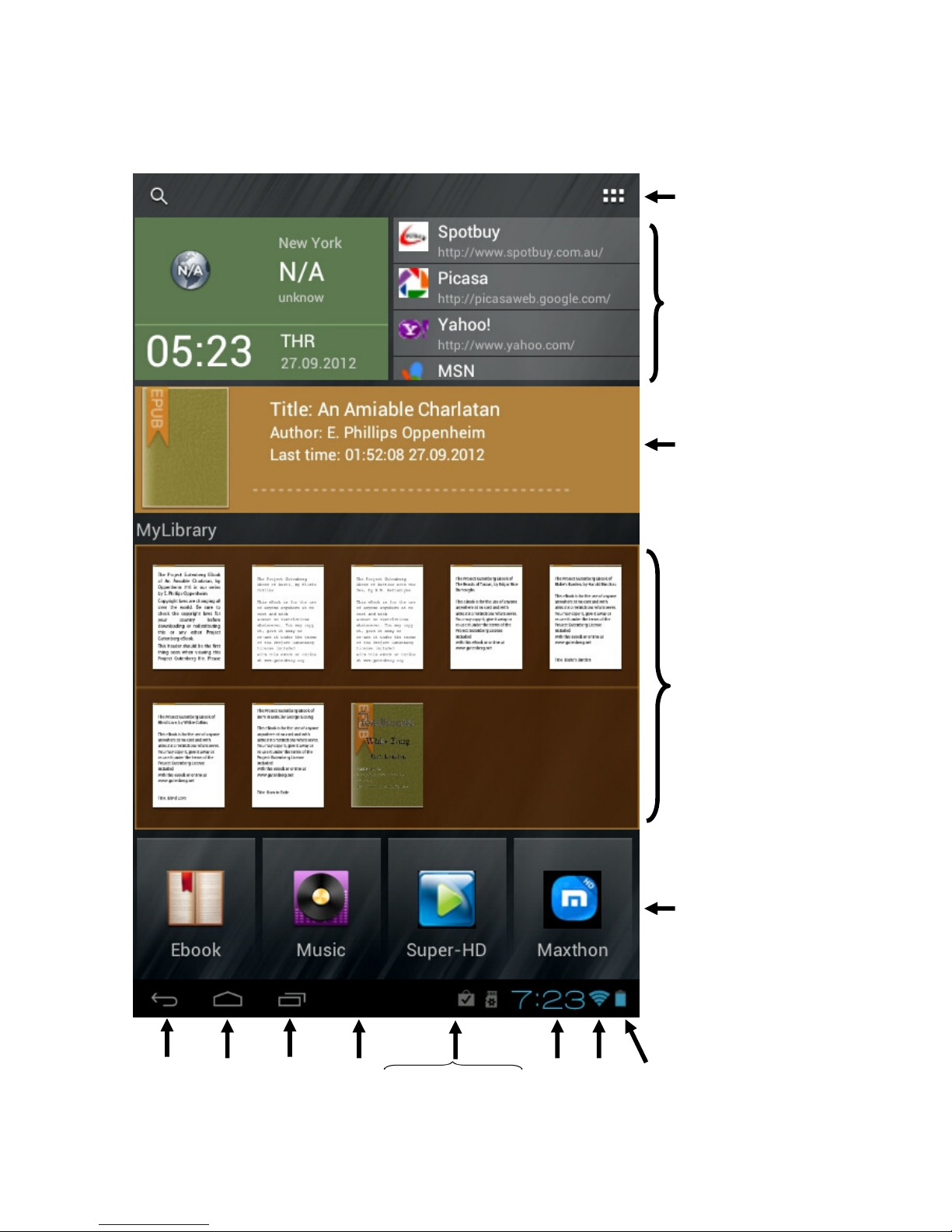9
Touch-Screen Navigation
Use your fingers to manipulate icons, buttons, menus, the onscreen keyboard, and other items on
the touchscreen. You can also change the screen's orientation.
To select or activate something, touch it.
To type something, such as a name, password, or search terms, just touch where you want to type.
A keyboard pops up that lets you type into the field.
Other common gestures include:
♦
: Touch & hold an item on the screen by touching it and not lifting your finger until
an action occurs.
♦
: Touch & hold an item for a moment and then, without lifting your finger, move your finger
on the screen until you reach the target position. For example, you can drag to reposition
shortcuts on the Home screen.
♦
: Quickly move your finger across the surface of the screen, without pausing
when you first touch (so you don't drag something instead). For example, you can slide a
Home screen left or right to view the other Home screens.
♦
: In some apps (such as Maps, Browser, and Gallery), you can zoom in and out by plac-
ing two fingers on the screen at once and pinching them together (to zoom out) or spreading
them apart (to zoom in).
To avoid scratching or crushing, do not place objects on the touch screen surface.
GETTING AROUND THE SCREEN
Menu: For ALL Android applications and screens, pressing the MENU icon (depending on what
screen you are on, it will be on the bottom left portion or the extreme top right corner of the unit) or
the Menu Button (right hand side on front of unit) will reveal the menu items and
options available at that time of operation.