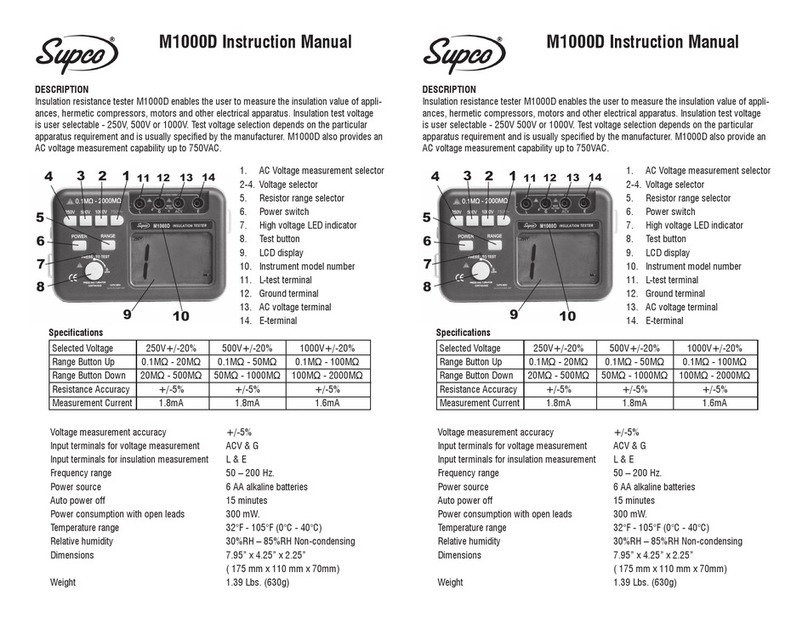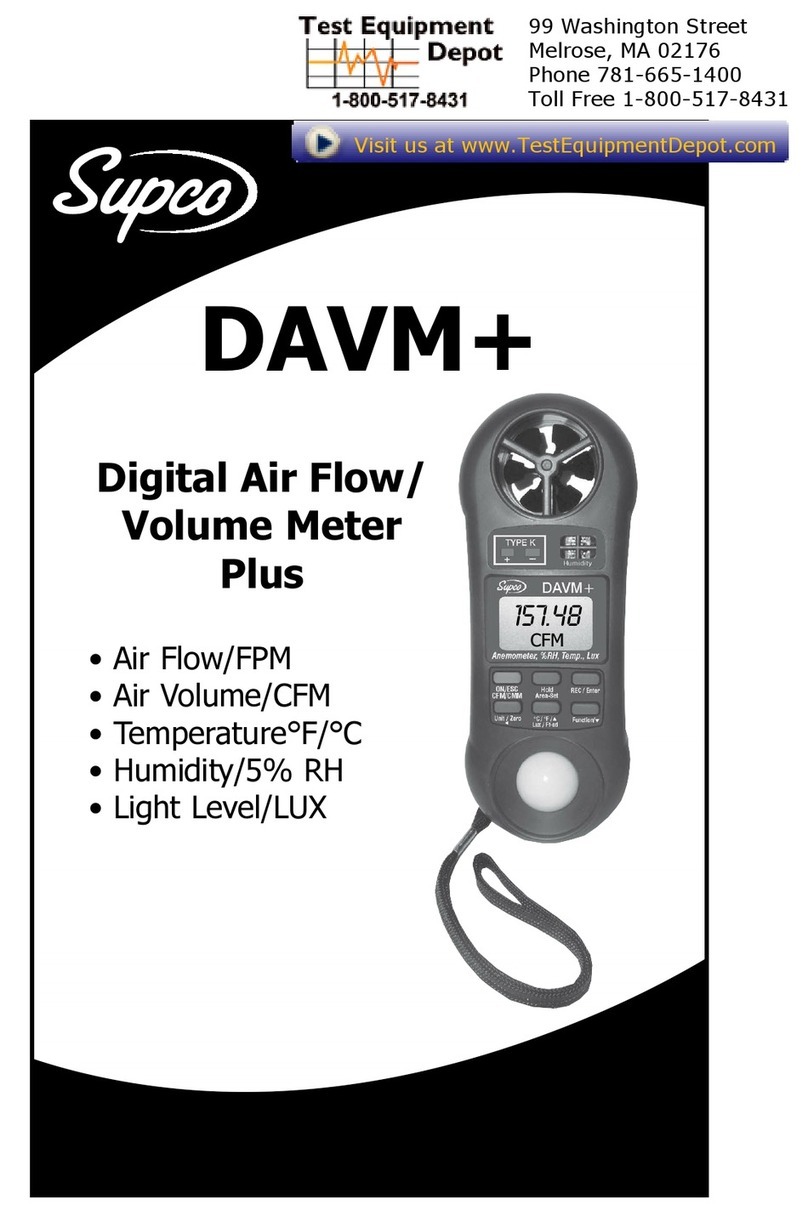Limited Warranty
Supco International Ltd. hereby undertakes to repair or replace, when possible, any part or its related
accessories, which were proved to have been damaged due to improper assembly or use of defective
material, at no charge for parts and labor, for a period of one year from the original date of purchase
of the device. This warranty does not apply when Supco International Ltd. believes that the
Temperature Recorder and Printer or any ancillary accessory were intentionally or inadvertently
damaged due to improper use, neglect or improper packaging, transport, repair or service by anyone
other than Supco International Ltd. or employees certified and authorized by Supco International Ltd.
For information about obtaining a service covered by this warranty, contact the wholesaler from whom
you purchased the Temperature Recorder and Printer, or contact Supco International Ltd. at the
following address:
Supco International Ltd., 3 HaOmanot St., PO Box 8047, Sapir (Poleg), Netanya 4250437 Israel.
Disclaimer of Liability
Supco does not provide any warranty, representation or undertaking to adapt its products for any
purpose, nor does Supco accept responsibility for any problem arising from the designation or use of
any product, and it expressly disclaims any liability, regardless of the importance and extent of the
damage, whether small or large.
Supco’s products are not designed, intended or approved for use as components in medical
ventilators, life-saving machines or any other use where a malfunction of a Supco product can create a
situation of injury or death of a person or cause a significant financial loss.
If a particular person or persons purchase or use Supco products for any unintentional or unapproved
designation, that person or persons shall have to compensate and protect Supco International Ltd. and
agents, employees, branches and distributors against any claims, costs, damages and expenses as
well as reasonable attorney’s fees deriving, directly or indirectly, from such, arising out of any
complaint of injury or death of a person or financial loss related to unauthorized and unintentional use,
even if such complaint alleges that Supco has been negligent in the design or manufacture of the
product.
Installation
1. The devices in the package are designed for hanging on a wall or placing on a table.
2. To hang the product on the wall, make sure that you use the appropriate screws. Tighten all the
screws to secure its position and prevent the product from falling.
3. First make all the connections to the device, and only then connect the power supply.
Precautions
1. Install the product in a dry environment. Prevent moisture conditions and water leaks.
2. Protect the device and the power supply from extreme temperatures. Do not install the product
near a radiator where it is exposed to direct sunlight.
3. Prevent falls of objects on the product. Prevent spillage of any liquids, such as strong acid.
4. Connect the power supply/unit to the voltage indicated on the unit.
5. To prevent damage to cables and connectors, do not disconnect cables by pulling them.
6. Run the cables so that they do not pose a hazard. Make sure the cables are not damaged.
Warnings
1. Do not replace cables or connectors with non-genuine parts.
2. Improper connections can cause fire and electric shock.
3. The power supply is for internal use only.