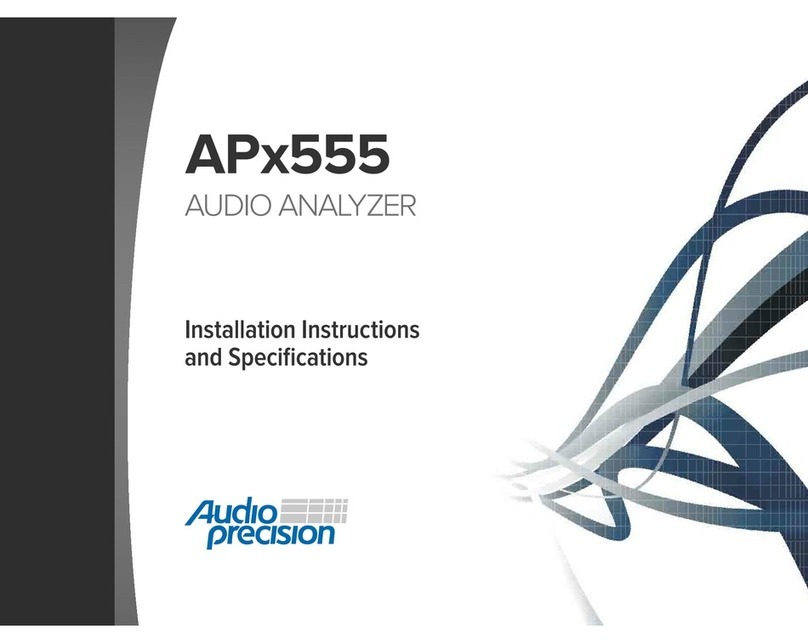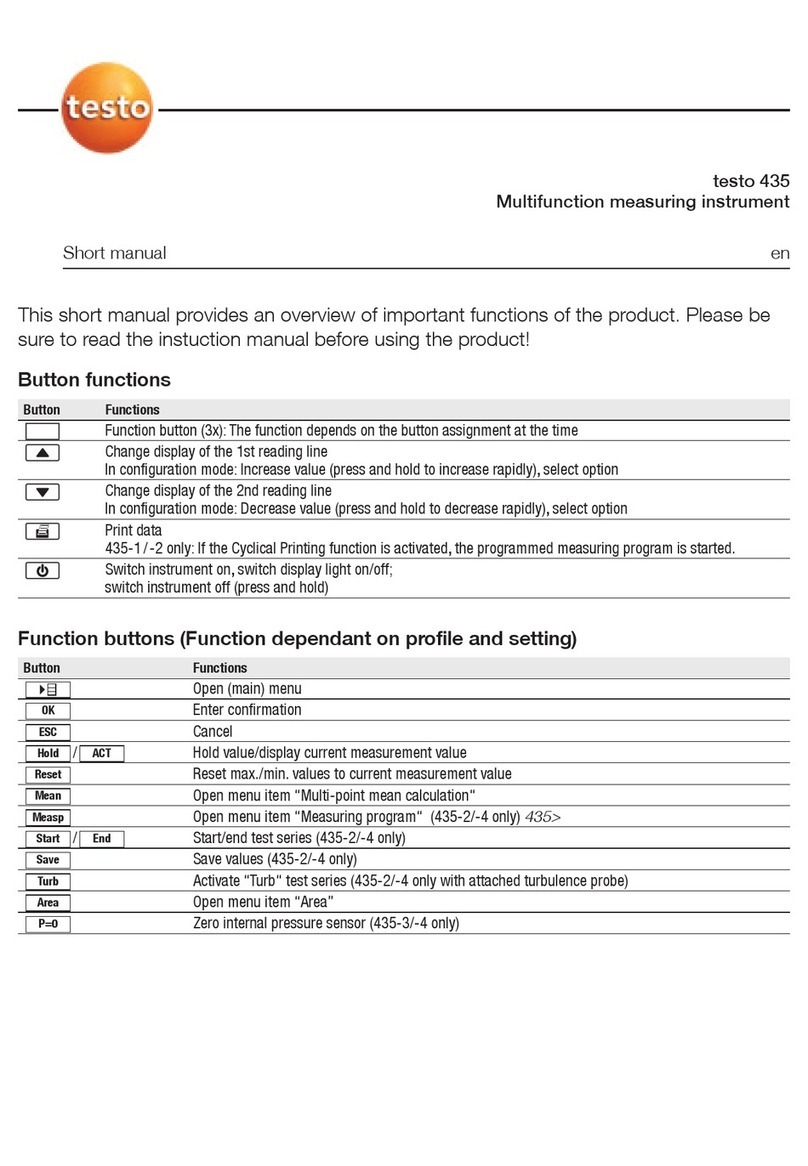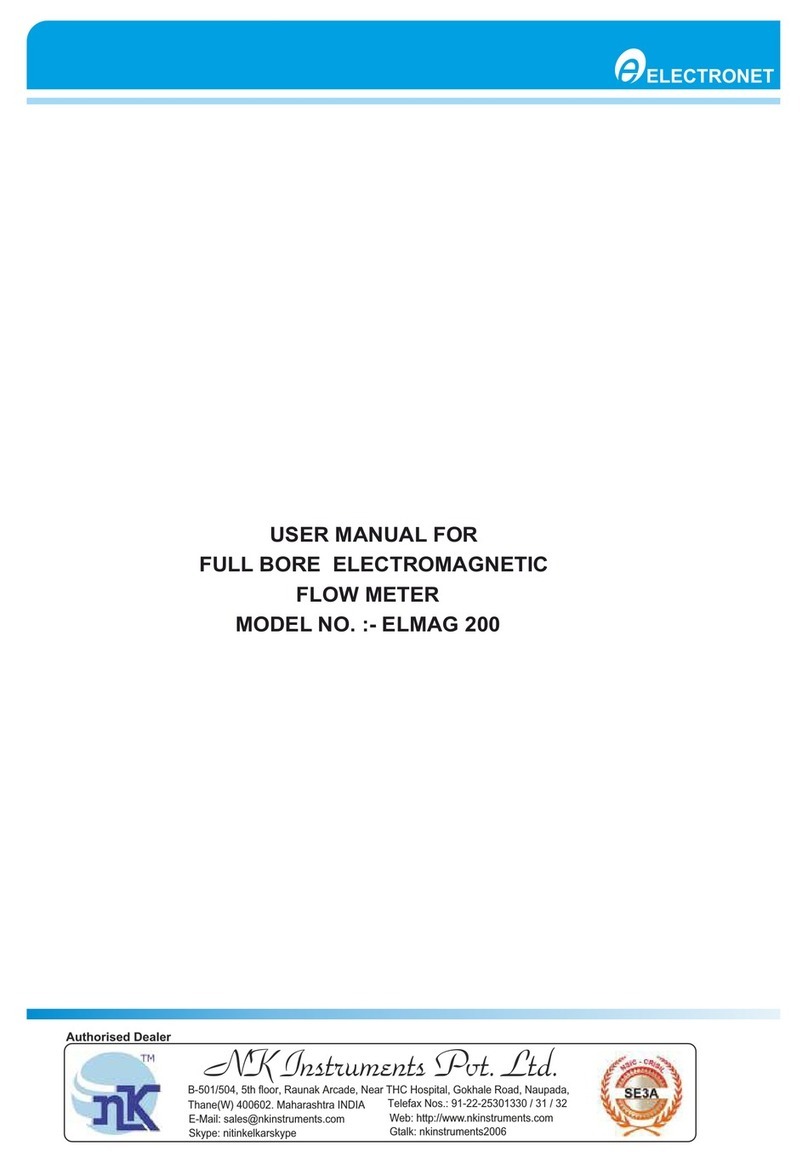3rdTech DeltaSphere-3000 User manual

DeltaSphere-3000
Laser 3D Scene Digitizer
User Manual v3.2
Revision B
3rdTech, Inc.
Copyright ©2001-2005 3rdTech, Inc.
9/23/2005
3rdTech, Inc.

Table of Contents
1
Introduction .....................................................3
5
DeltaSphere Color Setup...............................32
1.1 Using This Manual............................................4 5.1 Color Option Hardware................................... 32
5.1.1 Components............................................ 32
2
DeltaSphere-3000 Setup..................................5
5.1.2 Mounting the Camera............................. 32
2.1 Components.......................................................5 5.2 Installing the DeltaSphere Color Option
Software.......................................................... 36
2.2 Physical Setup ...................................................5
2.2.1 Camera Tripod Installation......................6 5.2.1 IEEE 1394 and Camera Driver.............. 36
2.2.2 Tribrach Installation.................................8
6
Scanning Operation with Color....................37
2.2.3 Tripod Accessories ...................................9 6.1 Range and Color Scanning Overview............. 37
2.3 Installing DeltaSphere Software......................12 6.1.1 Scan for range........................................ 37
2.3.1 Installation Procedure............................12 6.1.2 Adjust and Connect the Camera............. 37
2.3.2 SceneVision-3D Configuration...............14 6.1.3 Set Color Scanning Controls.................. 38
2.3.3 DeltaSphere-3000 Network Connection.14 6.1.4 Acquire Images....................................... 40
3
SceneVision-3D Introduction........................16
6.1.5 Manual Color......................................... 40
3.1 Data/File Types ...............................................16 6.2 Color Scanning Controls................................. 41
3.2 Scene Files.......................................................17 6.2.1 Camera Settings Window ....................... 41
6.2.2 Auto Acquire........................................... 42
3.2.1 Creating Scene Files from a Scan
Session....................................................18 6.2.3 Manual Acquire...................................... 43
3.3 SceneVision-3D Uses......................................18
7
Viewing Tools.................................................45
3.3.1 Acquiring Data.......................................18 7.1 Viewing Range Data....................................... 45
3.3.2 Viewing Data..........................................19 7.2 Viewing 3D Model Data................................. 47
3.3.3 Processing Scan Data.............................19
3.3.4 Data Analysis and Annotation................19 7.3 Viewing images............................................... 51
3.4 Creating a Scene..............................................20
8
Annotation and Analysis Tools.....................53
3.4.1 The SceneVision Window Layout............20 8.1 Draw & Measure Tools................................... 53
3.4.2 Creating Scenes from a Scan Session.....21 8.1.1 Landmark Points.................................... 53
3.4.3 Creating Scenes from a Single Data
File..........................................................21 8.1.2 Select and Move Annotation................... 55
8.1.3 Draw Measure Line................................ 55
3.4.4 Creating Scenes from a Directory..........22 8.1.4 Outline Tool ........................................... 56
4
Basic Scanning Operation.............................24
8.1.5 Select Region.......................................... 57
8.1.6 Create Plane........................................... 59
4.1 Operating Guidelines.......................................24 8.1.7 Perpendicular Line Tool ........................ 61
4.2 The SceneVision Scan Tab..............................24 8.1.8 Intersecting Planes................................. 62
4.2.1 Running SceneVision..............................25 8.1.9 Intersecting Lines and Planes ................ 62
4.3 Scan Parameters ..............................................26 8.1.10 Wall Intersection Wizard........................ 62
4.3.1 Setting Scan Parameters.........................26 8.1.11 Corner Line Wizard................................ 64
4.3.2 Using the Pan Controls ..........................29 8.1.12 Angle Measures...................................... 66
4.3.3 Start… Button.........................................30 8.1.13 Intersecting Planes with the Model........ 66
4.3.4 Range Data.............................................30 8.1.14 Linking Endpoints .................................. 66
4.3.5 Additional Scans.....................................31
DeltaSphere-3000 3D Scene Digitizer i 9/23/05

8.2 Additional Functions.......................................67
8.2.1 Viewpoint Tool........................................67
8.2.2 Blood Spatter Tool..................................69
8.2.3 Annotation Layers...................................72
8.2.4 Save Window as Image...........................72
8.2.5 Print........................................................72
8.2.6 Create 3D Popup from Region...............72
9
Processing Data – Range Alignment............74
9.1 General Approach............................................74
9.2 Range Alignment Procedure............................74
9.2.1 Create or Load a Scene..........................75
9.2.2 Select the Range Align Tab.....................75
9.2.3 Aligning More Files................................78
10
Processing Data – Color Alignment ......79
10.1 Procedure.................................................79
10.1.1 Create or Load a Scene..........................79
10.1.2 The Color Align Tab...............................79
10.2 Masking in Color Alignment...................84
10.3 Miscellaneous Color Alignment Features 86
11
Creating 3D Models................................87
11.1 Create 3D Popup from Region ................87
11.2 Create Model from Selected Data............88
11.3 Add Selected Data to Model....................89
11.4 Create Simplified Model .........................89
12
Editing......................................................90
12.1 Model Editing..........................................90
12.2 Inserting High-resolution Photos.............91
12.3 Making a Photo Hotspot..........................92
12.4 Deleting Data...........................................92
12.5 SceneVision-3D Viewer.......................... 93
12.5.1 Installation ............................................. 94
12.5.2 Data Preparation and Transfer.............. 94
13
Menu Reference.......................................96
13.1 File Menu ................................................ 96
13.2 Edit Menu.............................................. 100
13.3 Select Menu........................................... 102
13.4 View Menu............................................ 103
13.4.1 ‘View Menu’ for Model Data ............... 103
13.4.2 ‘View Menu’ for Photo or Range Data 105
13.5 Draw & Measure Menu......................... 107
13.6 Window Menu....................................... 109
13.7 Help Menu............................................. 109
13.8 Viewing Parameters Toolbar................. 110
14
Troubleshooting ....................................111
14.1 FAQ....................................................... 111
14.2 Support Information.............................. 112
15
Appendix................................................113
15.1 SceneVision Configuration File............ 113
15.2 RTPI File Format Version 3.0............... 117
15.3 C++ Code for Reading and Writing
RTPI Files ..................................................... 119
15.4 Changing the IP Address of the
DeltaSphere-3000.......................................... 119
15.4.1 Using DHCP ........................................ 123
Scanning Checklist..........................................124
Index.................................................................125
DeltaSphere-3000 3D Scene Digitizer 2 9/23/05

1Introduction
The DeltaSphere-3000 is a portable, long-range, high precision and high-speed 3D scene
digitizer. Employing an embedded time-of-flight laser rangefinder, the DeltaSphere-3000
measures millions of 3D points – their location and the intensity of the laser return – for areas
up to 40ft. distance from the scanner with the red laser; 50 ft. for the infrared laser. These clouds
of 3D points can be used for measuring the area or objects scanned, and for producing 3D,
computer graphics models. With the color option, the DeltaSphere-3000 can also provide a full
color value for each point as well as high-resolution texture maps.
This manual provides information about the DeltaSphere-3000:
•Software installation and hardware set-up
•Scanning operation
•Data viewing, processing, analysis and presentation
NOTE: The DeltaSphere-3000 includes a Class IIIa or Class 3R
Laser product. Please read the Operating Guidelines for safety
information about operating a laser in Section 4.1.
DeltaSphere-3000 3D Scene Digitizer 3 9/23/05

1.1 Using This Manual
Set-up and Installation
Section 2 describes the set up of the DeltaSphere hardware and SceneVision software.
Background Information
Section 3 is an introduction to SceneVision software, including basic information about data
types and file formats.
Scanning
Section 4 is a guide to scanning with the DeltaSphere and SceneVision. All users should read
this section before operating the DeltaSphere-3000.
DeltaSphere Color Option
Section 5 describes the DeltaSphere color option set up.
Section 6 is a guide to range and color capture with the DeltaSphere and SceneVision.
SceneVision Functions – Data Preparation, Annotation, Analysis, and Editing
Sections 7 and 8, on Viewing Tools and Annotation and Analysis Tools, are principally for those
involved with viewing and analysis of DeltaSphere data, though they may be of interest to all
users.
Sections 9 and 10, on Range Alignment and Color Alignment, are primarily for those involved in
data preparation. They describe the alignment needed to combine multiple scans and to add
color to a scan.
Section 11describes how to create 3D models and Section 12 how to edit those models.
SceneVision Reference Guide
Section 13 is a reference to all of the functions found in SceneVision-3D, organized by menu.
This is often the easiest place to locate information about a particular function.
Troubleshooting
Section 14 provides troubleshooting information.
Appendix
The Appendix, Section 15, includes technical information for programmers, as well as some
useful details about the system configuration.
DeltaSphere-3000 3D Scene Digitizer 4 9/23/05

2DeltaSphere-3000 Setup
2.1 Components
The DeltaSphere-3000 is a self-contained, portable unit combining a computer controlled laser
range finder, elevation and azimuth positioning motors, and embedded CPU. See Figure 1.
In addition, the system ships with a quick-release mount for a photographer’s tripod, an AC
power pack, software and a 12-volt DC cable for an automobile cigarette lighter or equivalent.
The DeltaSphere-3000 color option includes a professional color digital camera and lens, a
special camera mount and additional software. The infrared version includes one pair of laser
safety glasses.
Figure 1 DeltaSphere-3000 3D Scene Digitizer
2.2 Physical Setup
The DeltaSphere-3000 has several mounting options designed to accommodate both
professional camera tripods and surveyor’s tripods. The DeltaSphere’s base plate has three
mounting holes – 1/4-20, 3/8-16 and 5/8-11.
The 5/8-11 hole can be used to attach a Tribrach mounting plate, available from
many surveyor’s supply companies, or to mount directly on a surveyor’s tripod.
DeltaSphere-3000 3D Scene Digitizer 5 9/23/05

The 3/8-16 hole is for attaching one part of the two-part, quick-release camera mount
that is provided. The other part, the receiver end, attaches to a tripod with either a
¼-20 or 3/8-16 screw. This is described below.
The 1/4-20 hole can be used to attach to a standard camera mount. Using this size
mount is not recommended.
2.2.1 Camera Tripod Installation
Remove the DeltaSphere-3000 scanner from its shipping case and place it on a level surface as
shown in Figure 2.
Note: When placing the DeltaSphere-3000 on a flat surface, always
put the side with the rubber feet down; never place it on the side
with the various connectors.
The quick release camera mount provided is recommended for use with a photographer’s tripod.
We recommend a heavy-duty tripod with a 3/8-16 mounting screw and a ‘geared column’.
Figure 2 shows the base of the DeltaSphere-3000 as well as the two parts of the quick-release
camera mount.
Figure 2 DeltaSphere-3000 base plate and quick-release camera mount
To use this mount, first attach the 3/8-16 screw of the quick-release base plate to the
DeltaSphere base plate as shown in Figure 3.
Note: When tightening the quick release base plate, hold the
DeltaSphere’s cylindrical base plate firmly to avoid putting tension
on the positioning motor.
DeltaSphere-3000 3D Scene Digitizer 6 9/23/05

Figure 3 Base plate with quick-release mount installed
Next, attach the receiver part of the mount to the tripod using either the 3/8-16 (highly
recommended) or 1/4-20 (not recommended) screw from the tripod. This is shown mounted in
Figure 4.
Figure 4 Quick-release mount base plate on tripod
To attach the DeltaSphere-3000 to the tripod, ‘open’ the receiver mount by moving the release
lever and safety lever as described in the quick mount instructions provided. Holding the
DeltaSphere securely by both handles, place the base of the DeltaSphere in the mount as shown
in Figure 5, with two sides of the hexagonal plate securely under the receiver’s ‘dovetail sides’ .
(The DeltaSphere-3000 is not shown in order to make the mount mechanism visible.)
DeltaSphere-3000 3D Scene Digitizer 7 9/23/05

Open
Figure 5 Tripod quick mount unlocked
Pressing down gently on the DeltaSphere will cause the mount to lock in a closed position as
shown in Figure 6. After it has snapped shut, apply firm pressure to the lever to ensure a tight
fit.
Closed
Figure 6 Tripod quick mount locked
The DeltaSphere-3000 can be removed by unlocking the mount mechanism and lifting the
DeltaSphere.
NOTE: Be careful to fully support the DeltaSphere-3000 at all times
until you are sure it is locked into place.
2.2.2 Tribrach Installation
The DeltaSphere-3000 can be mounted directly onto a surveyor’s tripod, or onto a Tribrach
adaptor, using the 5/8-11 mounting hole on the base plate.
Once the Tribrach adaptor is mounted on the DeltaSphere-3000, it can be mounted on a standard
Tribrach.
Note: The 5/8-11 hole is located directly under the ‘origin’ of the laser scanner
for alignment with surveying instruments.
DeltaSphere-3000 3D Scene Digitizer 8 9/23/05

2.2.3 Tripod Accessories
When controlling the DeltaSphere-3000 from a laptop, it is helpful to mount the laptop on the
tripod. (See Figure 7) This shortens the cables needed for both the Ethernet and 1394
connections, and also makes it easier to move the system to different positions.
Figure 7 DeltaSphere-3000 with laptop
The configuration in the image is comprised of the following off-the-shelf components.
•Bogen/Manfrotto #475B Professional Tripod Legs with geared column
•Bogen/Manfrotto #3290 Monitor/Projector Platform
•Bogen/Manfrotto #2900 Super Clamp with Standard Stud (attaches to tripod leg)
•Bogen/Manfrotto #155 Double Ball Joint Head with #2933 Camera Platform (attaches
to Super Clamp and to the Monitor Platform)
These components are available from many photographic equipment suppliers, as well as from
3rdTech. In this section we will describe how to assemble the laptop stand.
1. Place the double ball joint in the super clamp as shown in Figure 8. To do this, loosen the
thumbscrew on the ball joint and hold in the metal button release to insert the shaft of the
double ball joint. Tighten the thumb screw securely.
DeltaSphere-3000 3D Scene Digitizer 9 9/23/05

Figure 8 Double Ball Joint in Super Clamp
2. Attach the camera platform to the other shaft of the double ball joint, as shown in Figure 9, by
loosening the end thumbscrew, inserting the shaft, and tightening securely.
Figure 9 Camera Platform Added
3. Attach the Super Clamp to a tripod leg as shown in Figure 10 and tighten securely. Place it
low enough on the leg so that when the laptop is on the platform and the screen is open, it will
not interfere with the movement of the DeltaSphere. (You can adjust this later.)
Figure 10 Super Clamp on Tripod Leg
DeltaSphere-3000 3D Scene Digitizer 10 9/23/05

4. Using the lever of the double ball joint, adjust the
components so that the camera platform is roughly
horizontal and perpendicular to the tripod, as shown.
Tighten securely.
Figure 11 Laptop Platform
from Top
5. Figure 11 shows the last component, the laptop stand,
looking at its top on which you will set your laptop. The
butterfly nut in the middle has two holes – one large and
one small. You will need the small hole facing down. If
necessary, slide the nut to the end with the larger hole
(right in the figure), remove it from the track, and turn it
over. Then fit it back into the track and slide it to the
middle as shown.
6. Figure 12 shows how the camera platform attaches to the
bottom of the laptop platform (without the tripod and
other components in the way). For the platform to be
stable, secure the camera platform so that it is
perpendicular to the long side of the laptop platform, as
shown, and tighten securely. When done there should be
very little wobble in the platform and it should easily and
securely support the laptop. The complete assembly is
shown in Figure 13.
Figure 13 Completed Laptop Assembly on Tripod
In addition, optional wheels for the tripod make it easier to move to multiple positions within a
room or other space. There are many available. One typical set would be
Figure 12 Bottom of Laptop
Platform with Camera Platform
•Bogen/Manfrotto #3156 Folding Auto Dolly
Contact 3rdTech for additional information.
DeltaSphere-3000 3D Scene Digitizer 11 9/23/05

2.3 Installing DeltaSphere Software
SceneVision-3D is the DeltaSphere’s software application. It serves many functions.
It is the interface to the DeltaSphere-3000 during the scanning process and provides
communication with the server software (pre-installed and running on the DeltaSphere-3000
scanner), device control, and data acquisition and display. With the color option, it also provides
camera control and image acquisition.
After scanning, SceneVision-3D provides functions for viewing, processing, analyzing and
presenting data captured with the DeltaSphere-3000.
Minimum PC Configuration for DeltaSphere Software
Windows XP or 2000
400 MHz Pentium III
256MB of memory (512MB or 1GB recommended)
100 megabit Ethernet (or 10/100)
10-20 gigabytes of free disk space (40-60GB recommended).
A 3-button mouse (or 2 buttons and a scroll wheel)
Note: For the best performance, and for ease of use of SceneVision software, a
high-performance 3D graphics card is highly recommended. This does NOT
have any effect on the performance of the DeltaSphere scanner – only on the data
display in SceneVision. Cards like this are now inexpensive and readily available
for both desktop and laptop PCs. Viewing 3D models, in particular, can be very
slow without one of these cards. Contact 3rdTech for specific recommendations.
2.3.1 Installation Procedure
SceneVision software is installed from the DeltaSphere software CD. Instructions for this
installation follow:
Note: You must have administrator privileges to install SceneVision.
1. With your PC running, put the installation CD in your CD drive. In most computers the
program will begin to run automatically. If it doesn’t, use Windows Explorer to browse to
your CD drive. In My Computer it is usually ‘D:’ and it may say ‘DeltaSphere3.1 (D:)’.
Double-click on Setup.exe to run the installation program.
2. Choose Next in the first dialog.
3. Read the license agreement and click ‘Yes’ if you agree to the terms.
4. For the Destination Location, choose the default directory C:\Program Files\DeltaSphere if
you have enough space – approximately 30MB. (You can change this, but we recommend
accepting the default.)
5. For the Data Directory, we recommend accepting the default C:\DeltaSphere\data if you
have enough space – approximately 250MB.However, if your system has more than one
hard drive you may want to put the data directory on the drive with the most disk space
available. For example, you might change it to E:\DeltaSphere\data.
DeltaSphere-3000 3D Scene Digitizer 12 9/23/05

6. For the Program Folder, accept the default DeltaSphere.
7. The installer will now copy files and set up icons. When complete, the Start Menu
DeltaSphere folder will open. Click Finish to end the installation procedure (you may need to
move or close the DeltaSphere folder to see the Finish button).
SceneVision License
The SceneVision-3D license locks the software to a particular PC. Completing the software
installation requires contacting 3rdTech for a license key particular to your computer. To do
this:
1. Run SceneVision-3D once (by double-clicking on the desktop icon or selecting SceneVision-
3D from the DeltaSphere folder in the Start menu) to get the registration information you’ll
need to send to 3rdTech.
2. Follow the instructions displayed after you run the program. It will show a machine serial
number which you should email to 3rdTech. 3rdTech will use this number to send you a file
that will unlock the SceneVision program.
Note: You can run SceneVision up to 10 times before receiving this license file.
After installing the file you can run the program indefinitely on that PC.
Note: You must run the program at least one time with administrator privileges
after installing the license before those without administrator privileges can use
the program.
The DeltaSphere-3000 User Manual (this document) is in the file Delta_Manual_v3.0a.pdf. To
open the file, either go to the Start menu and select Programs -> DeltaSphere -> DeltaSphere-
3000 User Manual or run SceneVision-3D and select Help from the program’s Help menu.
Display Setting
SceneVision-3D requires running your display in 24-bit or 32-bit mode. SceneVision will not
run without one of these settings! To check your display settings:
•Go to your Windows Start menu (usually in the bottom left-hand corner of your
screen).
•Click on Start, then Settings, and then Control Panel. (On some systems there is no
Settings selection – the Control Panel is visible in the Start menu.) One of the items
in this window will be Display.
•Double click on Display and a window will appear.
•Select the Settings tab near the top of the window.
•Under Color quality, Colors or Color Palette (depends on your version of Windows)
you must have either 24 bit or 32 bit selected. (It also might say True Color, Highest,
or it might have the number of colors which must be at least 16,000,000.) If you do
not have one of these options your system’s graphics are insufficient for
SceneVision. If one of these settings is available and you change the display by
making the selection, select OK and the system will test the new configuration. If
there is any problem you will have the option of switching back to the previous
setting.
DeltaSphere-3000 3D Scene Digitizer 13 9/23/05

2.3.2 SceneVision-3D Configuration
SceneVision software is installed with several default parameter settings that can be changed to
fit your environment. These parameters include the horizontal and vertical scanning field-of-
view, the choice of measurement units, the IP address of your scanner, and your default camera
configuration. These values can be set and saved with the Preferences Dialog box
(recommended) described in section 13.1 or by editing the configuration file, dsModel.cfg,
found in C:\Program Files\DeltaSphere\bin. Note that some configuration items specific to your
system, such as the scanner’s IP address, were set at the factory.
Note: We recommend working through this manual before changing the default
values in the configuration file. See section 15.1 for additional information.
2.3.3 DeltaSphere-3000 Network Connection
All communication with the DeltaSphere-3000 is via a standard Ethernet connection. In this
section we will establish and test the network connection. Section 4 provides a detailed
overview of scanning with the DeltaSphere.
Note: You should not begin scanning with the DeltaSphere before
reading Section 4.
Your network connection to the DeltaSphere scanner can be a direct connection (using a
crossover cable – which is supplied) between the scanner and a PC, a connection through a
private hub, or a connection through a larger network – each of the latter with a standard
Ethernet cable (not supplied).
The DeltaSphere-3000 arrives with an IP address already specified. (See the configuration.doc,
printed and placed in the front of the manual, for the IP address of your DeltaSphere, or see the
label on the scanner.) Unlike a new PC, where you can set the PC’s IP address before adding it
to your network, the DeltaSphere has no keyboard or monitor. You must use the pre-assigned IP
address when connecting to the DeltaSphere for the first time.
Connecting to the DeltaSphere-3000
To connect a PC (or laptop) directly to the DeltaSphere-3000, connect a ‘crossover’ cable from
the Ethernet connection on the PC to the Ethernet connection (1) on the DeltaSphere-3000 (See
Figure 14). You will also need to connect the power pack to the power connection (2), plug in
the power pack, and turn the power switch (3) on the DeltaSphere-3000 to on. Some systems
also have a key that must be inserted and turned to on.
Note: The back of your system might look slightly different. It might have a
different camera mount or none at all.
Run SceneVision on the PC using the desktop icon or the entry in the Start menu. Allow one
minute after DeltaSphere-3000 power-on for the embedded CPU to boot. Select the Scan tab
near the top of the SceneVision window.
DeltaSphere-3000 3D Scene Digitizer 14 9/23/05

Figure 14 DeltaSphere-3000 connections
Note: SceneVision is described in great detail in the remaining sections of the
manual. This is a quick test of the network setup.
Enter your DeltaSphere’s IP address in the IP window. (The number may already be set from
the factory settings in your configuration file.) Select Connect. The Connect button should turn
yellow briefly and then green indicating the connection has been made. If the button remains
yellow, check that the DeltaSphere is powered on, correctly connected via the Ethernet, and that
the IP address is correct.
Connecting via a private hub or network will, generally, be exactly the same. Connect the
DeltaSphere to the hub or network with a standard Ethernet cable (not the supplied crossover
cable). Then, run SceneVision from a client PC on the same network or hub.
Occasionally, the default IP address assigned to your DeltaSphere will need to be changed –
typically to fit into an organization’s IP address conventions. See Section 15.4 for information
about this procedure.
When the connection is successful, disconnect. Do not begin scanning without reading
Section 4 on Scanning Operation.
DeltaSphere-3000 3D Scene Digitizer 15 9/23/05

3SceneVision-3D Introduction
SceneVision-3D is a multi-purpose software tool for working with the DeltaSphere-3000
Scanner and with the data it produces. It provides a large set of functions in several categories:
Scanning
Viewing
Processing data
Model building and editing
Measuring and annotating
Analyzing – specifically for forensics
Presenting
SceneVision-3D is unique in offering these capabilities for 2D image or photo data, 3D range
data (produced by the DeltaSphere scanner), and 3D model data.
Before beginning to work with SceneVision-3D and the DeltaSphere-3000, it is helpful to
review the types of data and files you’ll be using, and the different approaches to working with
the data.
3.1 Data/File Types
There are several types of data associated with SceneVision-3D and the DeltaSphere-3000 3D
Scanner. Some of the data is captured or acquired by the laser scanner or by a camera. Some of
the data is produced by processing the captured data. And some objects, like comments and
labels, are simply added by the users. The three principal kinds of data are described below.
Range Data
Range data is the raw data produced by the DeltaSphere-3000 Scanner. It consists of a long list
of 3D points – typically millions of points. These points are described by their position when
scanned and by the intensity of the laser’s reflection. Each point is described by 4 numbers:
Range – the distance of the point from the scanner
Azimuth – the horizontal direction the scanner was facing
Elevation – the point’s angle above or below the horizon
Intensity – the intensity of the laser reflection. Intensity is typically a larger number for
light colored or highly reflective surfaces.
Range data is typically stored as RTPI files – the files end in .rtpi. Figure 15 is a display of an
RTPI file. It looks like a black and white photo – but it’s actually 3D range data.
You can also ‘map’ color photos to range data producing a ‘color RTPI’ file. (This is described
in section 10, if you have the DeltaSphere color option.) In this data there are three color values
(for red, green, and blue) in addition to the Intensity values. The picture below shows a color
RTPI file. Again, this is not a photo – it is 3D range data.
DeltaSphere-3000 3D Scene Digitizer 16 9/23/05

Figure 15 Range data
Figure 16 Color range data
Photo or Image Data
Photo or image data is captured by the DeltaSphere’s digital camera. But it can also be acquired
from other digital cameras, by scanning photos from film scanners, or by capturing a screen
image from SceneVision or some other program. Photos taken with the DeltaSphere’s camera
are special because the camera has been calibrated. Photos taken with a calibrated camera can
be integrated with their associated range data to produce color range data, as shown in Figure
16, and/or photorealistic 3D color computer graphics models. Once ‘aligned to the range data,
measurements can be made directly on these photos. (This is discussed in Section 8.1.3.)
SceneVision supports many different image data types, including JPEG (.jpg), TIFF (.tif), BMP
(.bmp) and PNG (.png). Photo data is 2D. (Note: We’ll use the terms ‘image data’ and ‘photo’
interchangeably in this document.)
Model Data
Model data is produced by connecting the points in range data to form triangles – a triangular
mesh. These triangles form a 3D surface of the scanned objects. The triangles can either be
colored by the laser intensity – in which case they will be shaded with a grayscale – or they can
be colored by the photos – in which case they will have realistic ‘full’ color. Unlike range data,
model data can be viewed from any direction. SceneVision-3D model data is stored in VRML
(.wrl) format – an industry standard for 3D computer models.
3.2 Scene Files
SceneVision creates a Scene File (.dss extension)that coordinates the data types described
above. A scene file organizes all of the different data associated with a scanned scene. The
scene might be a single scan of an object or room, multiple scans of an object or room, or
DeltaSphere-3000 3D Scene Digitizer 17 9/23/05

multiple scan locations of multiple rooms. In addition to the data types described above, you can
add labels, text, measurements, and even blood spatter analyses to a scene file.
One of the advantages of scene files is the ability to add information and analyses to the scene
without changing any of the data – preserving the integrity of the original captured data files. In
addition, scene files use the data files without creating new copies of them – enabling the
creation of more than one scene file from the same set of data – perhaps by two different users.
3.2.1 Creating Scene Files from a Scan Session
Scanning a scene with the DeltaSphere-3000 can produce a large number of files. SceneVision
provides a standard organization scheme so that all files are produced with a logical naming
scheme and are stored with a logical file organization. The general organization is:
A folder for the entire scene
A subfolder for each scan containing the range file for that scan
In each scan’s subfolder, another subfolder for all photos associated with that scan.
Figure 17 illustrates a scene composed of three scans (lr_body, lr_doorway, lr_reference) with
an additional folder for freehand photos. This is discussed further in Section 4.
Figure 17 SceneVision file organization
3.3 SceneVision-3D Uses
SceneVision provides many different functions for a variety of uses – depending on your
particular task and the goals for your work.
3.3.1 Acquiring Data
SceneVision controls the DeltaSphere-3000 scanner – both for laser scanning and image
acquisition with its (optional) digital camera. All instrument control – from aiming and setting
scan parameters to file naming – is through SceneVision. Sections 4 and 6 describe
SceneVision’s scan controls.
DeltaSphere-3000 3D Scene Digitizer 18 9/23/05

3.3.2 Viewing Data
SceneVision can be used as a simple but powerful tool for viewing the types of data described
earlier. It efficiently displays range data, photo data and model data with a consistent user
interface and a wide variety of analysis tools. SceneVision provides a variety of display options
to get different insights from the same data. These tools are available immediately after
scanning, or can be used later to review data when necessary. Section 7 describes SceneVision’s
view functions.
3.3.3 Processing Scan Data
SceneVision can be used to process the initial scanned data in a number of ways, making the
data more useful.
Range Alignment
Capturing a complete scene often will require scans from more than one location, for example,
to capture all sides of a piece of furniture or some other ‘hidden’ part of a room. SceneVision
provides tools for combining these scans to create a complete model by aligning them to each
other. (See section 9.) This is called range alignment.
Once scans are aligned you can measure the distance from a point in one scan to a point in
another. You can also produce a complete 3D model from all or part of the aligned scans.
Color Alignment
Color alignment is used to ‘map’ digital photos to range data – producing color range data. This
color range data can then be used to create color 3D models. SceneVision provides the tools for
color alignment. (See section 10.)
Model Creation and Editing
SceneVision provides the tools for producing 3D VRML models from a single scan, or from
multiple aligned scans, with or without color. (See section 11.) A new feature in SceneVision
version 3.1 is model simplification. This enables reduction in the size of a model (the number of
triangles in the model) while maintaining high visual quality and accuracy. There are additional
tools with which you can edit these models, to eliminate overlapping sections, and you can
integrate close-up photos enhancing the realism of parts of a scene. (See section 12.)
3.3.4 Data Analysis and Annotation
SceneVision provides a variety of tools for annotation and analysis of range, photo and 3D
model data including:
Measurement
Drawing
Adding labels, captions, and text annotations
Attaching close-up photos
DeltaSphere-3000 3D Scene Digitizer 19 9/23/05
Other manuals for DeltaSphere-3000
1
Table of contents