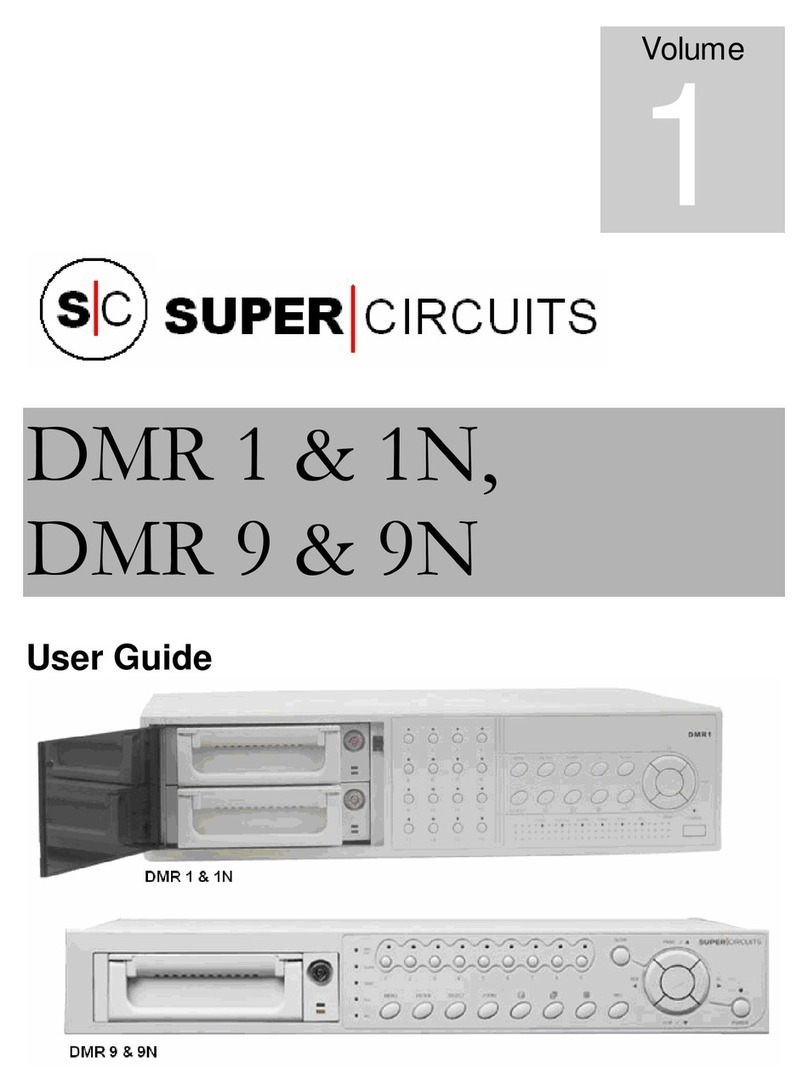User Manual of Network Video Recorder
9
TABLE OF CONTENTS
Product Key Features ..............................................................................................................................6
Chapter 1 Introduction........................................................................................................................14
1.1 Front Panel ....................................................................................................................................15
1.2 IR Remote Control Operations......................................................................................................20
1.2 USB Mouse Operation ..................................................................................................................22
1.3 Input Method Description..............................................................................................................23
1.4 Rear Panel .....................................................................................................................................24
Chapter 2 Getting Started ...................................................................................................................26
2.1 Starting Up and Shutting Down the NVR......................................................................................27
2.2 Activating Your Device .................................................................................................................28
2.3 Using the Wizard for Basic Configuration.....................................................................................29
2.4 Login and Logout..........................................................................................................................33
2.4.1 User Login ...........................................................................................................................33
2.4.2 User Logout.........................................................................................................................33
2.5 Adding and Connecting the IP Cameras........................................................................................35
2.5.1 Activating the IP Camera.....................................................................................................35
2.5.2 Adding the Online IP Cameras.............................................................................................36
2.5.3 Editing the Connected IP Cameras and Configuring Customized Protocols........................39
2.5.4 Editing IP Cameras Connected to the PoE Interfaces ..........................................................42
Chapter 3 Live View.............................................................................................................................45
3.1 Introduction of Live View .............................................................................................................46
3.2 Operations in Live View Mode......................................................................................................47
3.2.1 Front Panel Operation on Live View....................................................................................47
3.2.2 Using the Mouse in Live View.............................................................................................48
3.2.3 Using an Auxiliary Monitor.................................................................................................49
3.2.4 Quick Setting Toolbar in Live View Mode ..........................................................................49
3.3 Adjusting Live View Settings........................................................................................................52
3.4 Channel-zero Encoding .................................................................................................................54
Chapter 4 PTZ Controls......................................................................................................................55
4.1 Configuring PTZ Settings..............................................................................................................56
4.2 Setting PTZ Presets, Patrols & Patterns.........................................................................................58
4.2.1 Customizing Presets.............................................................................................................58
4.2.2 Calling Presets .....................................................................................................................58
4.2.3 Customizing Patrols.............................................................................................................59
4.2.4 Calling Patrols .....................................................................................................................60
4.2.5 Customizing Patterns...........................................................................................................61
4.2.6 Calling Patterns....................................................................................................................61
4.2.7 Customizing Linear Scan Limit ...........................................................................................62
4.2.8 Calling Linear Scan .............................................................................................................63
4.2.9 One-touch Park....................................................................................................................63
4.3 PTZ Control Panel.........................................................................................................................65
Chapter 5 Recording and Capture Settings.......................................................................................66