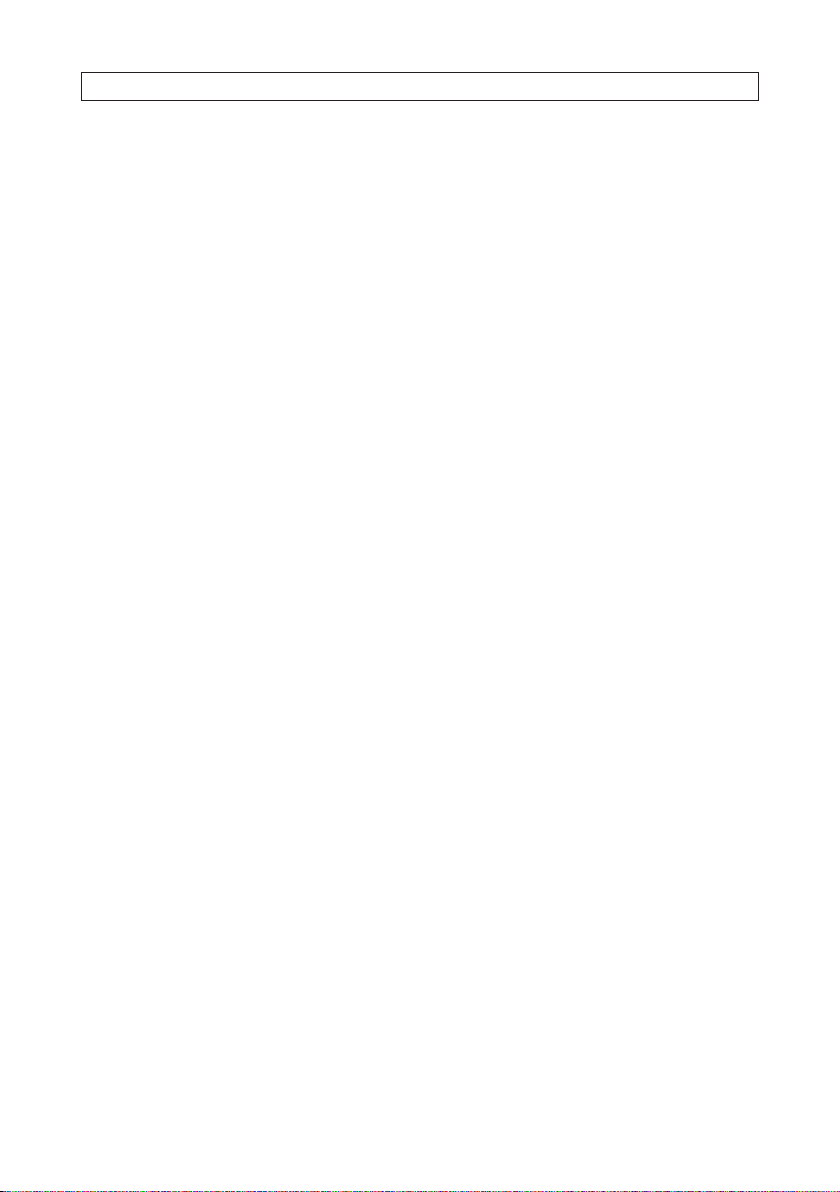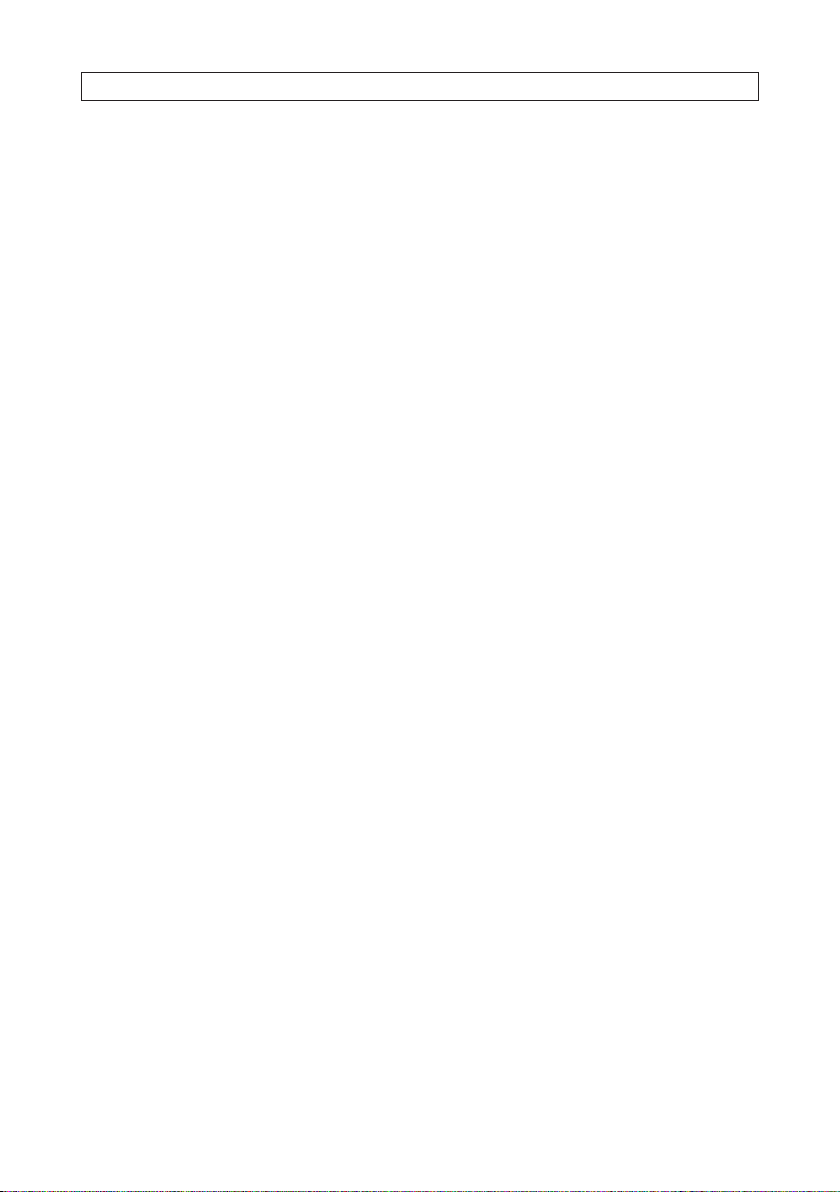iiiAVSI-12 Interview Room System Setup and User Guide
TABLE OF CONTENTS
Table of Contents
SECTION 1 Systems Overview...................................................................1
1.1 System components*.................................................................2
1.2 Optional equipment..................................................................5
SECTION 2 Getting Started .....................................................................6
2.1 Unpacking the equipment.............................................................6
2.2 What you need ......................................................................6
SECTION 3 System Setup.......................................................................7
3.1 Install the recorder hardware ..........................................................7
3.2 Mount and wire the AVSI switch........................................................8
3.3 Connect the CAB-ASK cable to the recorder Alarm In terminals..............................9
3.4 Connect the speakers to the recorder...................................................10
3.5 Install the ALI-TS1012R camera and PA6IL microphone ...................................11
3.6 Powering on the system for the rst time ..............................................13
3.7 System activation . . . . . . . . . . . . . . . . . . . . . . . . . . . . . . . . . . . . . . . . . . . . . . . . . . . . . . . . . . . . . . . . . . .14
3.8 Using the setupWizard ..............................................................18
3.9 Opening the Menu system. . . . . . . . . . . . . . . . . . . . . . . . . . . . . . . . . . . . . . . . . . . . . . . . . . . . . . . . . . . .23
3.9.1 Camera OSD setup ..............................................................23
3.9.2 Camera Image Settings..........................................................25
3.9.3 Camera Video Parameters........................................................26
3.10 Setup alarm triggered recording. . . . . . . . . . . . . . . . . . . . . . . . . . . . . . . . . . . . . . . . . . . . . . . . . . . . . . .28
3.10.1 Conguring Record schedule .....................................................28
3.10.2 Congure Alarm IN 1 and recording trigger .........................................32
SECTION 4 Test/Use the Interview Room System .................................................35
4.1 Test System ........................................................................35
4.2 Playback recorded video .............................................................36
4.3 Export recorded video ...............................................................39
4.4 Tagging and locking recorded video clips ...............................................44
4.4.1 Tagging video les..............................................................44
4.4.2 Locking a video le .............................................................46
4.4.3 Search for and Playback aTagged le .............................................46
4.4.4 Search for and play locked les ...................................................48
4.5 Manual recording ...................................................................50
4.6 Export system conguration ..........................................................50
4.7 Import system conguration. . . . . . . . . . . . . . . . . . . . . . . . . . . . . . . . . . . . . . . . . . . . . . . . . . . . . . . . . .52
APPENDIX A Playback Screen Controls............................................................54
A.1 Playback screen basic controls ........................................................54