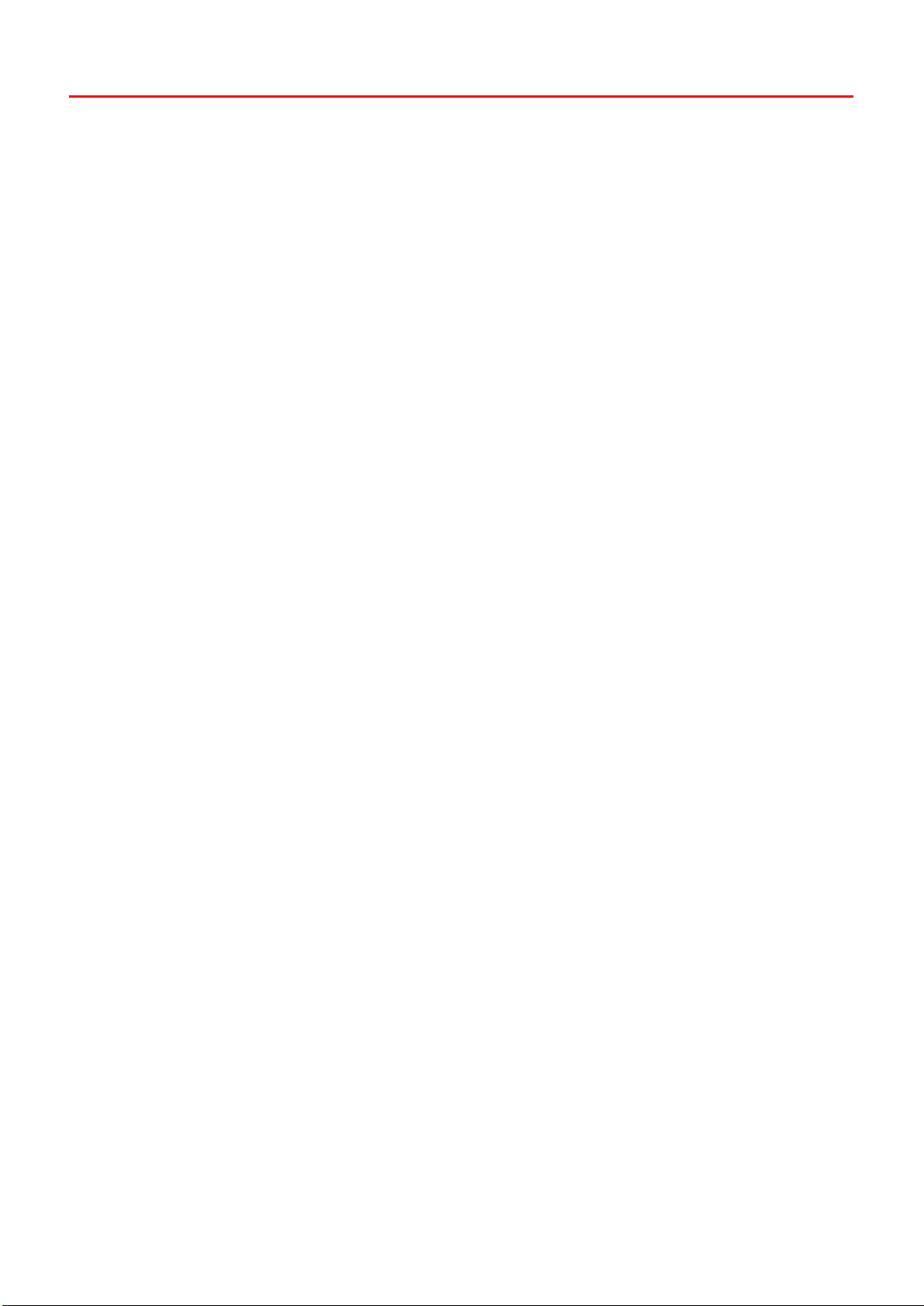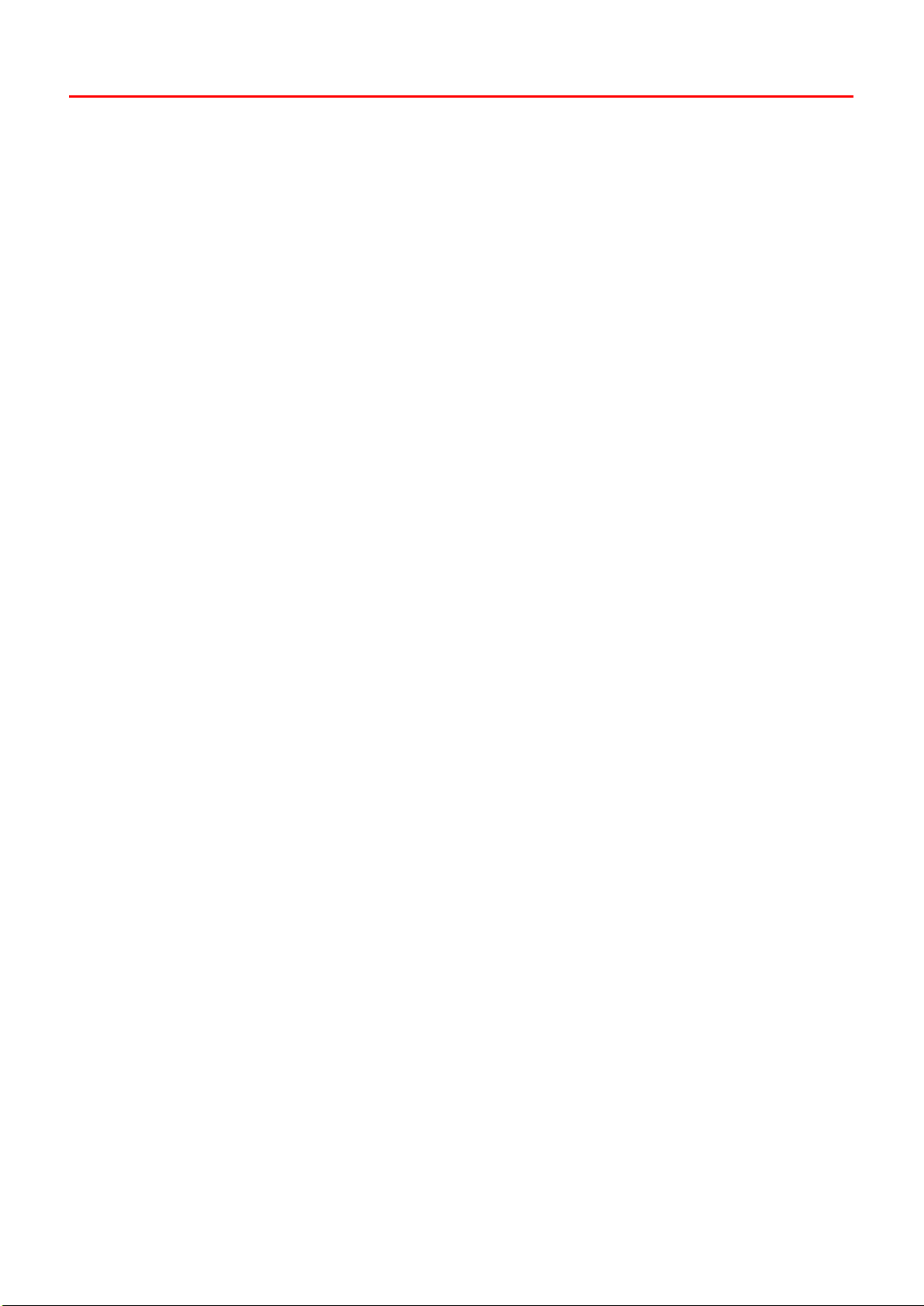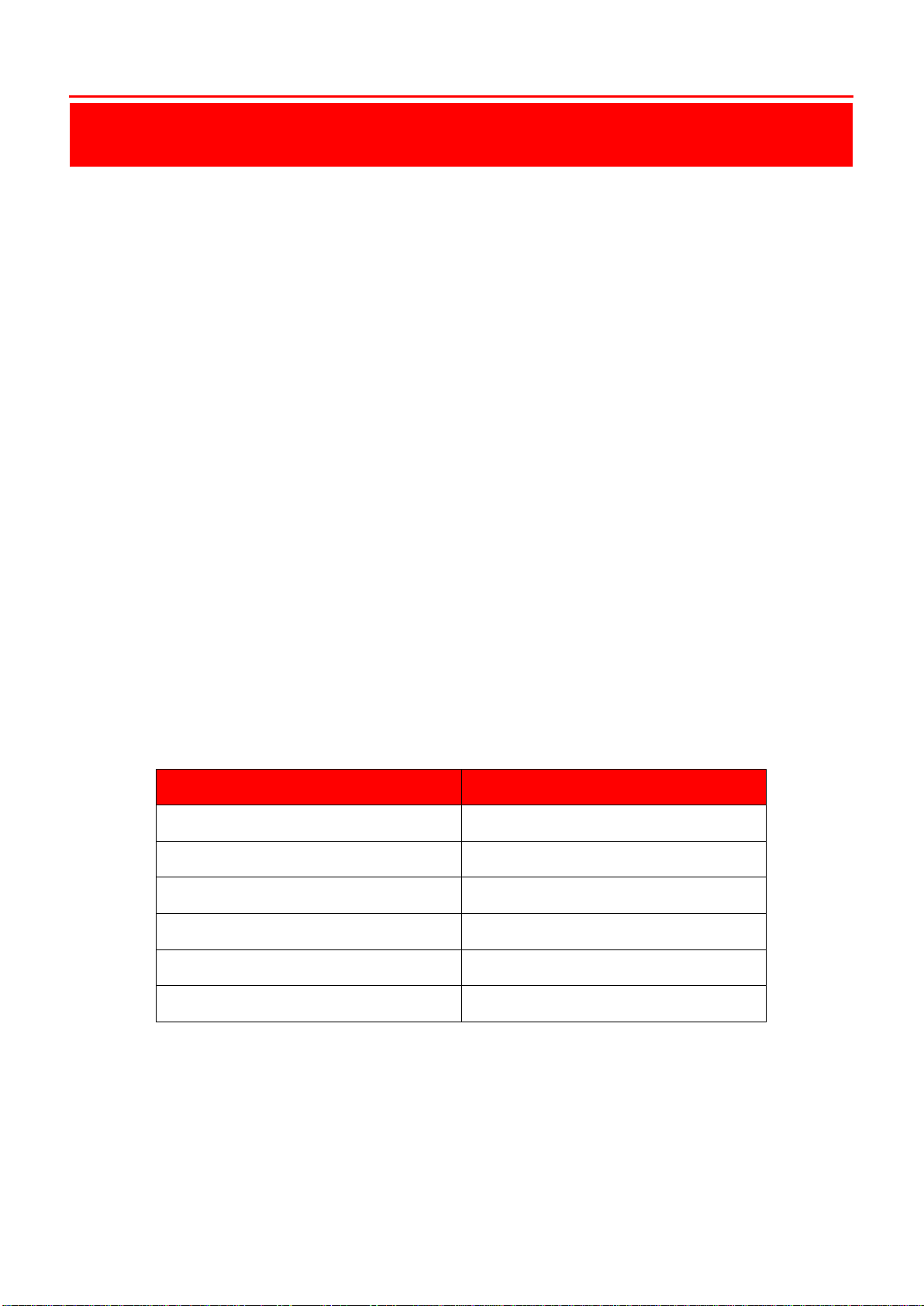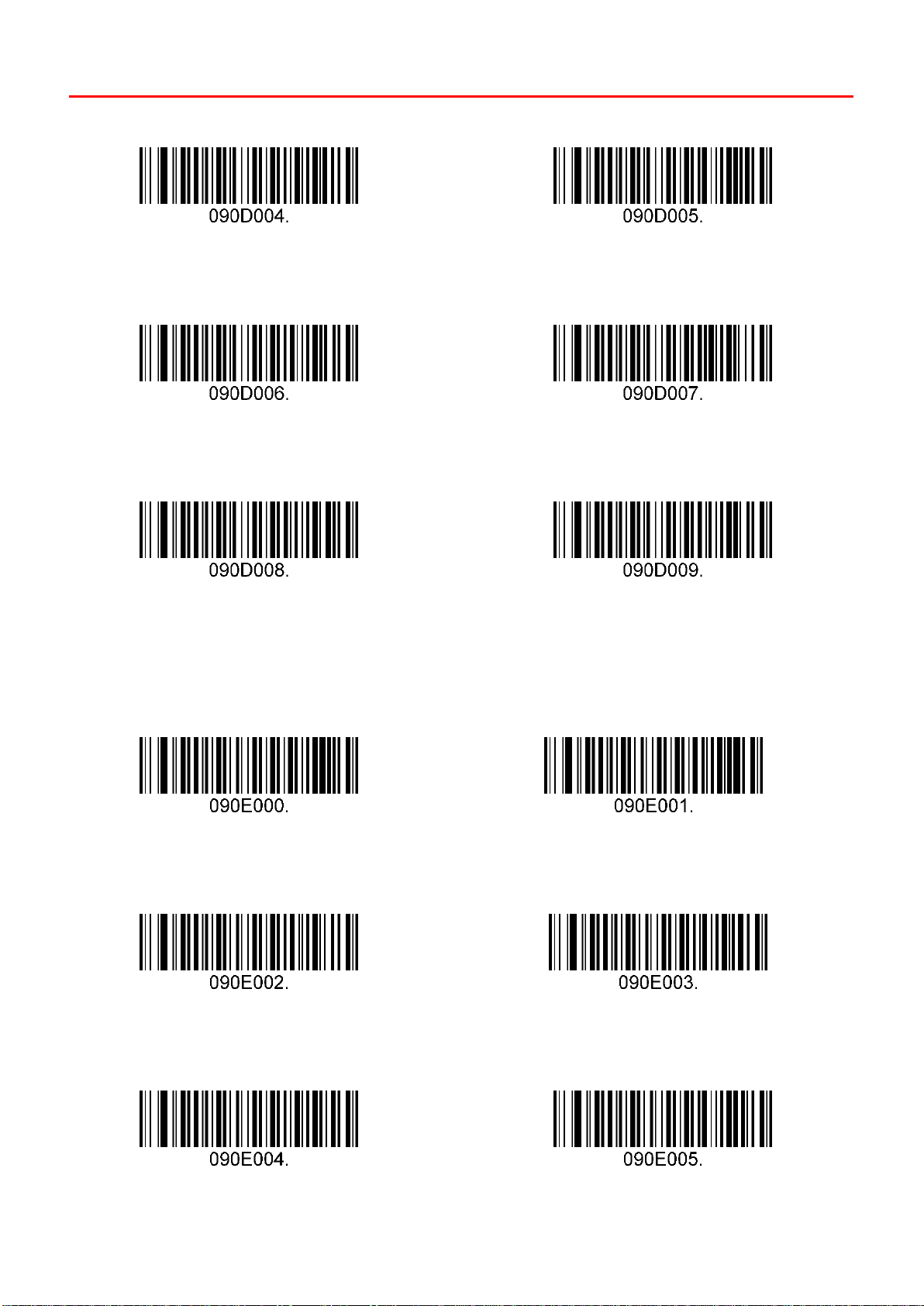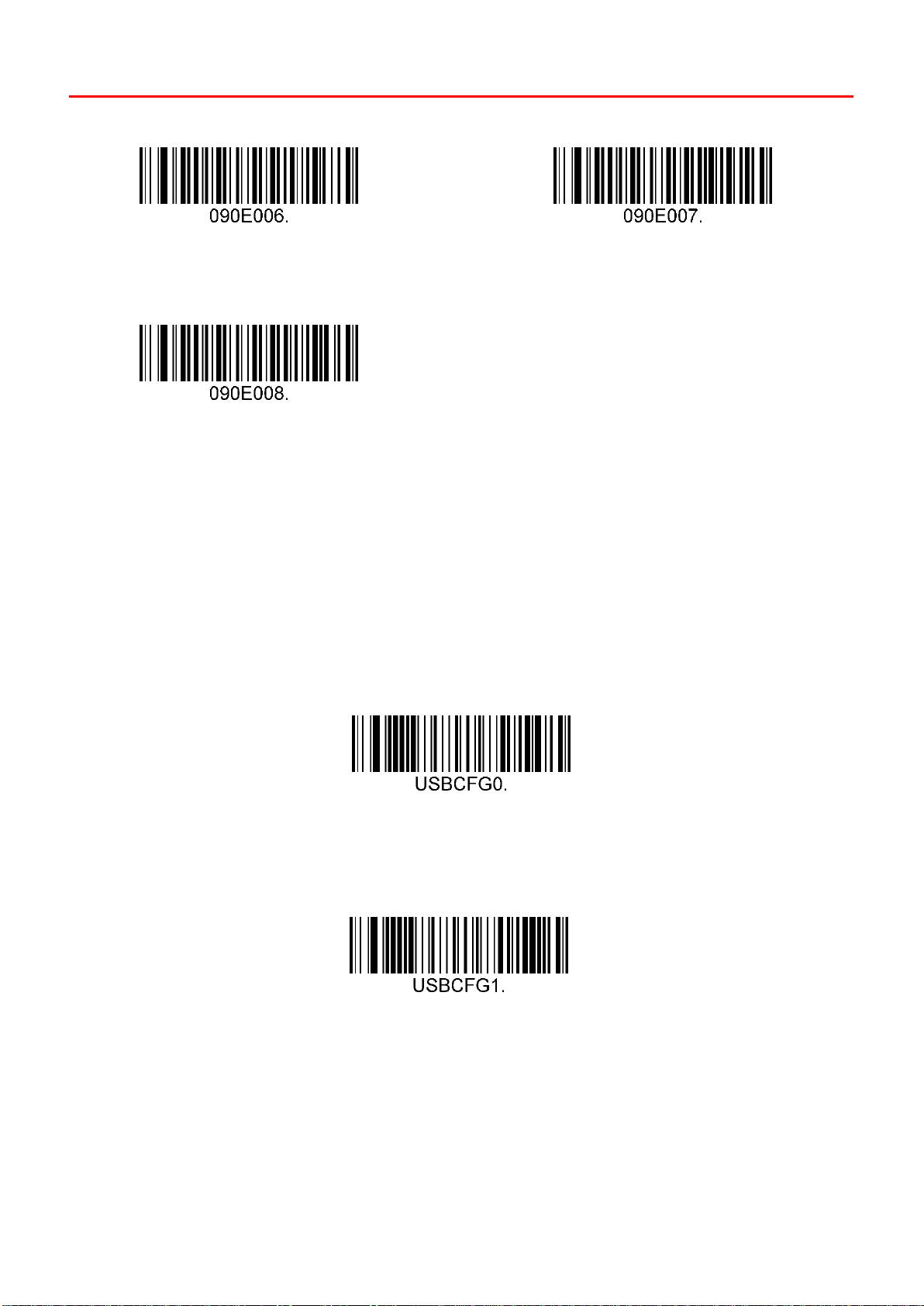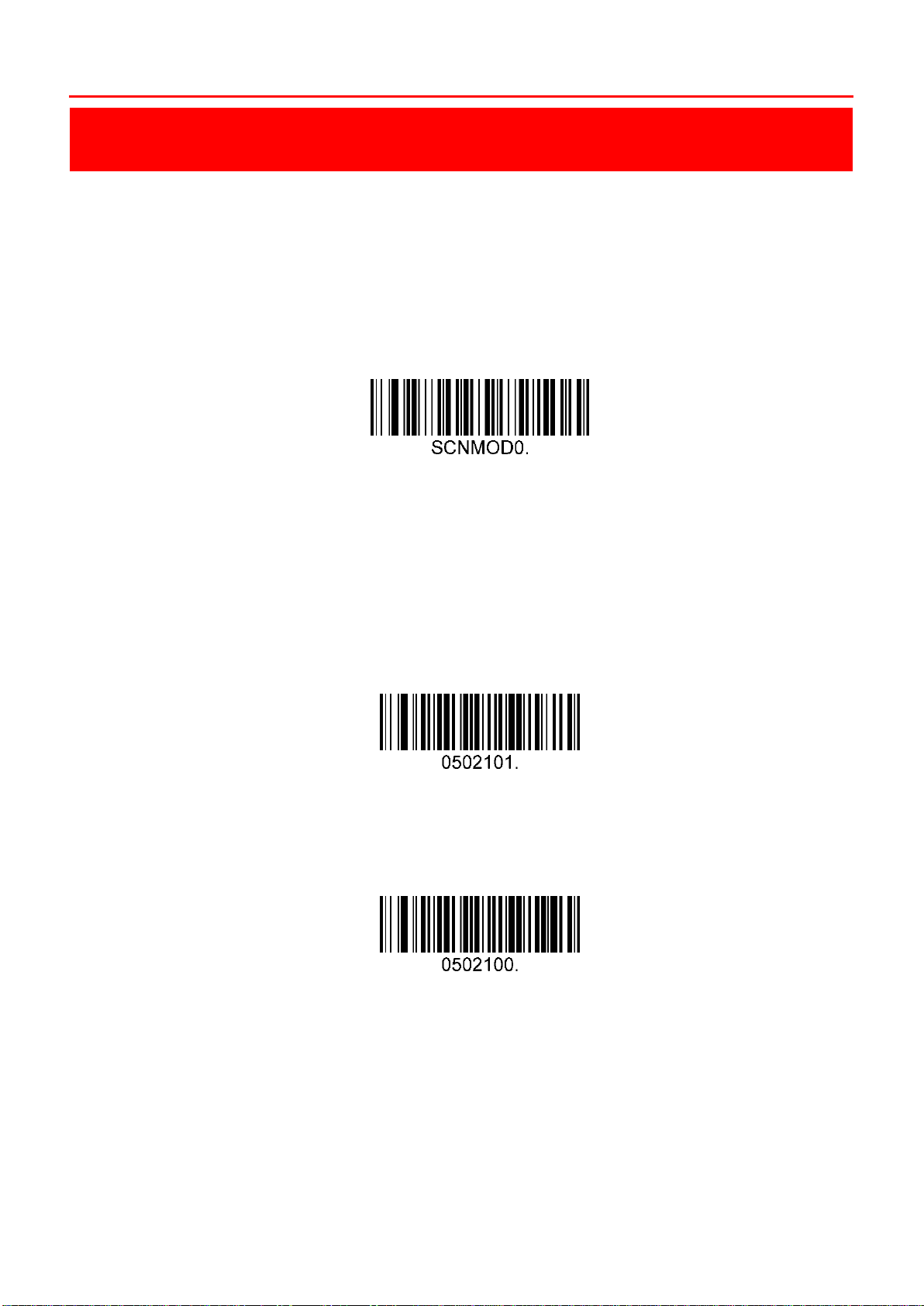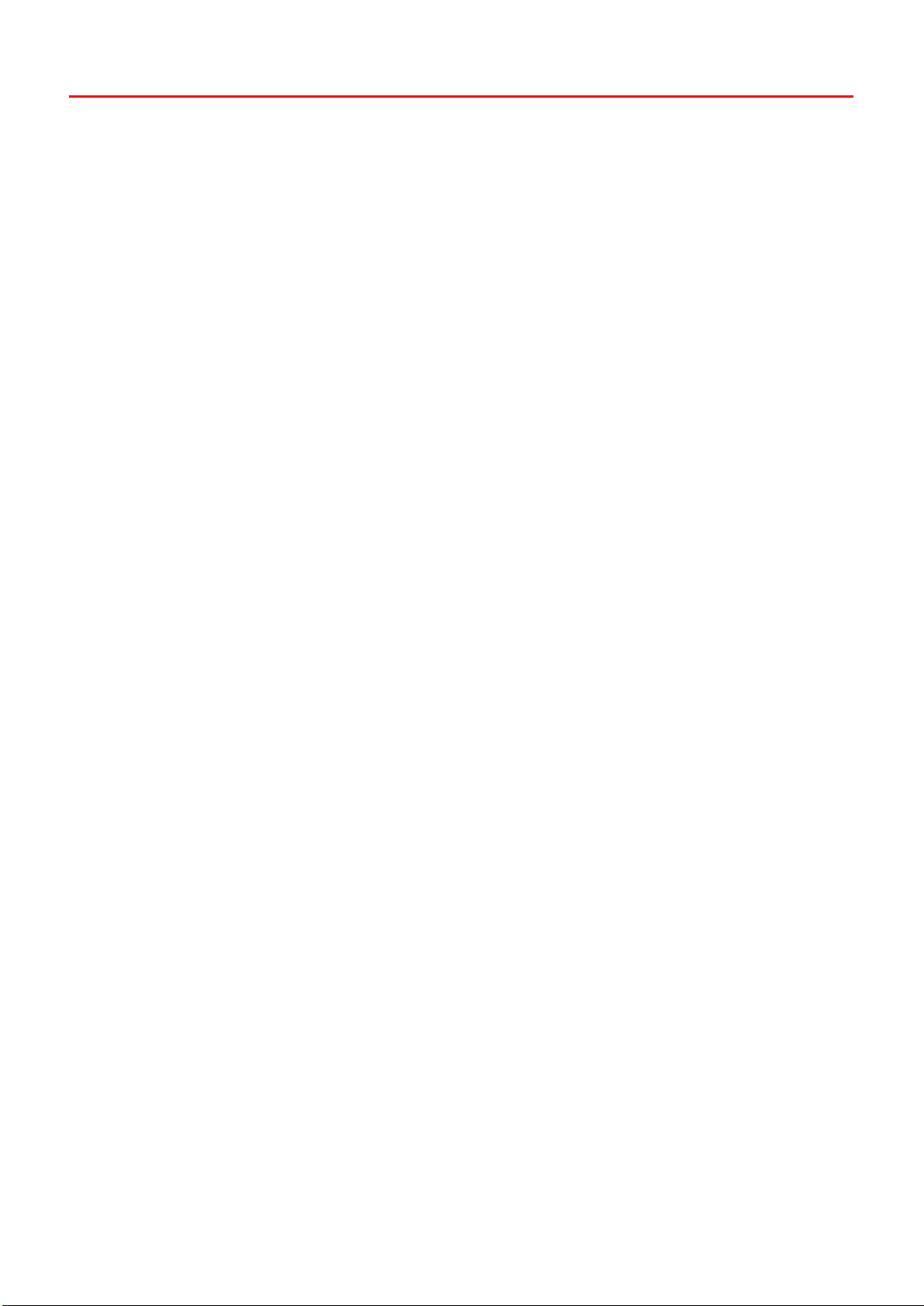
SuperLead
1
Table of Contents
Chapter 1 Factory Settings ................................................................................................................3
1. Factory Settings.............................................................................................................................3
Chapter 2 Communication Interface.................................................................................................4
1. RS-232 Serial Port Communication .........................................................................................4
1.1 Baud Rate Settings ............................................................................................................4
1.2 Parity Bit Settings..............................................................................................................4
2. USB Interface Communication..................................................................................................7
3. Serial Port Command Format ...................................................................................................7
Chapter 3 Common Function Settings ..............................................................................................9
1. Scanning Mode Settings ...........................................................................................................9
2. Beeper-Good Read Switching Settings .....................................................................................9
3. LED-Good Read Switching Settings.........................................................................................10
4. Barcode Scanning Delay..........................................................................................................10
5. Trigger Timeout Settings.........................................................................................................11
Chapter 4 Data Format Configuration ...........................................................................................12
1. General Settings......................................................................................................................12
2. Add Prefix................................................................................................................................13
3. Add Suffix................................................................................................................................13
4. Scanner Serial Number Display...............................................................................................13
5. Software Version Display ........................................................................................................14
Chapter5 Barcode Type...................................................................................................................15
1. 1D Barcode..............................................................................................................................15
1.1 Interleaved 2 of 5(Open by Default)..........................................................................15
1.2 China Post(Hong Kong)(Close by Default)..............................................................15
1.3 Matrix 2 of 5(Close by Default)..................................................................................15
1.4 Codabar(Open by Default)........................................................................................16
1.5 MSI(Plessey)(Close by Default)..................................................................................16