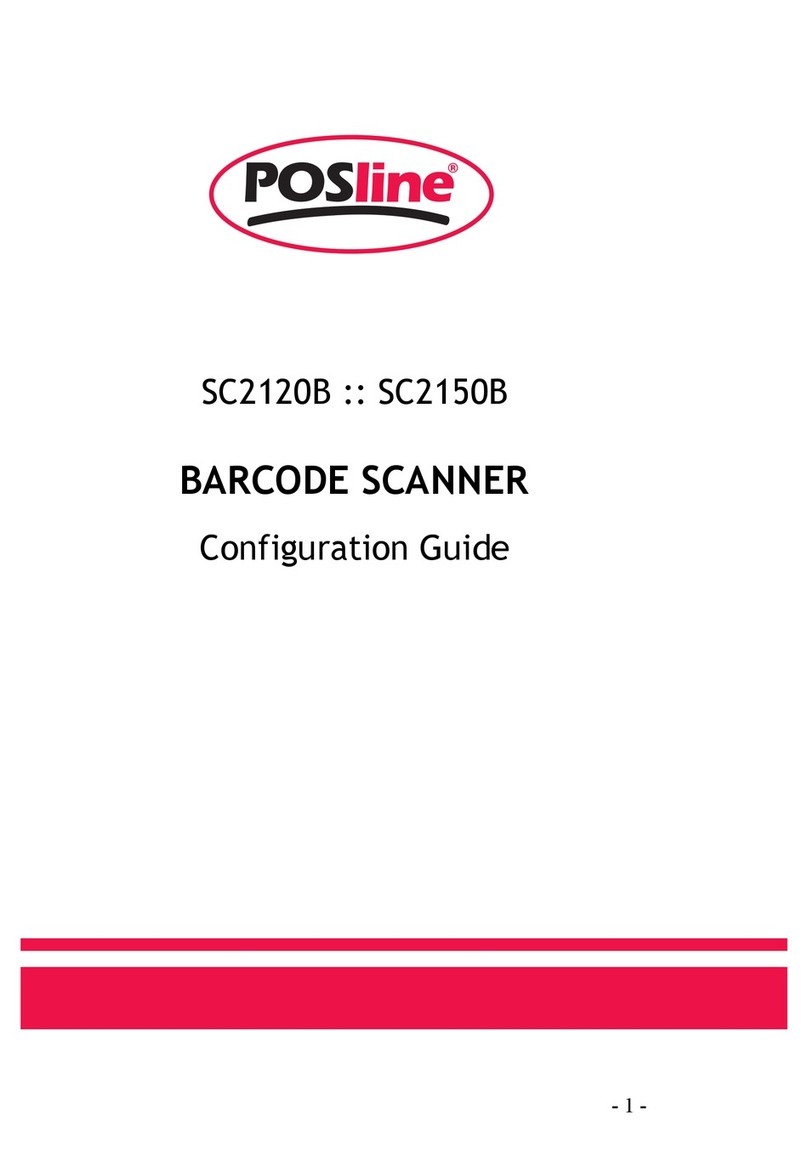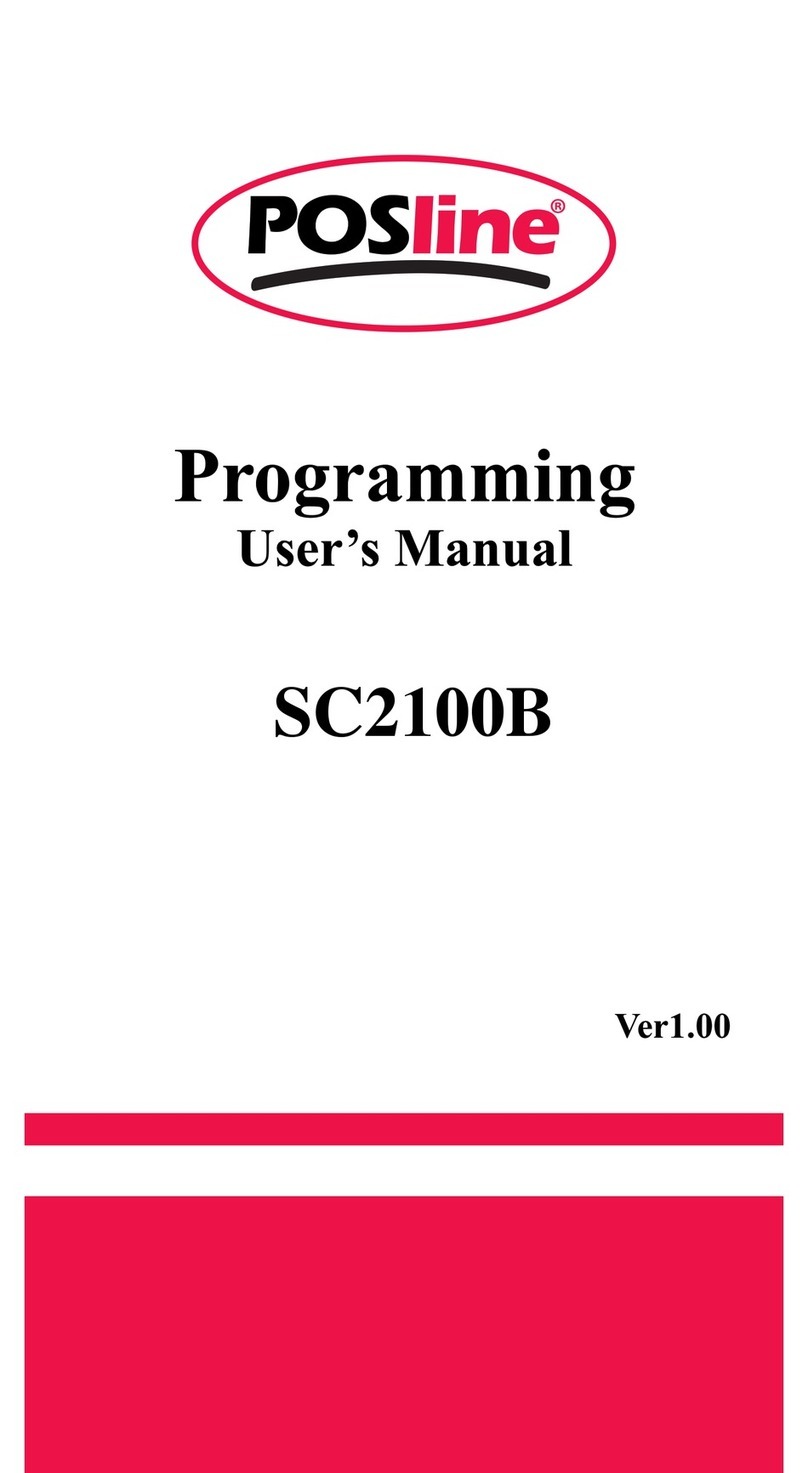Index
1 Instroduction 4
Installation4
Recommended Steps 4
Configuration Flowchart 5
String Output Flowchart5
Default Setting 6
Manual Label Layout 7
Frequent Question 8
2 Interface 10
Host Interface 10
Keyboard Wedge 11
RS-232C15
Wand Emulation (Linker or Pen)18
OCIA 20
3 System Control21
4 Code Option 26
UPC-A26
UPC-E28
EAN-13 (ISBN/ISSN) 30
EAN-8 32
CODE-39 (CODE-32) 34
Interleaved 2 of 5 (Odd S-code) 36
Industrial 2 of 538
Matrix 2 of 5 40
China Post 2 of 5 42
Codabar/NW7 44
Code-128 46
Code-93 48
Code-11 50
MSI/Plessey 52
UK/Plessey 54
Telepen 56
IATA 58
5 String Format60
Preamble/Postamble 60
Prefix/Suffix 61
Character Insertion62
Other Control 64
6 Cable Type66
7 Test Chart68
8 ASCII Code/Hexdecimal Table71
3