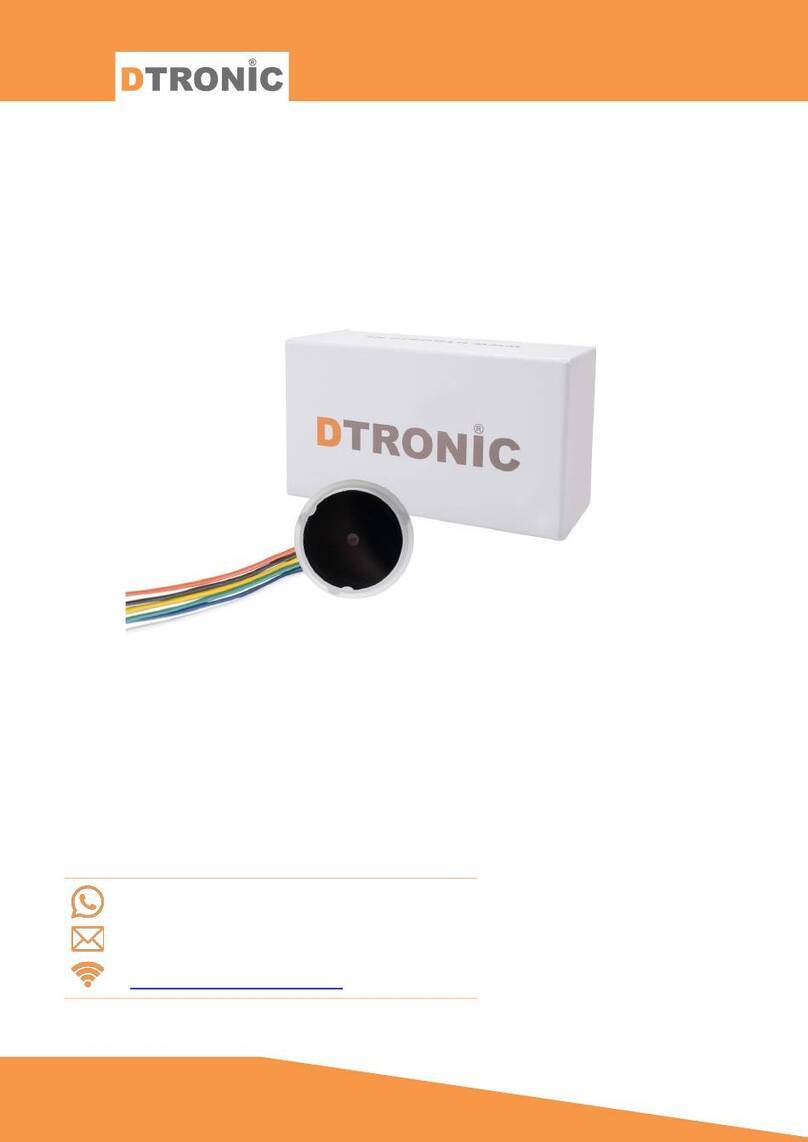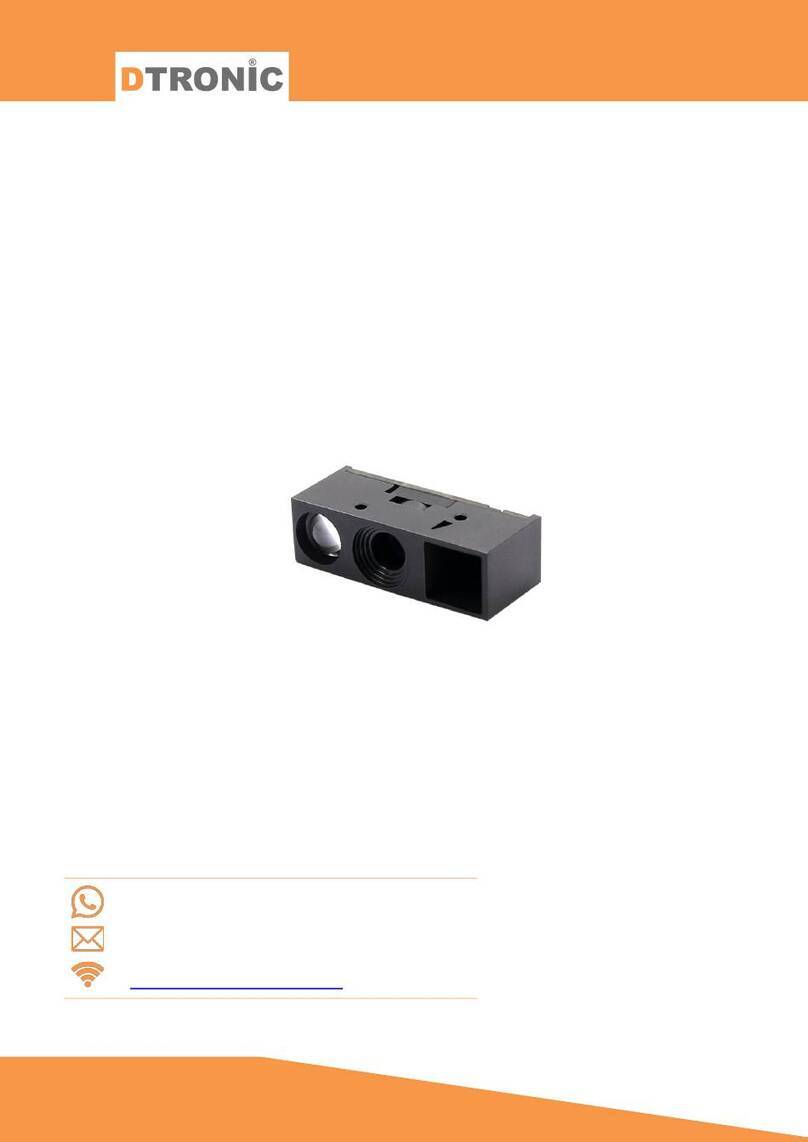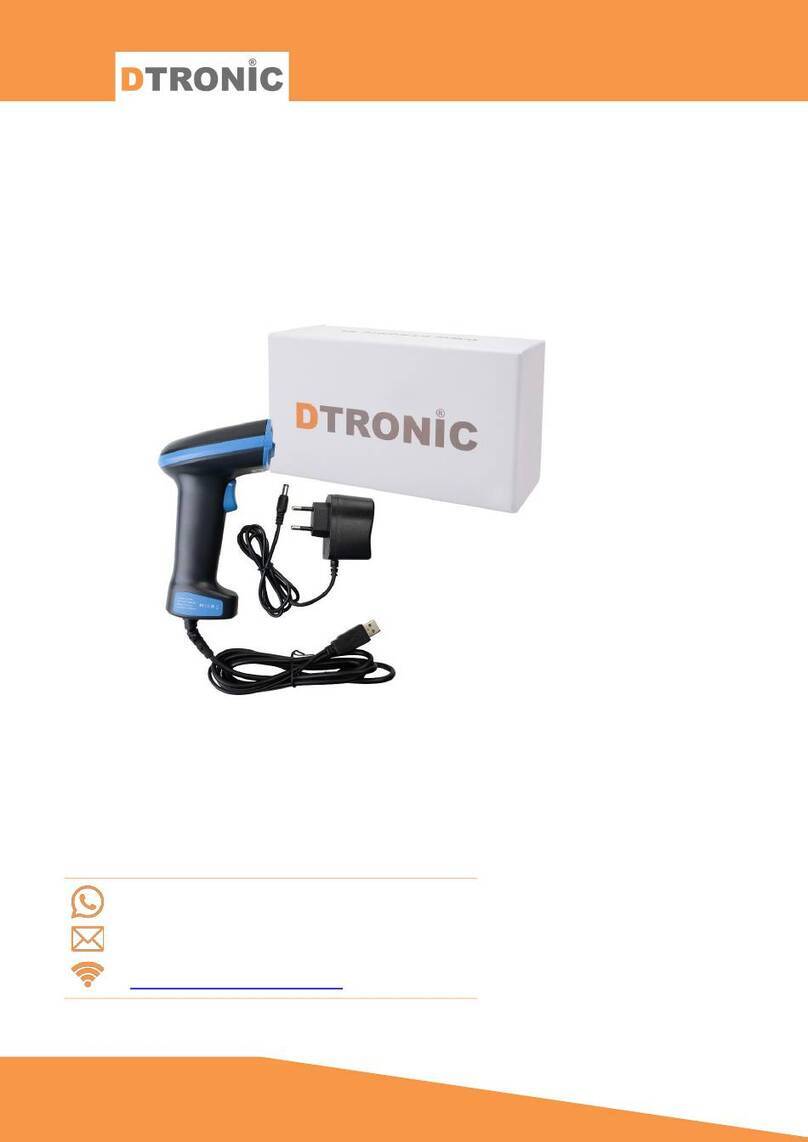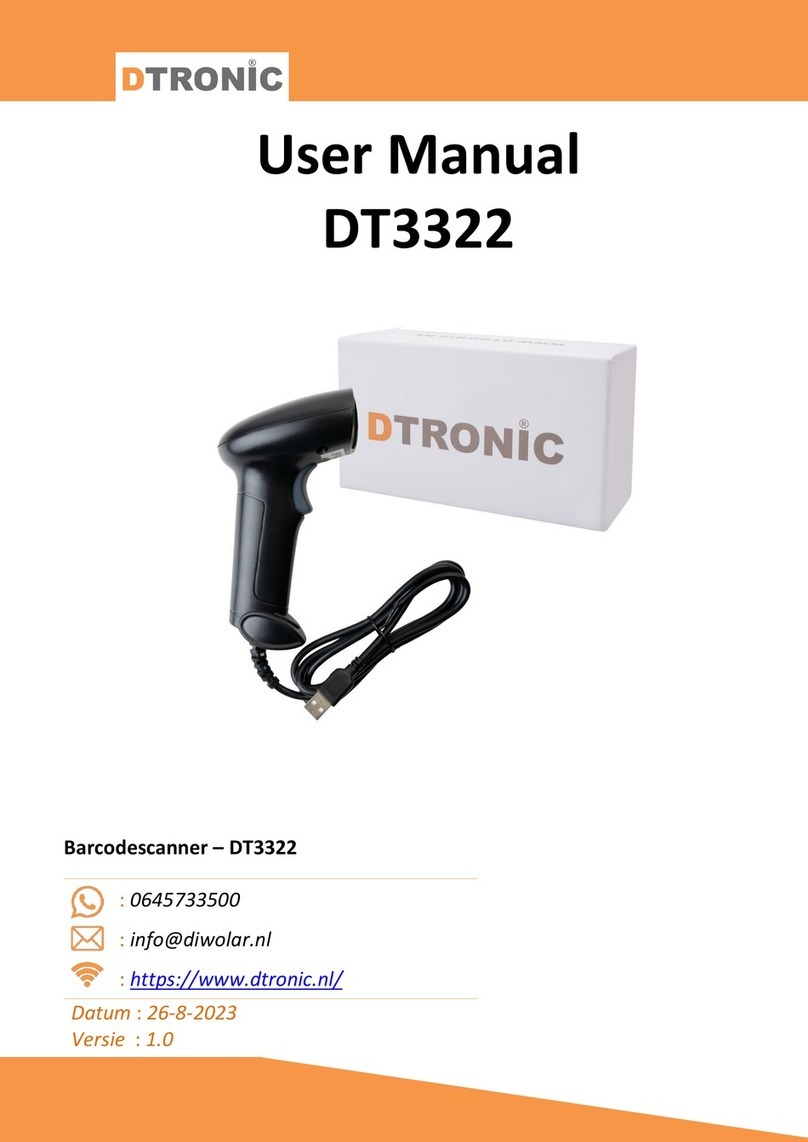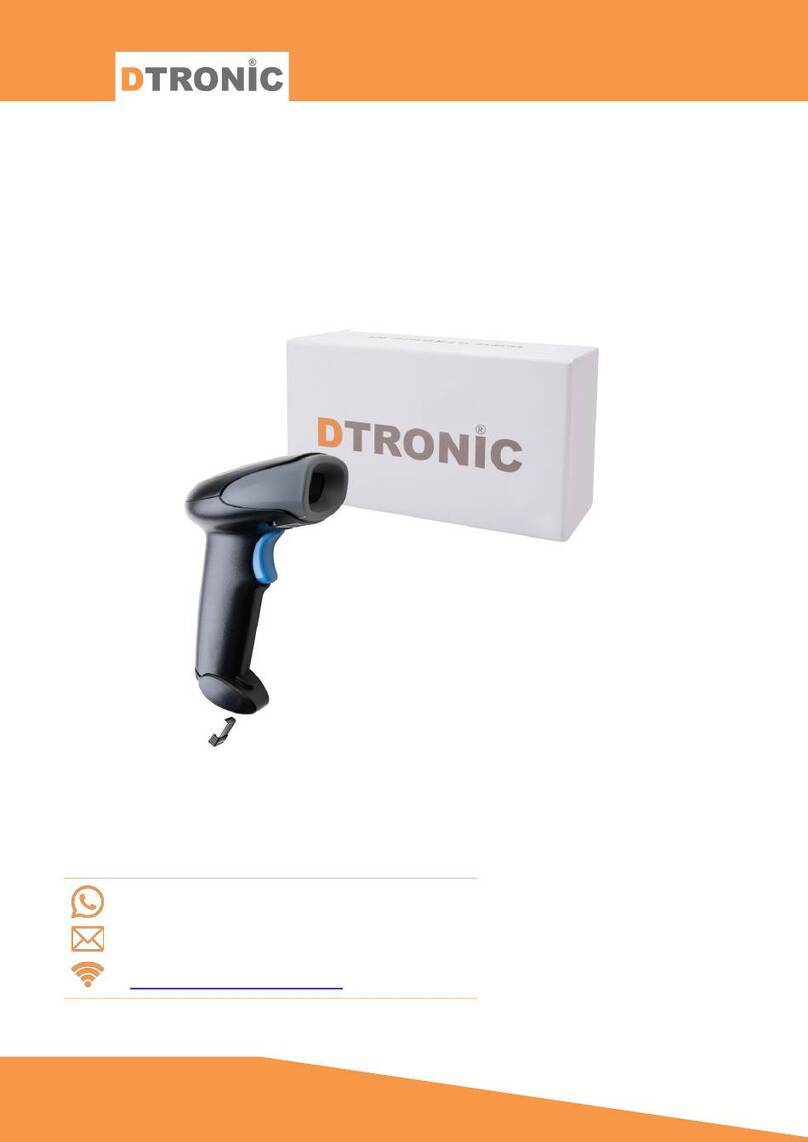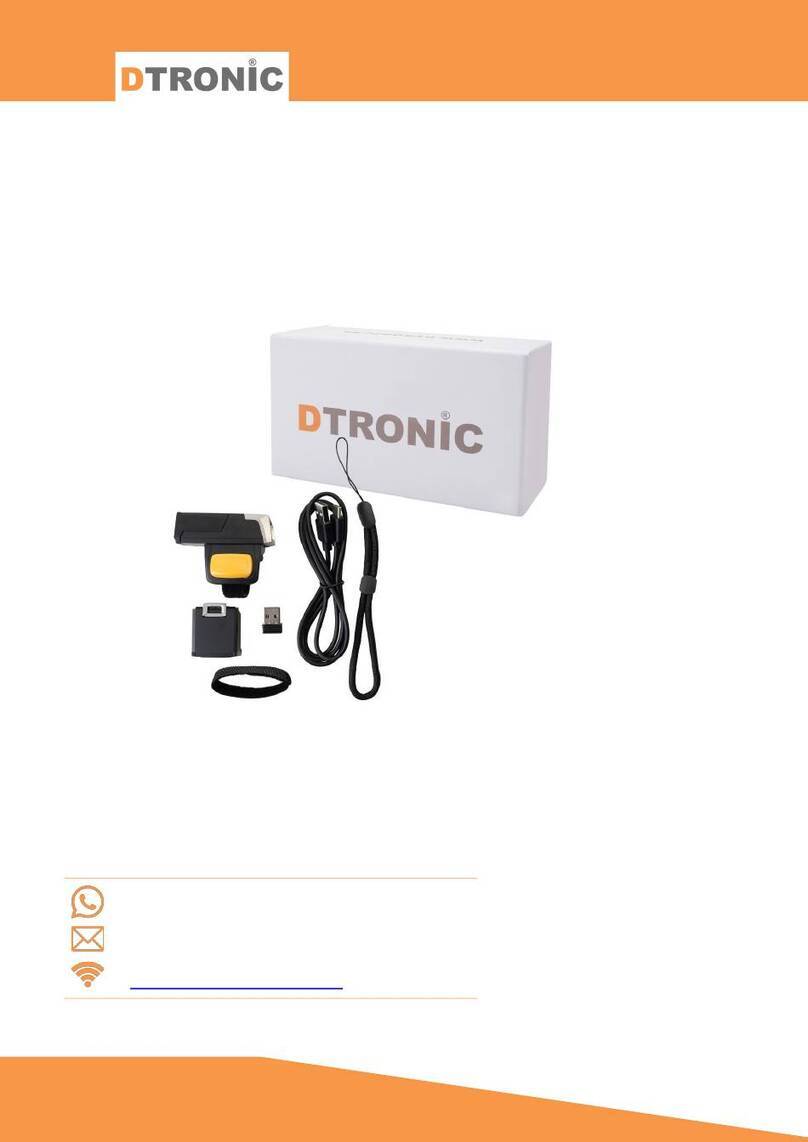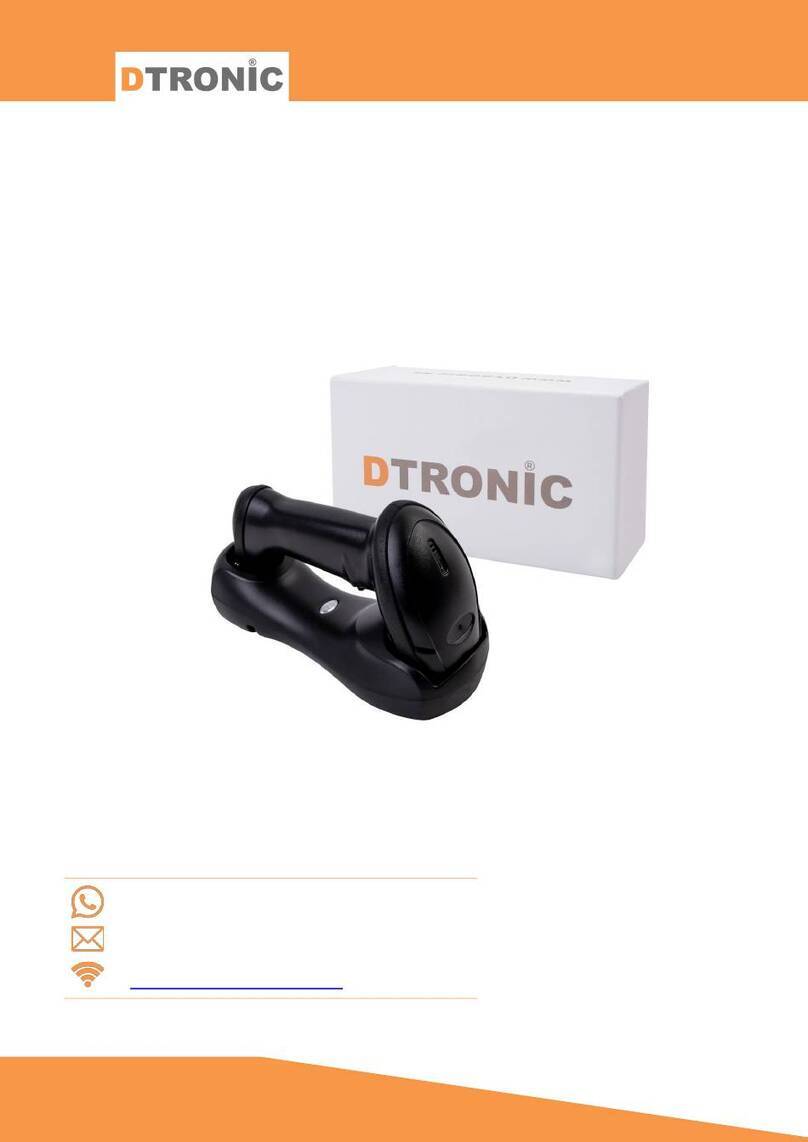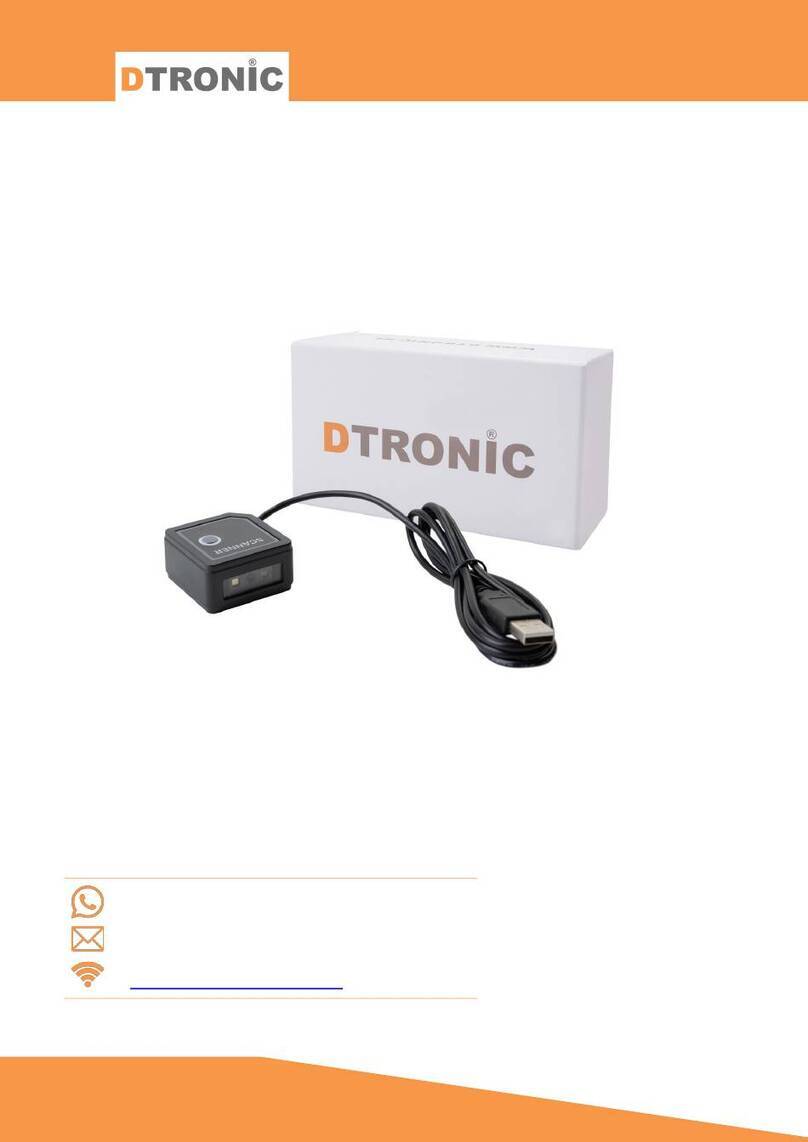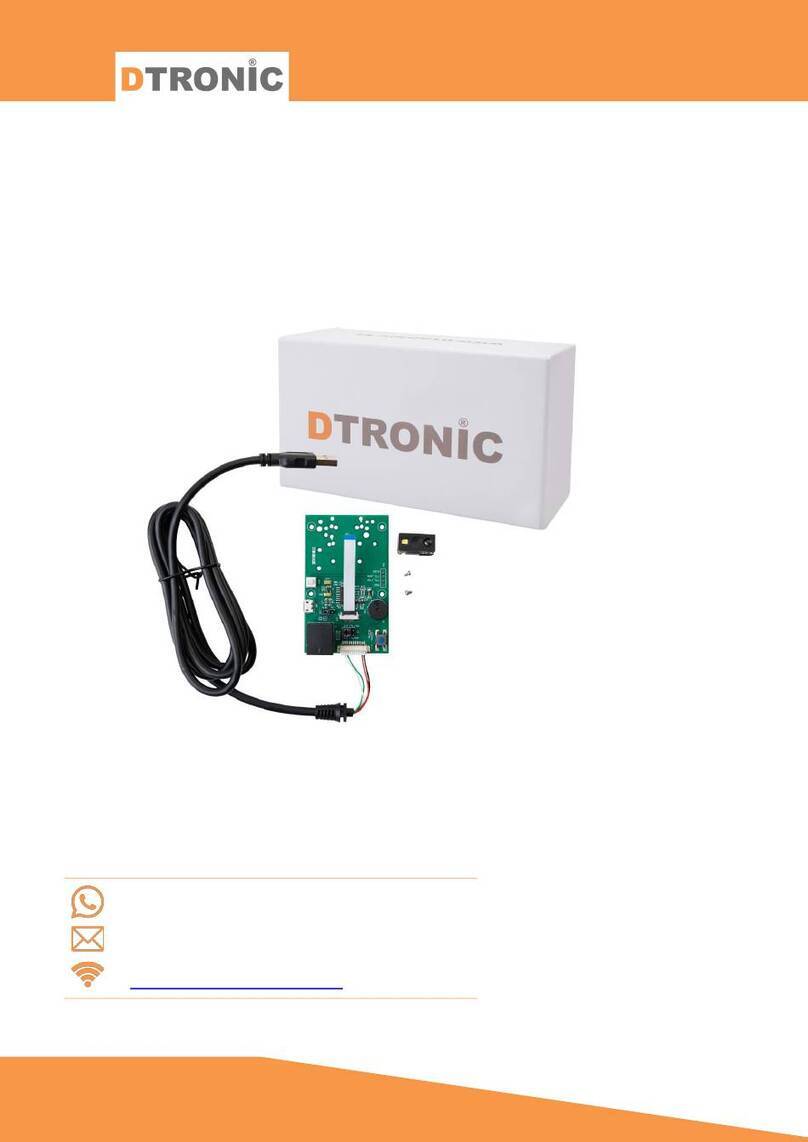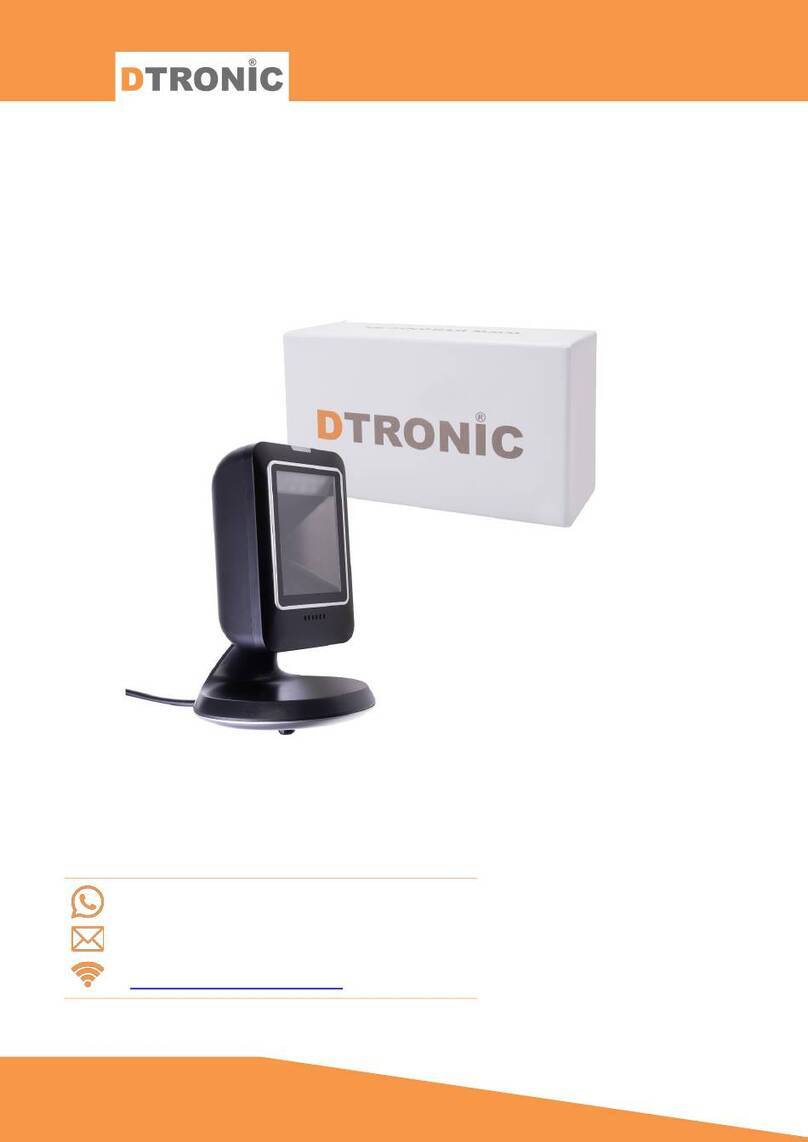Inhoud
INTRODUCTION..........................................................................................................................2
1. PRODUCT.............................................................................................................................5
1.1 Function............................................................................................................................ 5
1.2 Unbox................................................................................................................................ 5
1.3 Start .................................................................................................................................. 5
1.4 Window............................................................................................................................. 5
1.5 Reading ............................................................................................................................. 6
1.6 Picture............................................................................................................................... 6
1.7 Led indicator..................................................................................................................... 6
2. SYSTEM SETUP .....................................................................................................................7
2.1 System Setup .................................................................................................................... 7
2.1.1 Setup code.............................................................................................................. 7
2.1.2 Restore factory default settings............................................................................. 7
2.1.3 Product User Settings............................................................................................. 7
2.1.4 Led .......................................................................................................................... 7
2.1.5 Beeper Duration..................................................................................................... 8
2.1.6 Beeper settings....................................................................................................... 8
2.1.7 Set the beep switch................................................................................................ 8
2.1.8 Power on beep switch............................................................................................ 9
2.1.9 Read success beep switch ...................................................................................... 9
2.2 Reading mode settings ..................................................................................................... 9
2.2.1 Level trigger mode.................................................................................................. 9
2.2.2 Continuous mode (default) .................................................................................... 9
2.2.3 Auto Scan mode ................................................................................................... 10
2.3 Communication settings.................................................................................................10
2.3.1 Communication settings.......................................................................................10
2.3.2 USB keyboard .......................................................................................................11
2.3.3 USB keyboard sending speed...............................................................................12
2.3.4 Set USB keyboard sending speed.........................................................................12
2.3.5 Serial communication settings .............................................................................13
2.3.6 Serial port baud rate setting.................................................................................13
2.3.7 Serial port parity bit setting..................................................................................14
2.4 Data format setting.........................................................................................................14
2.4.1 Custom prefix on/off settings............................................................................... 14
2.4.2 Customized prefixes............................................................................................. 15
2.4.3 Custom suffix on/off settings ...............................................................................15
2.4.4 Custom suffixes ....................................................................................................15
2.4.5 Custom ID output method ................................................................................... 16
2.4.6 Customize Code ID ............................................................................................... 16
2.4.7 Terminator settings..............................................................................................17
2.4.8 CTRL + X................................................................................................................ 18
2.4.9 Case output settings............................................................................................. 20
2.5 Symbologies.................................................................................................................... 20
2.5.1 1D all symbologies................................................................................................ 20
2.5.2 2D all symbologies................................................................................................ 20
2.5.3 QR mirror code.....................................................................................................21
2.5.4 Inverse barcode....................................................................................................21
2.5.5 Data matrix mirror code.......................................................................................21