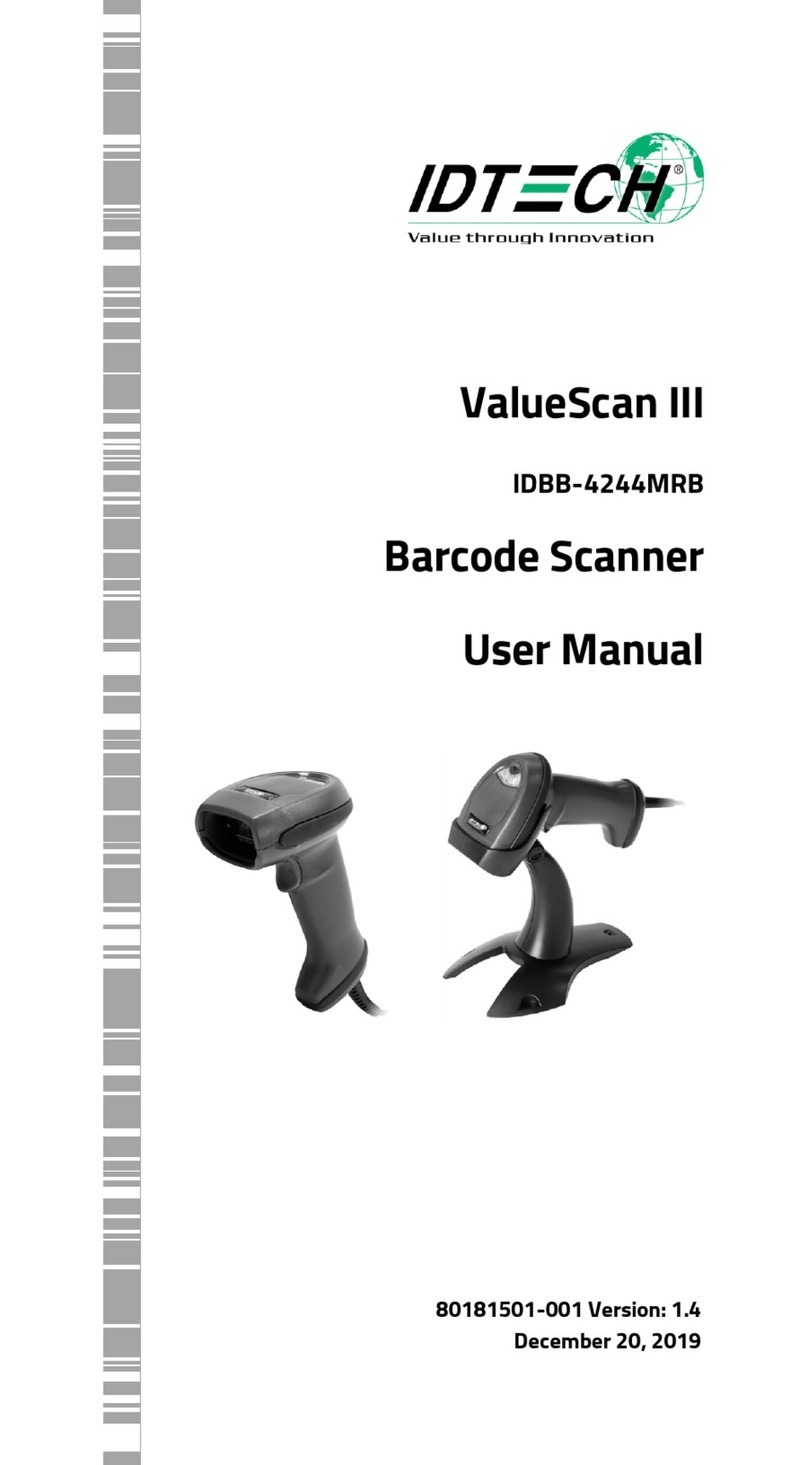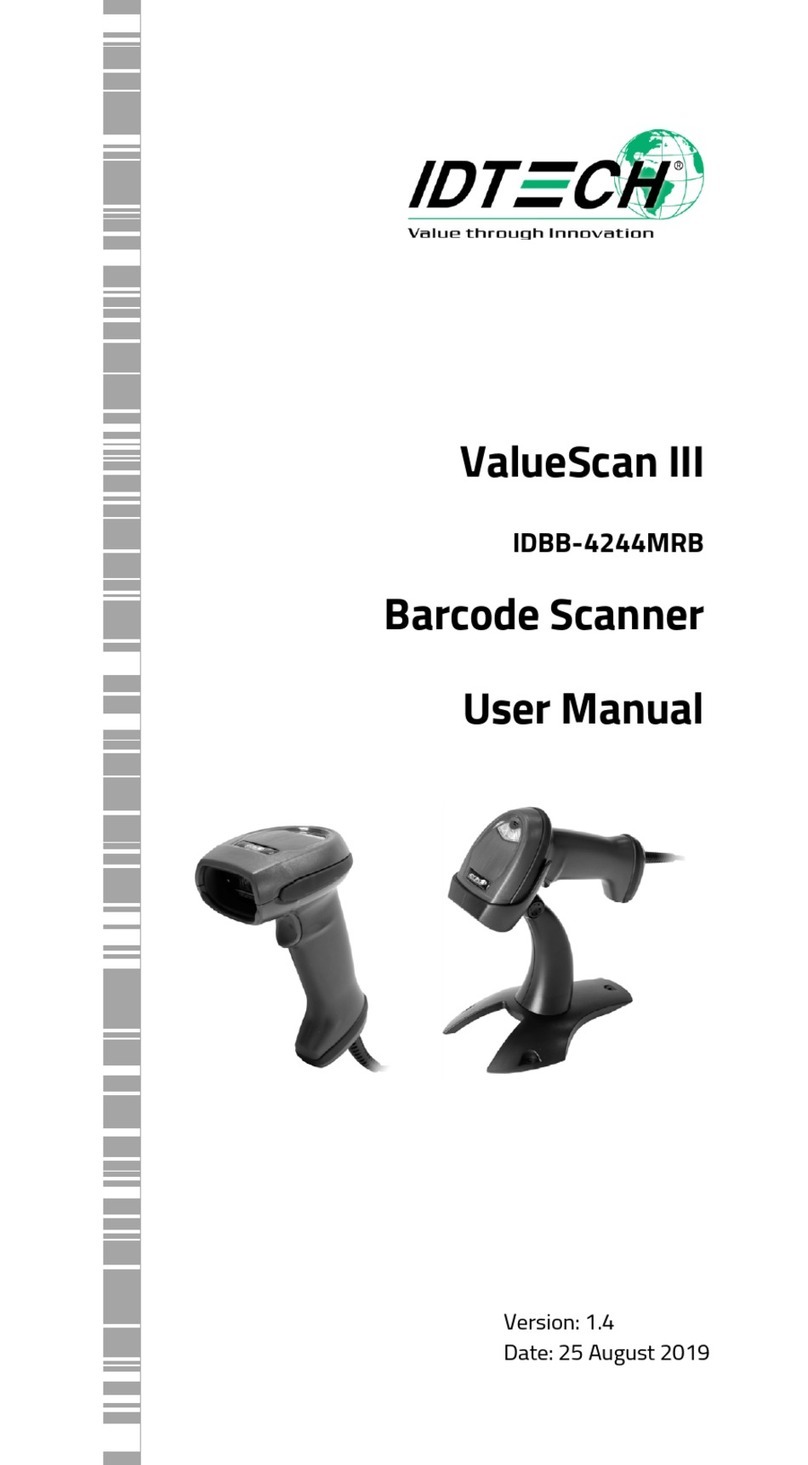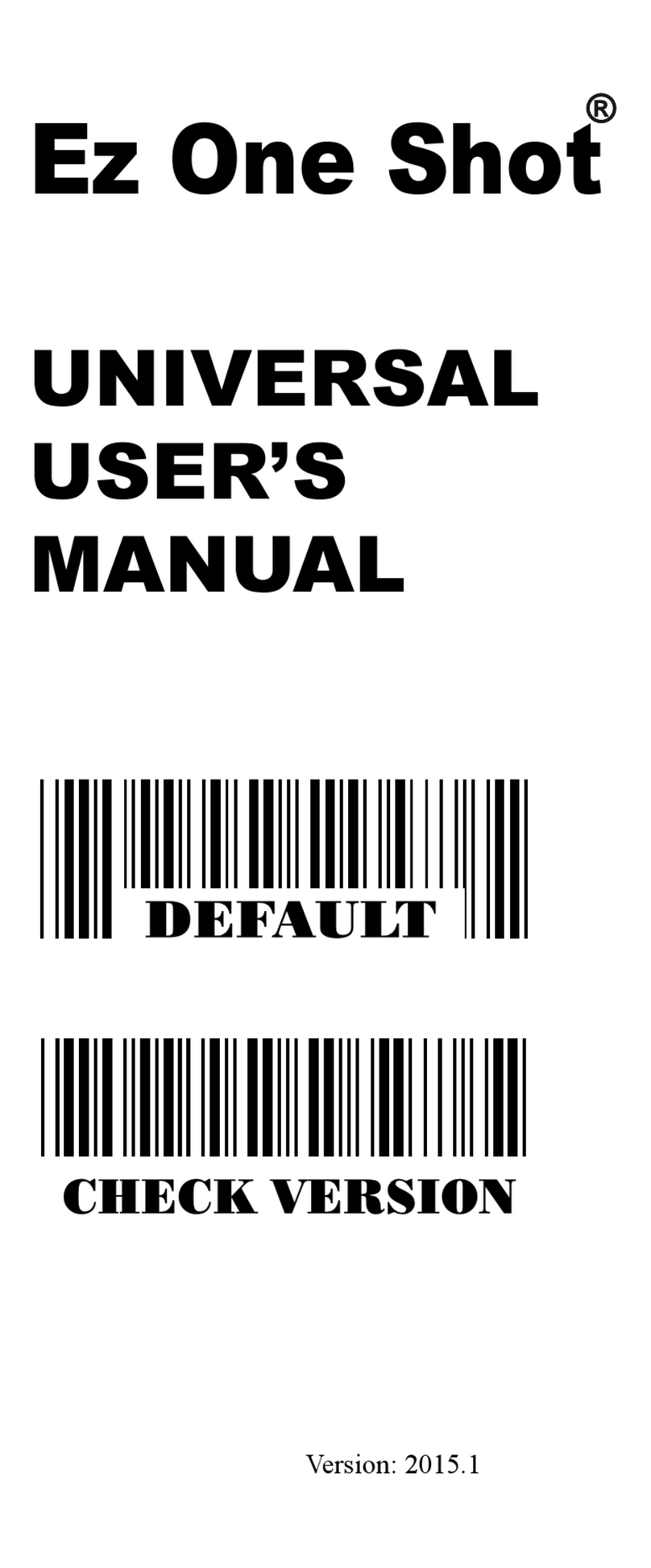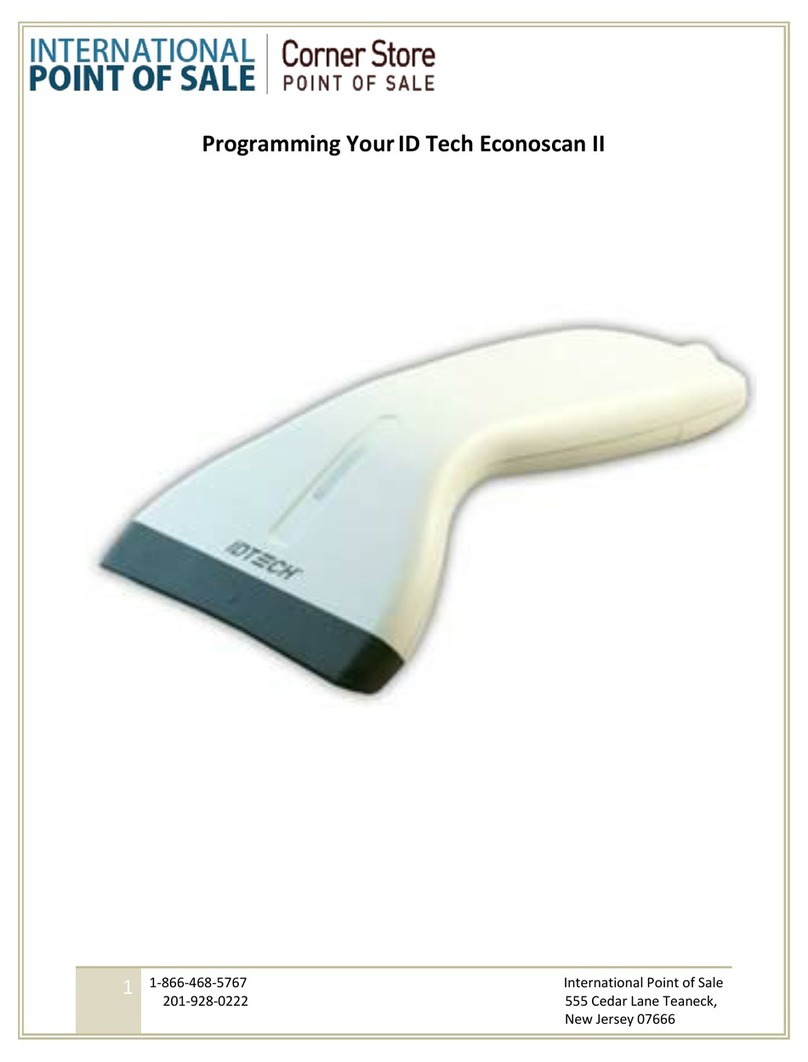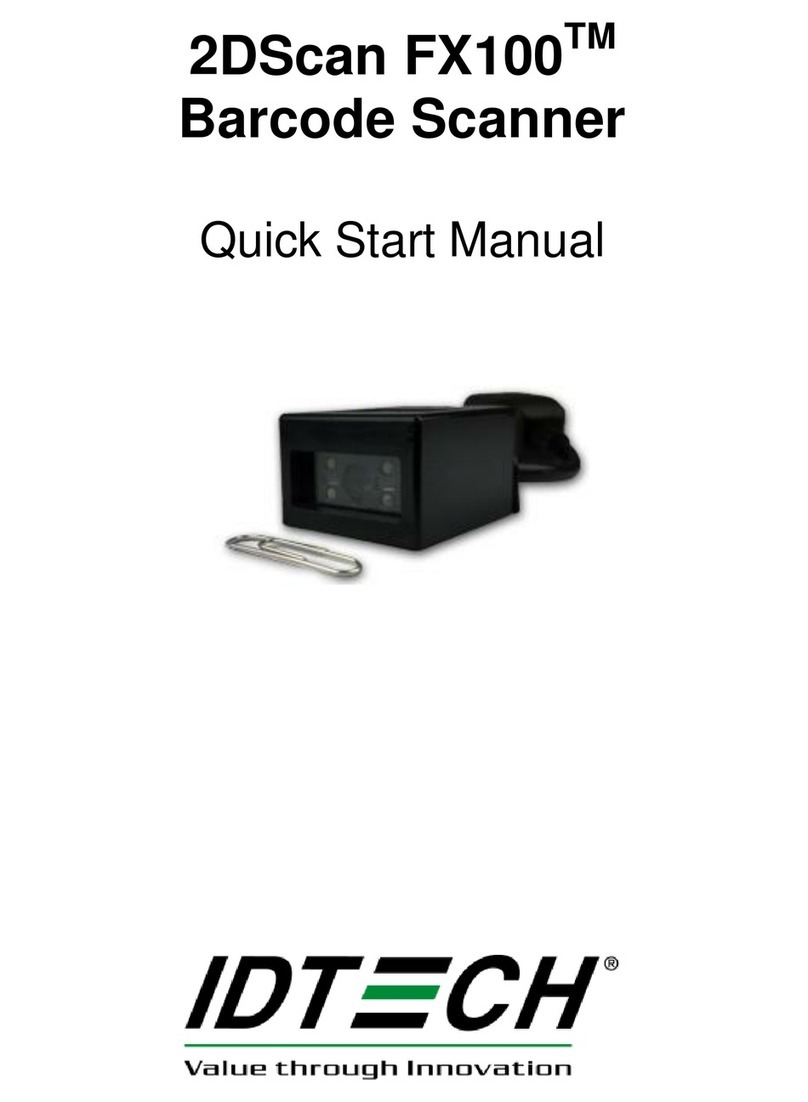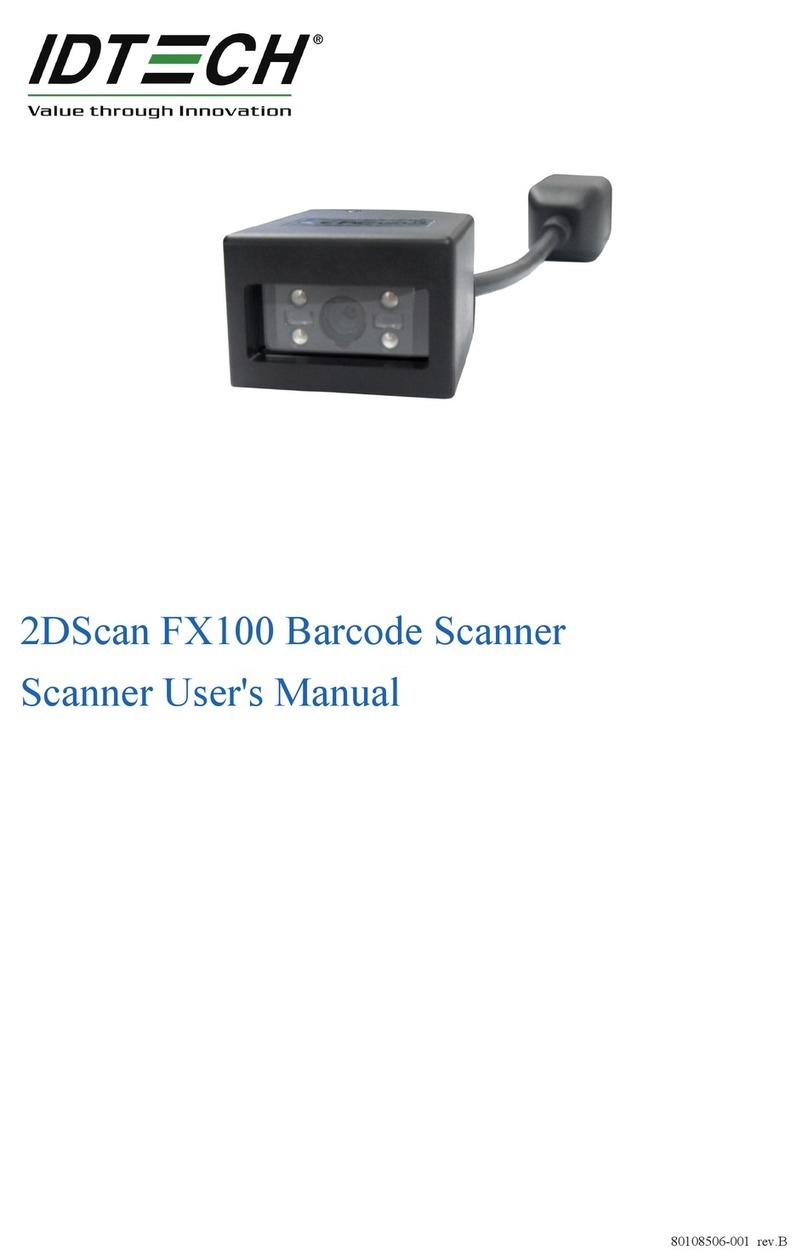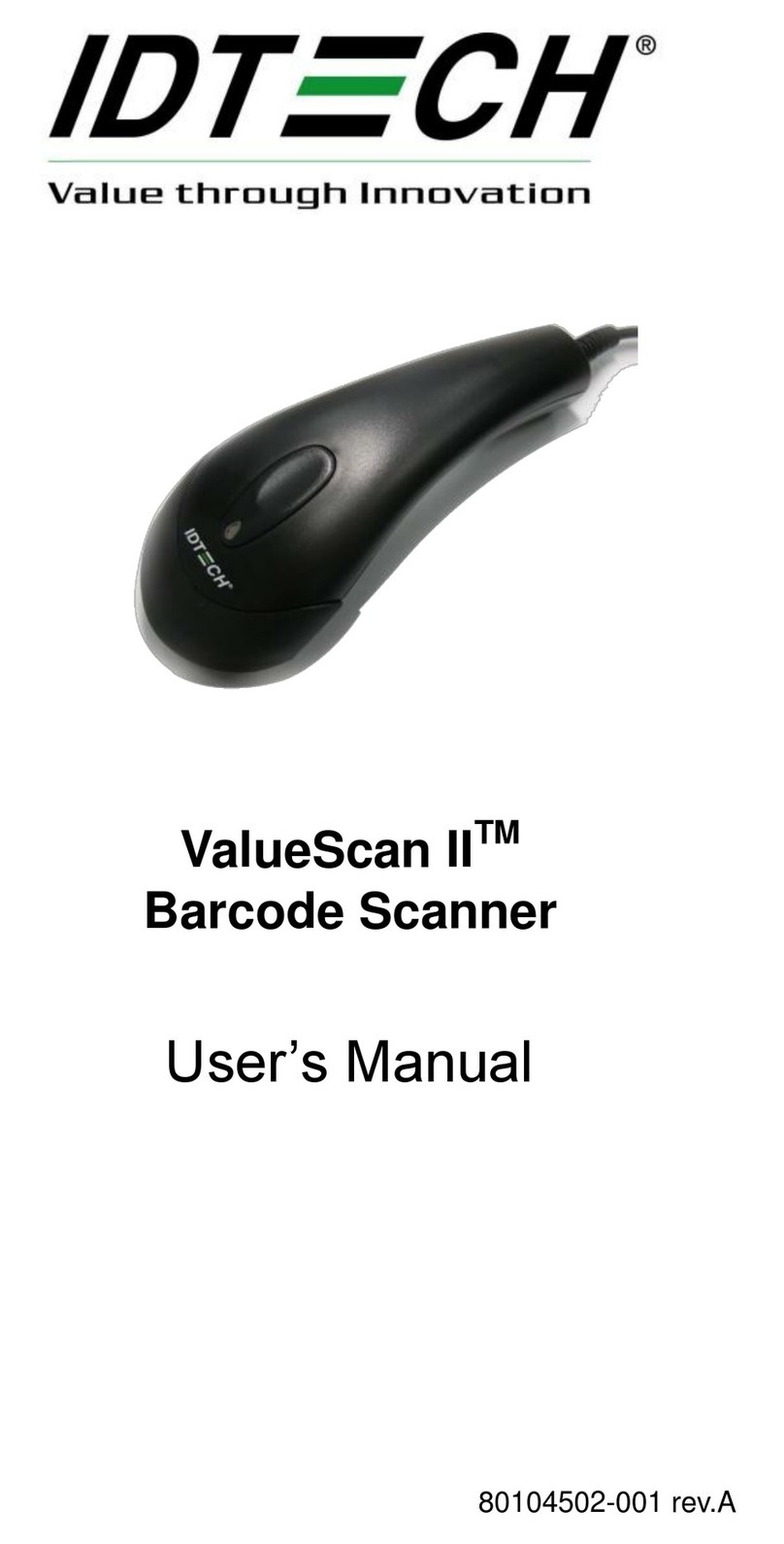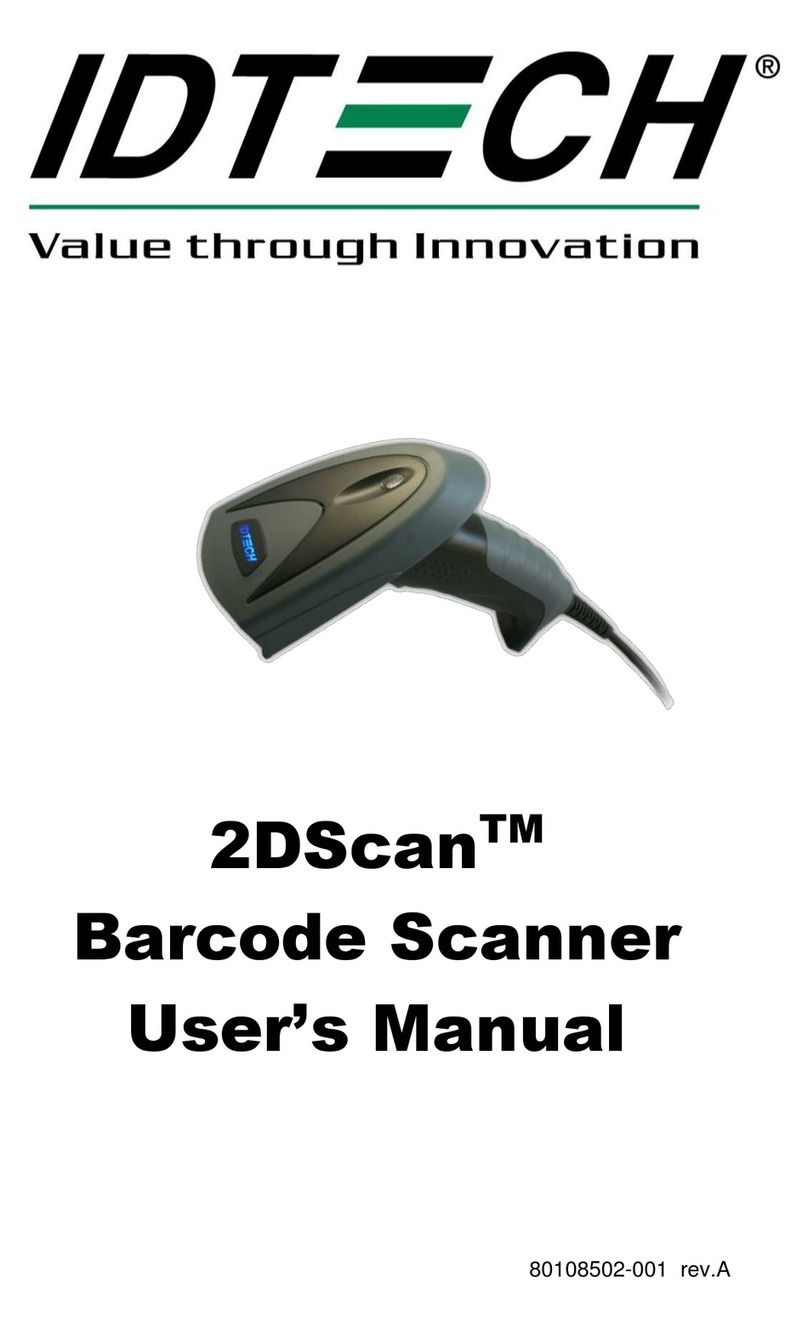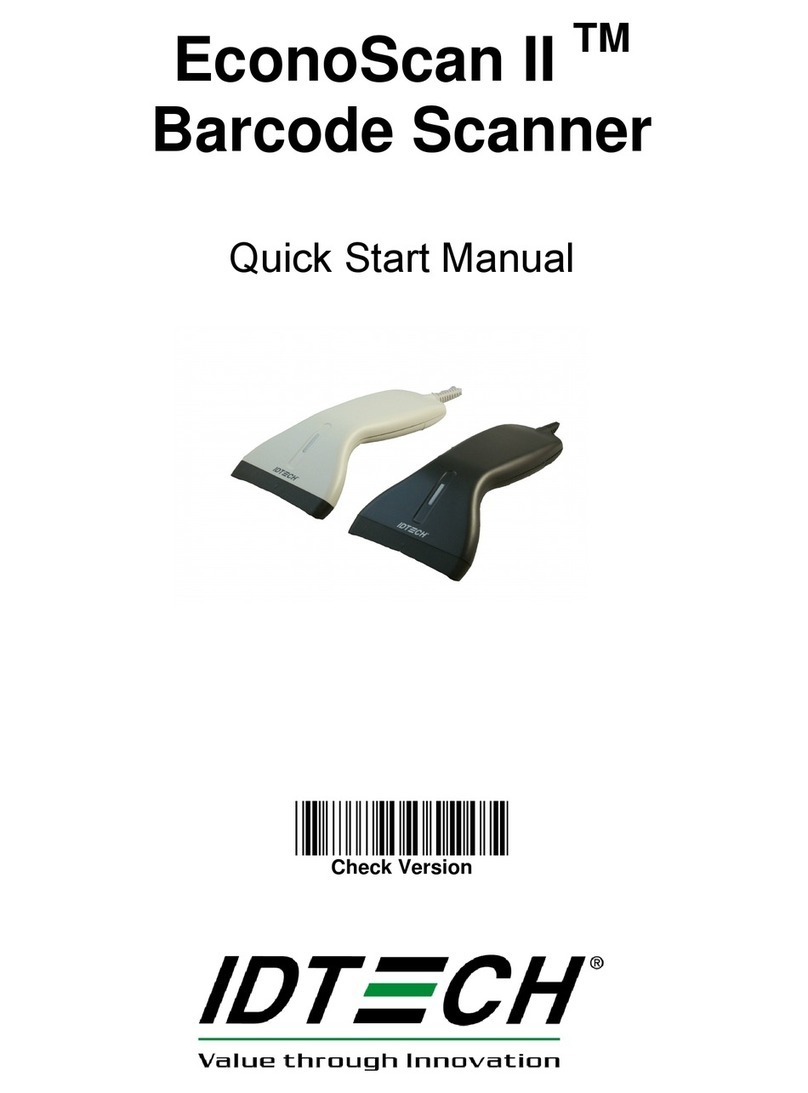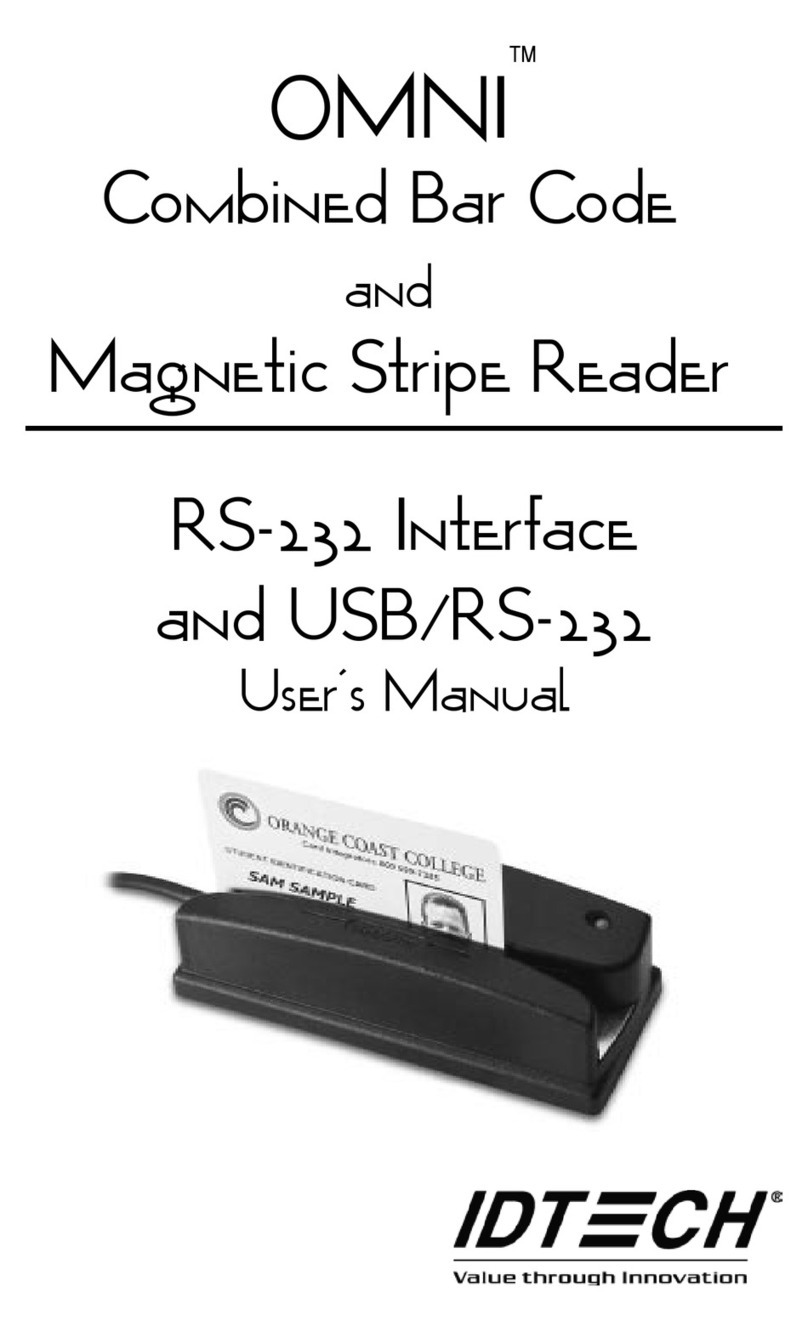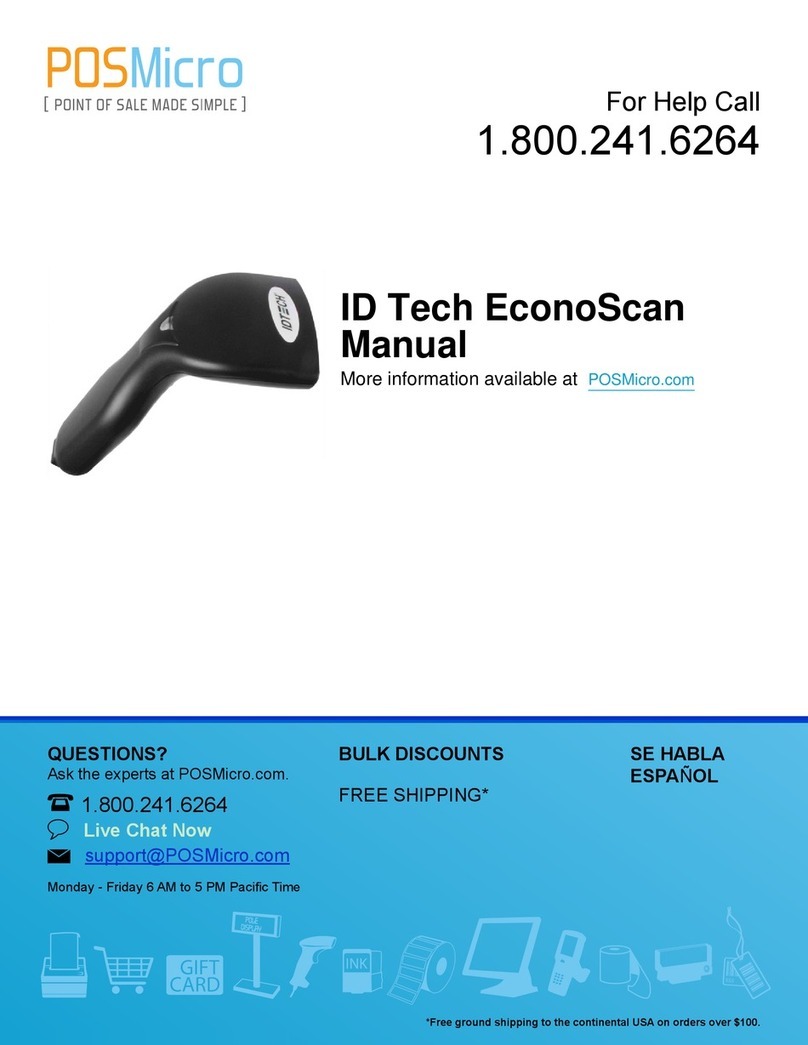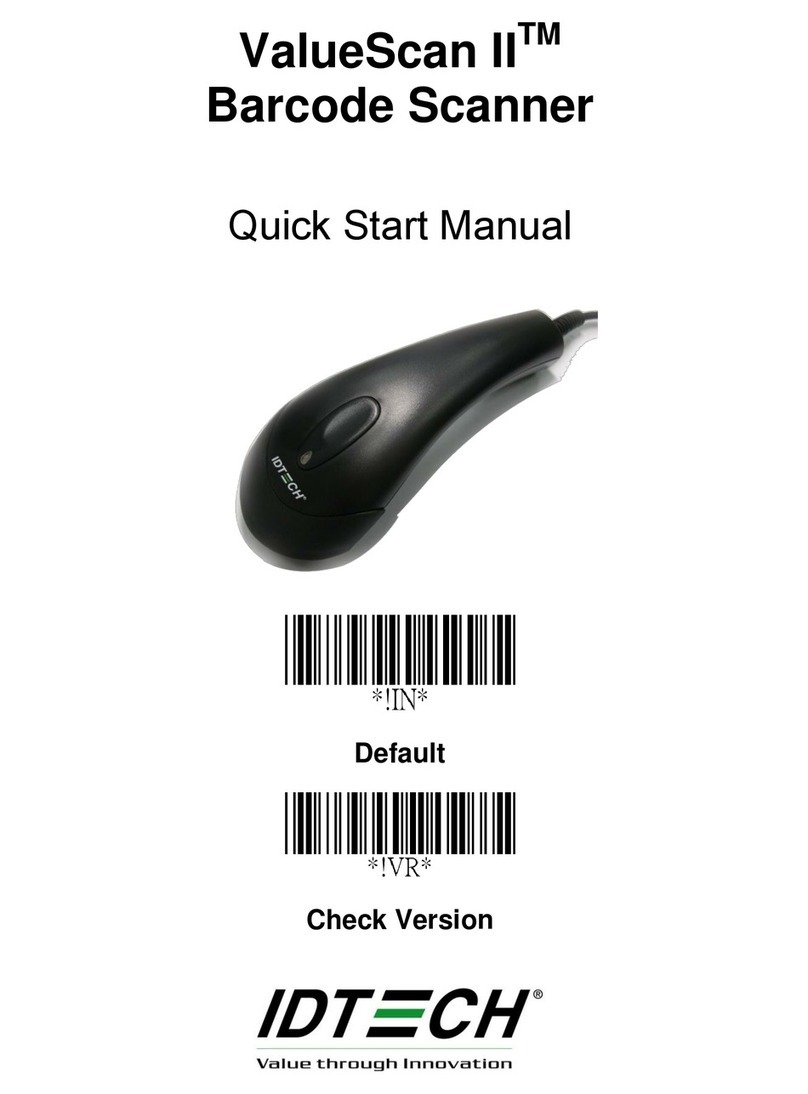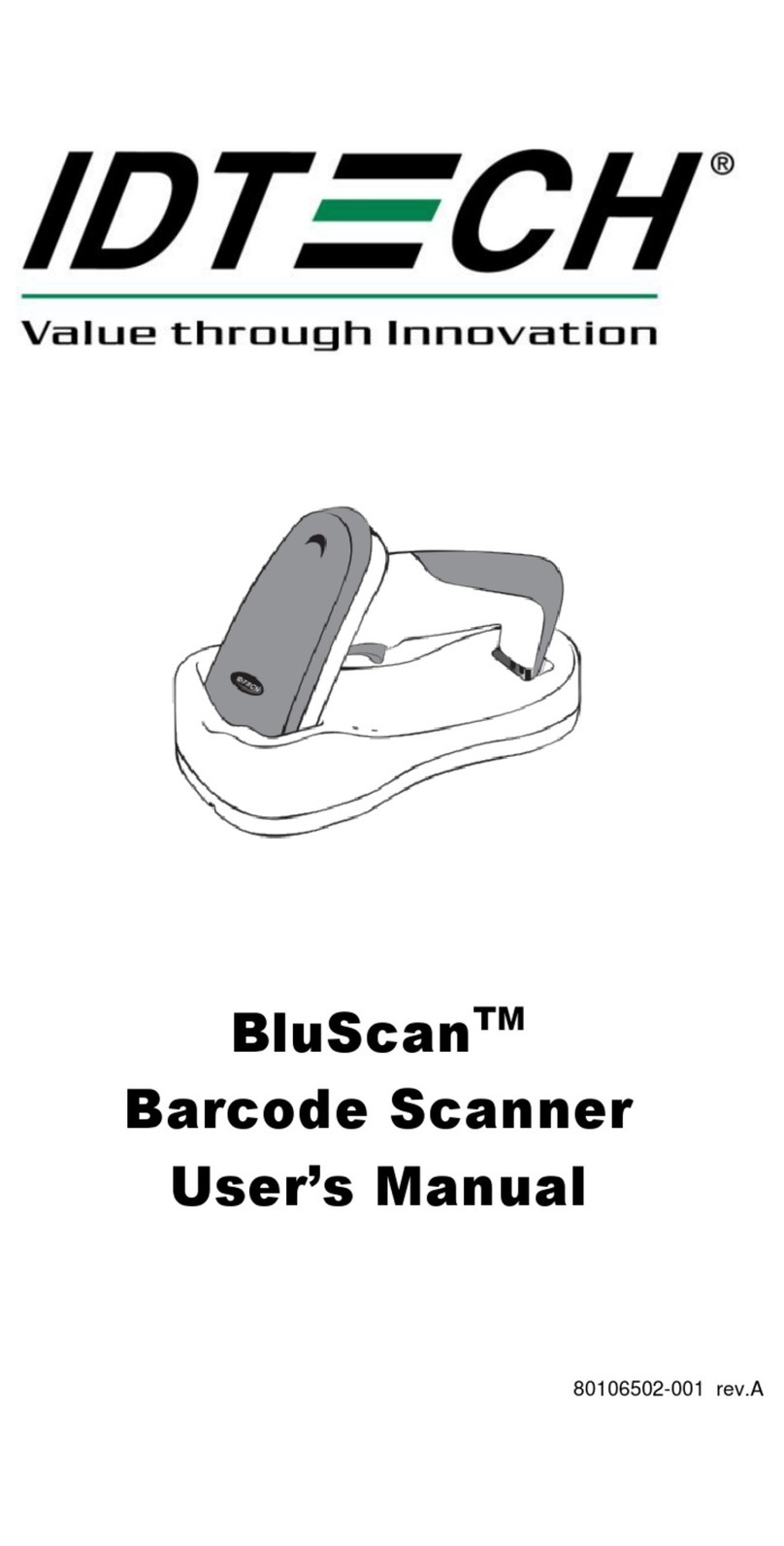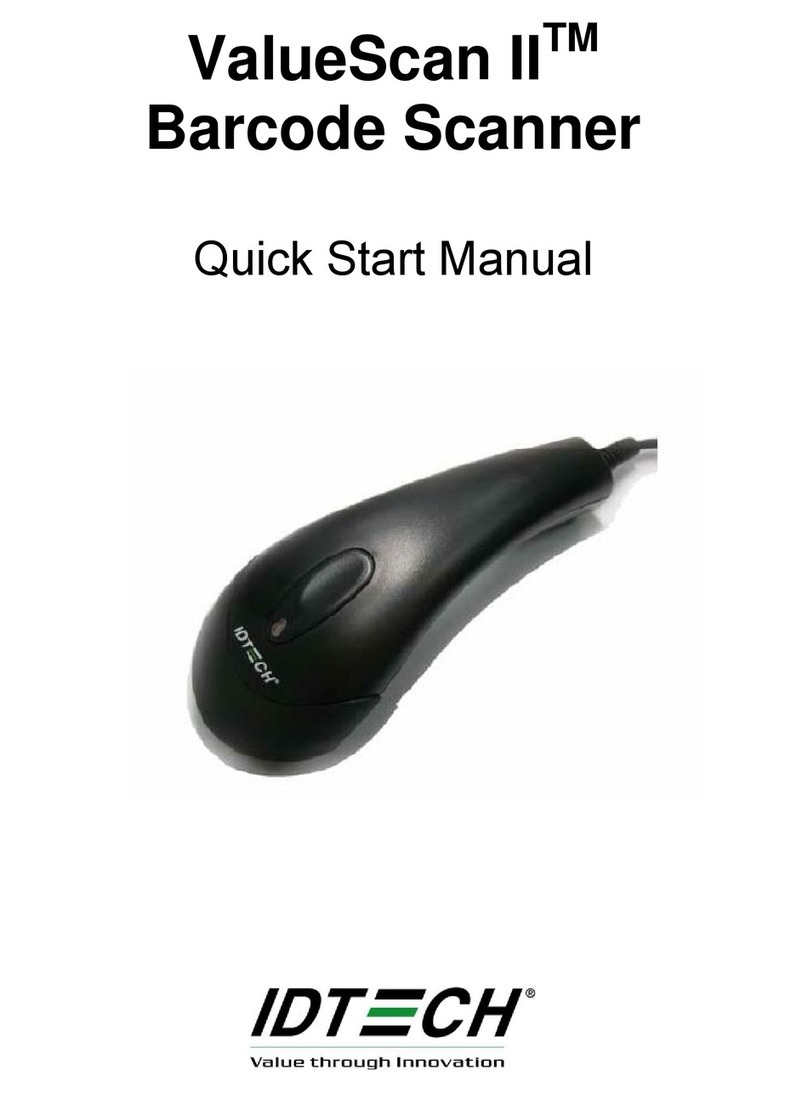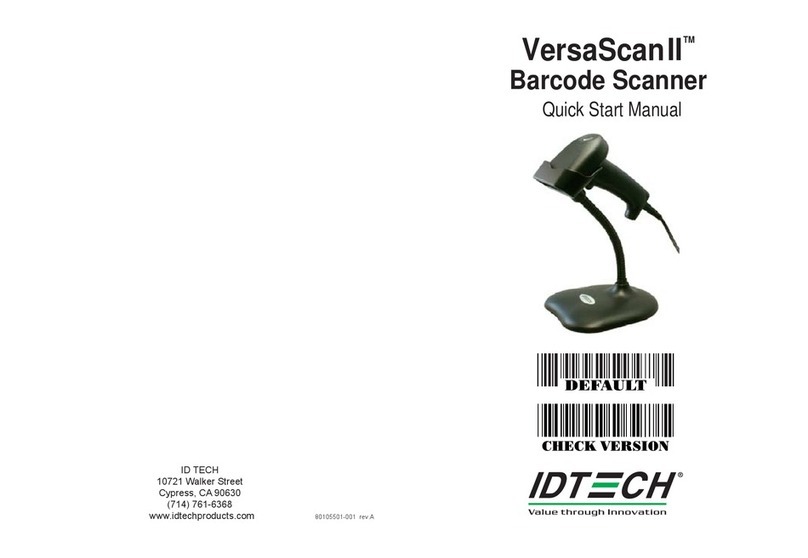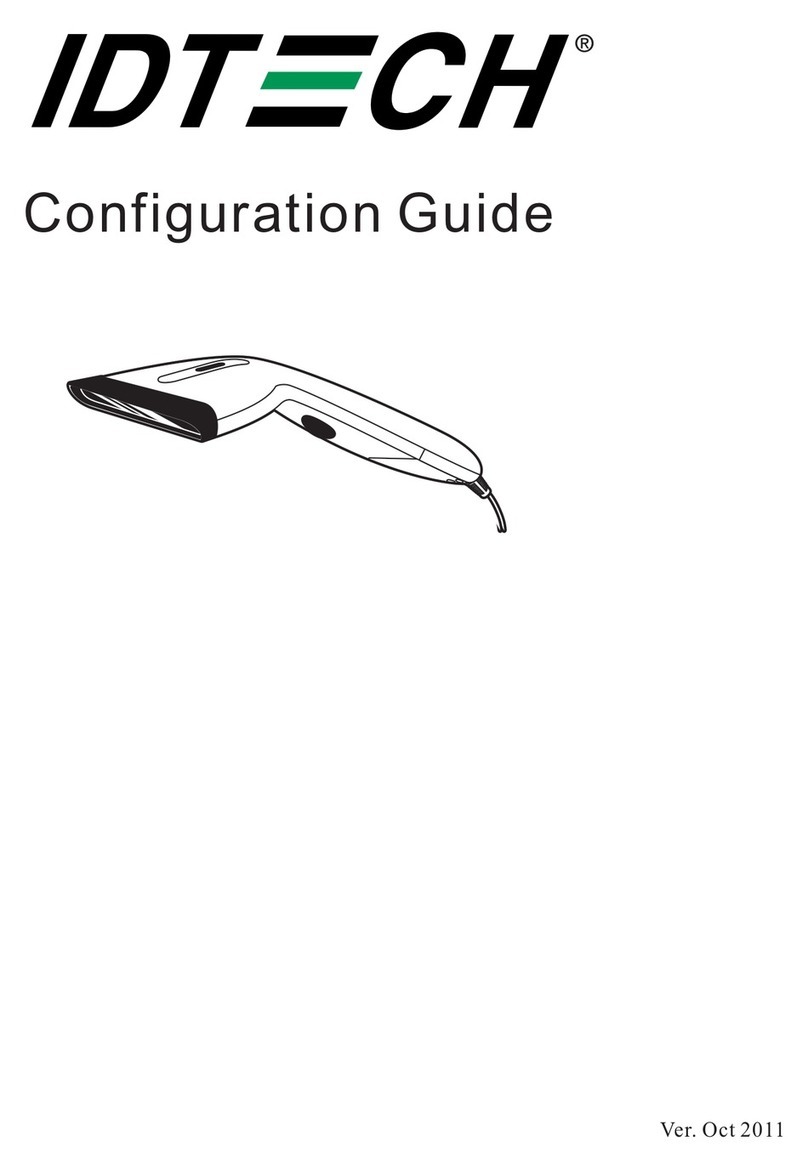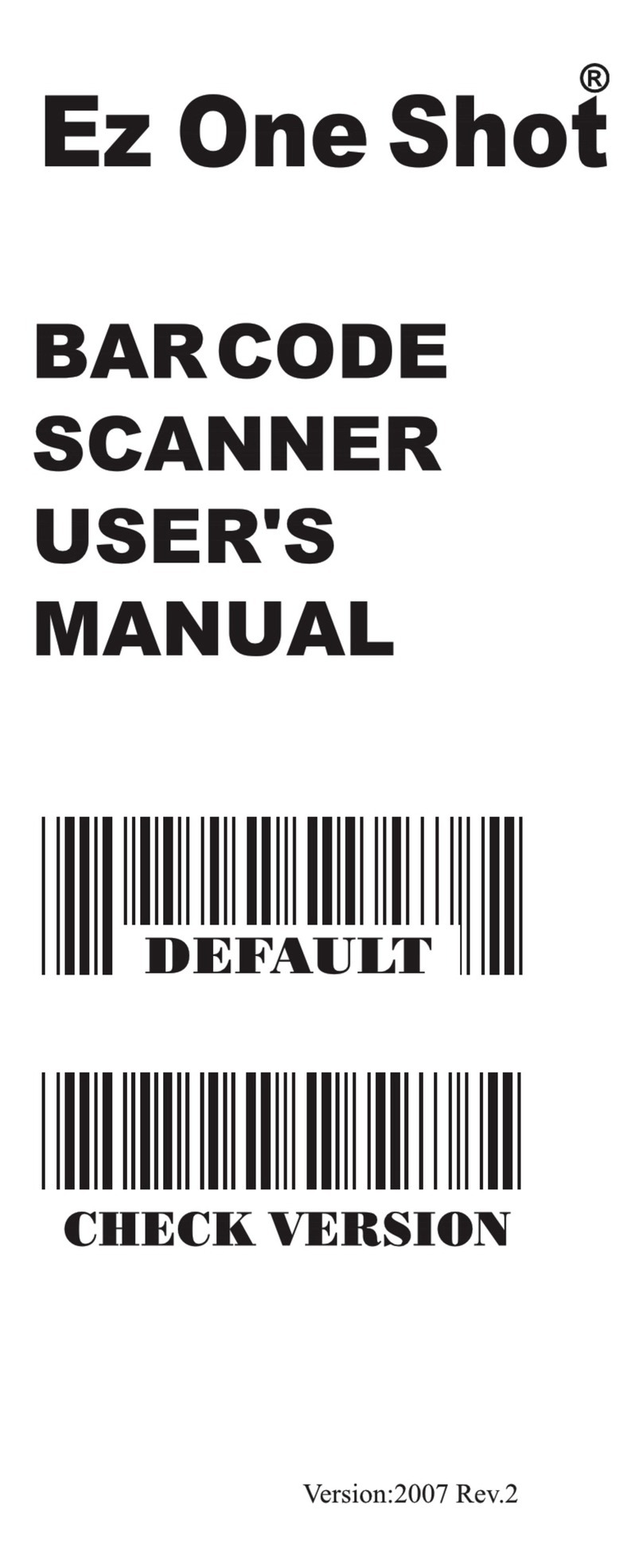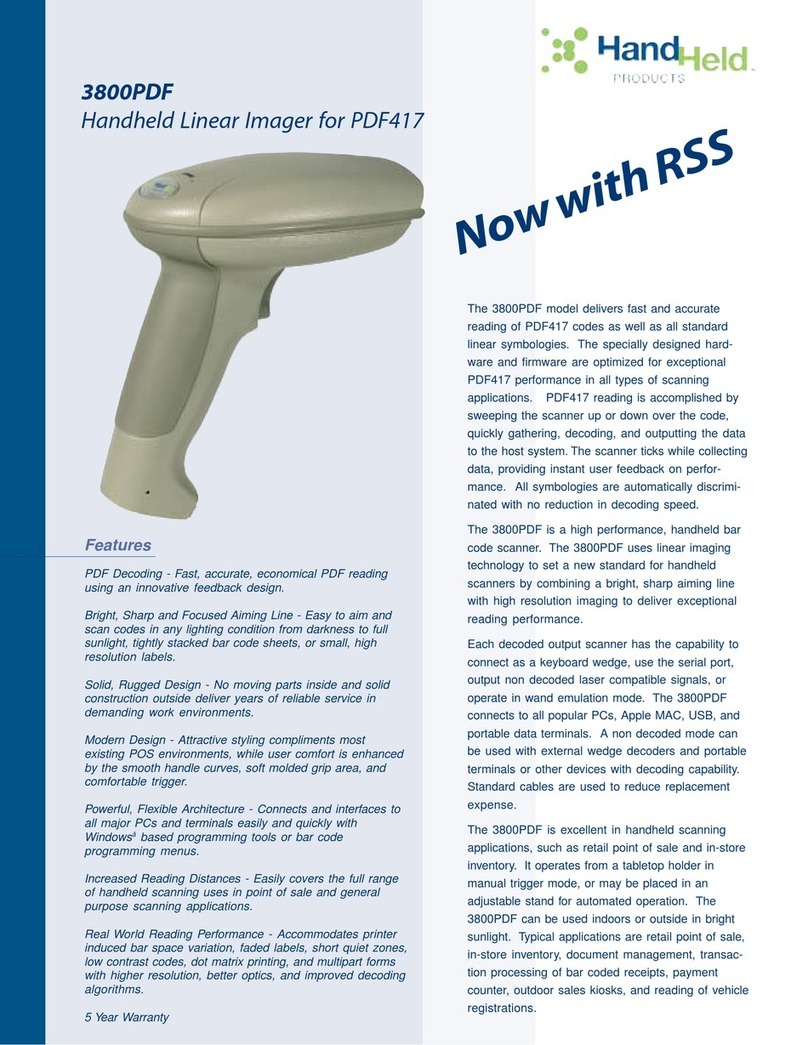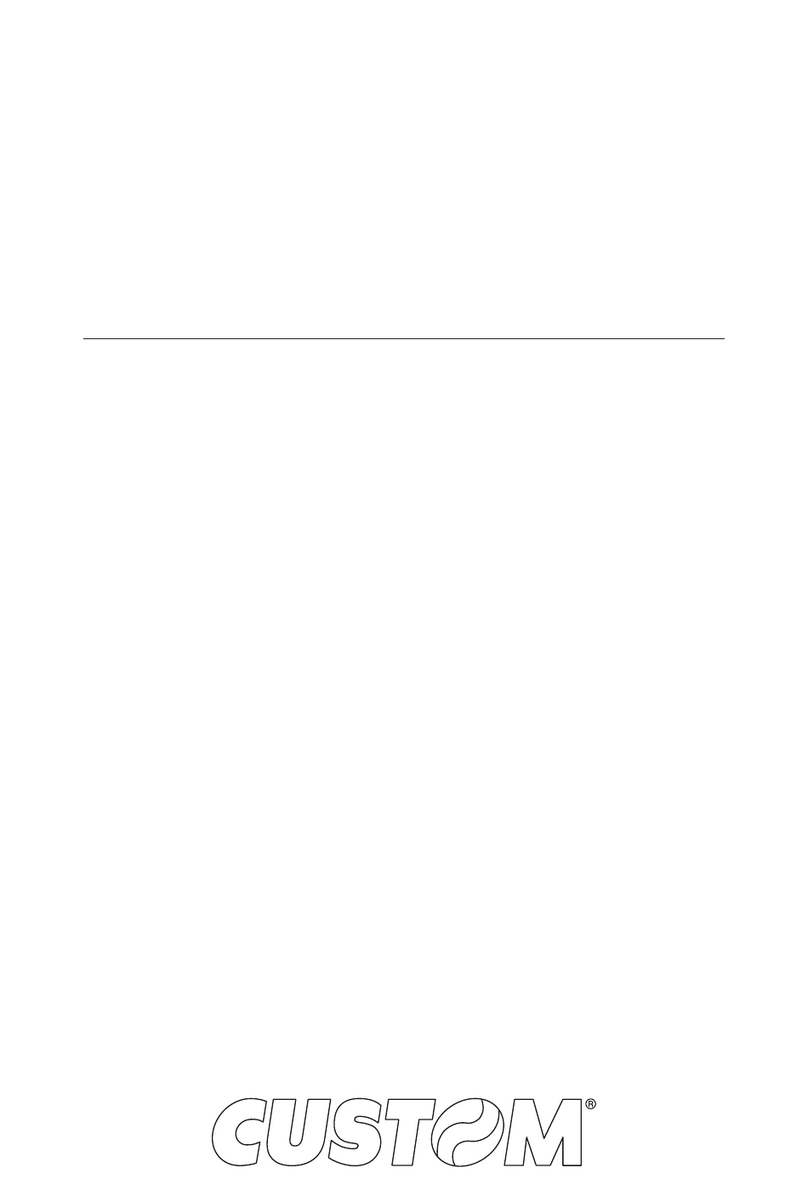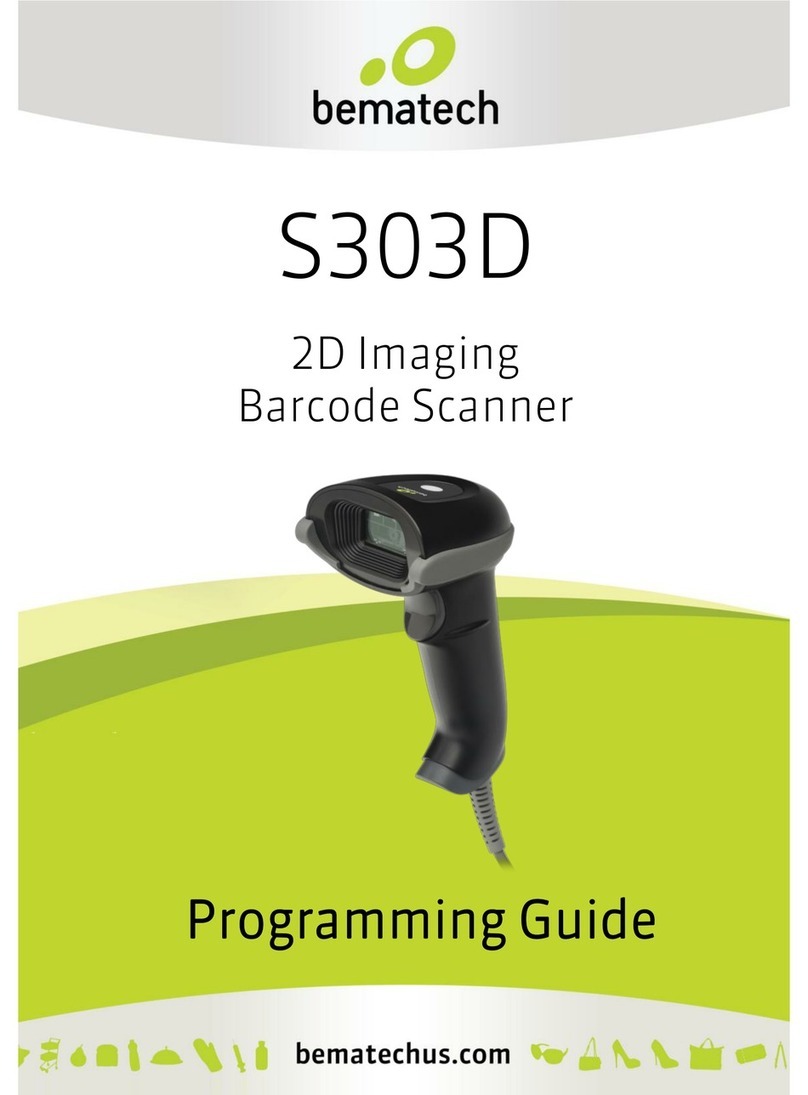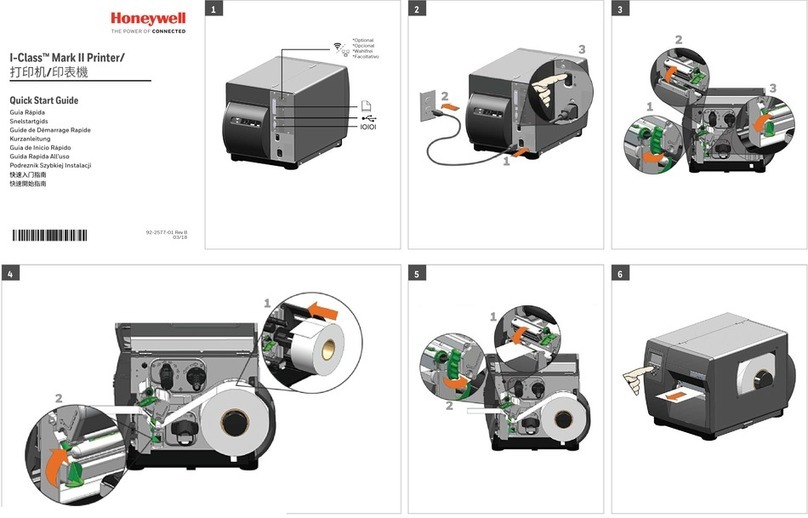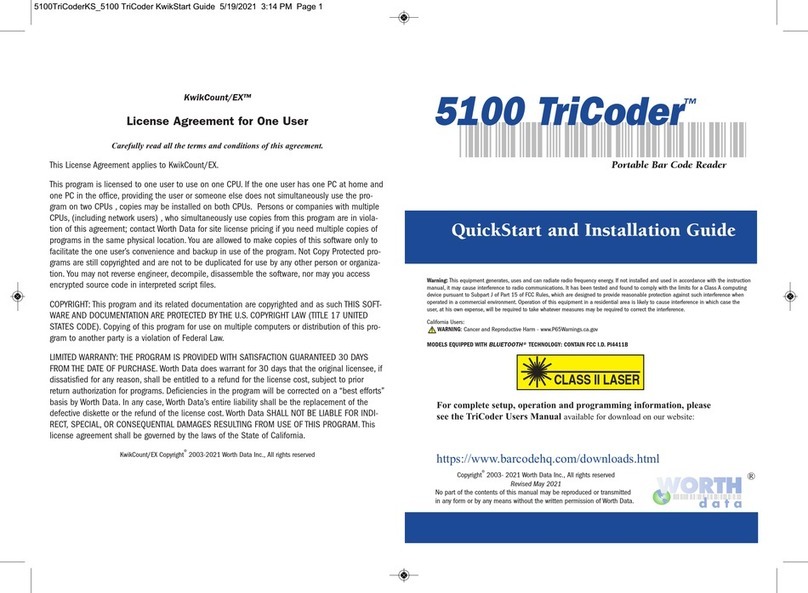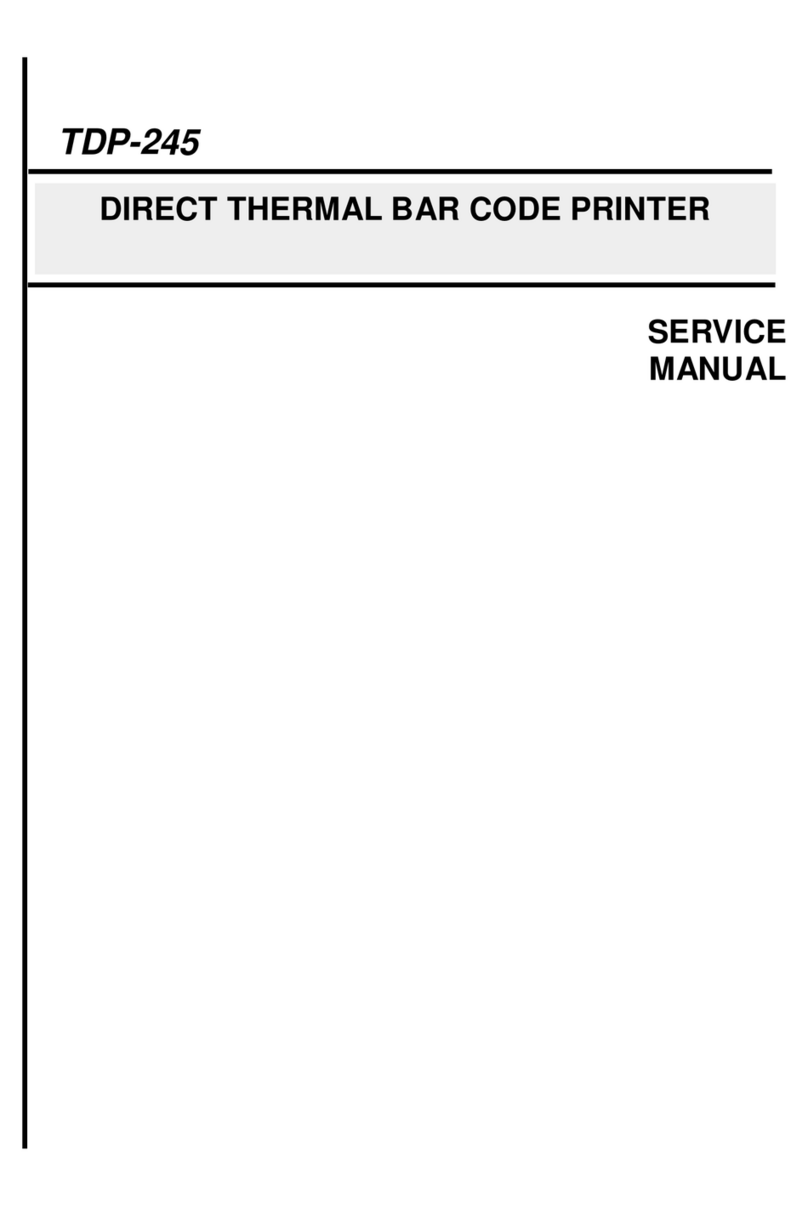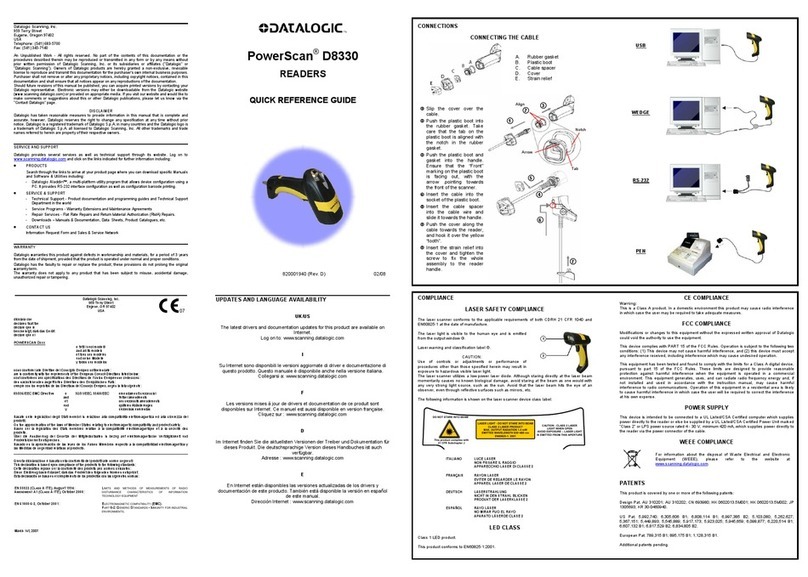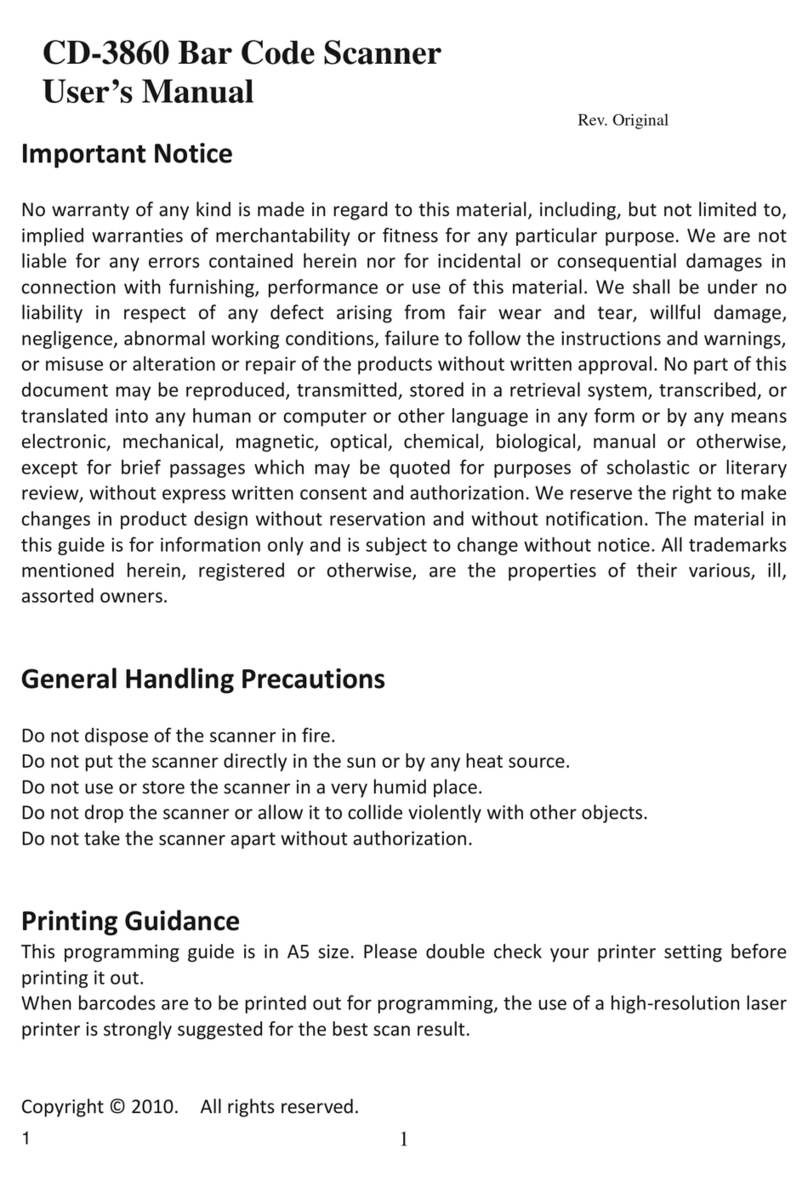CONTENTS
TABLE OF CONTENTS ----------------------------------------------------------------------- 1
INTRODUCTION, EZ TROUBLESHOOTING ----------------------- --- ------------ 2~3
CLONING MODE ---------------------------------------------------------------------------- 4~5
GETTING STARTED
>>> HOW TO FIX THE SCANNER TO THE TERMINAL ----------------------- 6~7
>>> HOW TO CHANGE A CABLE --------------------------------------------------------- 7
>>> HOW TO SETUP THE PARAMETER.----------------------------------------------- 8
GROUP 1 >>>> INTERFACES SELECTION, COMPUTER TYPE, DEFAULT. ---------- 9
GROUP 2 >>>> READING MODE SETTING. -------------------------------------------- ------ 10
GROUP 3 >>>> CHECK VERSION, BEEP TONE, CAPLOCK MODE.-------------------- 11
GROUP 4 >>>> PREAMBLE AND POSTAMBLE.----------------------------------------------- 12
GROUP 5 >>>> ACCURACY ADJUSTMENT.---------------------------------------------------- 13
GROUP 6 >>>> ENABLE AND DISABLE CODE ID.------------------------------------------- 14
GROUP 7 >>>> SYMBOLOGIES CODE ID IDENTIFIER., SET ID ------------------------ 15
GROUP 8~9 >> CODE ID CONFIGURATION: SET CODE ID ----------------------- 16~17
GROUP 10 >>> DELAY BETWEEN BLOCK AND CHARACTER.-------------------------- 18
GROUP 11 >>> TERMINATOR AND KEYBOARD LAYOUT. -------------------------------- 19
GROUP 12 >>> RS232-BAUD RATE, DATA BITS & PARITY,-------------------------------- 20
GROUP 13 >>> RS232-STOP BIT,HANDSHAKING, ACK/NAK, FLOW CONTROL--- 2 1
GROUP 14 >>> WAND EMULATION PARAMETER SETTING. --------------------------- 22
SYMBOLOGIES FORMATING (GROUP 15~ GROUP 31). ----------------------- 23
GROUP 15 ~16>ENABLE AND DISABLE SYMBOLOGIES. --------------------------- 24~25
GROUP 17 >>> CHINA POST CODE ( TOSHIBA CODE), CODE 32.----------------- 26
APPEND 1 >>> NUMERIC TABLE, MIN/MAX LENGTHS SETTING -------------------- 27
GROUP 18 >>> UK PLESSEY CODE, MSI CODE. ----------------------------------------- 28
APPEND 1 >>> NUMERIC TABLE, MIN/MAX LENGTHS SETTING ------------------ 29
GROUP 19 >>> CODE IATA, CODE93.TELEPEN.-------------------------------------------- 30
APPEND 1 >>> NUMERIC TABLE, MIN/MAX LENGTHS SETTING -------------------- 31
GROUP 20 >>> INTERLEAVED 2 OF 5, CODE 11 .----------------------------------------- 32
APPEND 1 > >> NUMERIC TABLE, MIN/MAX LENGTHS SETTING ------------------- 33
GROUP 21 >>> CODABAR.------------------------------------------------------------------------- 34
APPEND 1 >>> NUMERIC TABLE, MIN/MAX LENGTHS SETTING---------------------- 35
GROUP 22 >>> ABC-CODABAR, CX CODE ----------------.--------------------------------- 36
GROUP 23 >>> CODABAR COUPLING, ------------------------------------------------------- 37
GROUP 24 >>> CODE 128, STANDARD CODE 39, FULL ASCII CODE 39.----------- 38
APPEND 1 >>> NUMERIC TABLE, MIN/MAX LENGTHS SETTING -------------------- 39
GROUP 25 >>> INDUSTRIAL 2 OF 5, MATRIX 2 OF 5.------------------------------------- 40
APPEND 1 >>> NUMERIC TABLE, MIN/MAX LENGTHS SETTING--------------------- 41
GROUP 26 >>> UPC-E. ----------------------------------------------------------------------------- 42
GROUP 27 >>> UPC-E(0), (1) ,UPC-E & UPC-A EXPAND ----------------------------- 43
GROUP 28 >>> UPC-A..----------------------------------------------------------------------------- 44
GROUP 29 >>> EAN 8. ------------------------------------------------------------------------------ 45
GROUP 30 >>> EAN 13 ----------------------------------------------------------------------------- 46
GROUP 31 >>> EAN/ UCC 128 -------------------------------------------------------------------- 47
GROUP 32 ~ 39 >>>> FULL ASCII TABLE ( CODE 39 --------------------- 48 ~55
GROUP 40 >>>>> NUMERIC ( CODE 39 ) TABLE. --------------------------- 56
GROUP 41~ 42 >>>> FUNCTION CODE ( CODE 39 ) FOR PC AT.------ 57~58
GROUP 43~ 46 >>>> TROUBLE SHOOTING --------------------------------- 59~62
Ms6262 CONTROL CODE LIST FOR Rs232. ----------------------------------------- 63
GENERAL
SETTING GROUP
1