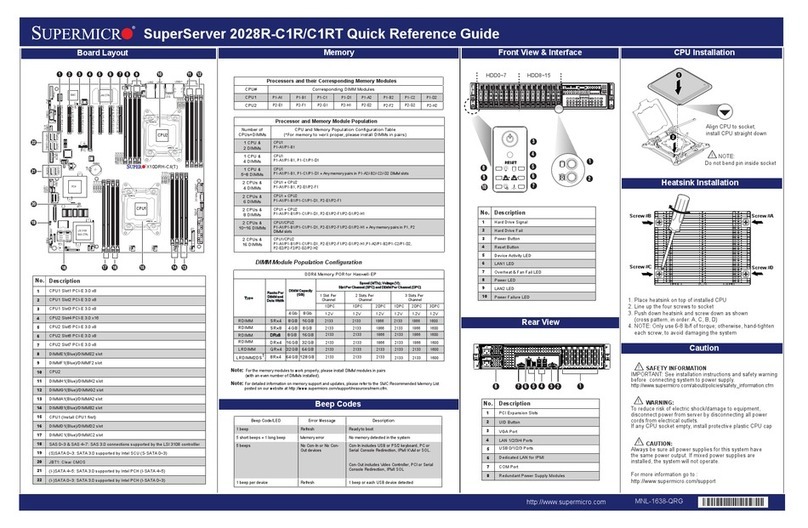Supermicro X13SRA-TF User manual
Other Supermicro Server manuals

Supermicro
Supermicro SuperBlade SBS-820H-420P User manual
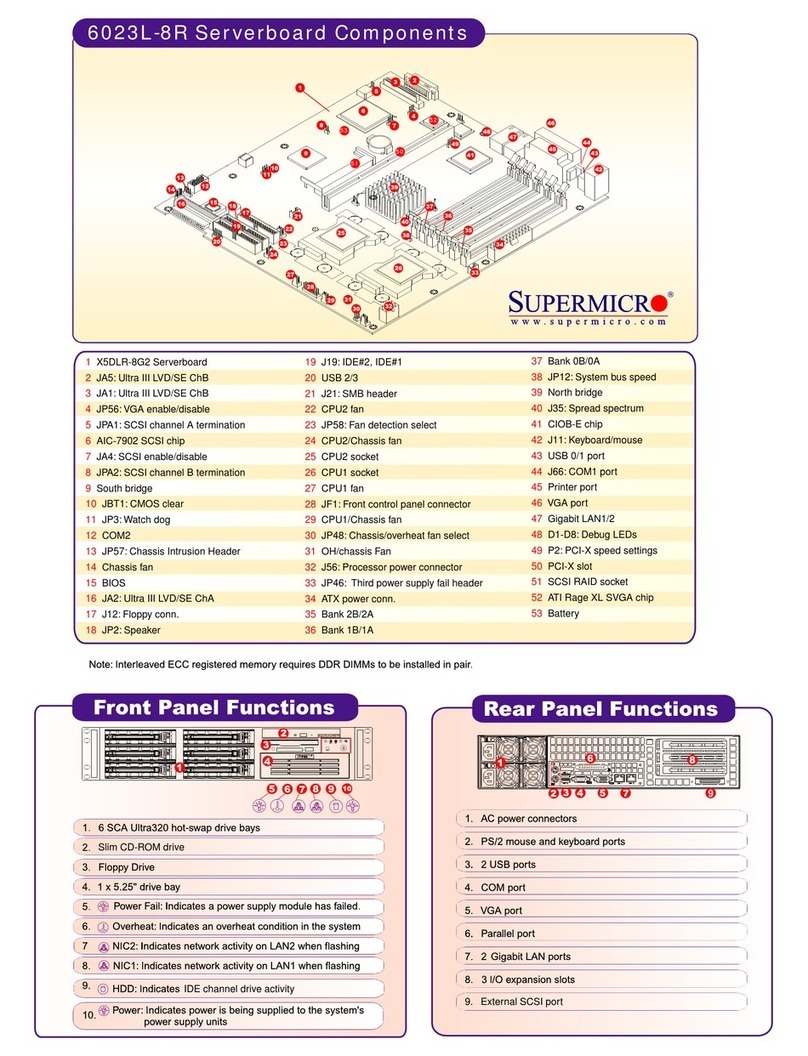
Supermicro
Supermicro SUPERSERVER 6023L-8R User manual

Supermicro
Supermicro SUPERSERVER 1028R-WC1R User manual

Supermicro
Supermicro SuperServer SYS-221GE-NR User manual

Supermicro
Supermicro AS-1114CS-TNR User manual

Supermicro
Supermicro SuperServer 5038MD-H8TRF User manual

Supermicro
Supermicro 6028R-WTR User manual

Supermicro
Supermicro SuperServer 2026GT-TRF User manual

Supermicro
Supermicro Altus 1804i Quick start guide

Supermicro
Supermicro SuperServer 5038MR-H8TRF User manual

Supermicro
Supermicro AS-2014CS-TR User manual

Supermicro
Supermicro SuperStorage Server SSG-6049P-E1CR60H User manual

Supermicro
Supermicro SuperServer 5018D-LN4T User manual

Supermicro
Supermicro SuperServer 6039P-TXRT User manual

Supermicro
Supermicro AS-2021M-32R User manual

Supermicro
Supermicro SuperServer 4029GP-TRT User manual

Supermicro
Supermicro SuperServer SYS-220HE-TNR User manual

Supermicro
Supermicro SBA-7141A-T User manual

Supermicro
Supermicro SuperServer SYS-611C-TN4R User manual

Supermicro
Supermicro SUPERSERVER 1015B-M3 User manual