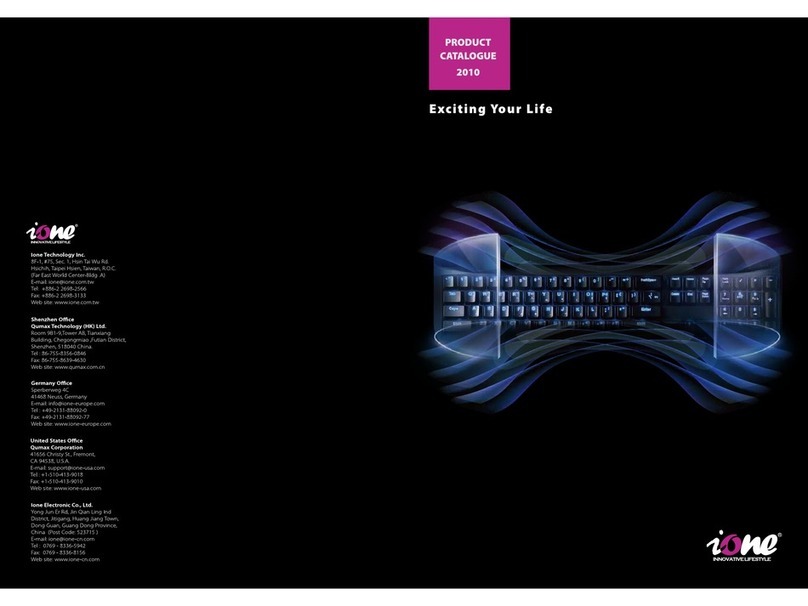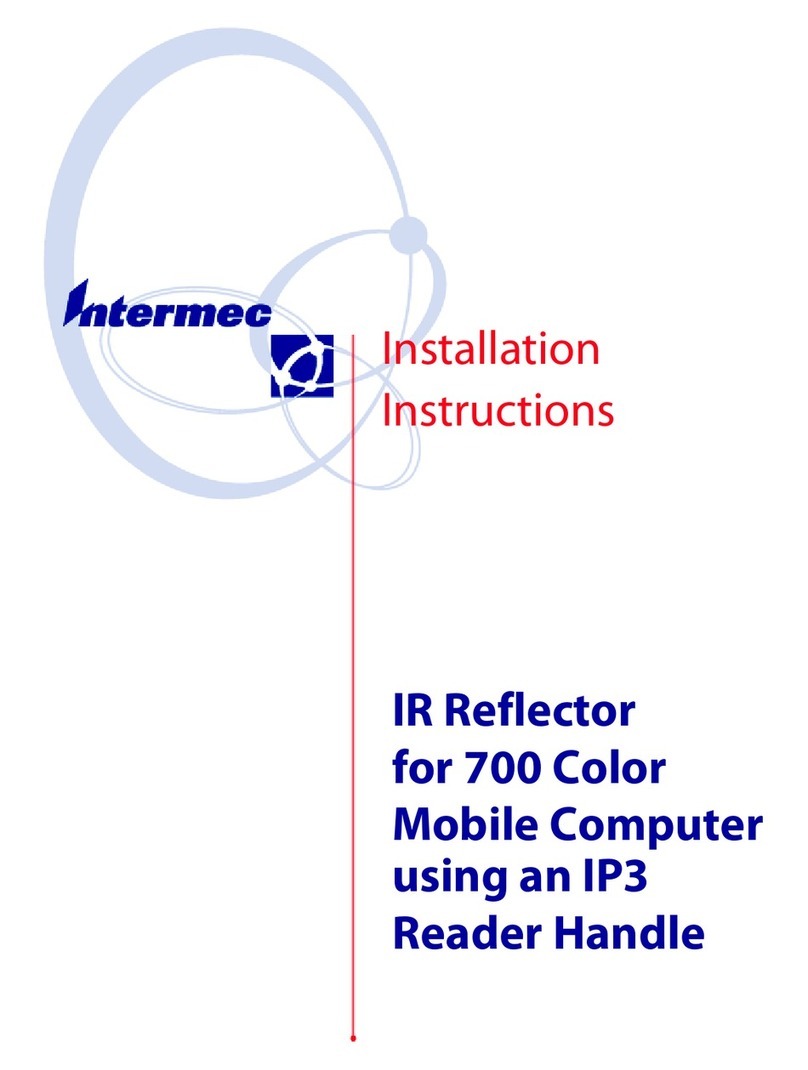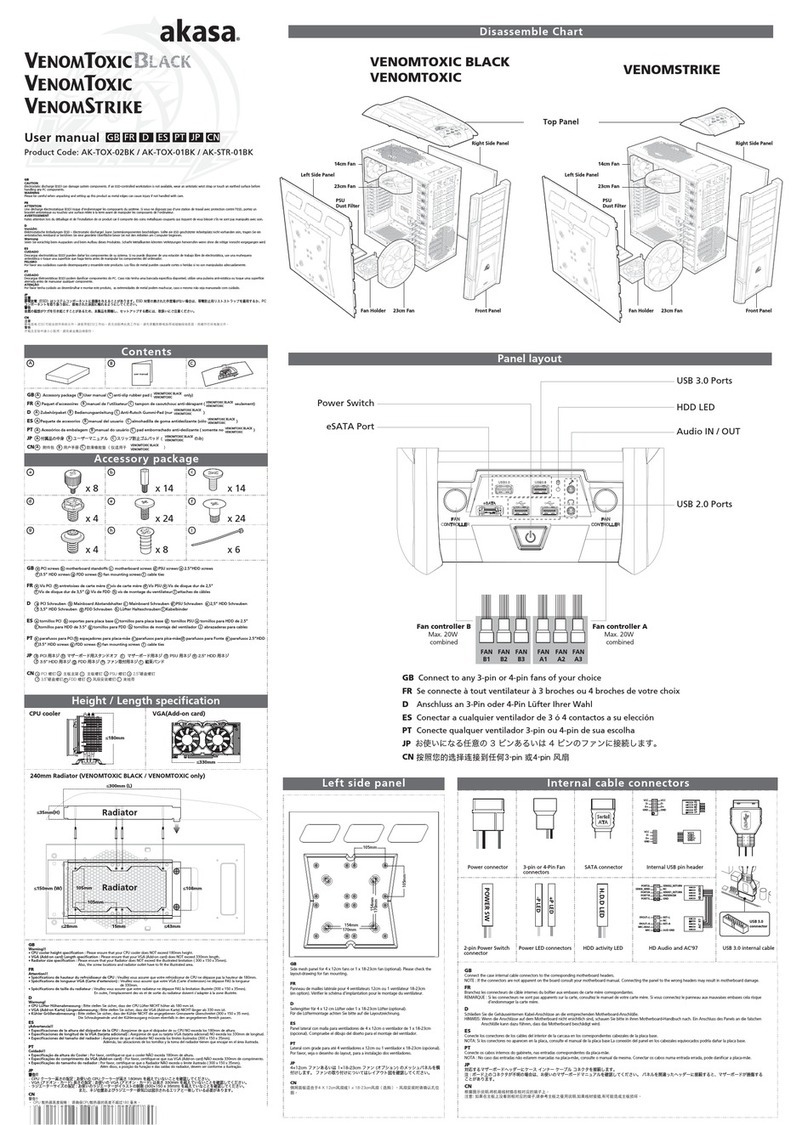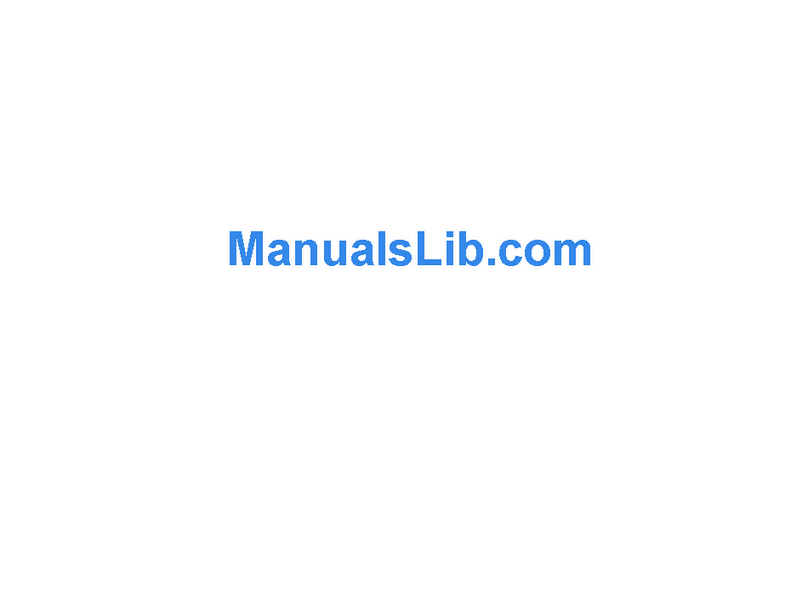Sure Electronics 2004 LCD SMARTIE ASSET User manual

20x4 LCD Smartie Asset
User’s Guide
©2004-2011 Sure Electronics Inc. DE-LP14111_Ver1.1

20X4 LCD SMARTIE ASSET
USER’S GUIDE
©2004-2011 Sure Electronics Inc. DE-LP14111_Ver1.1_Page i
Table of Contents
Chapter 1. Overview ..........................................................................................................1
1.1 Overview.............................................................................................................. 1
1.2 Quick Start........................................................................................................... 2
1.2.1 Installation.................................................................................................................. 2
1.2.2 Connection................................................................................................................. 2
1.2.3 Run LCD Smartie...................................................................................................... 3
1.2.4 Select Sure-LCD V1.0 As Your Application ....................................................... 5
1.2.5 How to Use Tips Function...................................................................................... 7
Chapter 2. Tips for Usage................................................................................................11
Chapter 3. Mechanical Drawing......................................................................................12
Chapter 4. Appendix........................................................................................................14
Chapter 5. Contact Us .....................................................................................................17

20x4 LCD Smartie Asset
©2004-2011 Sure Electronics Inc
DE-LP14111_Ver1.1_Page ii
NOTES:
Product Version :Ver 1.0
Document Version :Ver 1.0

20X4 LCD SMARTIE ASSET
USER’S GUIDE
©2004-2011 Sure Electronics Inc.
Chapter 1. Overview
1.1Overview
Thanks for using this 2004 LCD Smartie Asset by Sure Electronics. It features an
easy-to-install aluminum alloy housing which makes this product shapely and durable to
be used in many applications. It’s also populated with a mirror screen which blocks your
eyes from seeing the inside but ensuring perfect display effect when the item is
powered.
Its basic functions include displaying system information of your computer, such as
Everest status, MBM status (Your CPU temperature, fan/cooler speed, etc.), BBC world
news (or any other RSS feeds), WinAmp status (currently playing tracks title, length,
position, etc), network status (speed, total bytes, etc), CPU speed, free disk space,
memory usage, E-mail details, game status and many others. Features like ambient
temperature display, conversion between ℃and ℉, feedback current LCD contrast
ratio, backlight brightness level, tips function and product info are added. In addition,
users may adjust the contrast ratio of LCD display and backlight brightness.
FIGURE 1-1 OVERVIEW
DE-LP14111_Ver1.1_Page 1

20x4 LCD Smartie Asset
FIGURE 1-2 ACCESSORY
1.2 Quick Start
1.2.1Installation
First, install LCD Smartie application, Sure-LCD 1.1 and CP2102 driver. All of them are
available on the following links:
LCD_smartie_v5.4:
http://www.sureelectronics.net/drivers/lcd_smartie_v5.4.zip
Sure-LCD V1.1
http://www.sure-electronics.net/download/Sure-LCD_1.0.zip
CP2102 driver:
http://www.sureelectronics.net/goods.php?id=393.
1.2.2Connection
Connect LCD Smartie and computer with mini USB cable like shown in figure 1-3. LCD
will display the defaulted graphs like shown in figure 1-4.
FIGURE 1-3 SCHEMATIC OF CONNECTION WITH MINI USB
©2004-2011 Sure Electronics Inc
DE-LP14111_Ver1.1_Page 2

Overview
FIGURE 1-4 DIS[LAY SCHEMATIC AFTER POWER-UP
1.2.3Run LCD Smartie
1. Click “Setup” at the lower left corner of the main page to perform the following
configuration (as shown in figure 1-5)
FIGURE 1-5 SIMULATION DISPLAY INTERFACE
Select “matrix.dll” from the “Display Plugin” drop-down list under “Screens” tab. Fill the
COM port name in “Startup Parameters” under “Display settings”, the communication
speed is 9600bps (As shown in figure 1-6).
FIGURE 1-6 SELECT PLUG-IN AND FILL IN PORT NAME
Port name can be obtained by the following means: Right-click “My Computer” and
locate “Silicon Labs CP210x USB to UART Bridge” after Properties→Hardware→Device
Manager→Ports. The content in its following bracket is the port name.
Select “4x20” from the “LCD size” drop-down list under the “Screen” tab of Display
Settings, as shown in figure 1-7. Click “OK” or “Apply” at the lower right-hand corner to
enable communication. After that, the display on LCD will be consistent with what is
being simulated with LCD Smartie.
©2004-2011 Sure Electronics Inc. DE-LP14111_Ver1.1_Page 3

20x4 LCD Smartie Asset
FIGURE 1-7 SELECT THE TYPE OF LCD DISPLAY
2. Other settings can be conducted after LCD functions normal.
To adjust the contrast ratio and brightness, just drag the slide bar.
To turn the backlight of LCD off, click the small icon at the lower right-hand corner and
select “Commands”->”Backlight Off”, like shown in figure 1-5. With the same path, you
can turn on the backlight again.
An example of how the time of PC is displayed. In the left task bar of LCD Smartie,
highlight “Uptime short (days, hours, minutes)” first and click “Insert -->” button and
“$UpTims” will appear in the place where cursor flashed, as shown in figure 1-8. Click
“Apply” will make the LCD display the time of your PC system, as shown in figure 1-9.
FIGURE 1-8 SELECT THE CONTENTS TO BE DISPLAYED
©2004-2011 Sure Electronics Inc
DE-LP14111_Ver1.1_Page 4

Overview
FIGURE 1-9 SIMULATION DISPLAY
1.2.4Select Sure-LCD V1.0 As Your Application
1. If you select Sure-LCD V1.0 as your application, a 16×2 sized LCD simulator screen
(blue backlight & white character) will pop up like shown in figure 1-10
FIGURE 1-10 A 16×2 SIZED LCD SIMULATOR SCREEN
2. Right-click the simulator and select “Config” in the popped up window and a
configuration page will be displayed as shown in Figure 1-11. Select “4*20” from “LCD
Size” drop-down list like shown in Figure 1-12 and a 20×4 sized simulator pops up like
shown in Figure 1-13.
FIGURE 1-11 A CONFIGURATION PAGE
©2004-2011 Sure Electronics Inc. DE-LP14111_Ver1.1_Page 5

20x4 LCD Smartie Asset
FIGURE 1-12 LCD SIZE SELECTION
FIGURE 1-13 A 20×4 SIZED SIMULATOR
3. Select “Com3” from “Com” drop-down list of “Com Settings” and click “Start” button to
establish a communication as shown in Figure 1-14. The content displayed here is for
reference only.
FIGURE 1-14 ESTABLISH A COMMUNICATION
FIGURE 1-15 EDIT MEMO
4. The following is an example of how to use this application. Select command “About
me” from “Select” drop-down list under “Command Group” and then click “Send” like
shown in Figure 1-16. You will read from the simulator screen 20040202000 like shown
in Figure1-17
FIGURE 1-16 SELECT COMMAND “ABOUT ME”
©2004-2011 Sure Electronics Inc
DE-LP14111_Ver1.1_Page 6

Overview
FIGURE 1-17 VERSION NUMBER
1.2.5How to Use Tips Function
1. Firstly, select “Send Memo to MCU” from “Select” under “Command Group” as shown
in Figure 1-18.
FIGURE 1-18 SELECT COMMANDS FOR TIPS EDIT
2. In the interface of “Edit Memo”, edit content of tips as shown in Figure 1-19 with
entering maximum 20 letters (including spaces) in each row and 10 rows at most.
FIGURE 1-19 EDIT TIPS
3. Close the configuration page. Right-click the simulator screen and select “Exist” as
shown in Figure 1-20. Tips will be displayed on LCD screen soon afterwards.
FIGURE1-20 TIPS WILL BE DISPLAYED ON LCD SCREEN
©2004-2011 Sure Electronics Inc. DE-LP14111_Ver1.1_Page 7

20x4 LCD Smartie Asset
©2004-2011 Sure Electronics Inc
DE-LP14111_Ver1.1_Page 8
The tips are displayed progressively and repeatedly like shown in Figure 1-21. The
interval of adjacent contents is approximately 3 seconds. The last screen will last for
about 10 seconds. When the content of tips doesn’t exceed 4 rows, the content
displayed will be automatically switched between defaulted power-on content and the
tips.

Overview
FIGURE 1-21 A FLOW SIMULATING THE DISPLAY OF TIPS
5. Restart LCD Smartie or Sure-LCD, tips display will end.
©2004-2011 Sure Electronics Inc. DE-LP14111_Ver1.1_Page 9

20x4 LCD Smartie Asset
©2004-2011 Sure Electronics Inc
DE-LP14111_Ver1.1_Page 10
Note: Figure 1-1- Figure1-21 are provided for reference only

20X4 LCD SMARTIE ASSET
USER’S GUIDE
©2004-2011 Sure Electronics Inc.
Chapter 2. Tips for Usage
1 If the contrast ratio, backlight brightness and displaying contents vary after running
LCD Smartie application, it proves that LCD display has successfully received the
info from LCD Smartie.
2 The backlight brightness can be adjusted only when the backlight is turned on.
Otherwise, the backlight brightness cannot be adjusted once the backlight is turned
off. LCD display will turn the backlight off upon receiving the command of “Turn
backlight off” even when the communication is in progress. Therefore, the backlight
brightness cannot be adjusted by the slider bar and users need to click “Backlight
off” first and click “Backlight On” again. Please refer to item 4 in Quick Start for
details.
3 Katakana will be displayed if the characters sent by your computer exceed the
range of common ASCII code.
4 Please refer to
http://lcdsmartie.sourceforge.net/ for more details about LCD Smartie.
5 Do not use LCD Smartie and Sure-LCD simultaneously.
6 Tips will not be displayed once the power is off. If you send newly-created tips to
MCU, previous tips will be replaced.
7 You may refer to help of application for use of Sure-LCD.
DE-LP14111_Ver1.1_Page 11

20X4 LCD SMARTIE ASSET
USER’S GUIDE
©2004-2011 Sure Electronics Inc.
Chapter 3. Mechanical Drawing
FIGURE 4-1 MECHANICAL DRAWING OF THE HOUSING
FIGURE 4-2 MECHANICAL DRAWING OF THE LEFT PANEL
DE-LP14111_Ver1.1_Page 12

20x4 LCD Smartie Asset
FIGURE 4-3 MECHANICAL DRAWING OF THE RIGHT PANEL
Note: The unit is mm.
©2004-2011 Sure Electronics Inc. DE-LP14111_Ver1.1_Page 13

20X4 LCD SMARTIE ASSET
USER’S GUIDE
©2004-2011 Sure Electronics Inc.
Command Set
Applicable in
No Command to MCU Command
Description MCU to PC LCD
Smartie Sure-LCD
1
Started with
0xFE,0x47 ,0x01, i and
followed by 20
characters (range of i is
0x01~0x04)
Display 20
characters that
followed in row i of
LCD
- Y Y
2
started with 0xFE,0x50
and followed by a hex
ranging from 0x01~0xFE
Adjust LCD contrast
ranging from
0x01~0xFE
- Y Y
3
started with 0xFE,0x98
and followed by a hex
ranging from 0x01~0xFE
Adjust backlight
brightness ranging
from 0x01~0xFE
- Y Y
4 0xFE,0x46 Turn backlight off - Y Y
5 0xFE,0x42,0x00
Turn backlight on
(with the latest
configuration)
- Y Y
6
Started with 0xFE,0x4E, i
and followed by 8 hex
numbers (range of i is
0~7)
Customize character
pattern of
0~7CGRAM
- Y N
7 0xFE,0x63
Request MCU to
send LCD contrast
reading
CR 1~CR254
represents contrast
values at different
levels
N Y
8 0xFE,0x62
Request MCU to
send LCD backlight
reading
BKLT 1~BKLT254
represents backlight
brightness at different
level
N Y
Chapter 4. Appendix
DE-LP14111_Ver1.1_Page 14

20x4 LCD Smartie Asset
©2004-2011 Sure Electronics Inc. DE-LP14111_Ver1.1_Page 15
9 0xFE,0x76
Request MCU to
send version
number
abcdpeltrrr
abcd:Indicates the size
of LCD screen, e.g.:
1602, 2004
P: indicates whether
RX8025 exists or not, 1
indicates yes, 0
indicates no and USB
is adopted. 24C04 is
only available in higher
version.
e: indicates the size of
EEPROM, 2nKbit such
as 2 indicates 22Kbit,
i.e. 4Kbit.
l: indicates whether a
photosensitive resistor
exists or not, 0
indicates no, 1
indicates yes.
t: indicates whether a
thermal resistor (or
LM75) exists or not. 0
indicates no, 1
indicates thermal
resistor exists, 2
indicates LM75 exists.
rrr: defaulted as 000,
reserved
N Y
10 0xFE,0x77 Request MCU to
send temperature
abc°d
abc: temperature
reading. If the absolute
value of the
temperature is less
than 99, “a” will be null,
if less than 10, “b” will
be null. “°” is degree. d
is C or F, indicates
centigrade and
Fahrenheit.
The returned value of
temperature ranges
from 0 to 60℃(32 to
140℉). If the value is
over the range, “Temp
N Y

Appendix
©2004-2011 Sure Electronics Inc
DE-LP14111_Ver1.1_Page 16
Out of Range” will be
returned.
11
Started with 0xFE,0x57
and followed by i (the
range of i is 0x01~0x04)
display temperature
in row i of LCD
Refer to 10 for the way
of display, the contents
will be aligned left
when display, while the
remaining is space
e.g. Temp:26℃
N Y
12 0xFE,0x53,0x75
0x72,0x65
Establish
communication - N Y
13
Started with
0xFE,0x48,0x01, i and
followed by 16 or 20
characters (range of I is
0x01~0x0a in hex)
Save tips and
simulate contents
displayed in row i,
the minimum of i is
0x02 in 16*2 LCD.
- N Y
14
Started with 0xFE,0x57
and followed by i (i is
either 0x46 or 0x43)
Set temperature
type: F: Fahrenheit
C: centigrade
- N Y
15 0xFE,0x64 Turn LCD display
ON or OFF - N Y
16 0xFE,0x66
Close application
and this command
can also be used to
start tips
- N Y
Note: Please enter start command (command in the 12th row) first after power-on, or other commands will
not response to the ports.

20X4 LCD SMARTIE ASSET
USER’S GUIDE
©2004-2011 Sure Electronics Inc.
Chapter 5. Contact Us
Sure Electronics Co., Ltd.
East zone, 3F, Building 6
Jingang Technology Innovation Center
No.108 Ganjiabian Rd (ZIP: 210000)
Qixia District
Nanjing
P.R.China
Tel: +86-25-68154800-860
Fax: +86-25-68154891-832
Website: www.sure-electronics.com
Email: customerservice@sure-electronics.com
DE-LP14111_Ver1.1_Page 17
Table of contents