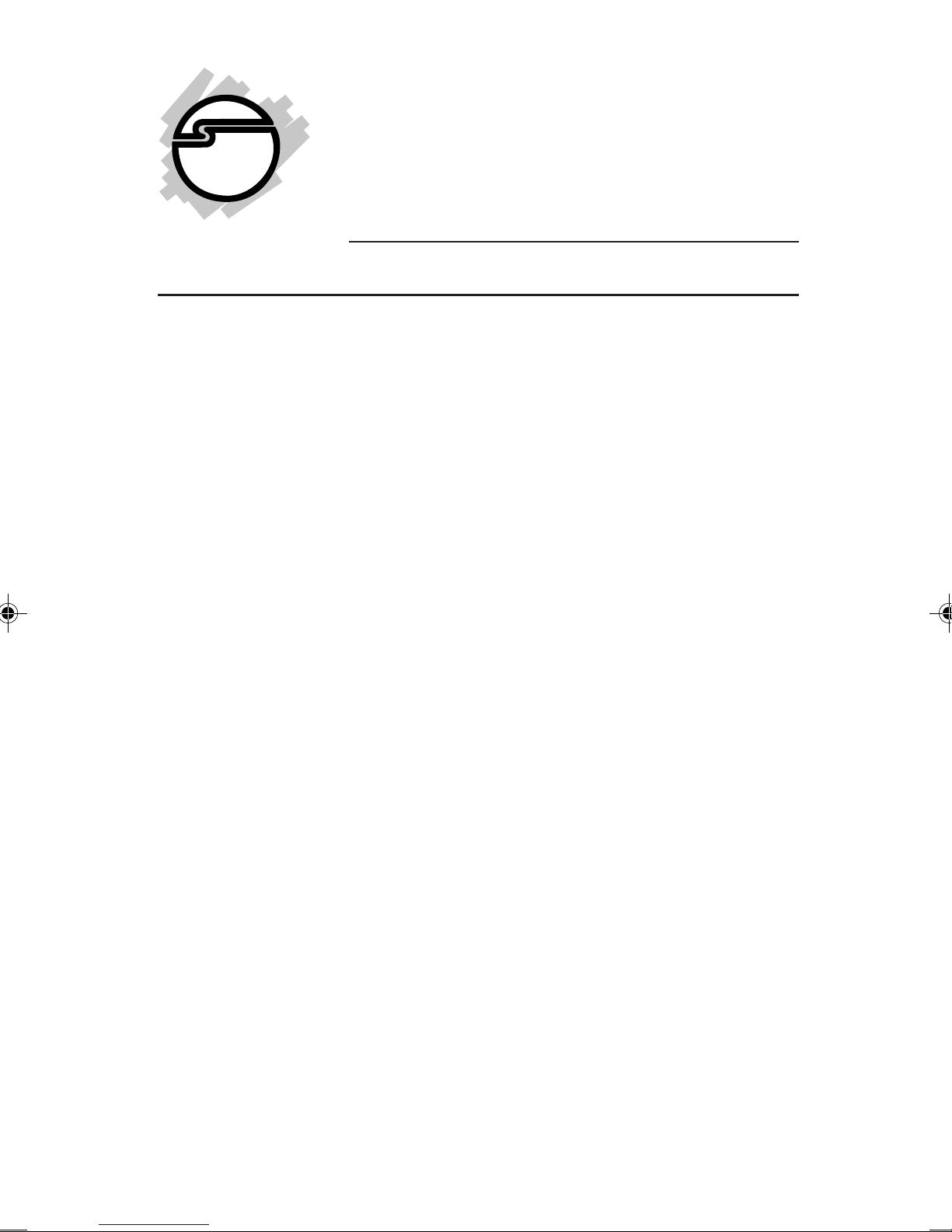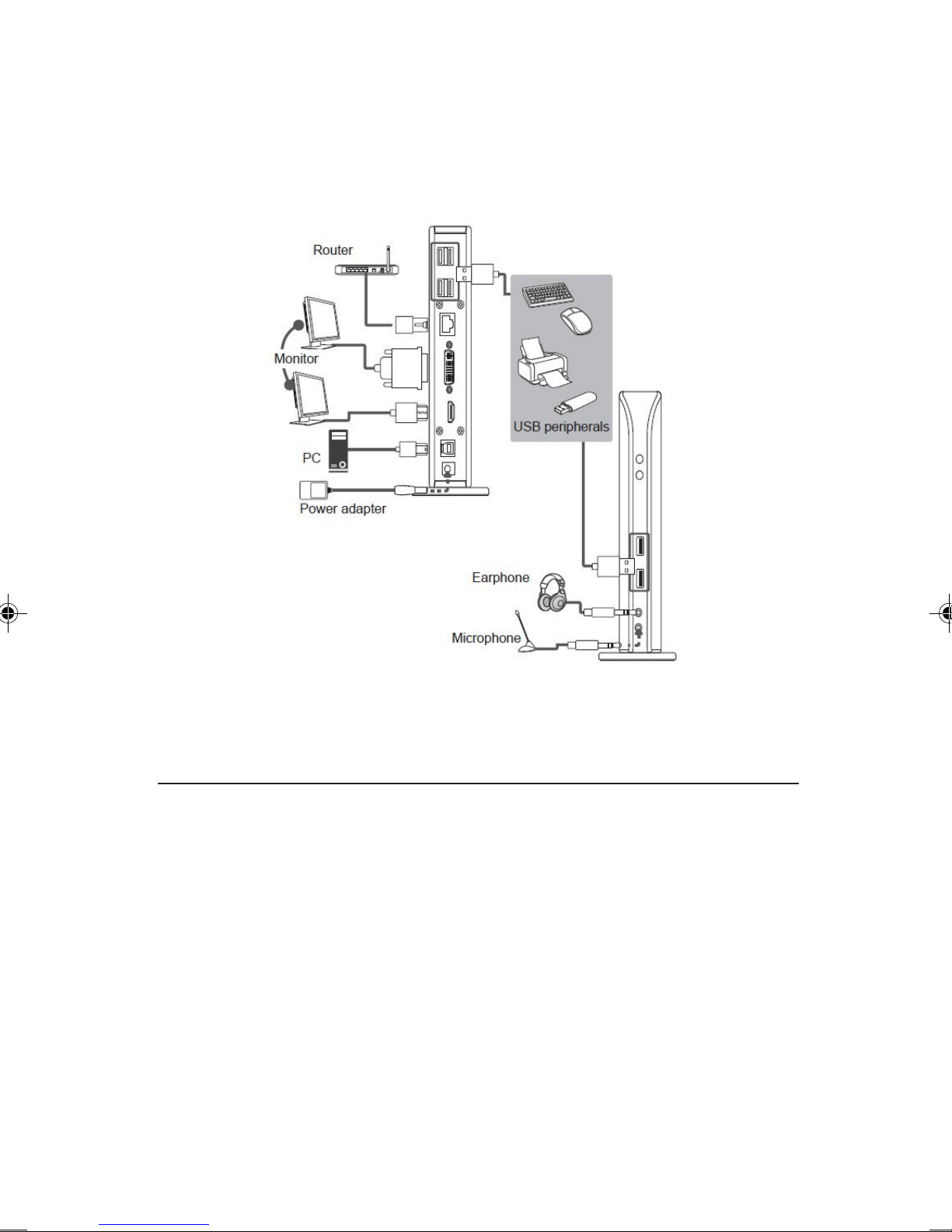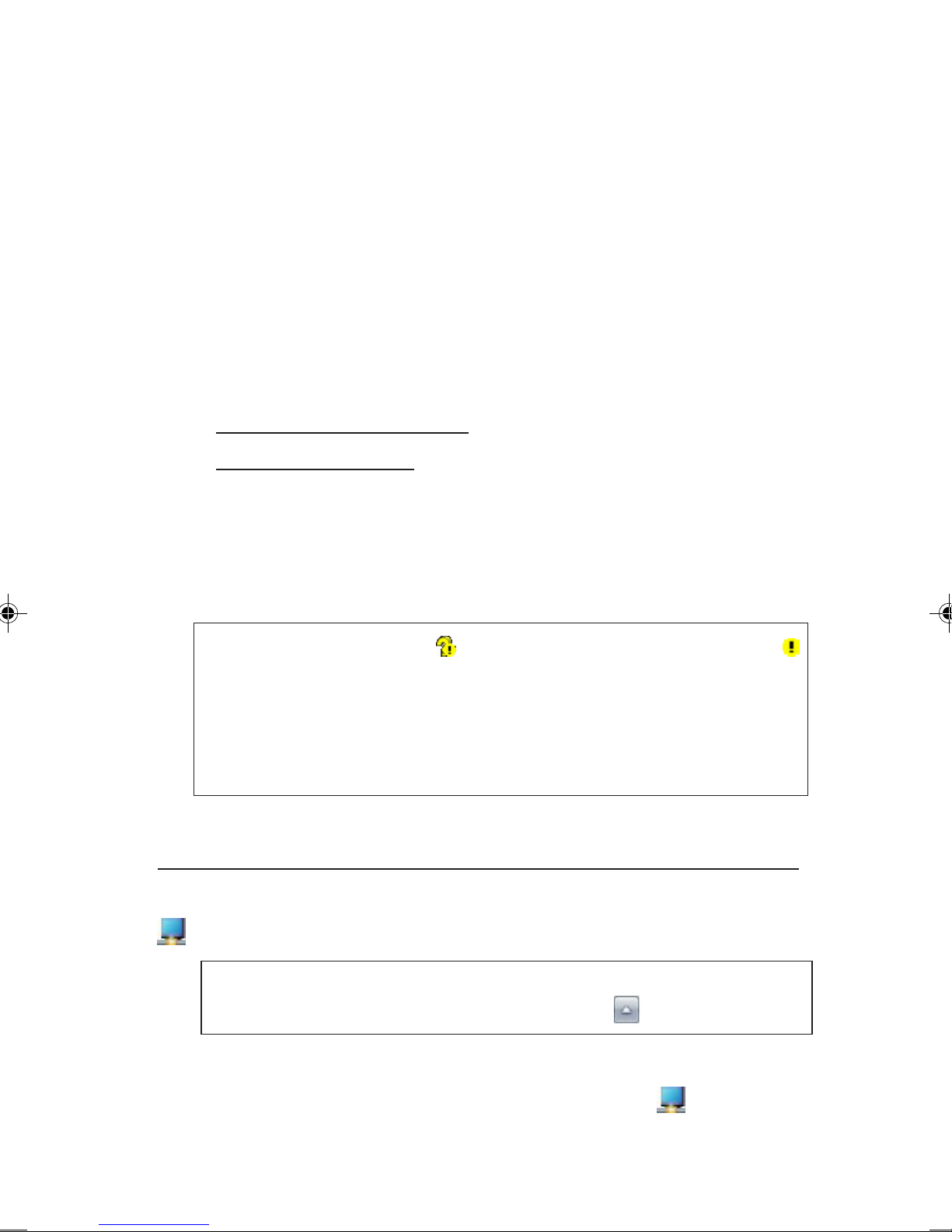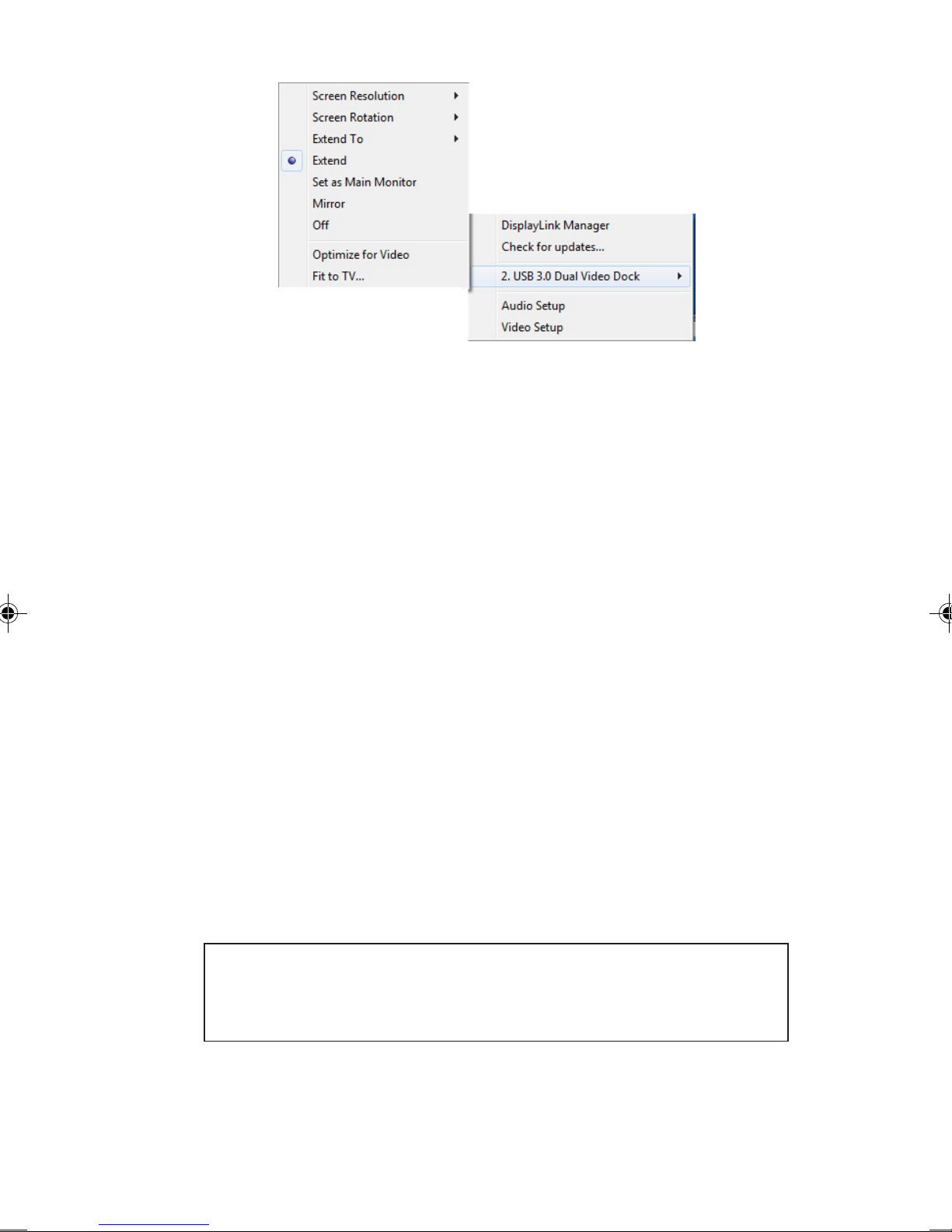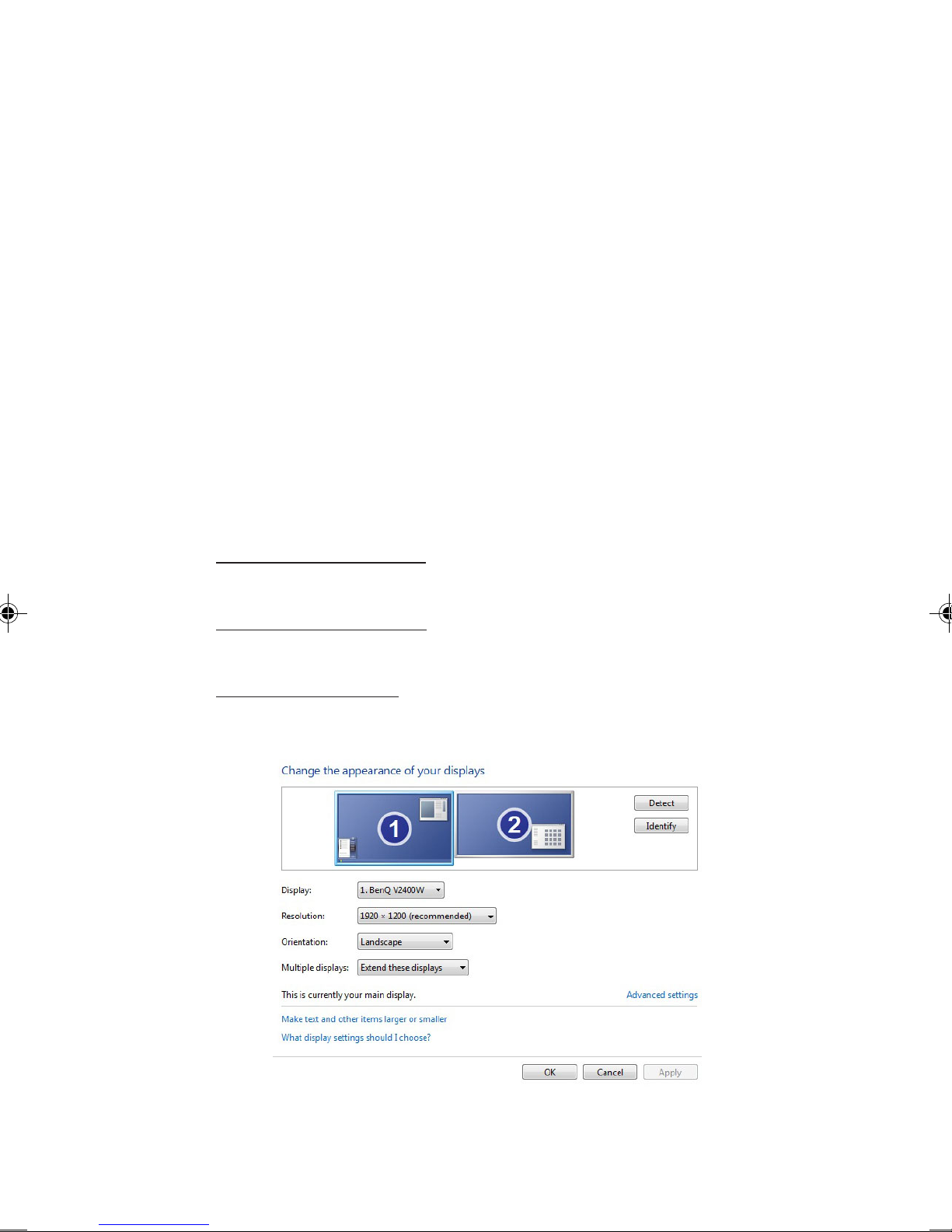4
Or press Windows key and R, type D:\setup.exe in
theRun window,and clickOK. (ChangeD: tomatch
your CD/DVD-ROM drive letter)
3. At the User Account Control, click Yes.
4. Select I Accept.
5. Connect your second monitor to the Docking and
turn it on.
6. Connect the Docking to the computer with the
included USB 3.0 cable, and the driver will be
installed automatically.
7. Restart your system to complete the installation.
Windows Vista (32-/64-bit)
1. Insert the driver CD. Close CD autoplay box if
prompted.
2. Click Start, in the Start Search box, type
D:\setup.exe, press Enter.(Change D: to match
your CD/DVD-ROM drive letter)
3. Click Allow, and select I Accept.
4 Connect your second monitor to the Docking and
turn it on.
5. Connect the Docking to the computer with the
included USB 3.0 cable, and the driver will be
installed automatically.
6. Restart your system to complete the installation.
Windows XP (32-bit)
1. Insert the driver CD. Click Start, Run, type
D:\setup.exe, then click OK. (Change D: to match
your CD/DVD-ROM drive letter)
2. Select I Accept.