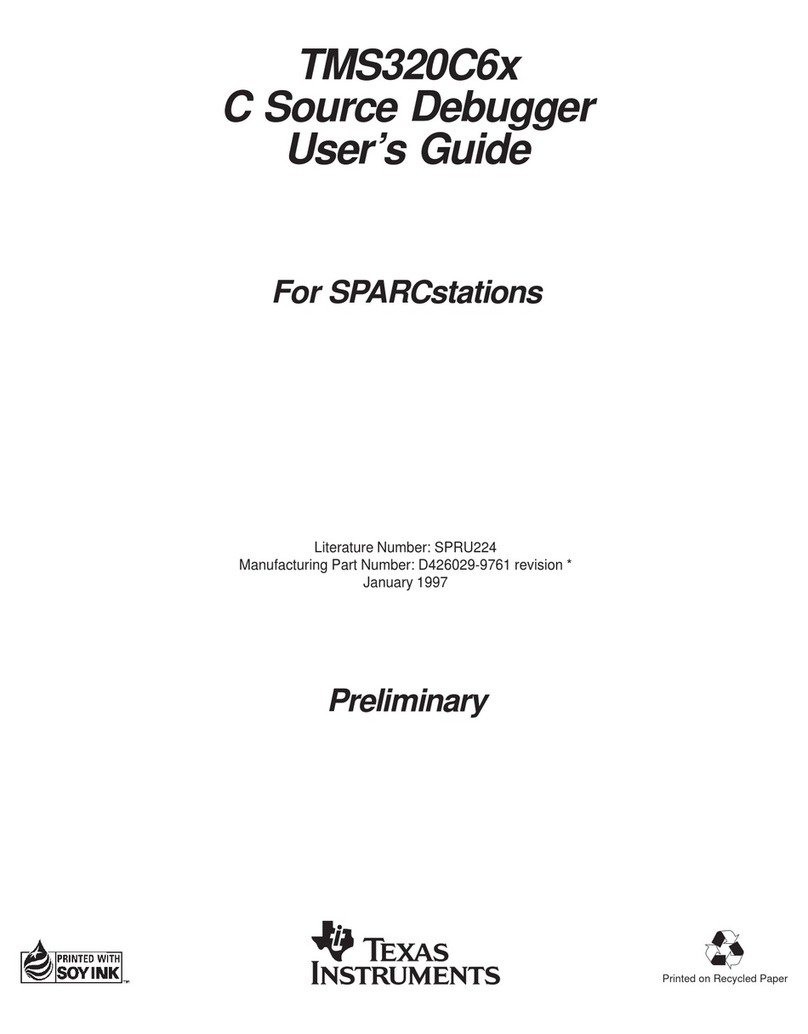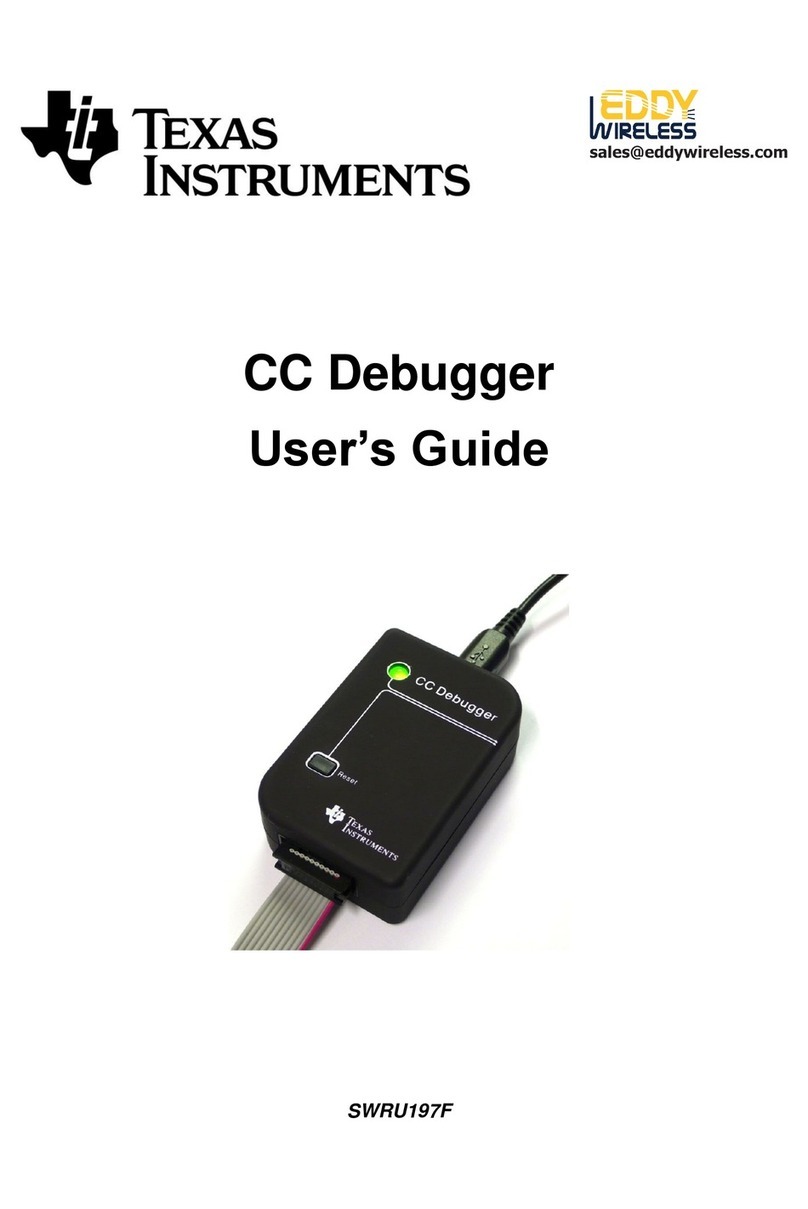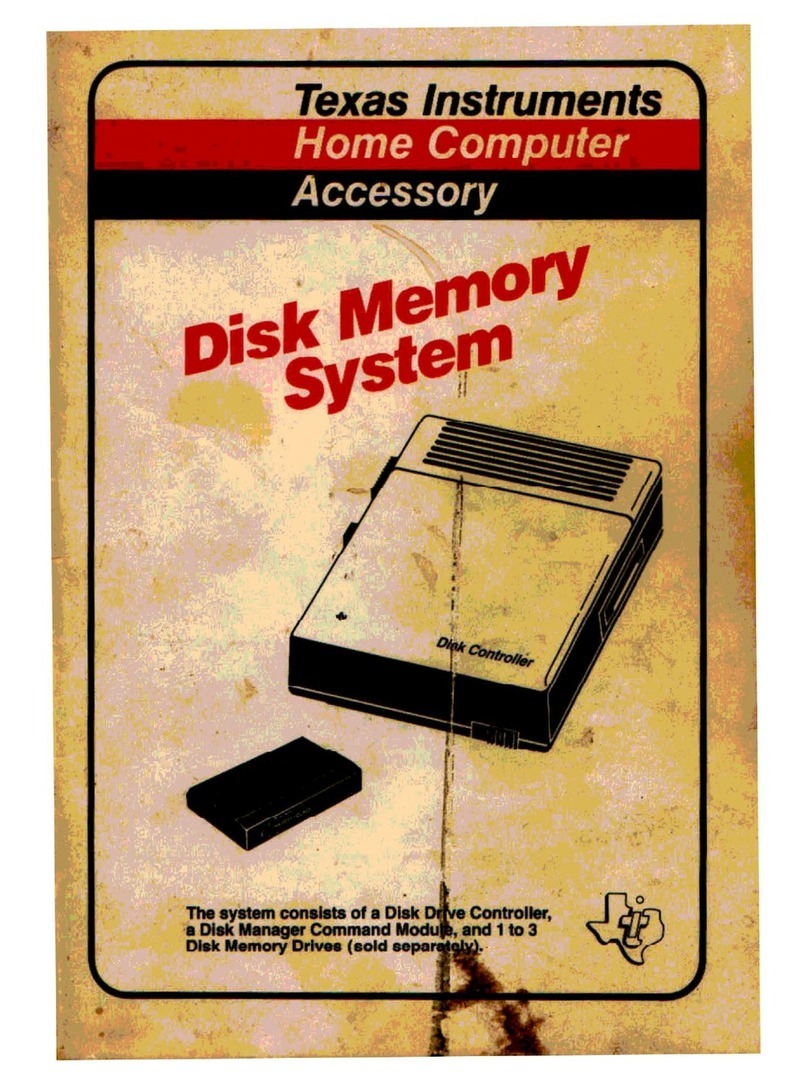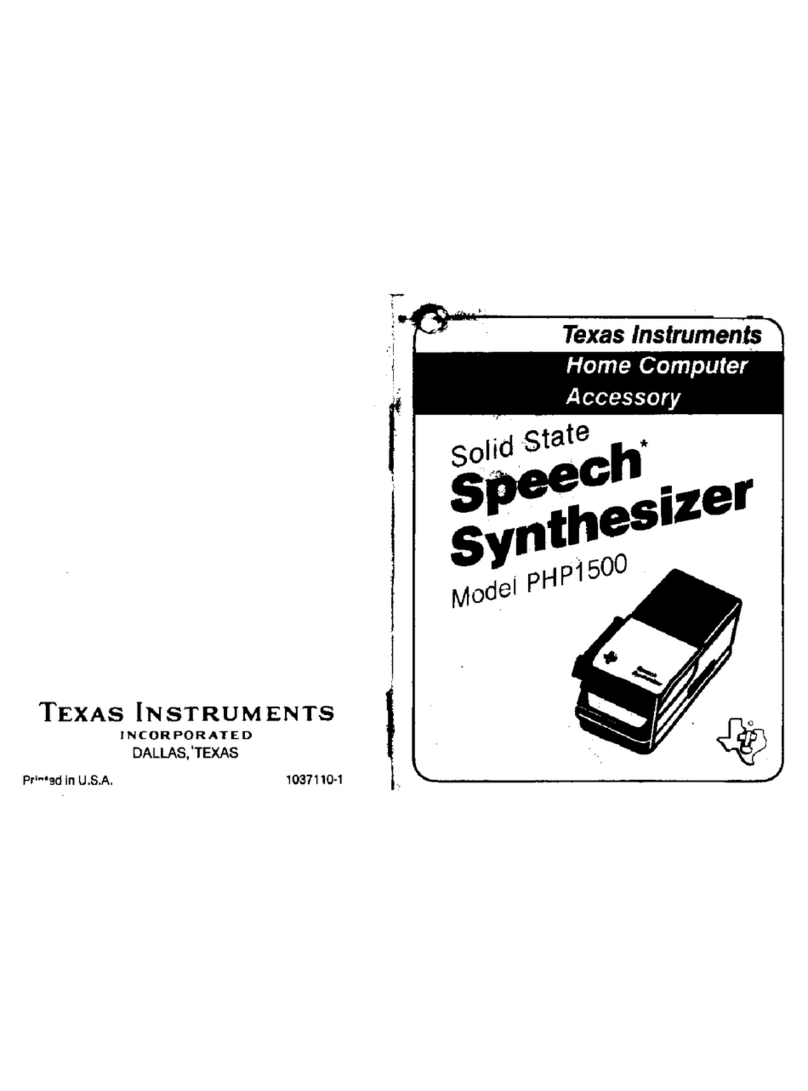www.ti.com
2SLAU647L–July 2015–Revised February 2018
Submit Documentation Feedback
Copyright © 2015–2018, Texas Instruments Incorporated
MSP Debuggers
29 MSP-FET430UIF USB Interface, PCB .................................................................................. 37
30 eZ-FET and eZ-FET Lite (Top View) .................................................................................... 38
31 eZ-FET Rev1.3 (Top View) ............................................................................................... 38
32 eZ-FET or eZ-FET Lite Debug Connector .............................................................................. 40
33 MSP-FET to LaunchPad Development Kit Pin Assignments......................................................... 41
34 MSP-FET to LaunchPad Wiring Diagram............................................................................... 41
35 eZ-FET Schematic (USB Connection)................................................................................... 42
36 eZ-FET Schematic (Emulation MCU).................................................................................... 43
37 eZ-FET Schematic DCDC (No eZ-FET Lite) ........................................................................... 44
38 eZ430 Emulation ........................................................................................................... 45
39 eZ430 Debug Connector on MSP-EXP430G2 LaunchPad........................................................... 46
40 eZ430 Schematic (Emulation MCU) ..................................................................................... 47
41 eZ430 Schematic (USB Connection).................................................................................... 48
42 MSP-FET430PIF ........................................................................................................... 49
43 MSP-FET430PIF FET Interface Module, Schematic .................................................................. 50
44 MSP-FET430PIF FET Interface Module, PCB ......................................................................... 51
List of Tables
1 Debug Probes Features and Device Compatibility...................................................................... 4
2 MSP-FET Backchannel UART Implementation ........................................................................ 16
3 MSP-FET Backchannel UART Activation Commands ................................................................ 17
4 MSP-FET MSP Target BSL Activation Commands.................................................................... 18
5 MSP-FET LED Signals .................................................................................................... 18
6 MSP-FET Pin States....................................................................................................... 19
7 Mechanical and Interface Specifications................................................................................ 28
8 JTAG and Spy-Bi-Wire Interface Specifications........................................................................ 28
9 JTAG and SWD Interface Specifications................................................................................ 29
10 MSP-FET430UIF LED Signals ........................................................................................... 31
11 MSP-FET430UIF Pin States.............................................................................................. 32
12 eZ-FET and eZ-FET Lite Backchannel UART Implementation ...................................................... 39
13 eZ-FET and eZ-FET Lite Backchannel UART Activation Commands............................................... 40
14 eZ-FET LED Signals....................................................................................................... 40
15 eZ-FET and eZ-FET Lite Pin States..................................................................................... 41
16 eZ430 Backchannel UART Implementation ............................................................................ 46
17 eZ430 Pin States........................................................................................................... 46
Trademarks
MSP430, SimpleLink, MSP432, Code Composer Studio, E2E, EnergyTrace are trademarks of Texas
Instruments.
OS X is a registered trademark of Apple, Inc.
Arm is a registered trademark of Arm Limited.
Ubuntu is a trademark of Canonical Group Ltd.
IAR Embedded Workbench is a registered trademark of IAR Systems.
Linux is a registered trademark of Linus Torvalds.
Windows is a registered trademark of Micosoft Corporation.
CentOS is a trademark of Red Hat, Inc.
All other trademarks are the property of their respective owners.