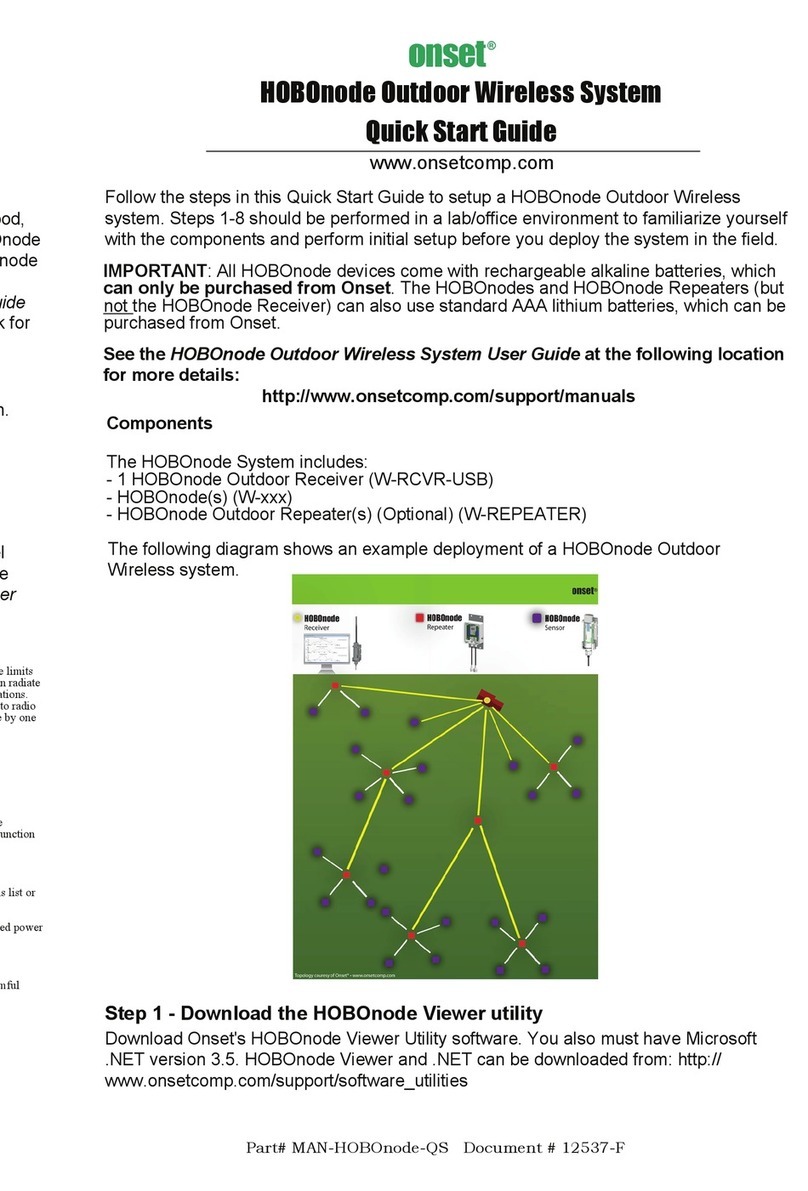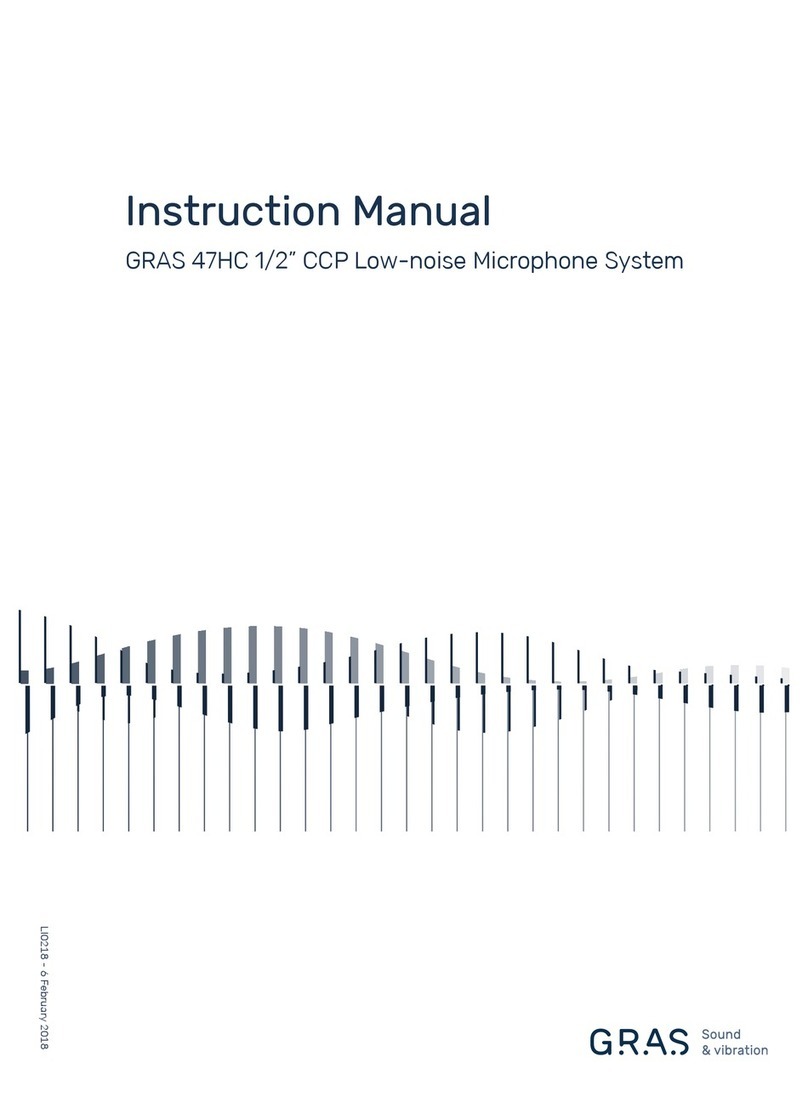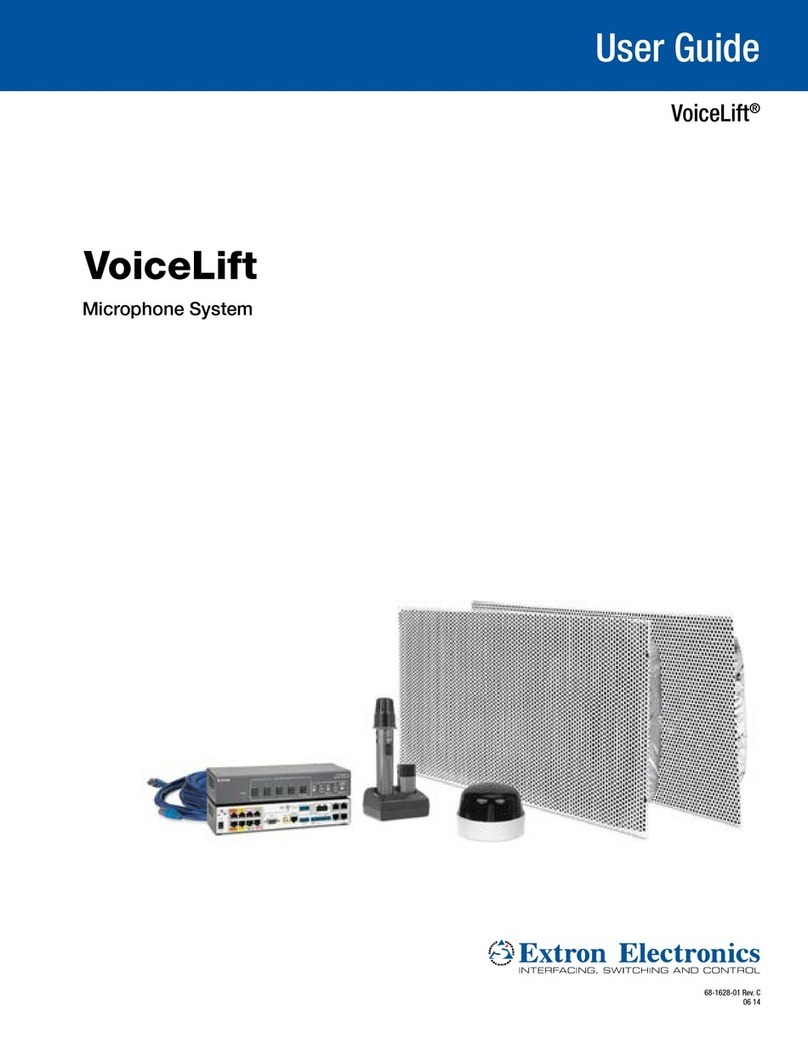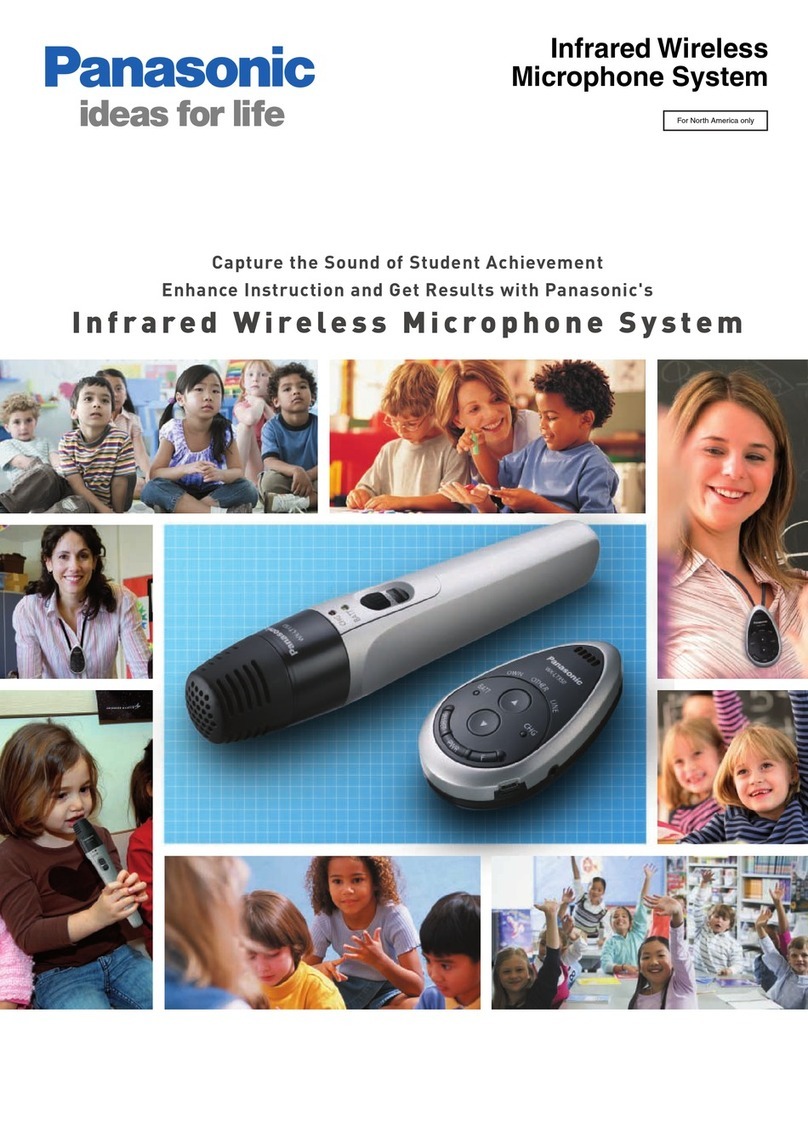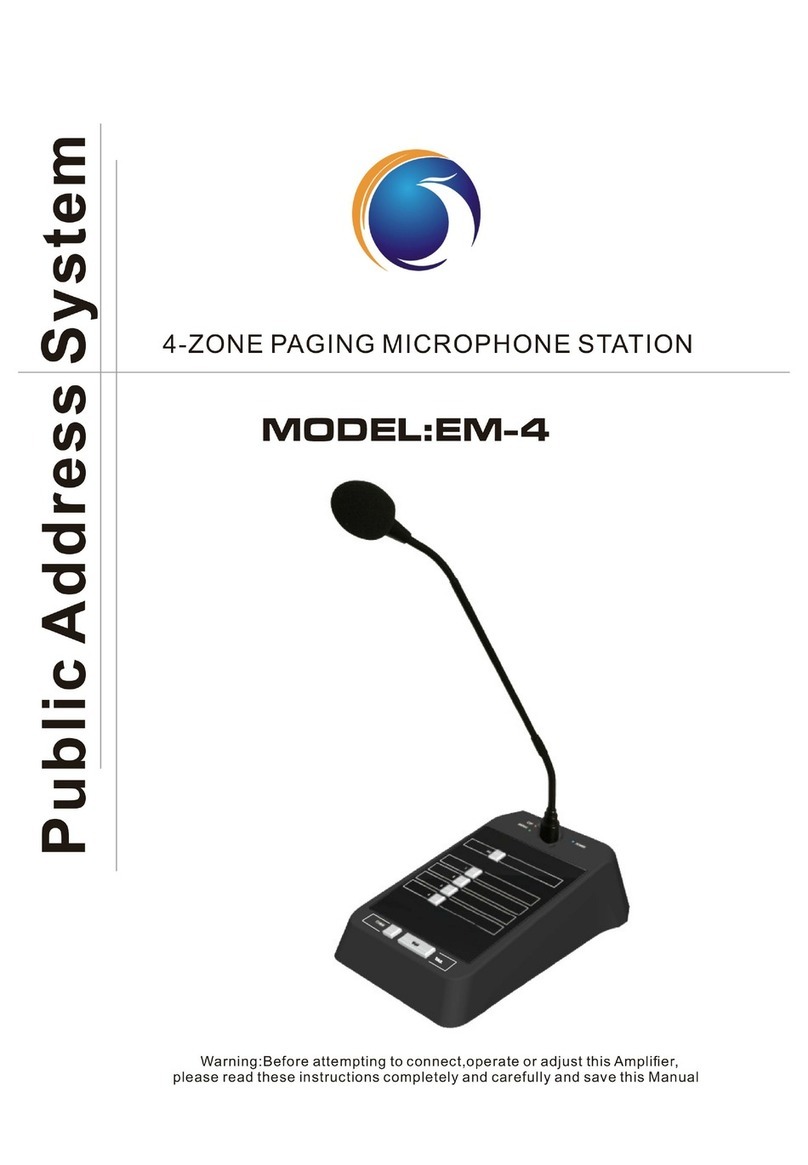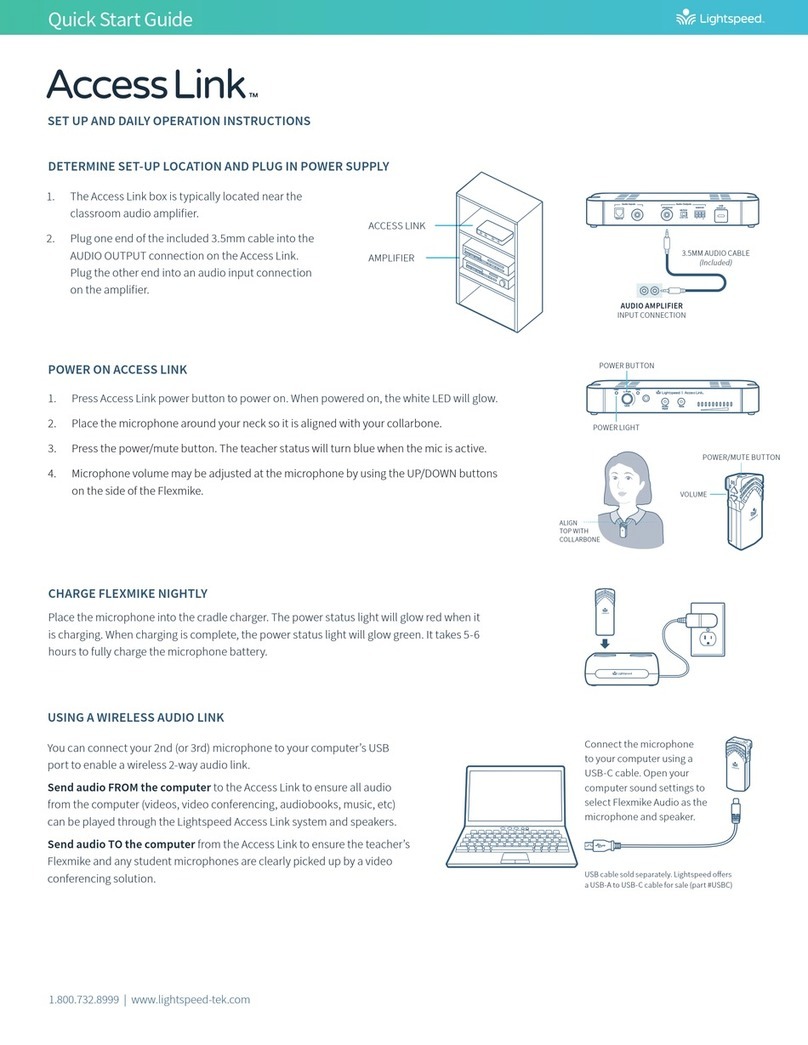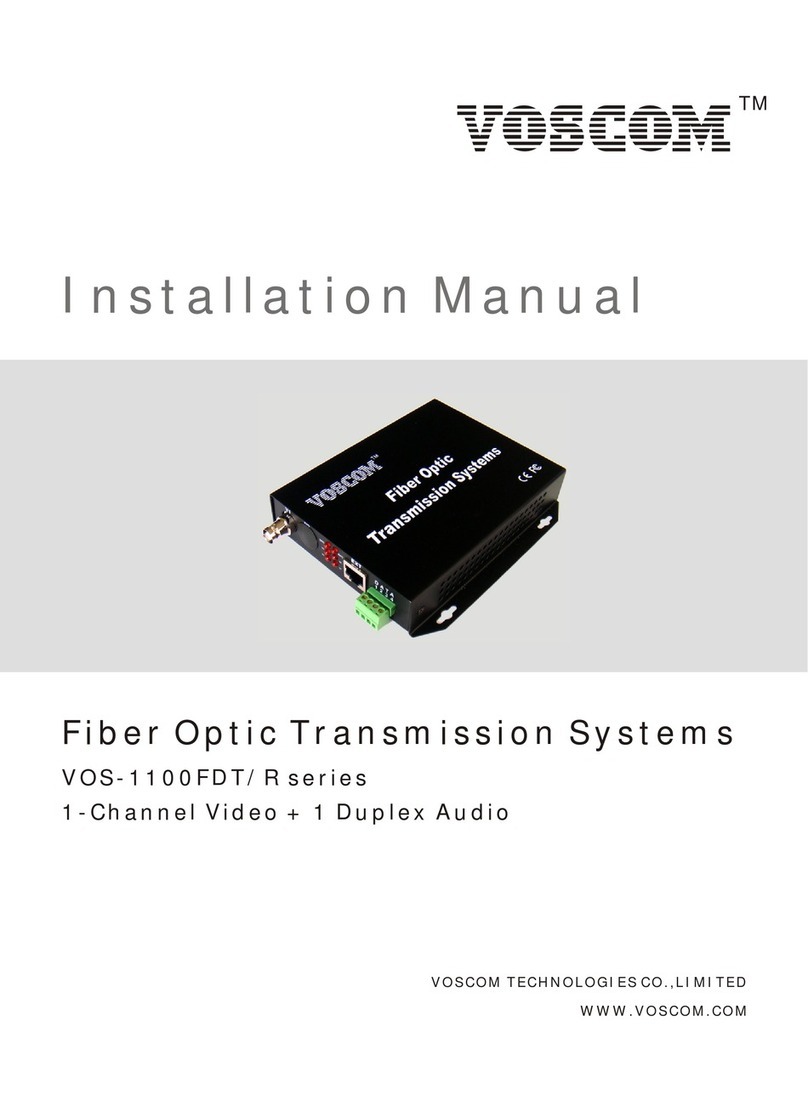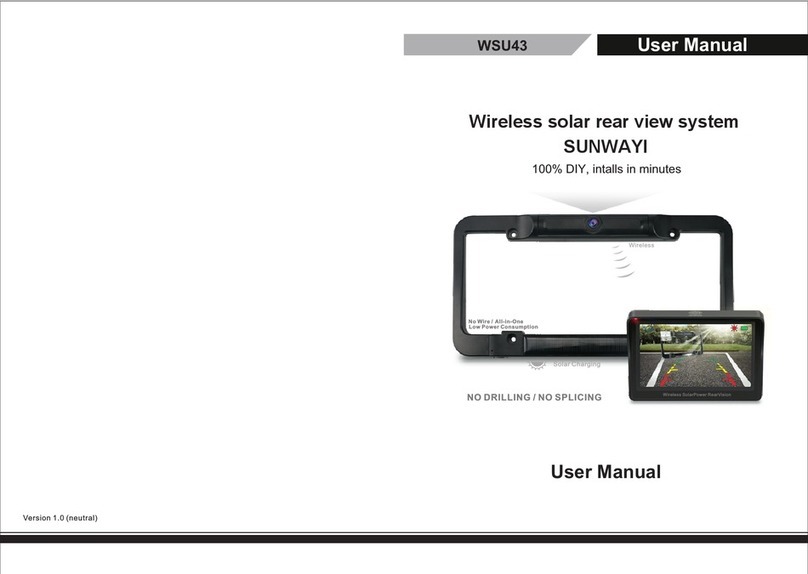Sure-Fi, Inc. Serial Pro DS008-SERIAL User manual

1
SURE-FI, INC. | www.sure-fi.com
Sure-Fi Serial Pro Bridge
Operators Manual
Doc #PI0255 Rev 1.0

2
SURE-FI, INC. |www.sure-fi.com
Sure-Fi Serial Data Bridge
Quick Startup
The two units that are packaged together are factory paired and will only
communicate with each other.
Check initial operation
Connect a9V battery (not included) to the 9V cable (included) and plug the two-position connector into the
Serial Data Central Interface and to the Serial Data Remote Interface at the ÄPWRÅand ÄGNDÅpositions on the
bottom edge connector. Once both units are powered up, the green POWER LED should be ON steady on each
unit. Press and quickly release the ÄTESTÅbutton on either unit to test communication between the two units.
One or more of the blue LEDs should light up forone second to indicate that successful communication has
occurred.
Perform aRange-Test from the desired install locations
With the 9V batteries plugged in to each of the units, place them at the desired install location pointsand
perform aRange-Test by pressing and quickly releasing the ÄTESTÅ button. The received signal strength is
displayed for one second on the six blue LEDs with the bottom LED indicating the minimum signal strength and
all six LEDs indicating maximum signal strength.
Connect to permanent power
Before connecting each unit to the permanent power source, ensure that it is a12VDC supply that can source
at least 1Amp to the unit. Connect the power at each unit and perform several Range-Tests to check for
adequate input power.
Wire the input and output functions
Wire the required devices at each unit.
The maximum voltage that can be applied to any of the
relay inputs(R1IN ÇR4IN) is 5VDC.

3
SURE-FI, INC. |www.sure-fi.com
Sure-Fi Serial Data Bridge
Table of Contents
Part Numbers Pg. 5
Overview Pg. 5
Key Features Pg. 5
General Specifications Pg. 6
Radio Transceiver Specifications Pg. 6
Device Overview, Serial Data Central Interface
Device Overview, Serial Data Remote Interface
Pg. 7
Pg. 8
Serial Data Central Interface ÇTop &Bottom Connector pin descriptions Pg. 9 - 10
Remote Interface ÇTop &Bottom Connector pin descriptions Pg. 11 - 12
Providing Power Pg. 13
Battery Backup Charging and UPS Functionality Pg. 13
POWER LED and BATTERY LED Diagnostics Pg. 13
Jumpers JP1 and JP2 (Remote Interface only) Pg. 14
Relays Pg. 15
RF-LINK /Alert Relay Pg. 15
LEDS:Power, Battery, Tx, Rx, RF-LINK, System Status Pg. 15
The Test Push Button (Range Test) Pg. 15
Supervised Inputs Pg. 16 - 17
Antenna, Connector plug information Pg. 18
Chain Multiple system pairs for extended range Pg. 18
Mounting Pg. 19 Ç 20
Sure-Fi App Ç downloading, installing, connecting Pg. 21
Sure-Fi App ÇFirmware Updating Pg. 21
Sure-Fi App ÇChanging the name of the unit, Configuration of the Wiegand LED Pg. 21
Sure-Fi App ÇSetting System Heartbeat, Relay Defaults, Timeout, and Alert Relay(s) Pg. 22
Troubleshooting Pg. 23
FCC and Industry Canada Regulatory Statements Pg. 24
Warranty Pg. 25

4
SURE-FI, INC. |www.sure-fi.com
Sure-Fi Serial Data Bridge
Figure Reference Guide
Figure 1: Device Overview,Serial Data Central Interface Pg. 7
Figure 2: Device Overview,Serial Data Remote Interface Pg. 8
Table 1: Top Edge Central Connector P1 Pg. 9
Table 2: Top Edge Central Connector P2 Pg. 9
Table 3: Bottom Edge Central Connector P3 Pg. 10
Table 4: Bottom Edge Central Connector P4 Pg. 10
Table 5: Top Edge Remote Connector P1 Pg. 11
Table 6: Top Edge Remote Connector P2 Pg. 11
Table 7: Bottom Edge Remote Connector P3 Pg. 12
Table 8: Bottom Edge Remote Connector P4 Pg. 12
Figure 3: Jumpers JP1/JP2 Pg. 14
Figure 4: Schematic Diagram of the power input, VBUS, and JP1/JP2 connection Pg. 14
Figure 5: Serial Remote Data Interface Supervised NC device resistor connections Pg. 16
Figure 6: Serial Remote Data Interface Supervised NO device resistor connections Pg. 16
Figure 7: Relay 1 Supervised Input wiring connections at the Access Control Panel Pg. 17
Figure 8: Relay 2 Supervised Input wiring connections at the Access Control Panel Pg. 17
Figure 9: DIN clips on back of enclosure Pg. 19
Figures 10 &11: Mounting with screws through top and bottom DIN clips Pg. 20

5
SURE-FI, INC. |www.sure-fi.com
Sure-Fi Serial Data Bridge
Part Numbers
DS008-SERIAL Serial Data Bridge system: includes 1ea. SFI-SB501-01 &SFI-SB502-01
SFI-SB501-01 Serial Data Central Interface
SFI-SB502-01 Serial Data Remote Interface
Overview
The Sure-Fi DS008-SERIAL system consists of two factory paired units that are ready to use with no pairing
configuration required. The Serial Data Central Interface wires to the Control Panel and communicates
wirelessly to the Serial Data Remote Interface, which is placed out at the peripheral devices(card reader /
keypad /receiver,etc.)and any relay/switch activated device. The DS008-SERIAL System includes one each
bidirectional (half-duplex) RS-232 port and RS-485 port as well as two relaysper side for functions such as lock
control, door monitor sensors/request to exit inputs or any other relay-controlled function.The system also
provides for two fully transparent, four-state, Supervised inputs of which the supervision input resistance
values are replicated at the Control panel inputs creating an actual wire replacement for these inputs.The
Sure-Fi App provides for configuration, diagnostics, and field firmware updates.
Key Features
ÄIncludes complete wireless solution from the access point (reader/door) to Controller location
ÄRange: up to 1mile through obstructions and greater than 50 miles line-of-sight
ÄRS-232 port
ÄRS-485 port
ÄTwo fully transparent Supervised inputs (input resistance values replicated at the Control panel).
ÄTwo FORM Crelaysper side
ÄRF-LINK/Alert Relay and LED indicator at the Central unit
ÄBackup Battery charger and UPS function
ÄChain multiple system pairs for extended range
ÄDIN rail mount or direct wall mount
ÄSure-Fi App connects via Bluetooth for diagnostics and firmware updates

6
SURE-FI, INC. |www.sure-fi.com
Sure-Fi Serial Data Bridge
General Specifications
Operating Voltage: 12VDC
Operating Current: @12VDC: 0.06A (idle), 0.4A (transmit)
Operating Power: 4.8 Watt (peak)
Battery backup: 12V sealed lead acid (SLA) type only (not included)
Battery Low Threshold: <11VDC
Battery Charge Voltage: 13.75V maximum at standby charge
Battery Charge Current: Trickle charge, 0.125A maximum at low battery voltage level.
Relay Inputs (each unit):Two relay control inputs: dry contact or digital 0to 5VDC interface
Supervised Inputs (Remote side) Relay inputs double as the Supervised inputs. Four-state 1K Dual type
Relays: Two Form Csolid state relays, 2A 30VDC / 30VAC
Note: Maximum allowable combined current is 3A
Range: Up to 1mile through obstructions. Greater than 50 miles line-of-sight
Can chain multiple system pairs for extended range
Encryption: AES128
Operating Temperature: -40ÉF to +185ÉF (-40ÉC to +85ÉC)
Storage Temperature: -67ÉF to +257ÉF (-55ÉC to +125ÉC)
Humidity: 0to 85% non-condensing
Dimensions (L xWxH): 3.54Ñ x 5.30Ñ x 1.28Ñ (90mm x 135mm x32.5mm)
DIN mount type: 35mm DIN rail (DIN46277-3) /(DIN35)
Degree of Protection: IP20 to IEC/EN 60529
Radio Transceiver Specifications
Transmit Power: 1Watt (30dBm)
Frequency Band: 902 Ç 928MHz
Channels:72 (FHSS)
Receiver Sensitivity: -133dBm
Link Budget: 163dB

7
SURE-FI, INC. |www.sure-fi.com
Sure-Fi Serial Data Bridge
Device Overview
Figure 1: Overview,Serial Data Central Interface

8
SURE-FI, INC. |www.sure-fi.com
Sure-Fi Serial Data Bridge
Device Overview
Figure 2: Overview, Seral Data Remote Interface

9
SURE-FI, INC. |www.sure-fi.com
Sure-Fi Serial Data Bridge
Serial Data Central Interface connectors
Table 1: Top Edge Central Connector P1. See Figure 1for connector location and pin numbers
CONNECTOR
P
OSITION
NAME
DESCRIPTION
P1 1R2 IN Relay 2control:activates Relay 2on Serial Data Remote unit
P1 2GND DC Ground
P1 3R1 IN Relay 1control:activates Relay 1on Serial Data Remote unit
P1 4GND DC Ground
Table 2: Top Edge Central Connector P2. See Figure 1for connector location and pin numbers
CONNECTOR
P
OSITION
NAME
DESCRIPTION
P2 1 R4 NC Relay 4Normally-Closed terminal
P2 2 R4 COM Relay 4Common terminal
P2 3 R4 NO Relay 4Normally-Open terminal
P2 4 SUPV4 NO Supervised input relay 4 Normally-Open terminal
P2 5 SUPV3 NO Supervised input relay 3 Normally-Open terminal
P2 6 S3/S4 COM Common relay terminals of relays SUPV4 and SUPV3
P
2
7
S1/S2
COM
Common
relay
terminals
of
relays
SUPV1
and
SUPV2
P2 8 SUPV2 NO Supervised input relay 2Normally-Open terminal
P2 9 SUPV1 NO Supervised input relay 1Normally-Open terminal
P2 10 R3 NC Relay 3Normally-Closed terminal
P2 11 R3 COM Relay 3Common terminal
P2 12 R3 NO Relay 3Normally-Open terminal

10
SURE-FI, INC. |www.sure-fi.com
Sure-Fi Serial Data Bridge
Serial Data Central Interface connectors (cont.)
Table 3: Bottom Edge Central Connector P3. See Figure 1for connector location and pin numbers
CONNECTOR
P
OSITION
NAME
DESCRIPTION
P1 112V +DC input
P1 2GND -DC input
P1 3BAT+ Battery backup positive terminal Å+Å connection. 12V SLA type battery only.
P1 4GND -DC input
Table 4: Bottom Edge Central Connector P4. See Figure 1for connector location and pin numbers
CONNECTOR
P
OSITION
NAME
DESCRIPTION
P4 1GND -DC input
P
4
2
GND
-
DC
input
P4 3 NC Not Connected
P4 4 NC Not Connected
P4 5 NC Not Connected
P4 6 RS-232 IN RS-232 RX (Connect to the TX of the connected device)
P4 7 RS-232 OUT RS-232 TX (Connect to the RX of the connected device)
P4 8 RF LINK NO RF-LINK relay NO terminal.Relay energizes if RF comms are lost
P
4
9
RF
LINK
COM
RF
-
LINK
relay
COM
terminal
.
Relay
energizes
if
RF
comms
are
lost
P4 10 GND -DC input
P4 11 RS-485 ARS-485 Aconnection
P4 12 RS-485 BRS-485 Bconnection

11
SURE-FI, INC. |www.sure-fi.com
Sure-Fi Serial Data Bridge
Serial Data Remote Interface connectors
Table 5: Top Edge Remote Connector P1. See Figure 2for connector location and pin numbers
CONNECTOR
P
OSITION
NAME
DESCRIPTION
P1 1R3 IN Relay 3control:activates Relay 3on Serial Data Central unit
P1 2GND DC Ground
P1 3R4 IN Relay 4control:activates Relay 4on the Serial Data Central unit
P1 4GND DC Ground
Table 6: Top Edge Remote Connector P2. See Figure 2for connector location and pin numbers
CONNECTOR
P
OSITION
NAME
DESCRIPTION
P2 1 R2 NC Relay 2Normally-Closed terminal
P2 2 R2 COM Relay 2Common terminal
P2 3 R2 NO Relay 2Normally-Open terminal
P2 4GND DC Ground
P2 5NC Not Connected
P2 6GND DC Ground
P2 7NC Not Connected
P2 8R1 NC Relay 1Normally-Closed terminal
P2
9
R1
COM
Relay
1
Common
terminal
P2 10 R1 NO Relay 1Normally-Open terminal

12
SURE-FI, INC. |www.sure-fi.com
Sure-Fi Serial Data Bridge
Serial Data Remote Interface connectors (cont.)
Table 7: Bottom Edge Remote Connector P3. See Figure 2for connector location and pin numbers
CONNECTOR
P
OSITION
NAME
DESCRIPTION
P3 112V +DC input
P3 2 GND -DC input
P3 3 BAT+ Battery backup positive terminal Å+Å connection. 12V SLA type battery only.
P3 4 GND -DC input
Table 8: Bottom Edge Remote Connector P4. See Figure 2for connector location and pin numbers
CONNECTOR
P
OSITION
NAME
DESCRIPTION
P4
1
VBUS
Output
voltage,
see
Figure
4
for
Schematic
diagram
P4 2 GND -DC input
P4 3 NC Not Connected
P4 4 NC Not Connected
P4 5 NC Not Connected
P4 6 RS-232 IN RS-232 RX (Connect to the TX of the connected device)
P4 7 RS-232 OUT RS-232 TX (Connect to the RX of the connected device)
P
4
8
GND
-
DC
input
P4 9RS-485 ARS-485 Aconnection
P4 10 RS-485 BRS-485 Bconnection

13
SURE-FI, INC. |www.sure-fi.com
Sure-Fi Serial Data Bridge
Providing Power
Each unit requires a 12VDC supply that can source at least 1A. If a Maglock, Door Strike, or other device is to
be powered through an on-board wet relay, then the additional power required for those devices will need to
be considered when selecting apower supply. Additionally, a battery backup (SLA type) can be connected if
required.
Battery Backup Charging and UPS Functionality
The Serial Data Central and Remote Interfaces both provide a charging voltage for a12V sealed lead acid
battery backup and they also have uninterruptable power supply (UPS) functionality. The UPS will
automatically switch to the battery backup whenever the 12VIN wall power goes out and will then switch back
to the 12VIN wall power when it returns.
Power and Battery LED Diagnostics/Flash codes
The two green LEDÅs that are labeled ÄPOWERÅ and ÄBATTERYÅ are used to provide the status of the 12VDC
input power and the Battery input voltage.The LED status information is described here:
Power Status: POWER LED
LED STATE DESCRIPTION
ON Normal input voltage.Voltage is between 9VDC to 15VDC
Slow Flash (1Hz) Detected input voltage is below 7VDC.Check for proper input voltage
Fast
Flash
(2Hz)
Detected
i
nput
voltage
is
above
15VDC.
Check
for
proper
input
voltage
OFF No input power or device not functioning properly
Battery Status: BATTERY LED
LED STATE DESCRIPTION
ON
Battery
voltage
normal
Slow Flash (1Hz) Low battery voltage. Battery voltage is less than 11.0VDC
Fast Flash (2Hz) Battery voltage high. Maximum Battery voltage is 13.8VDC
OFF No battery connected:Detected battery voltage is less than 1VDC
NOTE:The POWER LED and BATTERY LED will flash in an alternating pattern if the input voltage drops too low during a
radio transmission and is an indication that the power supply being used is faulty or under rated.

14
SURE-FI, INC. |www.sure-fi.com
Sure-Fi Serial Data Bridge
Jumpers JP1 and JP2 (REMOTE INTERFACE ONLY)
Jumpers JP1 /JP2 are used to connect the relay COM terminal to either GND or +VBUS. Connecting the
jumper to the +VBUS creates a wet relay contact that can be used to source power to adevice. JP1 is for Relay
1, JP2 is for Relay 2. Figure 4 shows the pinout of JP1/JP2. Use the supplied Jumper to connect the common
terminal to either the Ç (GND)or the +(VBUS) pins if required for the desired Application. The +VBUS is the
same voltage that is present on the power input at the +12VDC input, or if the Backup battery is in use, on
BAT+. The Remote Interface is delivered with the supplied Jumpers on JP1 and JP2 set for adry relay (COM
not connected to either GND or +VBUS), see Figure 5.
Figure 3: JP1 /JP2 Pinout (Remote interface only)
Figure 4: Schematic diagram of the Power Input, +VBUS, and JP1/JP2 connection

15
SURE-FI, INC. |www.sure-fi.com
Sure-Fi Serial Data Bridge
Relays
Operating the relays
The relay outputs are operated by the corresponding relay inputs that are on the paired unit. For example, to
activate Relay 1on the Remote Interface, the Relay 1input (R1 IN)on the Central Interface must be shorted to
ground (0VDC) using either adry relay contact, a switch,or adigital voltage 0to 5VDC interface. This can be
tested by connecting aswitch to the Controller Interface R1 IN and GND or connecting them to an access
panel output relay NO and COM terminals. When the switch or the access panel output relay closes, the R1 IN
will be put to GND (0V) and will cause the Relay 1output on the Remote Interface to activate.
Relay In/out control
Relay 1&2Outputs located on the Remote Interface: operated by R1 IN &R2 IN on the Central Interface.
Relay 3&4Outputs located on the Central Interface: operated by R3 IN &R4 IN on the Remote Interface.
RF-Link/Alert Relay
The RF-Link/Alert Relay is used to indicate if the RF communications with the Remote unit is lost and to
indicate if power is lost at the Central unit. During normal operation green ÄRF-LINKÅ LED will be on and the
relay will be energized whereas the NO terminal will be shorted to the COM terminal. If the RF
communications is lost with the Remote unit the green ÄRF-LINKÅ LED will turn off and the relay will de-
energize allowing the NO terminal to open (disconnect) from the COM terminal. Additionally, if power is lost
at the Central unit, the relay will de-energize and open the relay NO terminal from the relay COM terminal.
LEDS
1. POWER and BATTERY LEDS (Green): these two LEDs provide power and battery input status
information. See the ÄLED DiagnosticsÅ section for more information.
2. Rx LED (Red): The Rx LED will flash ON once briefly when aSure-Fi radio transmission is received.
3. Tx LED (Yellow): The Tx LED will flash ON once briefly upon aradio transmission. The Tx LED will flash
ON only on the unit that initiates the message.
4. RF-LINK/Alert LED (Green): LED will be On solid during normal operation and will be Off during Alert
conditions.
5. System Status (Orange): LED provides flash codes
The Test Push Button (Range Test)
Range Test: Pressing and releasing the ÄTestÅ button quickly initiates the Range Test. The Range Test feature is
used to test the signal strength of the radio transceiver with the paired unit and displays the results of a
received transmissionon the six blue LEDs, these are labeled ÄSignal Strength LEDS (1 Ç6)Å in Figure 1.
Maximum signal strength is indicated when LEDs 1through 6all flash ON and minimum signal strength is
indicated when only LED 1flashes ON

16
SURE-FI, INC. |www.sure-fi.com
Sure-Fi Serial Data Bridge
Supervised inputs
The system provides for two fully transparent, four-state, supervised inputs of which the supervision input
resistance values are replicated at the Control panel inputs creating an actual wire replacement for these
inputs.
To use the inputs as supervised inputs, connect two 1K Ohm resistors at the device as shown in Figures 5 and 6
for both Normally-Open (NO) and Normally-Closed (NC) type input devices and wire to the R1 IN or R2 IN
inputs on the Serial Data Remote Interface.
Figure 5: Serial Remote Data Interface Supervised NC device resistor connections
Figure 6: Serial Remote Data Interface Supervised NO device resistor connections

17
SURE-FI, INC. |www.sure-fi.com
Sure-Fi Serial Data Bridge
Supervised inputs (cont.)
At the Serial Data Central Interface, connect ajumper wire and two 1K Ohm resistors as shown in Figures 7
and 8and wire to the Supervised inputs of the Control panel, then set the inputs as NO or NC type in the
Control panel software. The four-state resistance values shown in Figures 5and 6will be presented to the
Access Control Panel inputs just as if connected directly to the Supervised input device.
Figure 7: Relay 1 Supervised Input wiring connections at the Access Control Panel.
Figure 8: Relay 2 Supervised Input wiring connections at the Access Control Panel.

18
SURE-FI, INC. |www.sure-fi.com
Sure-Fi Serial Data Bridge
Antenna
The radio antenna is created using copper traces on both sides of the PC Board. Use caution when handling
and mounting the unit to ensure that no damage (scratches,etc) occurs to the PC Board/Antenna.
Additionally, for best performance, keep cables and wiring away from the antenna and mount the unit
oriented with the antenna upwards.
Connectors
The connectors are 3.5mm EURO type. Wire Range: 16 to 30AWG stranded or solid.Wire strip length 0.250Ñ.
Recommended screwdriver: slotted blade 0.98Ñ(2.5mm) width. To install awire, turn the screw counter-
clockwise 3or 4turns, insert the wire and hold in place while tightening the screw. When complete, pull on
the wire to ensure that it is tightened adequately.
Chain multiple system pairs for extended range
If asingle paired system is unable to communicate from the desired two endpoints, a second paired system
can be used to create a ÄchainÅ to extend the range. If required, many paired systems can be ÄchainedÅ
together for extremely difficult installations. To accomplish this, each paired system in the chain is wired to
another paired system to pass the signals between them.

19
SURE-FI, INC. |www.sure-fi.com
Sure-Fi Serial Data Bridge
Mounting
DIN Rail mount
DIN rail mounting allows the unit to easily clip and unclip from the DIN rail. Attach apiece (minimum 5Ñ
length) of 35mm type DIN rail to the wall and then snap the unit to the DIN rail or slide it on from the end.
The unit will snap in to place by putting the top retaining tabs on to the DIN rail first, then pressing the bottom
on to the DIN rail until it snaps in to place, the bottom DIN clip may need to be pressed upward to seat into its
locked position. To remove the unit from the DIN rail, use a small screwdriver, insert in to the bottom DIN rail
clip and pull gently down and outward until the unit releases from the DIN rail.
Screw mount
The DIN rail clips on the base of the enclosure case can be snapped outward to allow for screw mounting of
the case. Mount using only the single bottom DIN clip and the top DIN clip that is located on the side below
connector P1. Do not use the DIN clip located behind the antenna. See Figures 9, 10,and 11.
If mounting the unit to metal, take note that metal shavings that are created can drop into the unit and
damage the electronics. To avoid any metal shavings from dropping down in to the case, it is recommended
to remove the top DIN clip completely from the base and secure it to the wall first, then slide the case on to
the DIN clip. The second screw can then be secured through the bottom DIN clip without removing the clip.
#8 self-drilling screws are recommended. Do not use any screw that is larger than a #8 size.
Figure 9: The two DIN clips are shown pressed outward and ready for screw mounting:

20
SURE-FI, INC. |www.sure-fi.com
Sure-Fi Serial Data Bridge
Figure 10:The top screw is shown mounted through the DIN clip to the wall:
Figure 11:The bottom screw is shown mounted through the black DIN clip to the wall:
This manual suits for next models
2
Table of contents