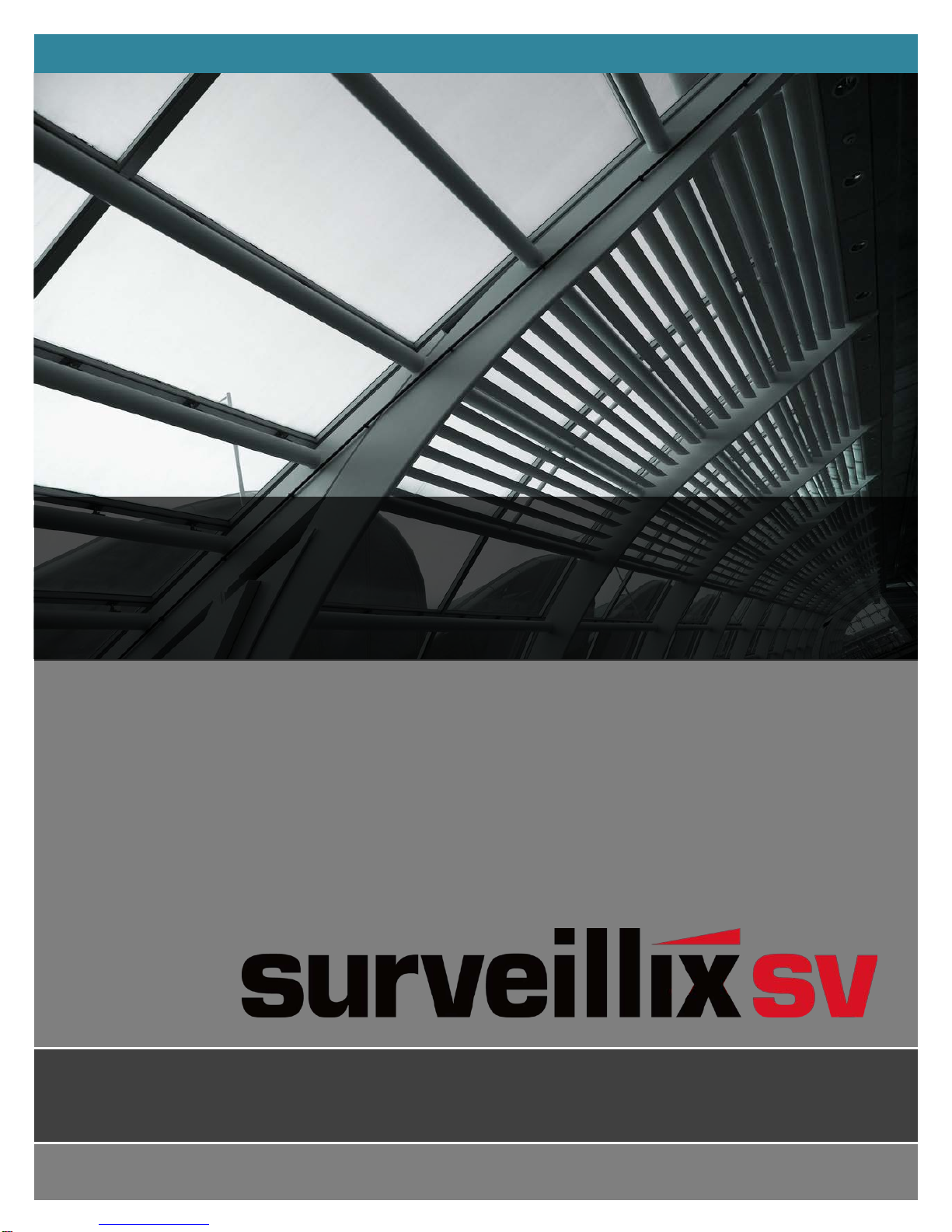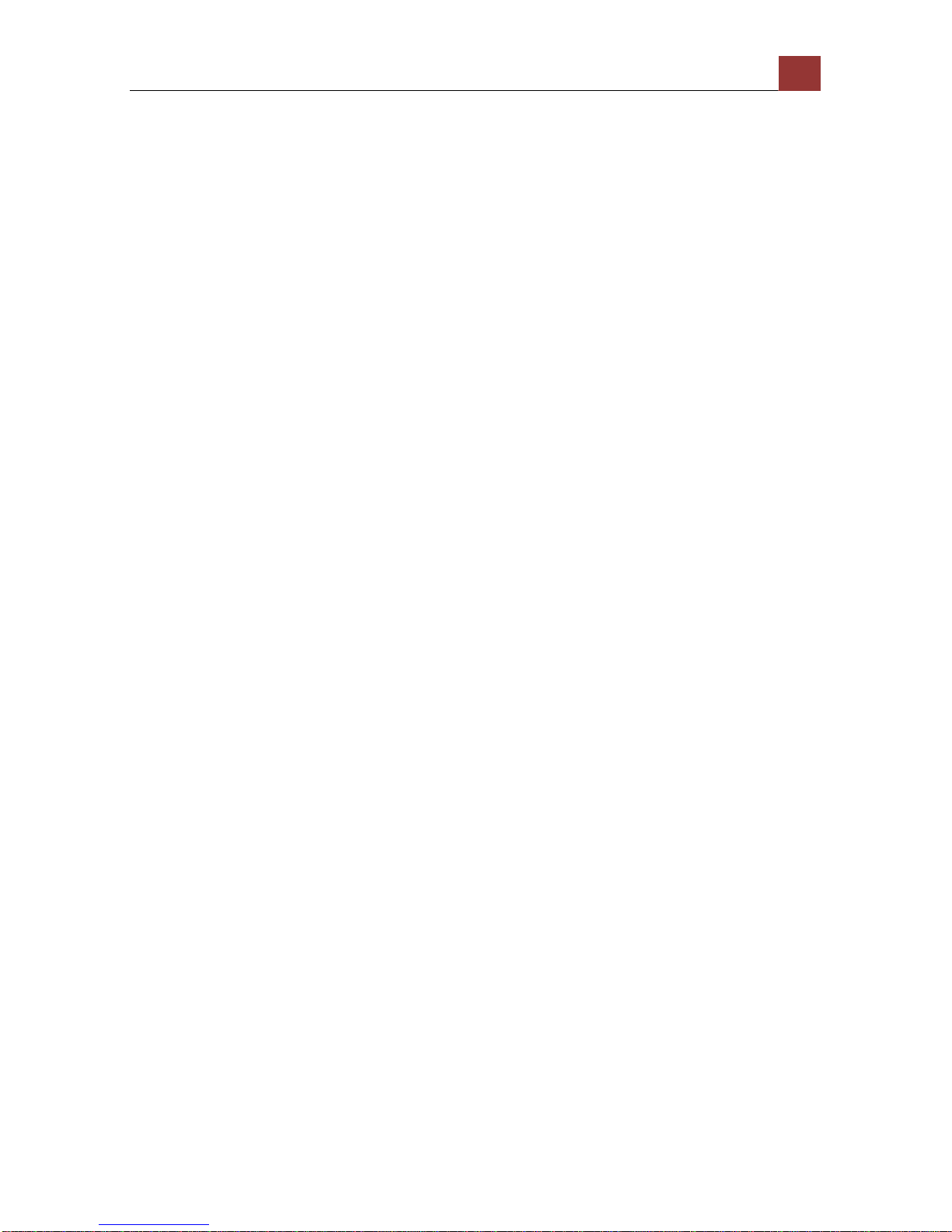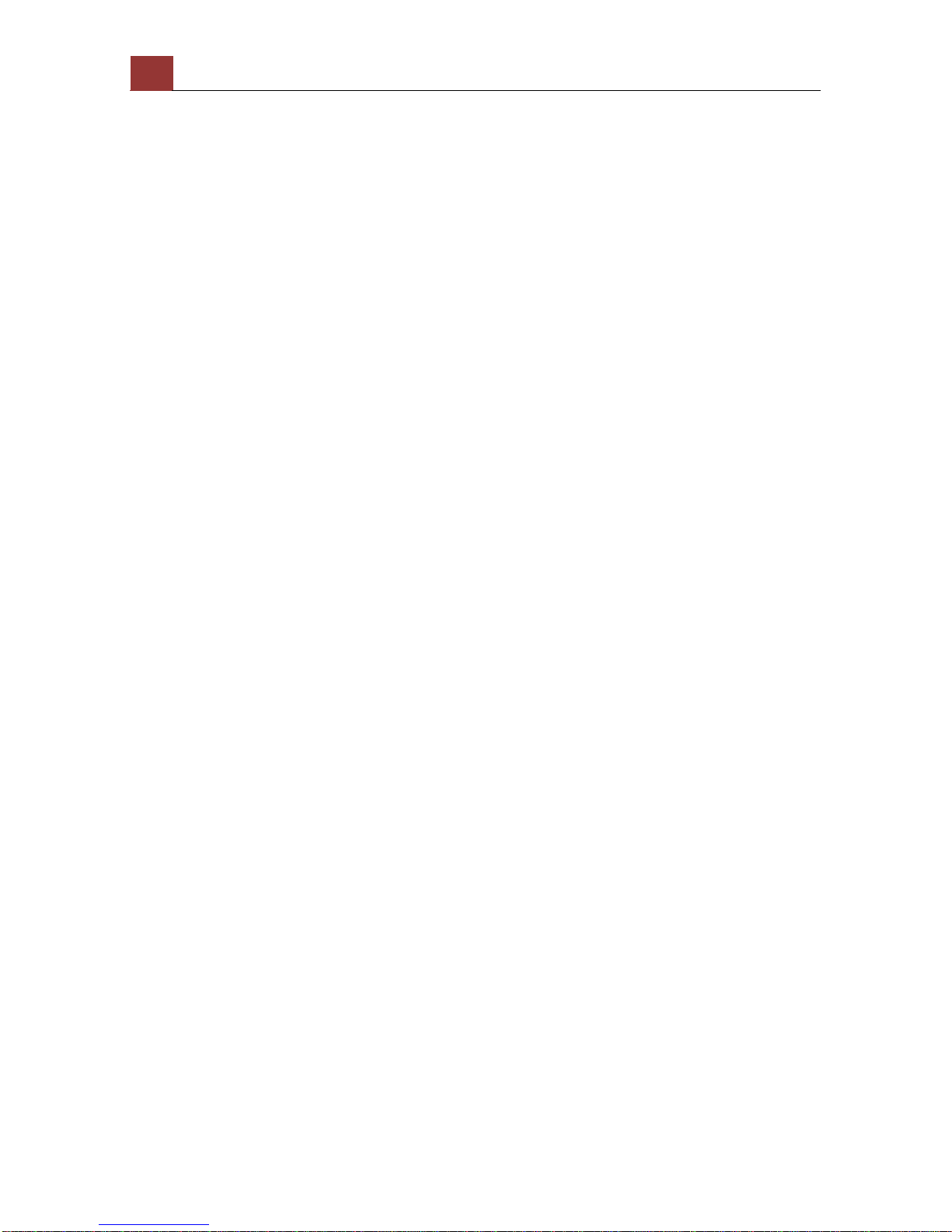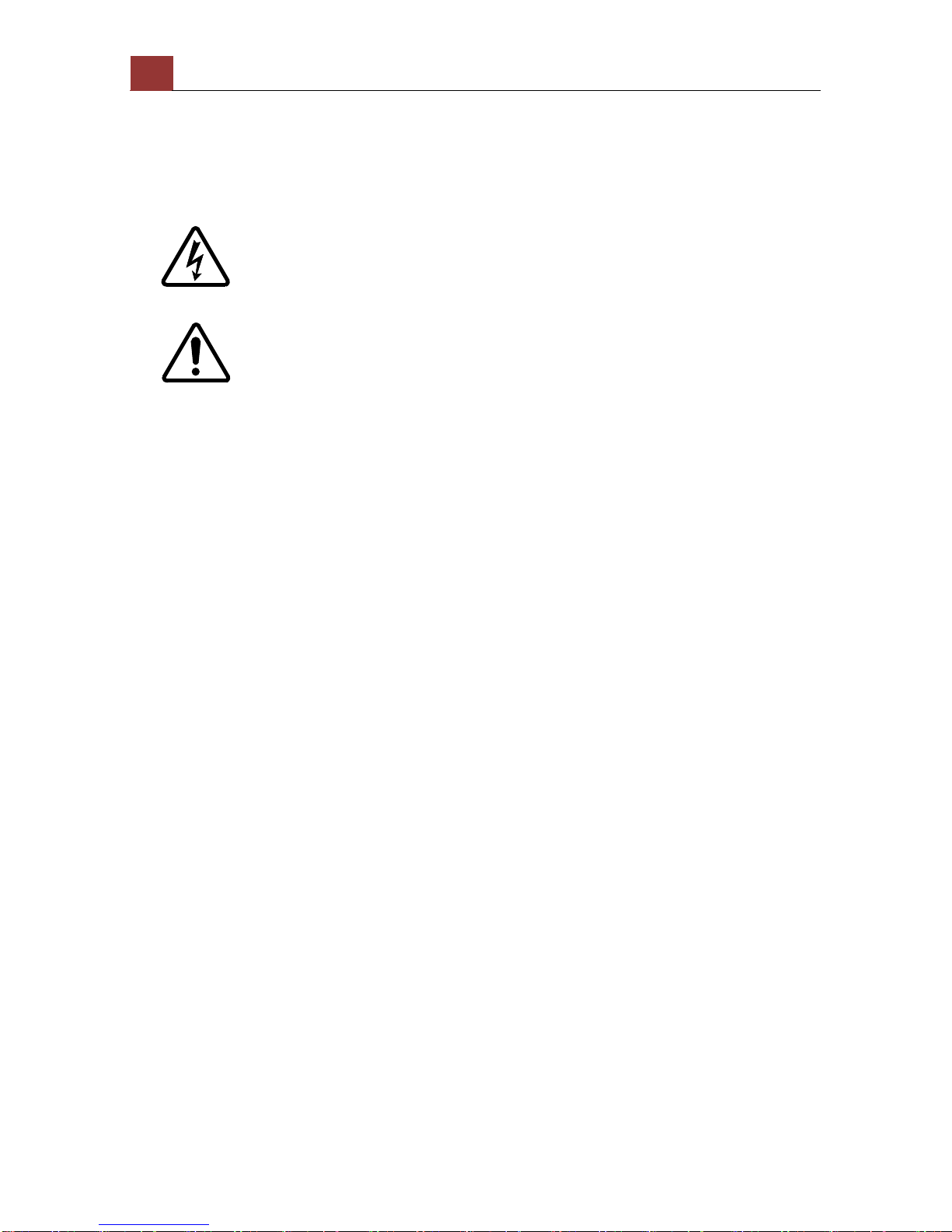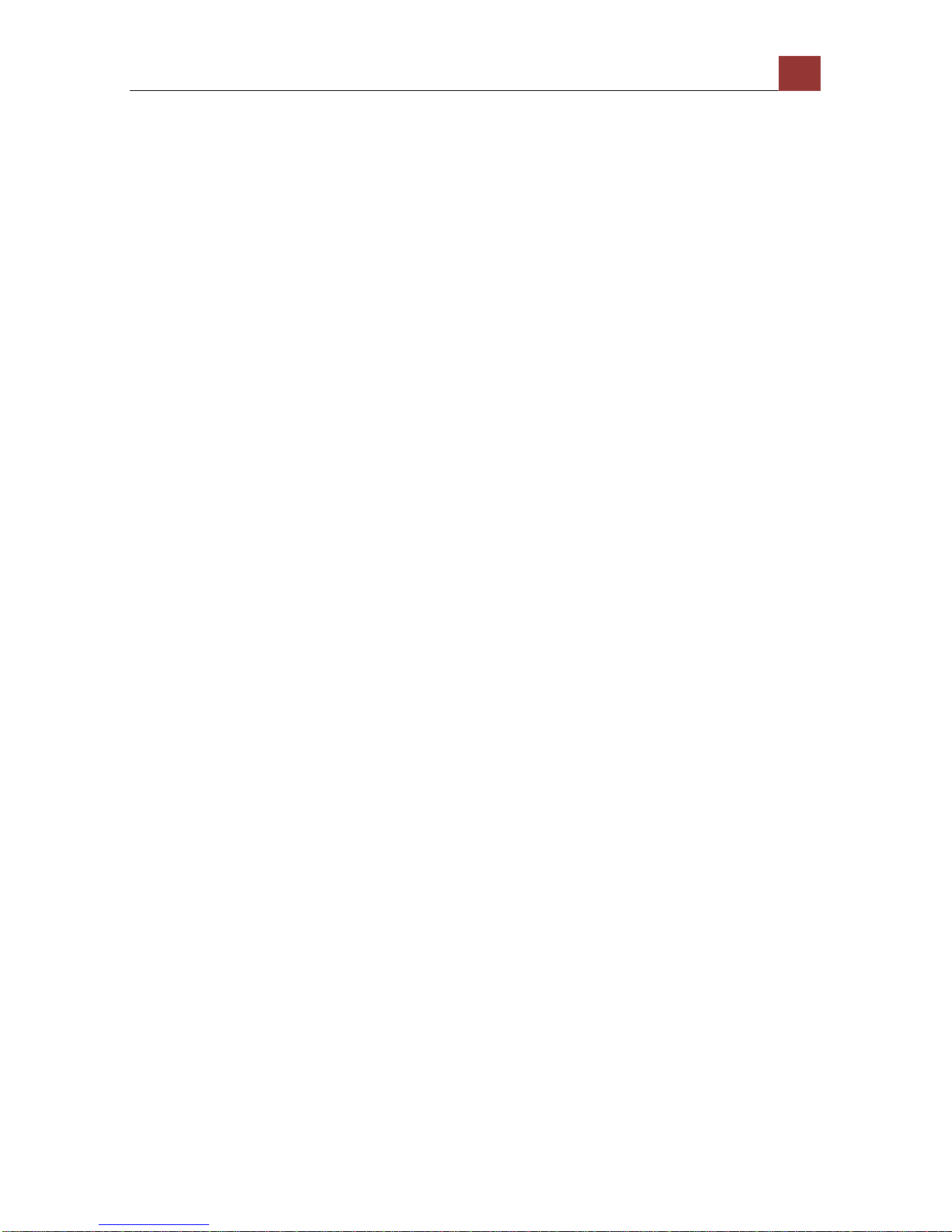4 ESV4 Quick Installation Guide
Important Safeguards
1. Read Instructions
Read all the safety and operating instructions before operating the product.
2. Retain Instructions
Retain the safety instructions and user's manual for future reference.
3. Warnings
Comply with all warnings on the product and in the user's manual.
4. Follow Instructions
Follow all operating and use instructions.
5. Cleaning
Disconnect this NVR from the power supply before cleaning.
6. Attachments
Do not use attachments not recommended by the NVR manufacturer as they
may pose safety risks.
7. Water and Moisture
Do not use this NVR near water. Some examples are: near a bath tub, wash
bowl, kitchen sink, or laundry tub, in a wet basement, or near a swimming
pool.
8. Accessories
Do not place this NVR on an unstable cart, stand, tripod, bracket or table.
The NVR may fall, causing serious injury to a person, or serious damage to
the product. Use only rack with bracket, or table recommended by the
manufacturer, or sold with the NVR. Any mounting of the product should
follow the manufacturer's instructions, and should use a mounting accessory
recommended by the manufacturer.
9. Ventilation
This NVR should never be placed near or over a radiator or heat register. If
this product is placed in a built-in installation, verify that there is proper
ventilation so that the NVR temperature operates within the recommended
temperature range.
10. Power Sources
This NVR should be operated only from the type of power source indicated on
the information label. If you are not sure of the type of power supply at your
location, consult your product dealer.
11. Power-Cord Protection
Power cords should be routed so that they are not likely to be walked on or
pinched by items placed upon or against them. Pay particular attention to
cords at plugs, screws and the point where they exit the product.
12. Installation
Install this NVR on a secure location. If installed on an unsecured location,
the NVR could fall causing injury and damage.
13. Lightning
For additional protection on this NVR during a lightning storm, or when it is
left unattended and unused for long periods of time, unplug it from the wall
outlet and disconnect the power supply and cable system. This will prevent
damage to the NVR due to lightning and power-line surges. If lightning
occurs, do not touch the unit or any connected cables in order to avoid
electric shock.