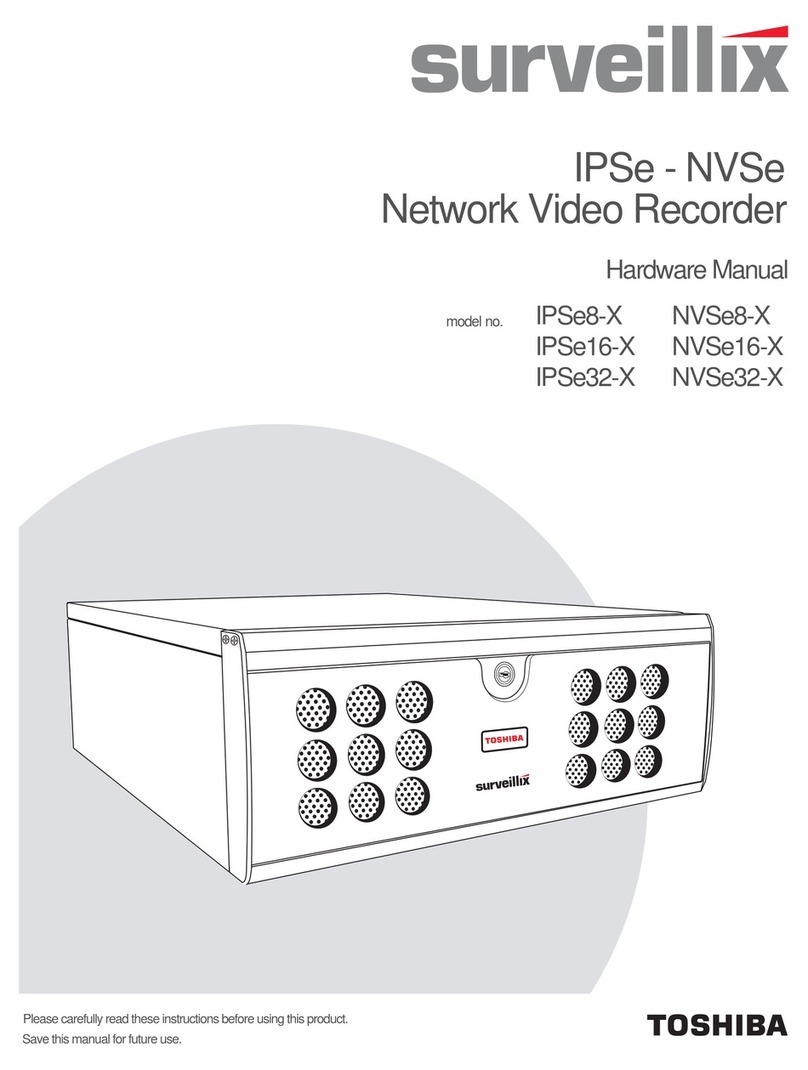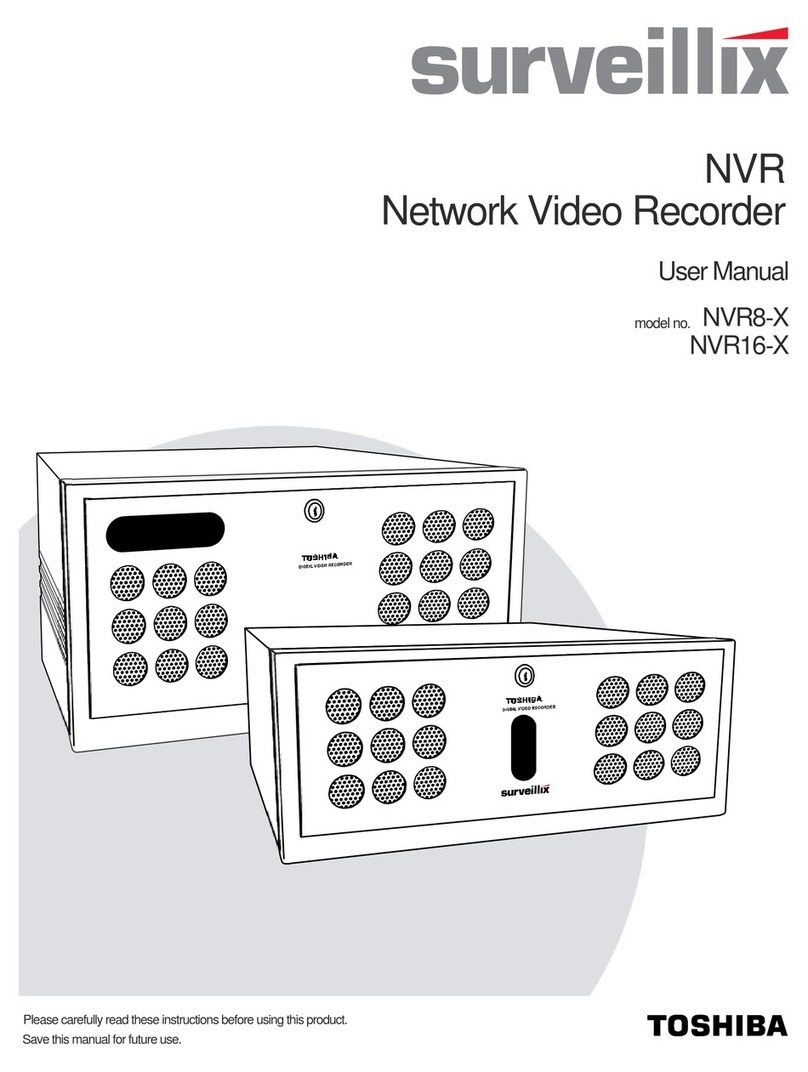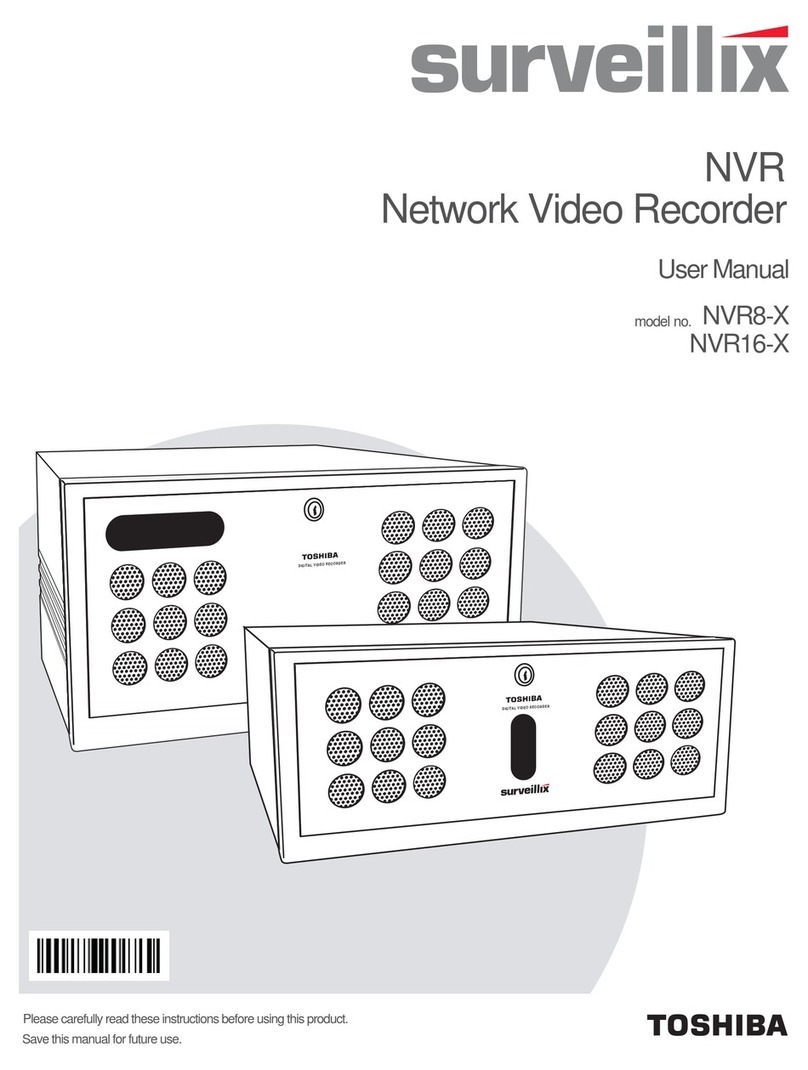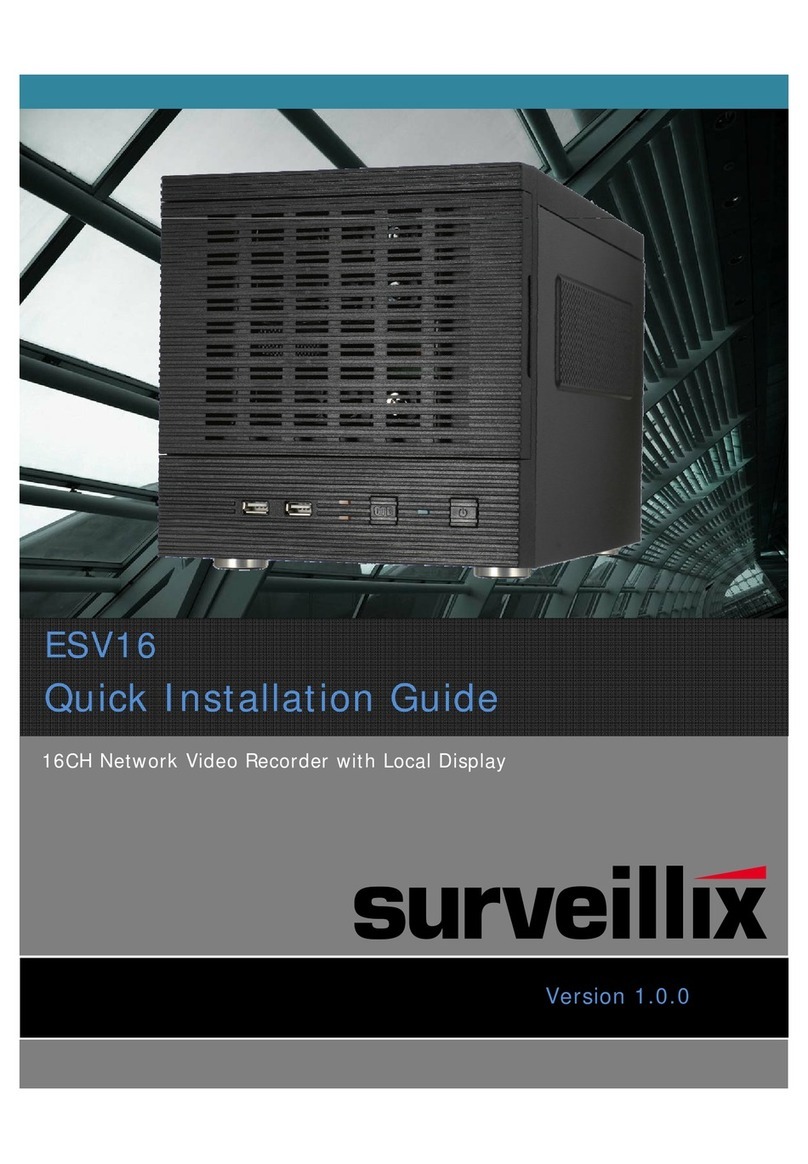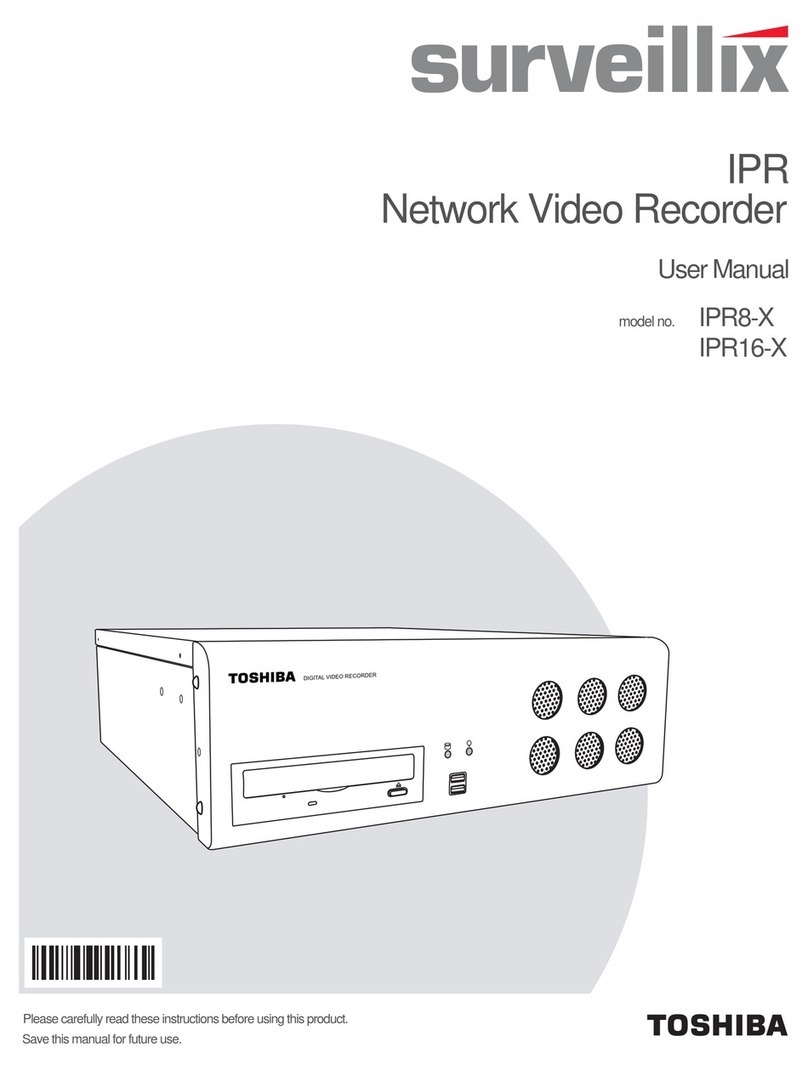vi
Sensor Schedule ...........................................................................................................................................33
Create a Recording Schedule........................................................................................................................34
Create a Sensor Schedule.............................................................................................................................34
Scheduling Alarm Events ................................................................................................................34
Emergency Agent Schedule............................................................................................................34
Special Day Schedule....................................................................................................................................35
Creating/Editing a ‘Special Day’ Schedule ......................................................................................35
Deleting a ‘Special Day’ Schedule...................................................................................................35
System Restart Setup....................................................................................................................................36
Create System Restart Schedule ....................................................................................................36
Network Setup.........................................................................................................................................................37
Administrative Setup ...............................................................................................................................................38
Disk Management..........................................................................................................................................38
User Management .........................................................................................................................................39
Add a New User ..............................................................................................................................39
User Rank .......................................................................................................................................40
Changing the Administrator Password...........................................................................................................40
Default Administrator Password ......................................................................................................40
Log Management...........................................................................................................................................40
Setup Log Management Options.....................................................................................................40
Status Check / Email......................................................................................................................................41
General............................................................................................................................................41
Users...............................................................................................................................................41
Storage Check.................................................................................................................................42
Recording Data Check ....................................................................................................................42
SMART Information.........................................................................................................................43
SMART Alert....................................................................................................................................43
Alarm Event.....................................................................................................................................43
Information ..............................................................................................................................................................44
Instant Recording....................................................................................................................................................44
Activate Instant Recording.............................................................................................................................44
Searching ‘Instant Recorded’ Video...............................................................................................................44
SEARCH......................................................................................................................................................................45
Search Overview.....................................................................................................................................................46
Play Controls .................................................................................................................................................46
Adjust the Brightness of an Image.................................................................................................................47
Zooming in on an Image................................................................................................................................47
Zooming in on a Portion of an Image.............................................................................................................47
Open Video from a Saved Location...............................................................................................................47
Time Sync......................................................................................................................................................47
Clean Image ..................................................................................................................................................47
Performing a Basic Search......................................................................................................................................48
Printing an Image....................................................................................................................................................48
Daylight SAVIng Time.............................................................................................................................................48
Save to JPG or AVI.................................................................................................................................................49
Bookmarks.....................................................................................................................................................50
Modify Bookmarks...........................................................................................................................50
Single Clip Backup.........................................................................................................................................51
Single Clip Backup Using Bookmark Data.......................................................................................51
Index Search...........................................................................................................................................................52