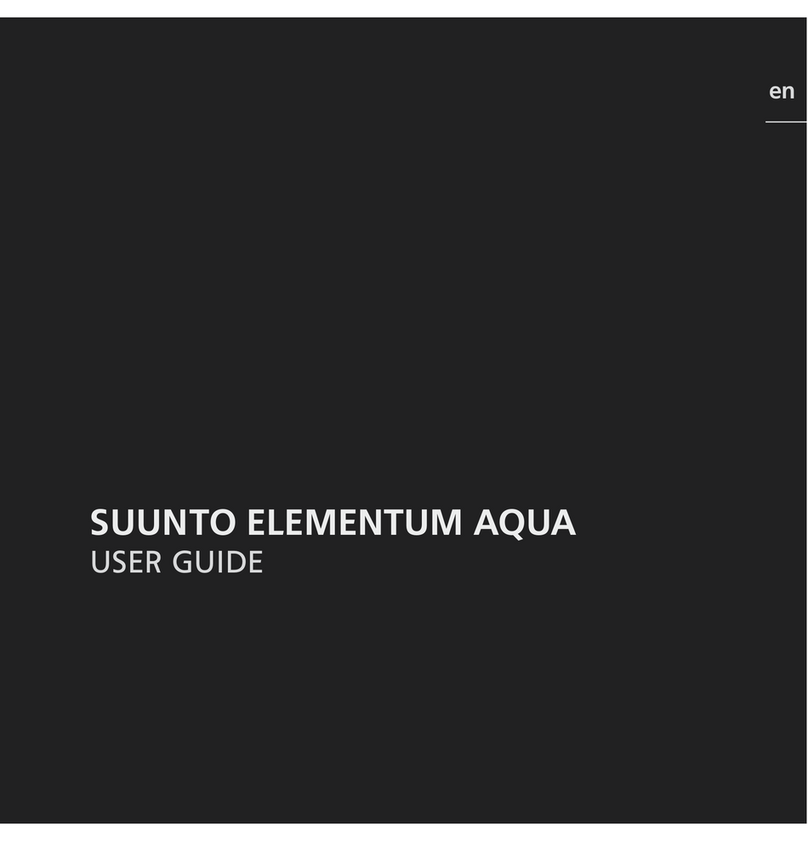1 SAFETY ........................................................................ 5
2 Welcome ...................................................................... 7
3 Display icons and segments ................................................. 8
4 Using buttons ................................................................ 9
4.1 Using backlight and button lock ................................ 10
5 Getting started .............................................................. 12
6 Customizing your Suunto Ambit ........................................... 13
6.1 Connecting to Movescount ..................................... 13
6.2 Updating your Suunto Ambit ................................... 14
6.3 Custom modes ................................................... 15
6.4 Inverting display ................................................. 16
7 Using time mode ............................................................ 17
7.1 Changing time settings .......................................... 17
8 Navigation ................................................................... 22
8.1 Using GPS ........................................................ 22
8.1.1 Getting GPS signal .................................... 22
8.1.2 GPS grids and position formats ...................... 24
8.2 Checking your location .......................................... 25
8.3 Adding waypoints ............................................... 26
8.4 Navigating to a waypoint ....................................... 28
8.5 Deleting a waypoint ............................................. 31
9 Using Alti & Baro mode ..................................................... 34
9.1 How Alti & Baro works ........................................... 34
9.1.1 Getting correct readings ............................. 35
9.1.2 Getting incorrect readings ........................... 35
2