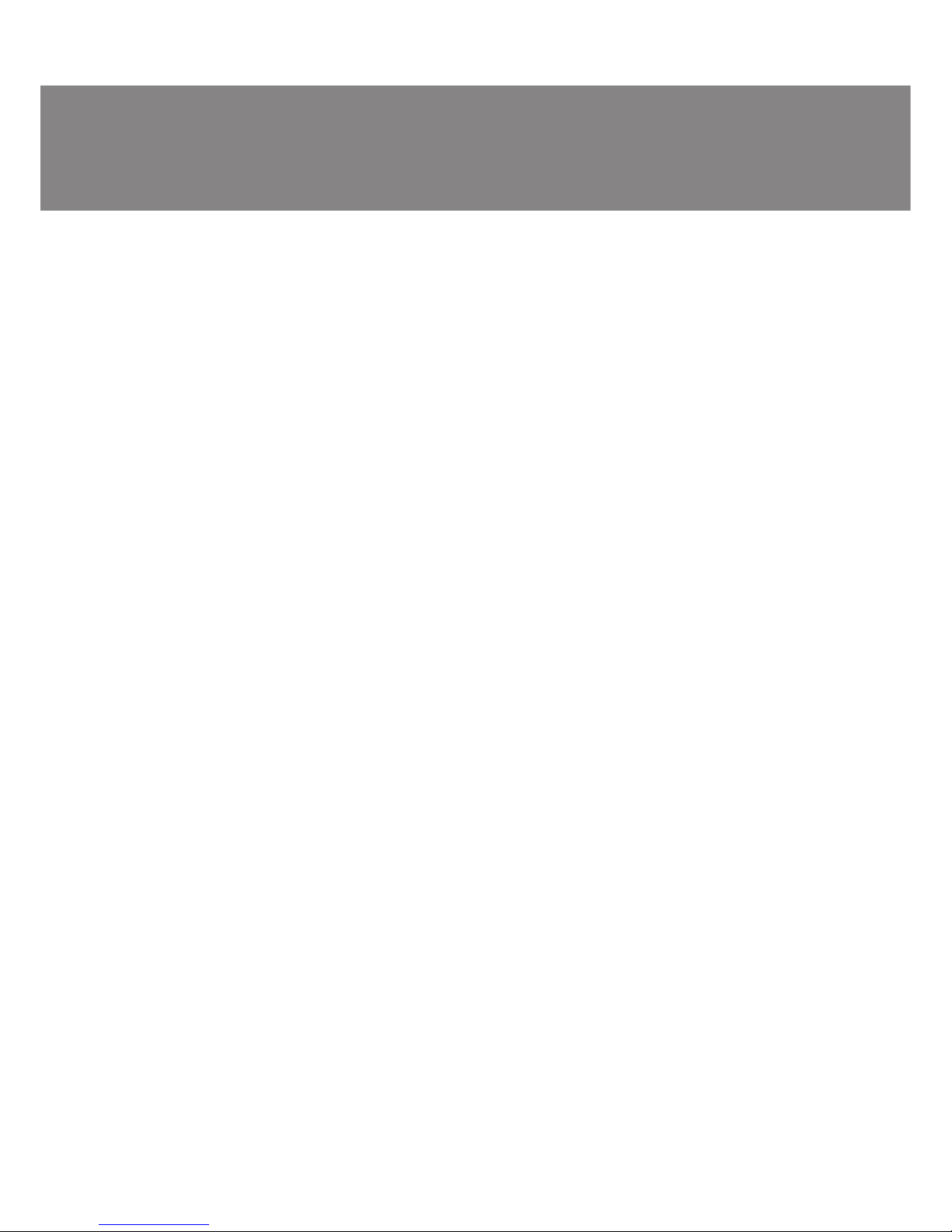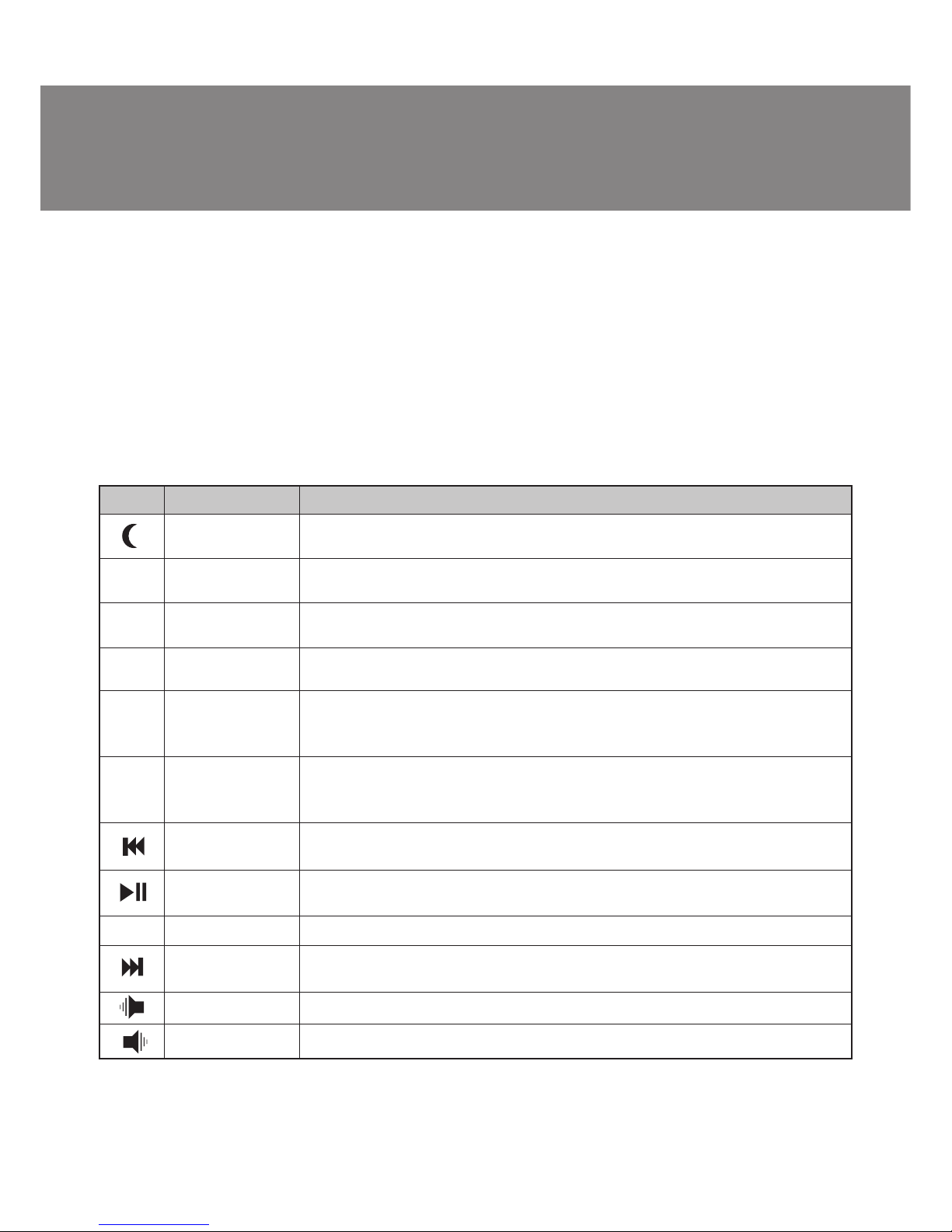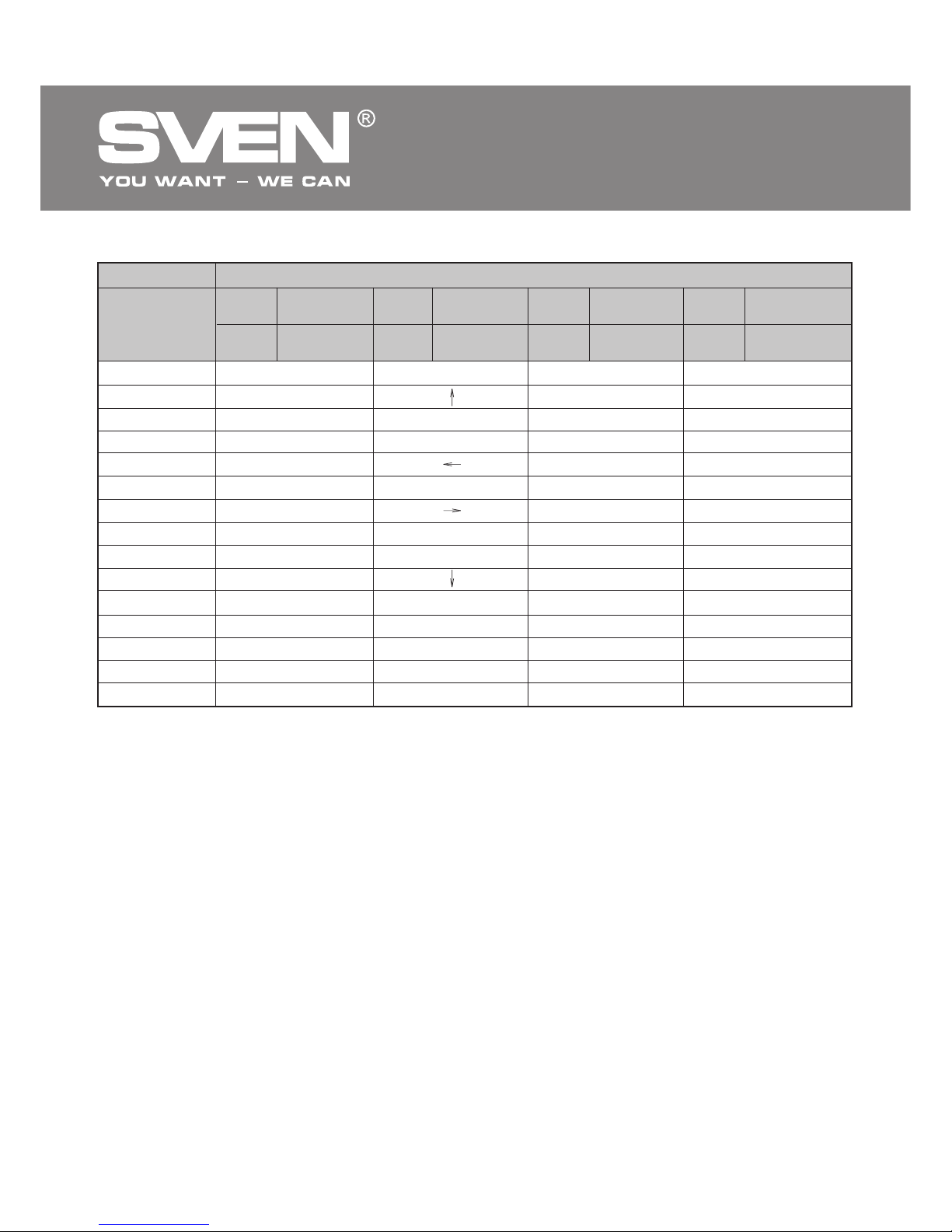Модель:
Multimedia EL 4001
Импортер вРоссии: ООО «СКАНДИТРЕЛ»,
111024, РФ, г. Москва, ул. Авиамоторная, д. 65, стр. 1.
Уполномоченная организация вРоссии: ООО «РТ-Ф»,
105082, г. Москва, ул. Фридриха Энгельса, д. 75, стр. 5.
Условия гарантийного обслуживания смотрите в
гарантийном талоне или на сайте www.sven.fi
Гарантийный срок: 12 мес.
Срок службы: 2 года
Произведено под контролем «Свен Скандинавия
Лимитед», 48310, Финляндия, Котка,
Котолахдентие, 15. Сделано вКитае.
Модель:
Multimedia EL 4001
Постачальник/імпортер вУкраїні: ТОВ «СВЕН Центр».
Київська область, м. Переяслав-Хмельницький,
вул. Героїв Дніпра, 31.
Призначення, споживчі властивості та відомості
про безпеку товару див. укерівництві зексплуатації.
Умови гарантійного обслуговування дивіться в
гарантійному талоні або на сайті www.sven.fi
Гарантійний термін: 12 міс.
Строк служби: 2 роки
Товар сертифіковано/має гігієнічний висновок.
Шкідливих речовин не містить.
Зберігати всухому місці.
Виготовлено під контролем «Свен Скандинавія
Лімітед», 48310, Фінляндія, Котка, Котолахдентіє, 15.
Зроблено вКитаї.
Produced under the control of Oy Sven Scandinavia Ltd.
15, Kotolahdentie, KOTKA, Finland, 48310.
Made in China.
® Registered Trademark of Oy SVEN
Scandinavia Ltd. Finland.
Multimedia
EL 4001
Multimedia Mini Keyboard