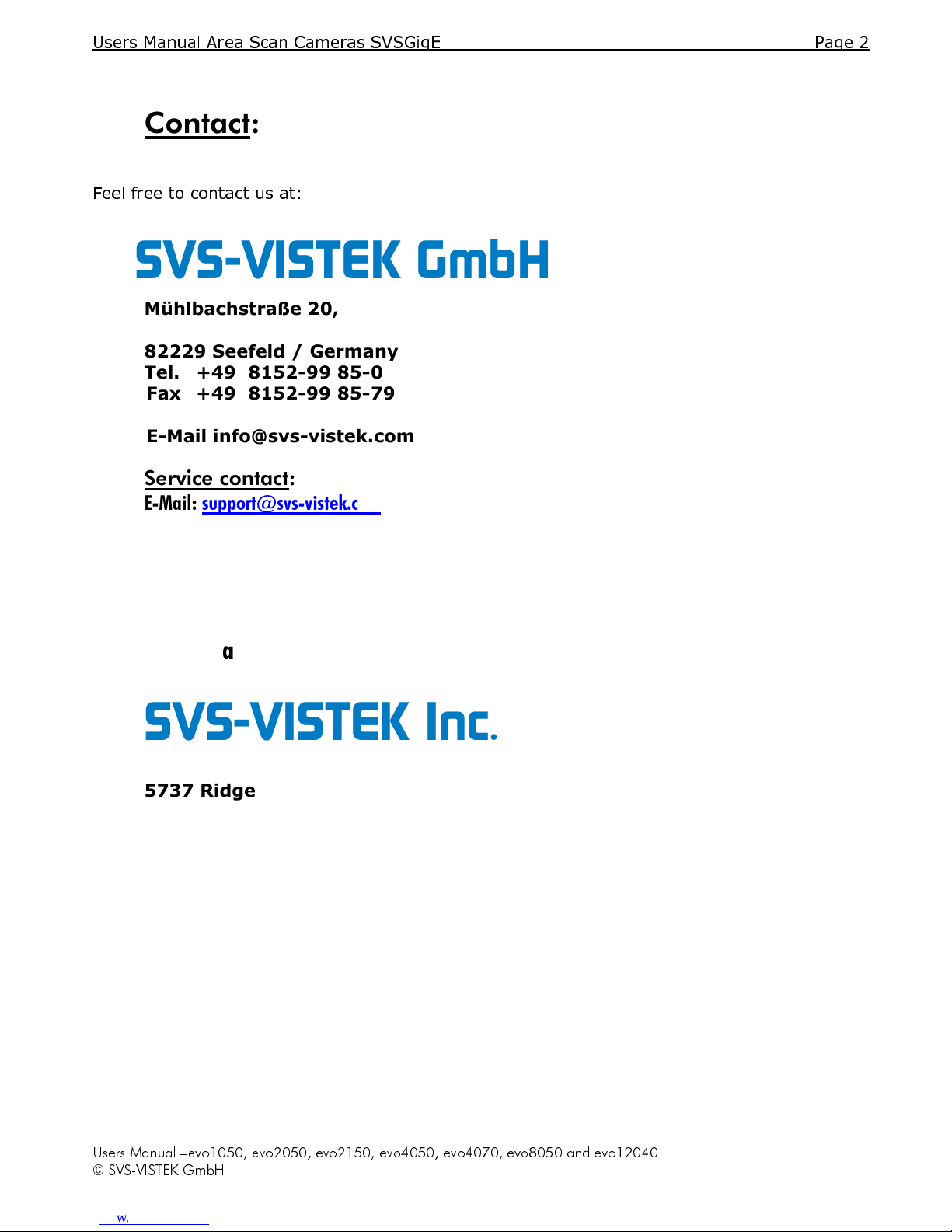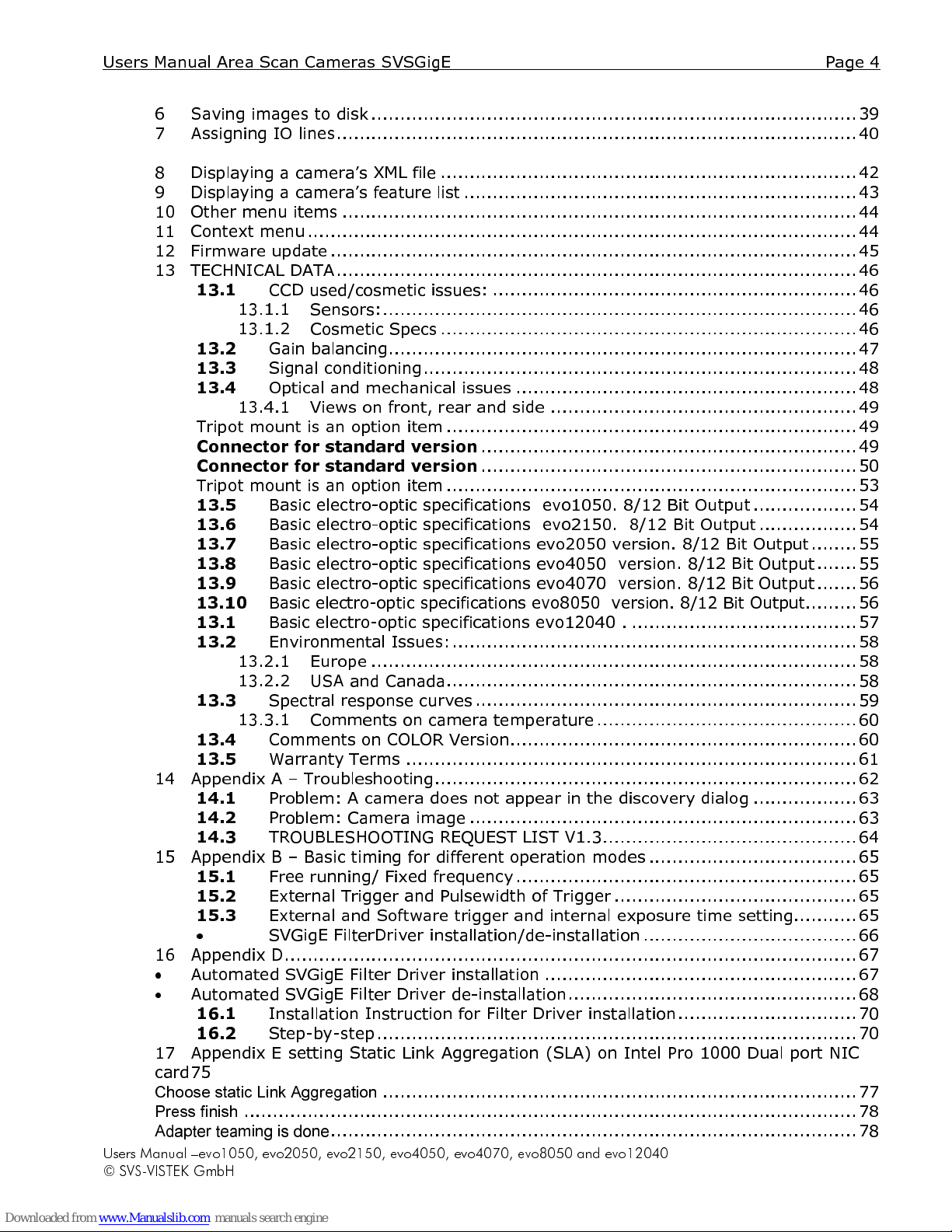© SVS-VISTEK G bH
6
Saving images to disk .................................................................................... 39
7
Assigning IO lines .......................................................................................... 40
8
Dis laying a camera’s XML file ........................................................................ 42
9
Dis laying a camera’s feature list .................................................................... 43
10
Other menu items ......................................................................................... 44
11
Context menu ............................................................................................... 44
12
Firmware u date ........................................................................................... 45
13
TECHNICAL DATA .......................................................................................... 46
13.1
CCD used/cosmetic issues: ............................................................... 46
13.1.1
Sensors: .................................................................................. 46
13.1.2
Cosmetic S ecs ........................................................................ 46
13.2
Gain balancing................................................................................. 47
13.3
Signal conditioning ........................................................................... 48
13.4
O tical and mechanical issues ........................................................... 48
13.4.1
Views on front, rear and side ..................................................... 49
Tri ot mount is an o tion item ....................................................................... 49
Connector for standard version
................................................................. 49
Connector for standard version
................................................................. 50
Tri ot mount is an o tion item ....................................................................... 53
13.5
Basic electro-o tic s ecifications evo1050. 8/12 Bit Out ut .................. 54
13.6
Basic electro-o tic s ecifications evo2150. 8/12 Bit Out ut ................. 54
13.7
Basic electro-o tic s ecifications evo2050 version. 8/12 Bit Out ut ........ 55
13.8
Basic electro-o tic s ecifications evo4050 version. 8/12 Bit Out ut ....... 55
13.9
Basic electro-o tic s ecifications evo4070 version. 8/12 Bit Out ut ....... 56
13.10
Basic electro-o tic s ecifications evo8050 version. 8/12 Bit Out ut ......... 56
13.1
Basic electro-o tic s ecifications evo12040 . ....................................... 57
13.2
Environmental Issues: ...................................................................... 58
13.2.1
Euro e .................................................................................... 58
13.2.2
USA and Canada ....................................................................... 58
13.3
S ectral res onse curves .................................................................. 59
13.3.1
Comments on camera tem erature ............................................. 60
13.4
Comments on COLOR Version ............................................................ 60
13.5
Warranty Terms .............................................................................. 61
14
A endix A – Troubleshooting ......................................................................... 62
14.1
Problem: A camera does not a ear in the discovery dialog .................. 63
14.2
Problem: Camera image ................................................................... 63
14.3
TROUBLESHOOTING REQUEST LIST V1.3 ............................................ 64
15
A endix B – Basic timing for different o eration modes .................................... 65
15.1
Free running/ Fixed frequency ........................................................... 65
15.2
External Trigger and Pulsewidth of Trigger .......................................... 65
15.3
External and Software trigger and internal ex osure time setting........... 65
•
SVGigE FilterDriver installation/de-installation ..................................... 66
16
A endix D ................................................................................................... 67
•
Automated SVGigE Filter Driver installation ...................................................... 67
•
Automated SVGigE Filter Driver de-installation .................................................. 68
16.1
Installation Instruction for Filter Driver installation ............................... 70
16.2
Ste -by-ste ................................................................................... 70
17
A endix E setting Static Link Aggregation (SLA) on Intel Pro 1000 Dual ort NIC
card 75
Choose static Link Aggregation
.................................................................................. 77
Press finish
.......................................................................................................... 78
Adapter teaming is done
........................................................................................... 78