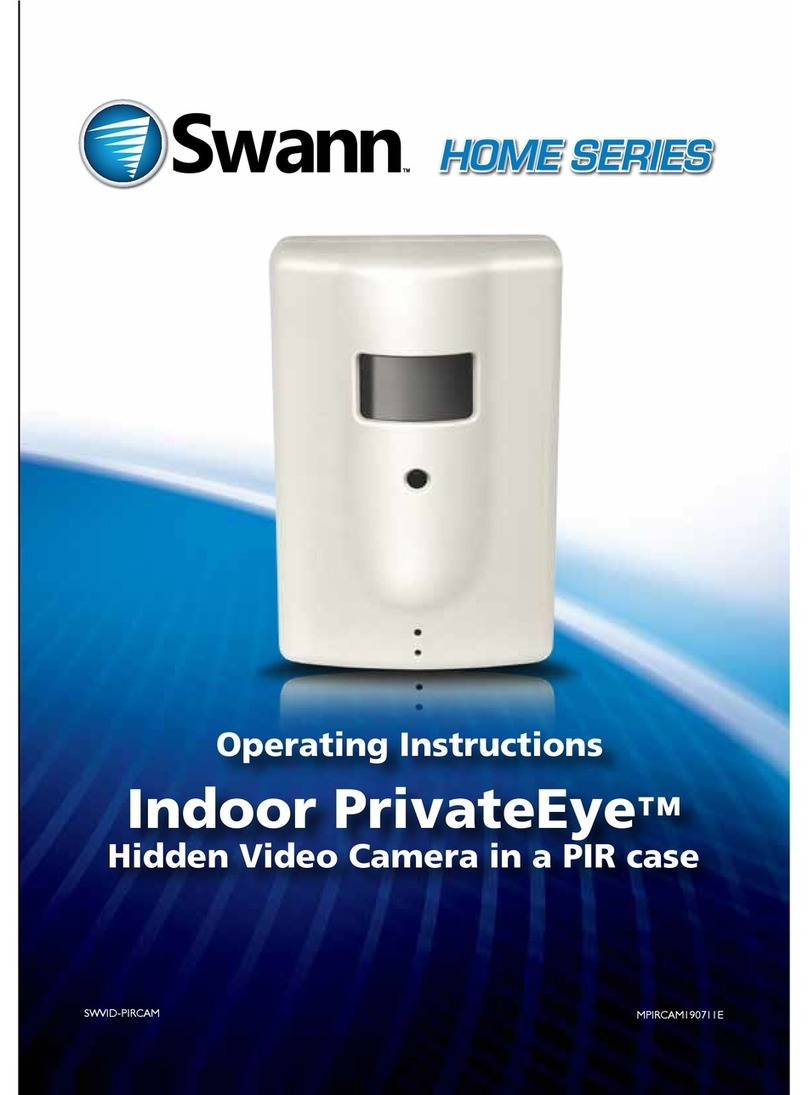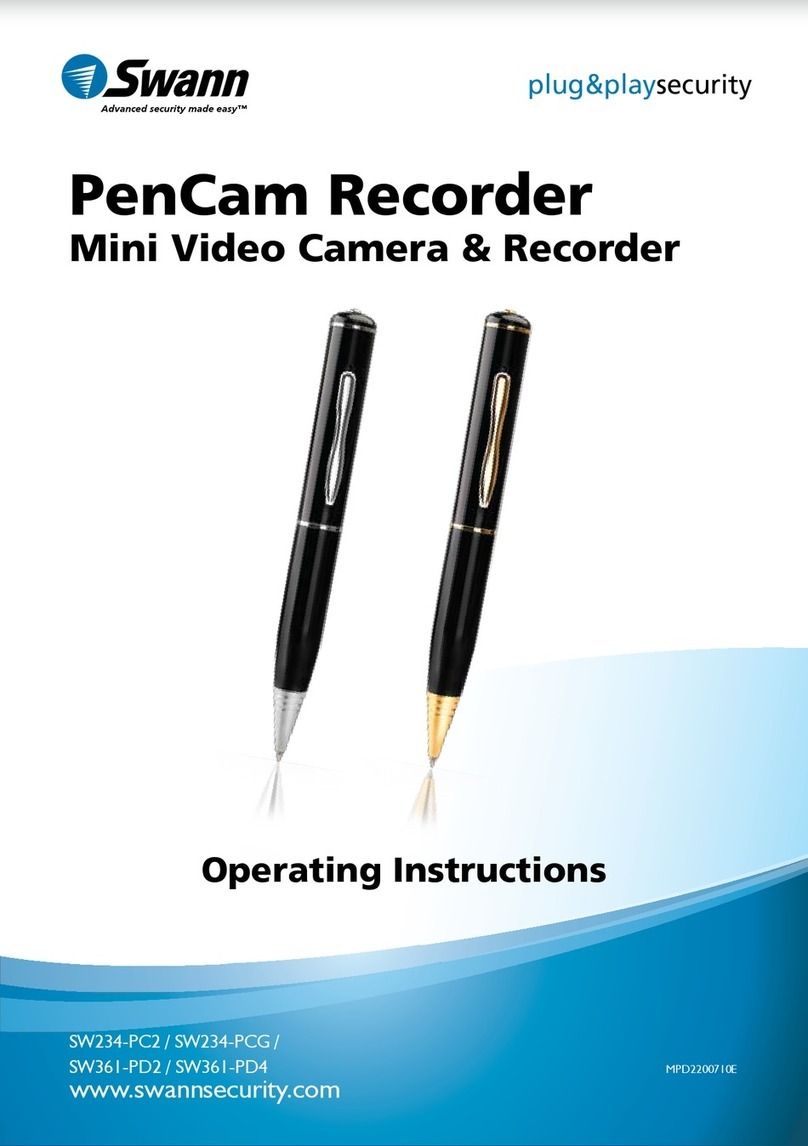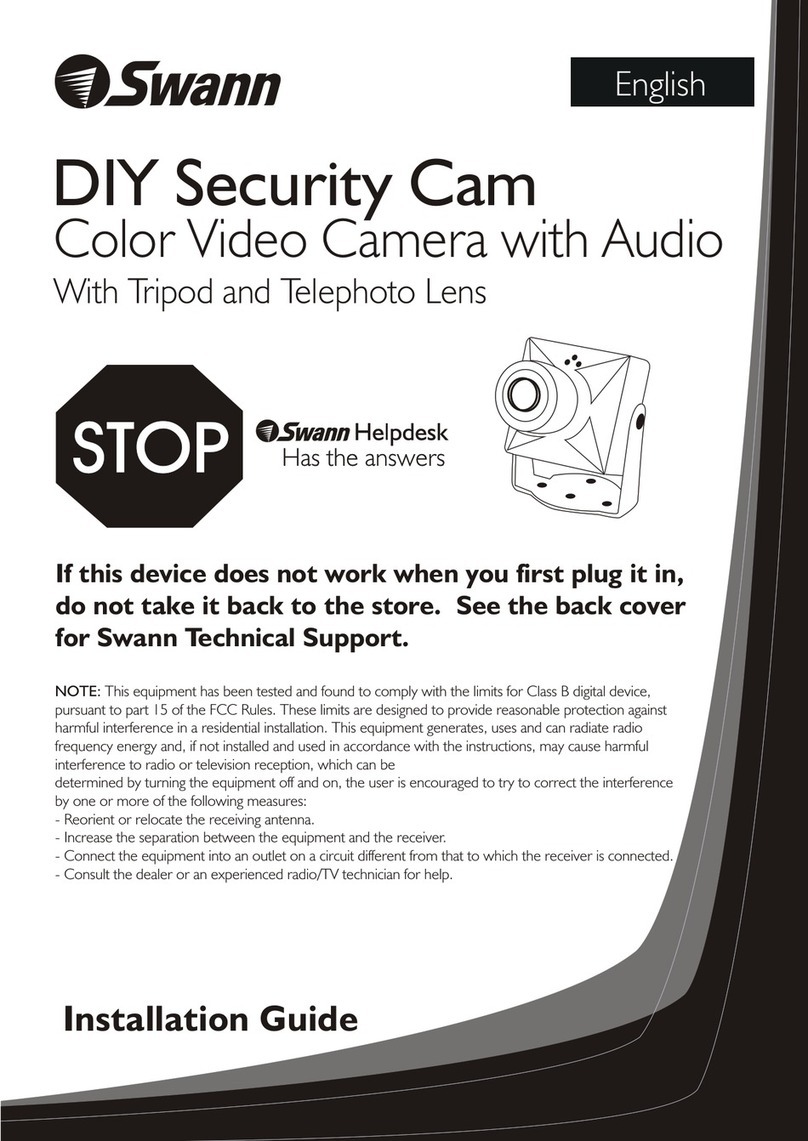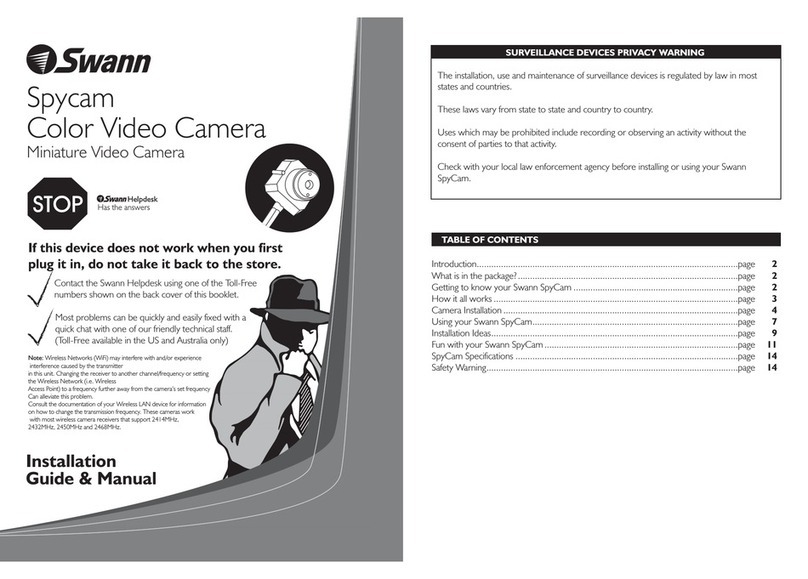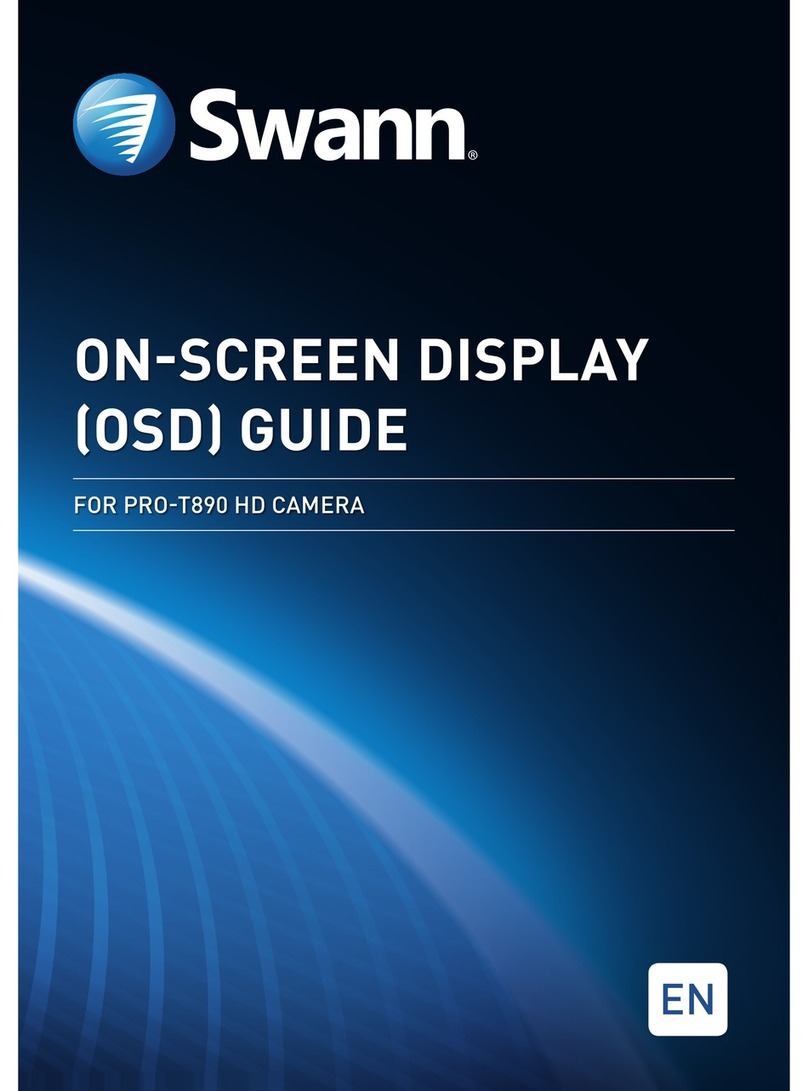222
FCC Verification:
NOTE: This equipment has been tested and found to comply with the limits for
Class B digital device, pursuant to part 15 of the FCC Rules. These limits are de-
signed to provide reasonable protection against harmful interference in a residen-
tial installation. This equipment generates, uses and can radiate radio frequency
energy and, if not installed and used in accordance with the instructions, may
cause harmful interference to radio or television reception, which can be deter-
mined by turning the equipment off and on, the user is encouraged to try to cor-
rect the interference by one or more of the following measures:
· Reorient or relocate the receiving antenna
· Increase the separation between the equipment and the receiver
· Connect the equipment into an outlet on a circuit different from that to which
the receiver is connected
· Consult the dealer or an experienced radio/TV technician for help
IMPORTANT: Prohibition against eavesdropping.
Except for the operations of law enforcement officers conducted under lawful
authority, no person shall use, either directly or indirectly, a device operated pursu-
ant to the provisions of this Part for the purpose of overhearing or recording the
private conversations of others unless such use is authorized by all of the parties
engaging in the conversation.
WARNING: Modifications not approved by the party responsible for compliance
could void user’s authority to operate the equipment.
IMPORTANT SAFETY INSTRUCTIONS:
· Make sure product is fixed correctly and stable if fastened in place
· Do not operate if wires and terminals are exposed
Before You Begin
Package Contents
2
PenCam Recorder
Operating Instructions
Ink Refill*
*The PenCam is already pre-loaded with an ink cartridge. There is no
need to change the cartridge unless the pen is out of ink
7
Troubleshooting Guide
Technical Specifications
Problem: The PenCam takes a long time to boot or save recordings
Solution: Delete video you do not need from the PenCam. As the memory fills
up the PenCam may take longer to process and save.
Problem: Some of my videos won’t play on my computer.
Solution: Videos can become corrupt and will not play if the PenCam is not used
as described in this manual. Pushing the button several times or holding the
button can result in corrupt videos. Wait until the PenCam has finished processing
before pressing the button again.
Problem: Is it legal to record people in my country?
Solution: It is your responsibility to research the local laws and conditions of use
for recordings.
Problem: I can’t see any video on my computer.
Solution: Install the codec pack klcodec417s.exe stored on the PenCam or from
our website www.swannsecurity.com
7
Video
Video Format: AVI
Resolution: 352 x 288
Video File Size: >500KB per min
Recording
Recording Mode: Manual Recording, Continuous
Total Storage Time: up to 3 Hours (2GB)
General
Operating System: Windows XP, Vista
Internal Memory: 2GB or 4GB
Backup Type: USB
Battery Type: Rechargeable Lithium-ion
Charging: USB via computer
Record Time per Charge: Approximately 90mins
Battery Charging Time: Approximately 2 hours
Dimensions: 150mm x 15mm x 15mm
5.9” x 0.6” x 0.6”
Weight: 1oz, 30g