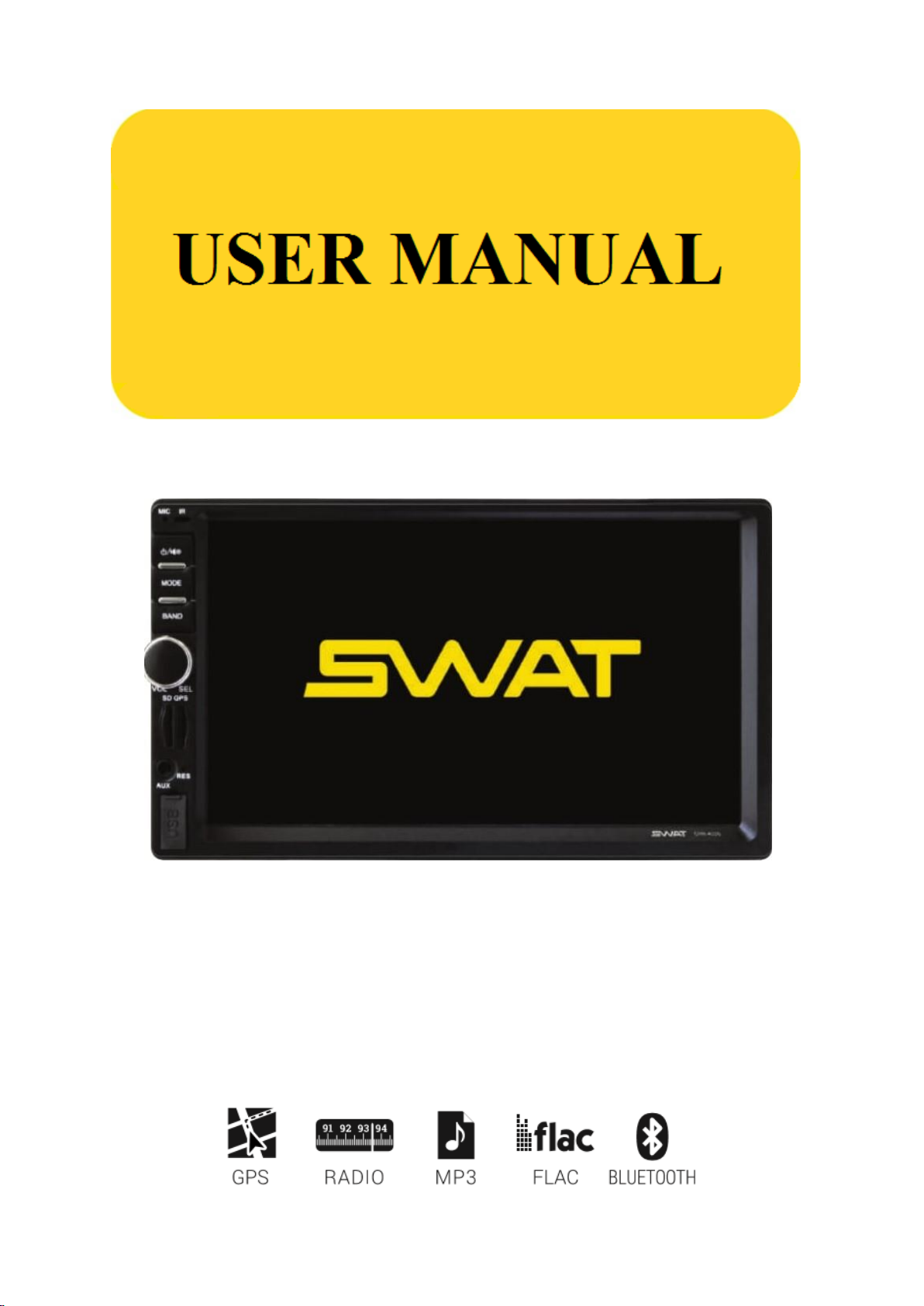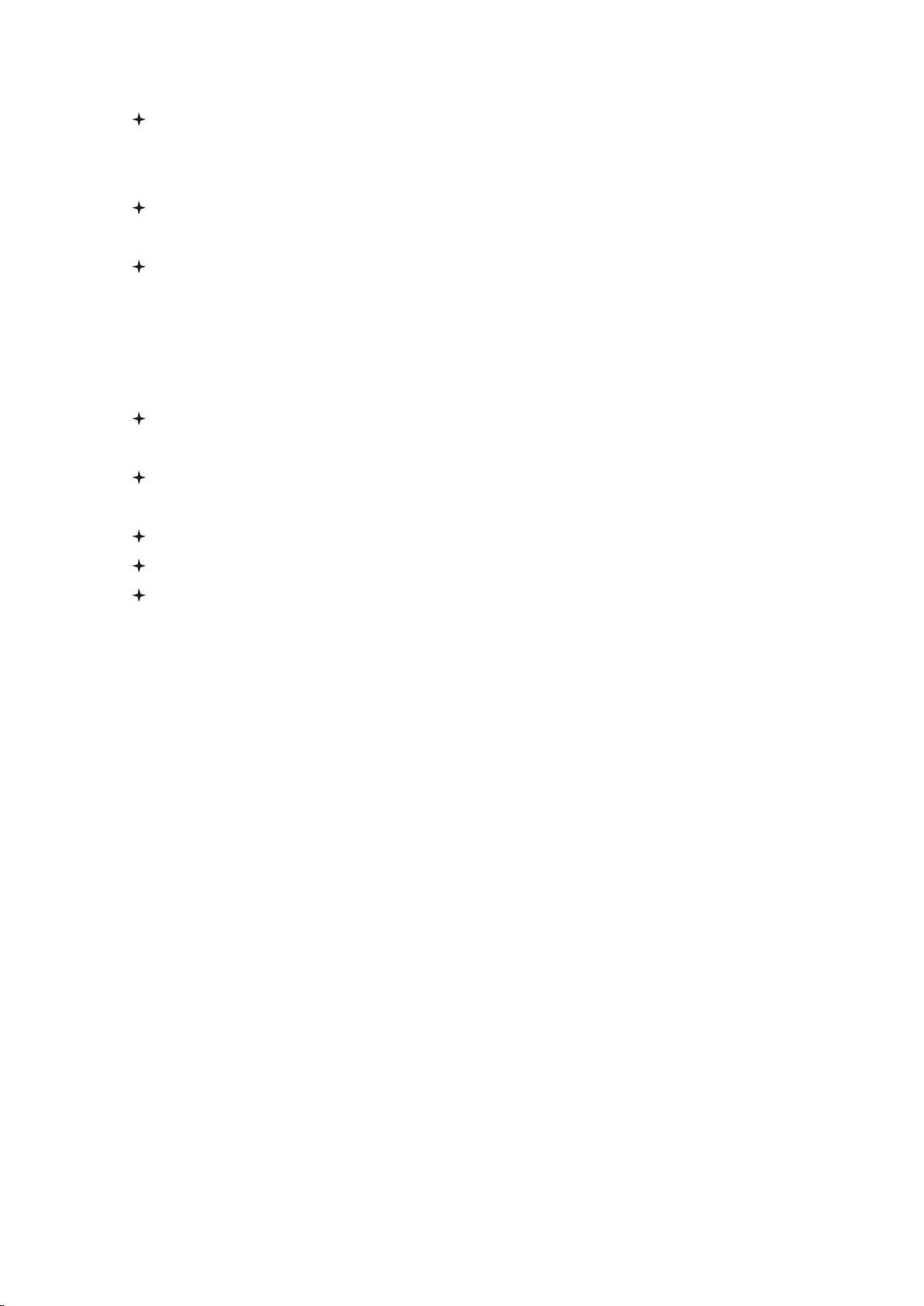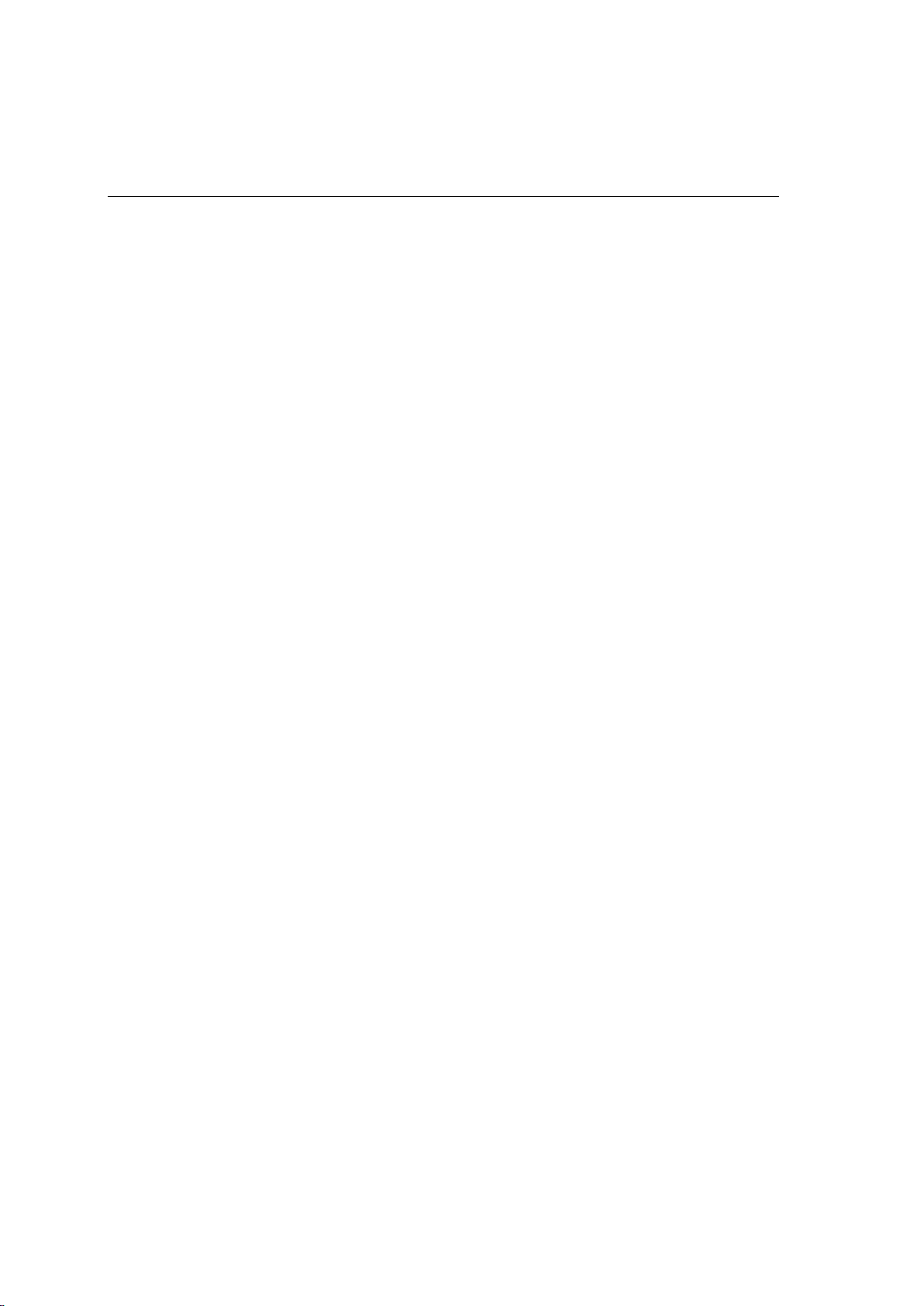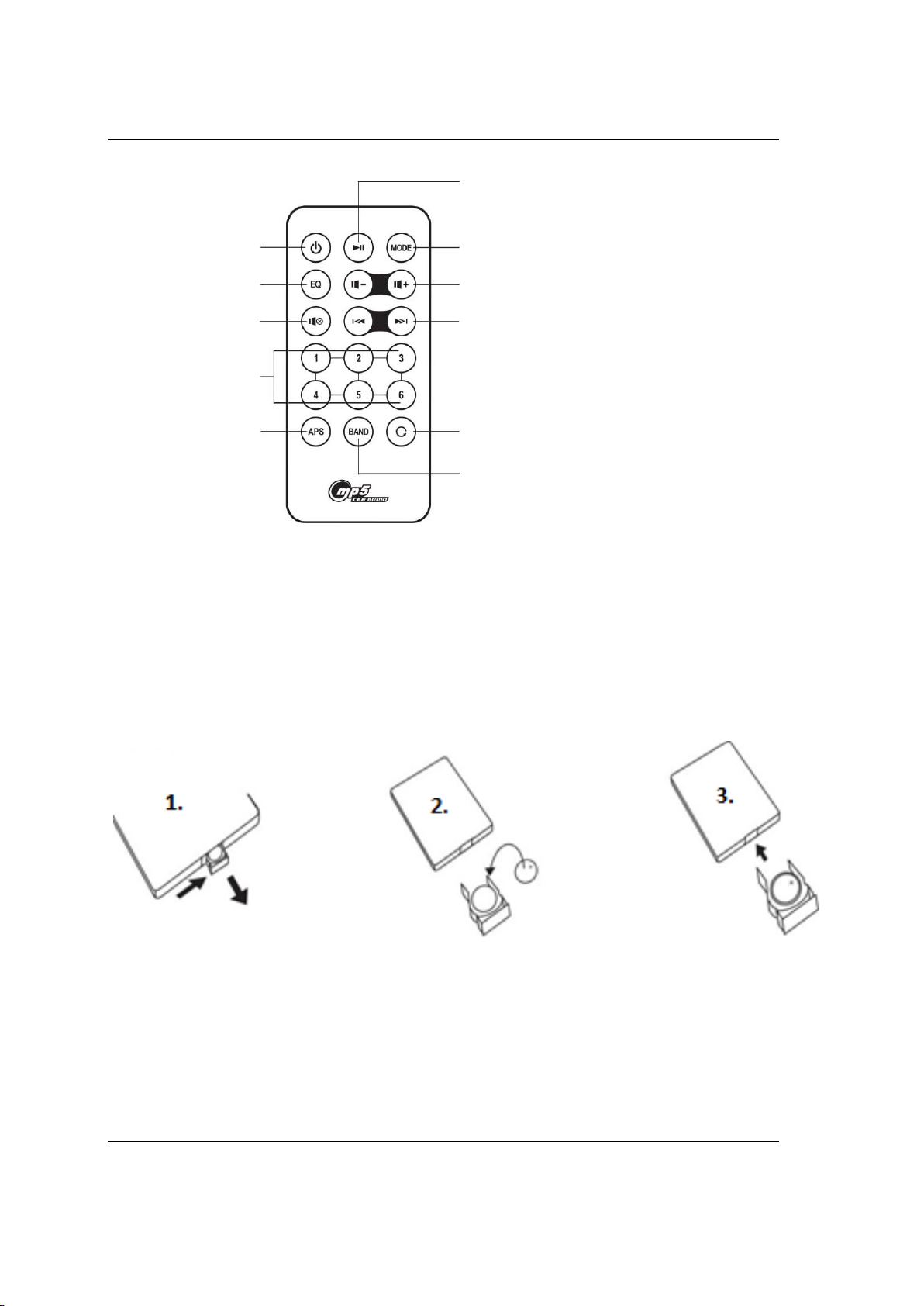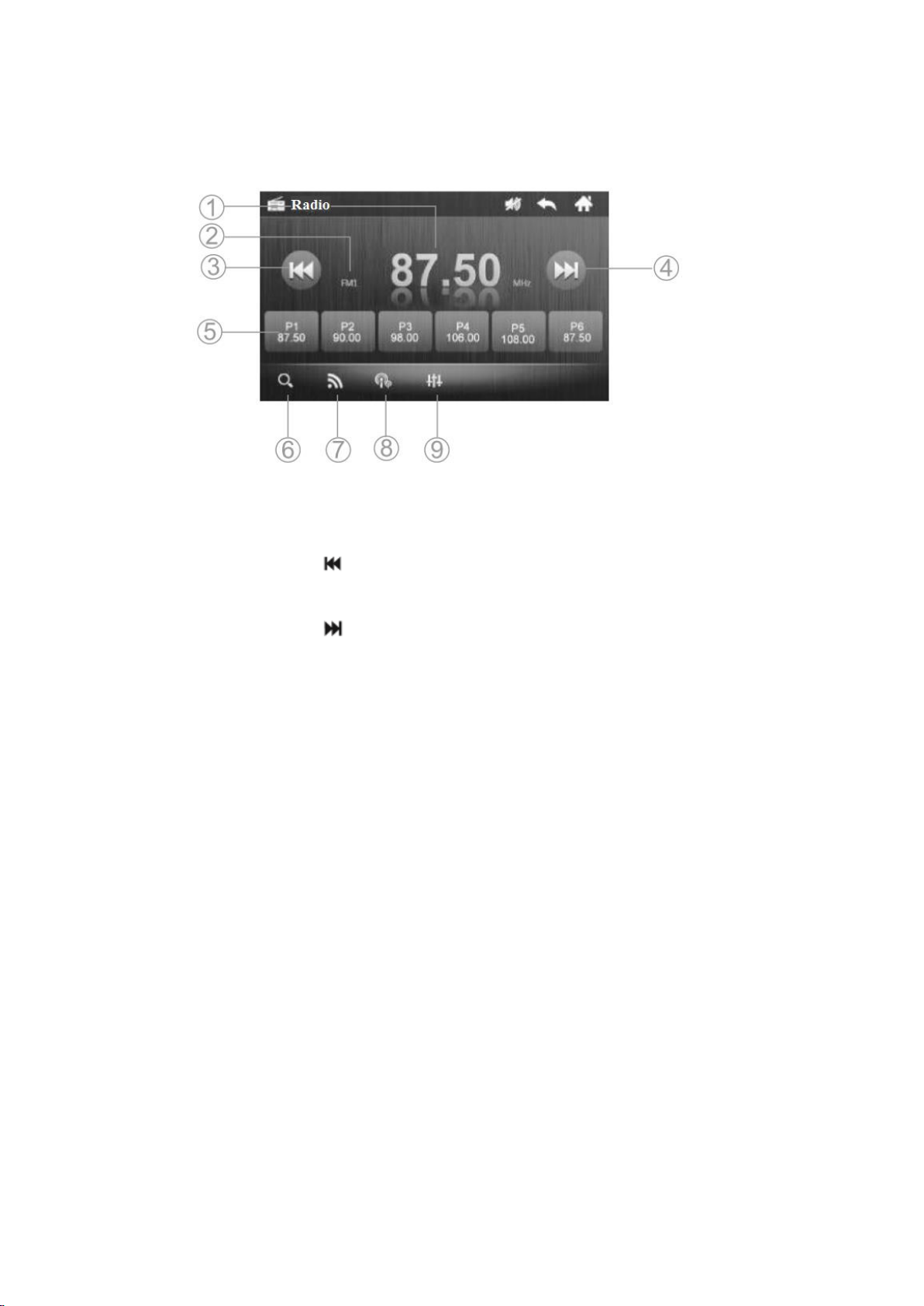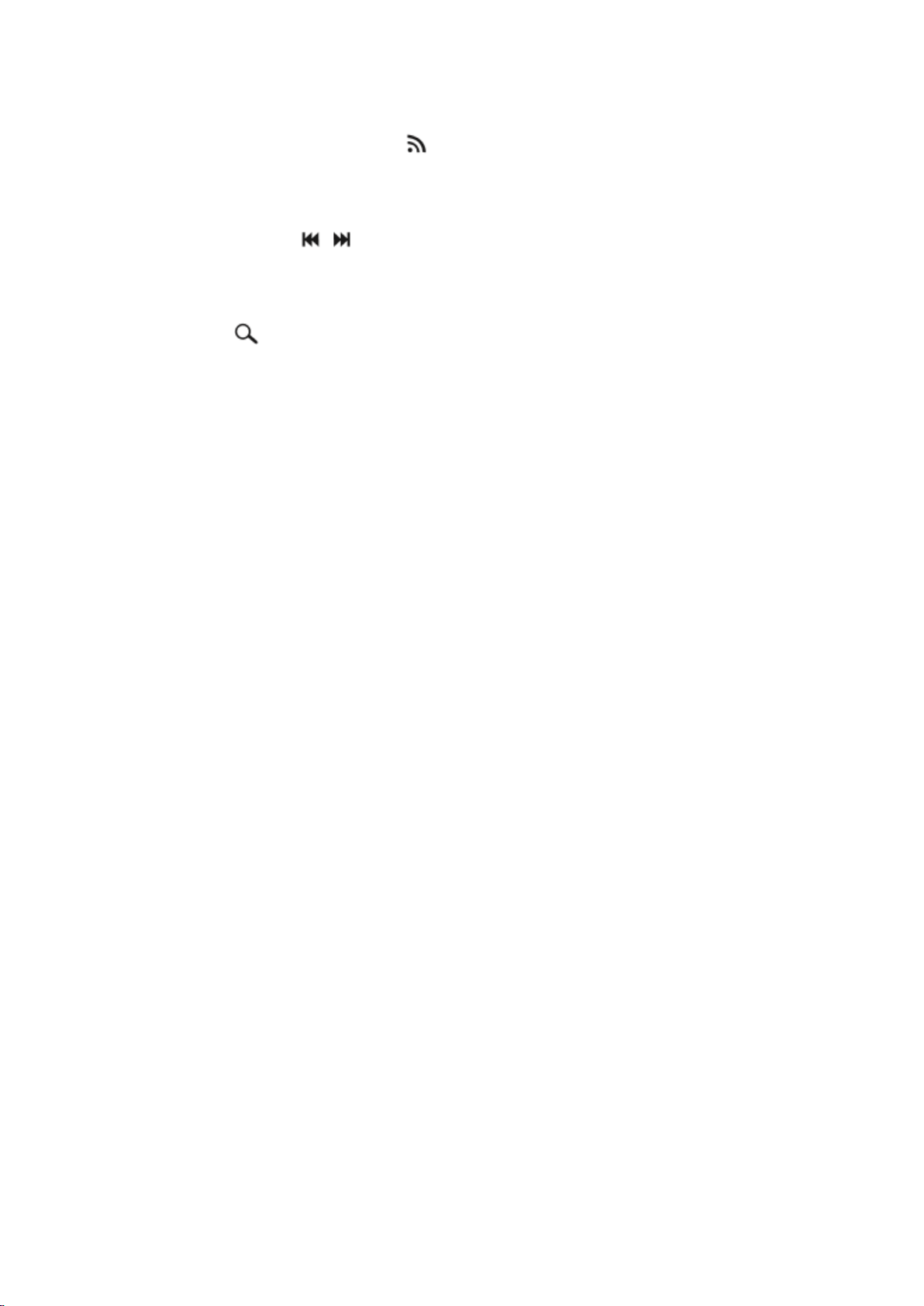2
Safety precautions
Please read this guide to secure the safety use of this product. This instruction manual may change
without a notification, because of technical improvements.
Pay special attention to the following safety precautions:
The driver is prohibited from using the video player while driving.
A fuse in the device is applied to ensure safety.
Do not damage the wires of the device, this may cause a short circuit.
Do not use the device in elevated humidity. You can install the device in vehicles of 12V on-board
electric power supply.
If you are replacing a battery, disable the device because there can be a voltage drop in mains when you
connect a new battery.
For security purposes, use only the professional installation of the device. Disconnect the battery
when you install and connect the device.
The navigation antenna must be securely fixed. The used battery must be disposed. Follow
the established recycling rules of the place where you live.
To avoid problems (possible breakage of the device or injury) during the operation of the device
follow these instructions.
Always keep this manual with you.
Do not entrust to anybody with the operation of the device without prior knowledge
of the instruction manual.
If a foreign object or a fluid gets inside the device, turn off the power immediately to prevent it
from malfunctioning or from getting an electric shock.
If there are interruptions, noises, or any other signs of abnormal work while the device is
running, immediately turn off the power and consult on it with the authorized service center.
Do not turn the device on because it can result in a more significant malfunction, as well as
the failure of other vehicle electrical systems.
There are no parts inside thedevice that require operation by user. Please do not open the device.
Do not try to repair the device yourself if you do not have sufficient knowledge and skills
to work with automotive electronics.
To avoid damage to the LCD panel of the device and to avoid injuries, follow these instructions.
Do not drop the device or expose it to vibration or shock. This may result in damage to the LCD
display and/or the backlight.