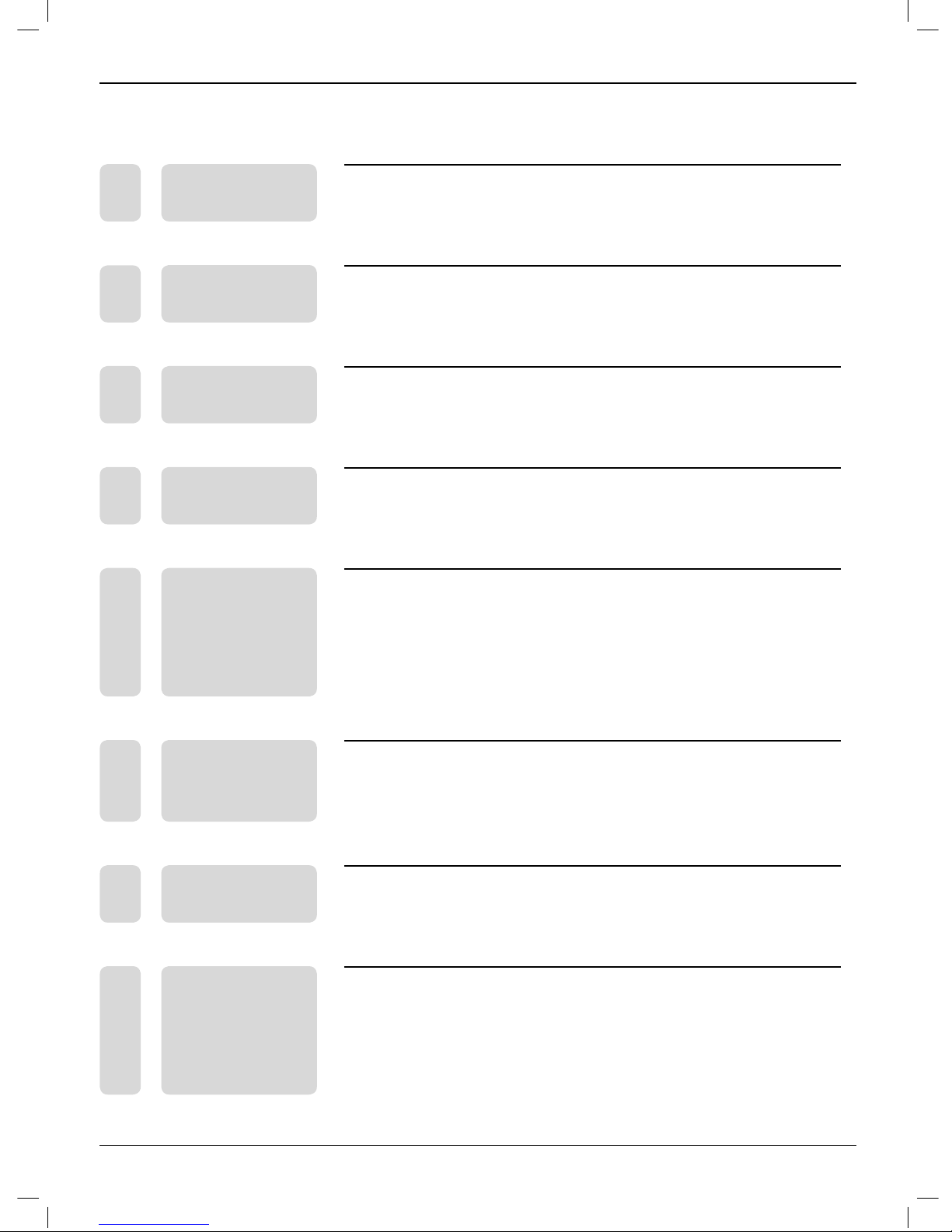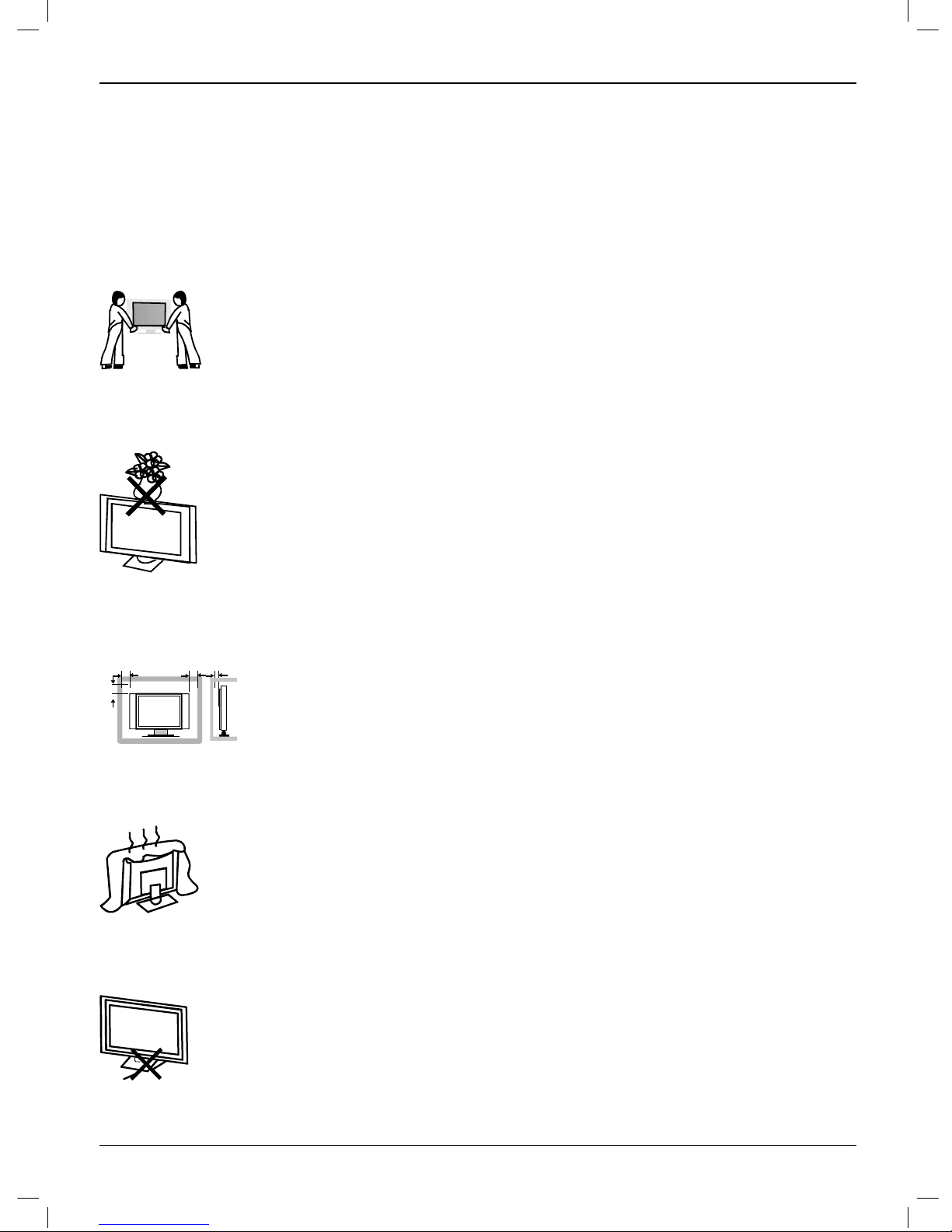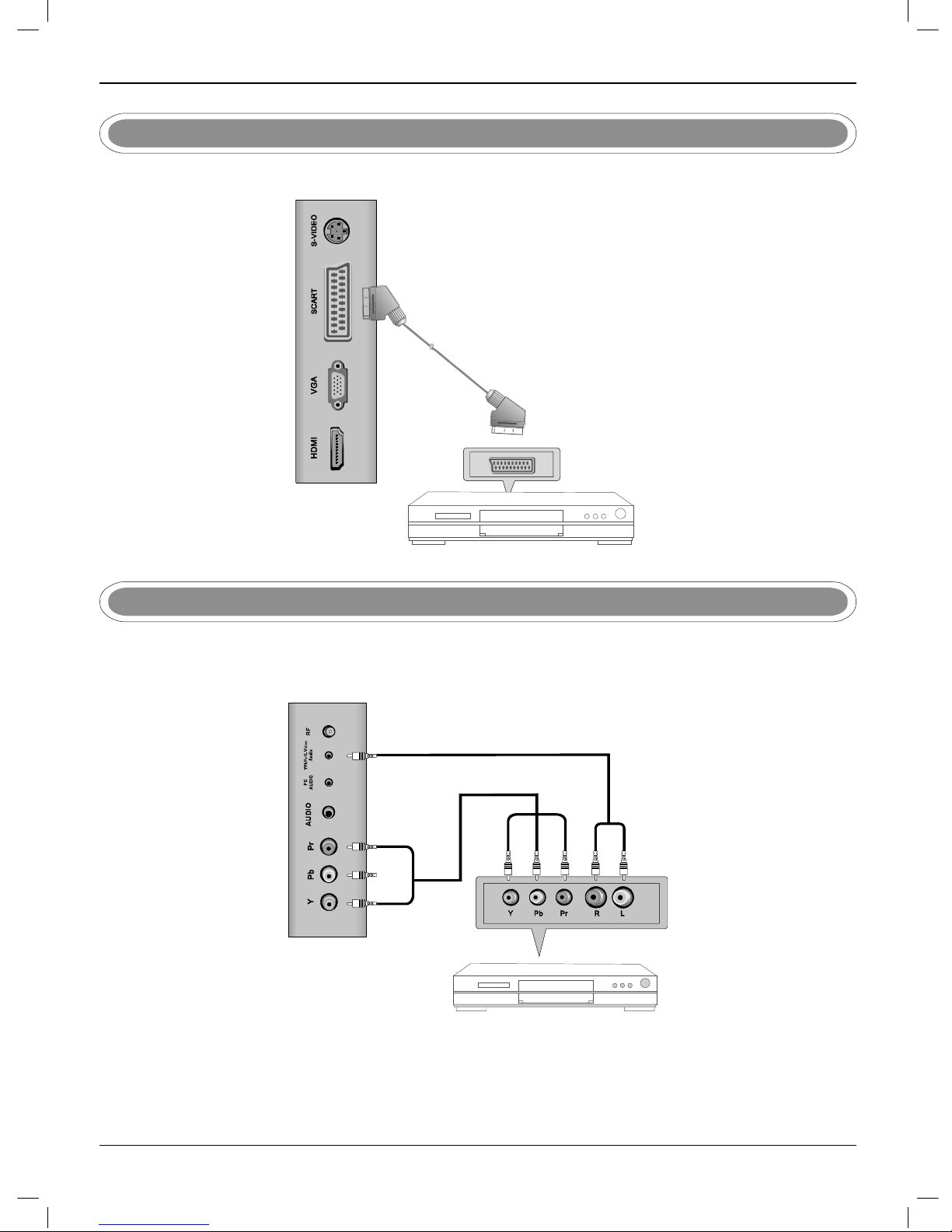6
4. FRONT&BACK CONNECTIONS OF LCD
Front View
LED & IR
1. Press “SOURCE” to select the input source;
2. Press “P+” or “P-” to scan through channels;
3. Press “V+” or “V-” to increase or decrease the sound level;
4. Press “MENU” to bring up the main menu on the screen;
5. Press “POWER” button to turn standby mode on or off;
6. POWER INDICATOR: show red in standby mode, show
green when your TV is switched on;
7. REMOTE SENSOR: infrared sensor for the remote
control.
8. OPEN/CLOSE in DVD mode;
9. PLAY/PAUSE in DVD mode;
10. STOP in DVD mode;
Back View and Control Connections
RF
PC
AUDIO
VGA SCART
YP b Pr/ S - Vid eo
Audio
HDMI
1. HDMI: Connect the HDMI output jack of DVD.
2. VGA: Connect the PC-RGB output jack of PC.
3. SCART: Connect the SCART jack of VCR or DVD.
4. S-VIDEO: Connect the S-VIDEO output jack of DVD or
VCR.
5. YPbPr: Connect the YPbPr output jack of DVD or VCR.
6. PCAUDIO: Connect the Audio output jack of PC;
7. YPbPr S-VIDEOAUDIO: Connect the Audio output jack of
DVD or VCR for YPbPr S-VIDEO
8. RF: Connect the antenna.