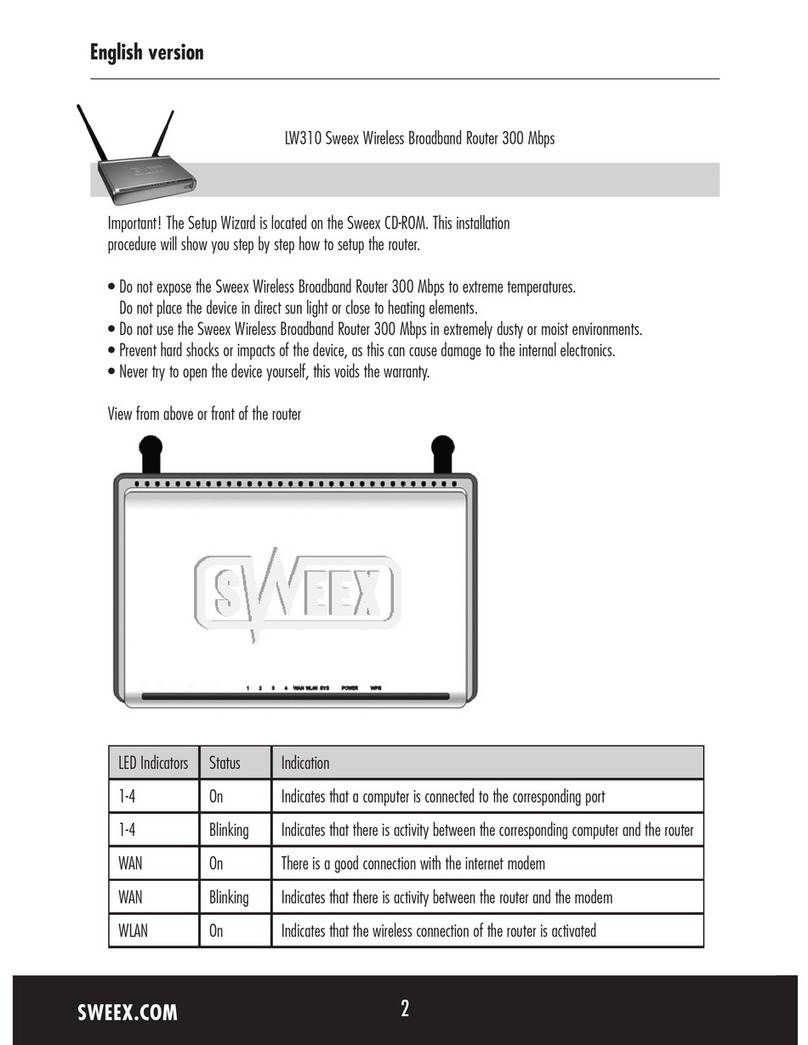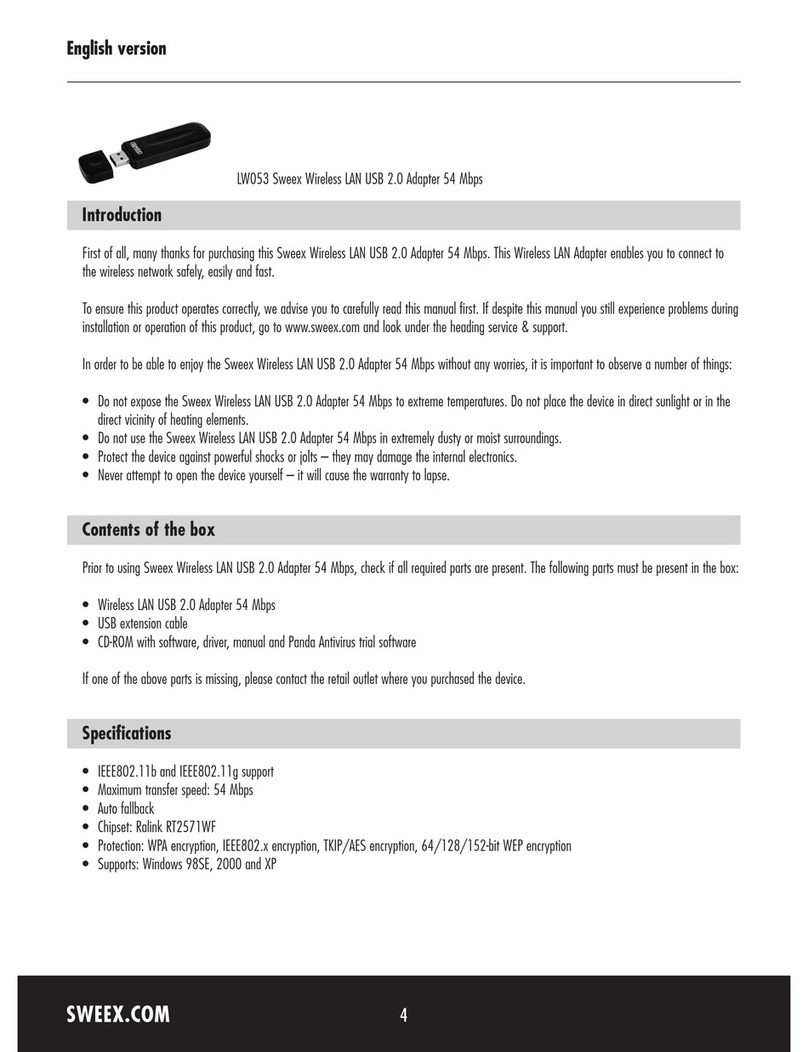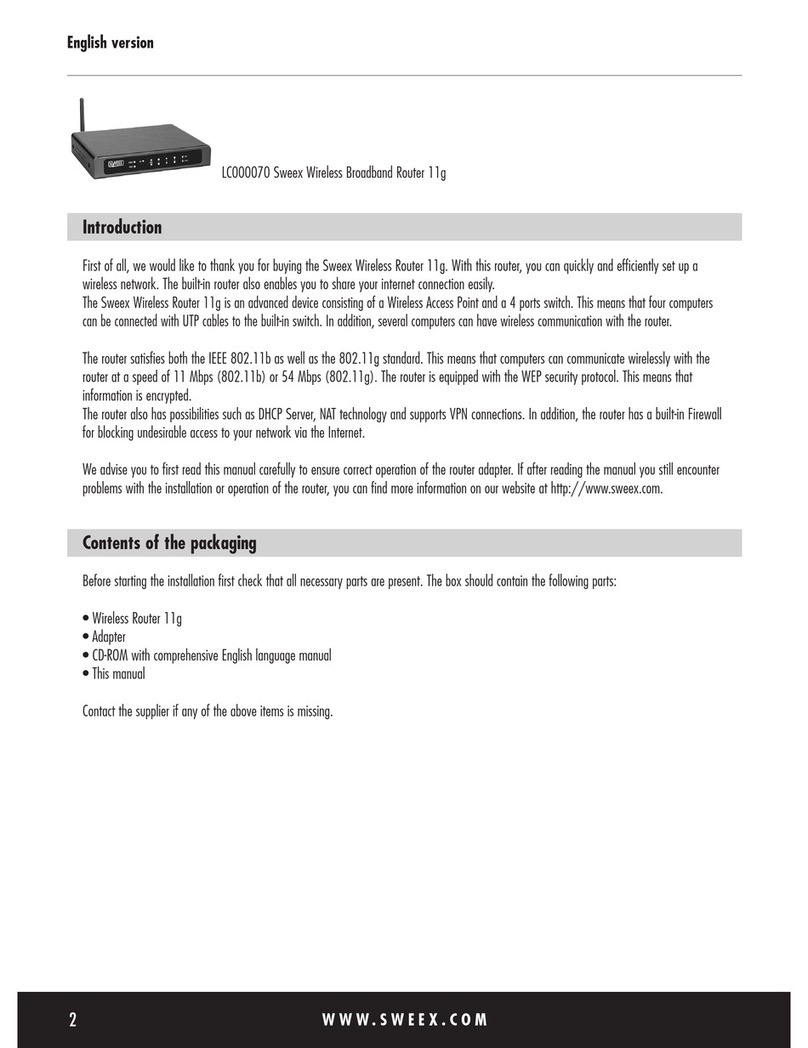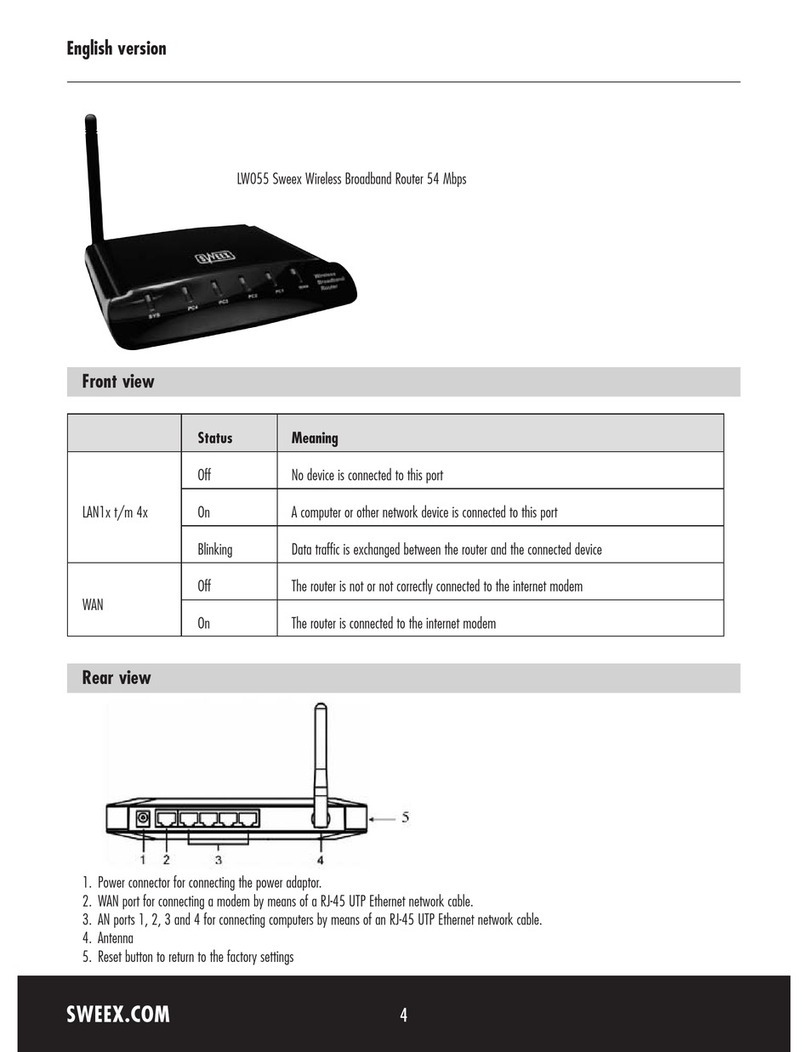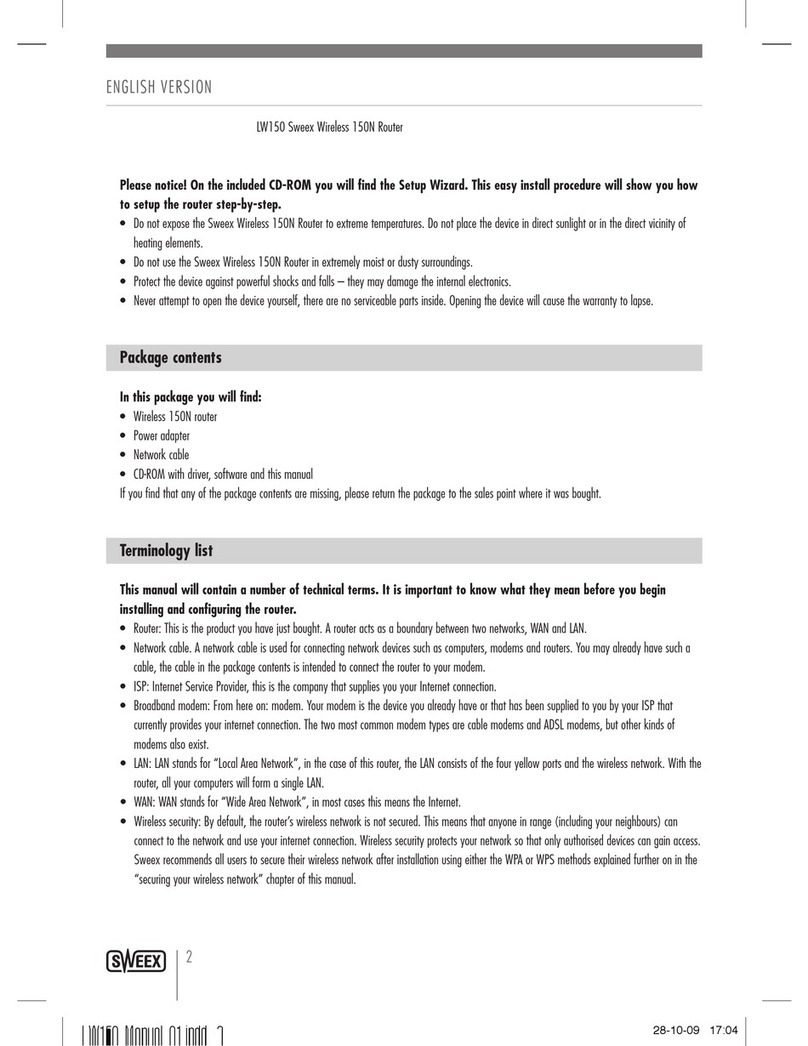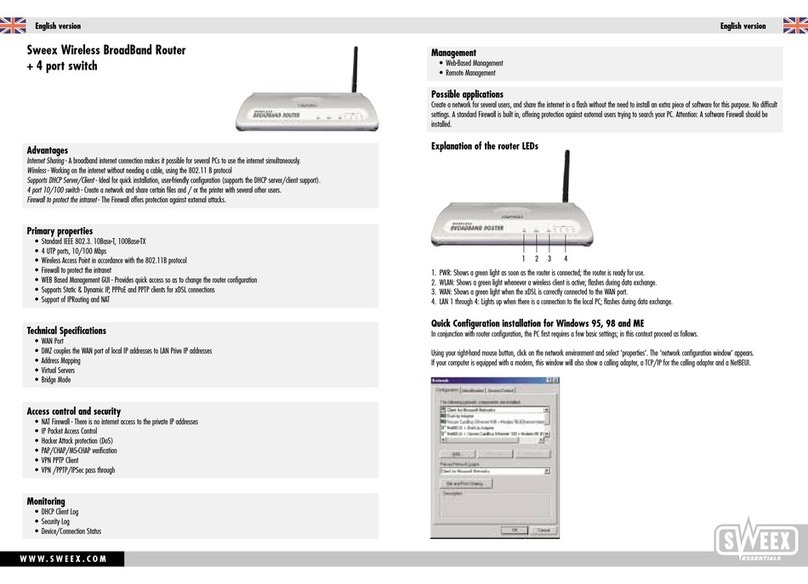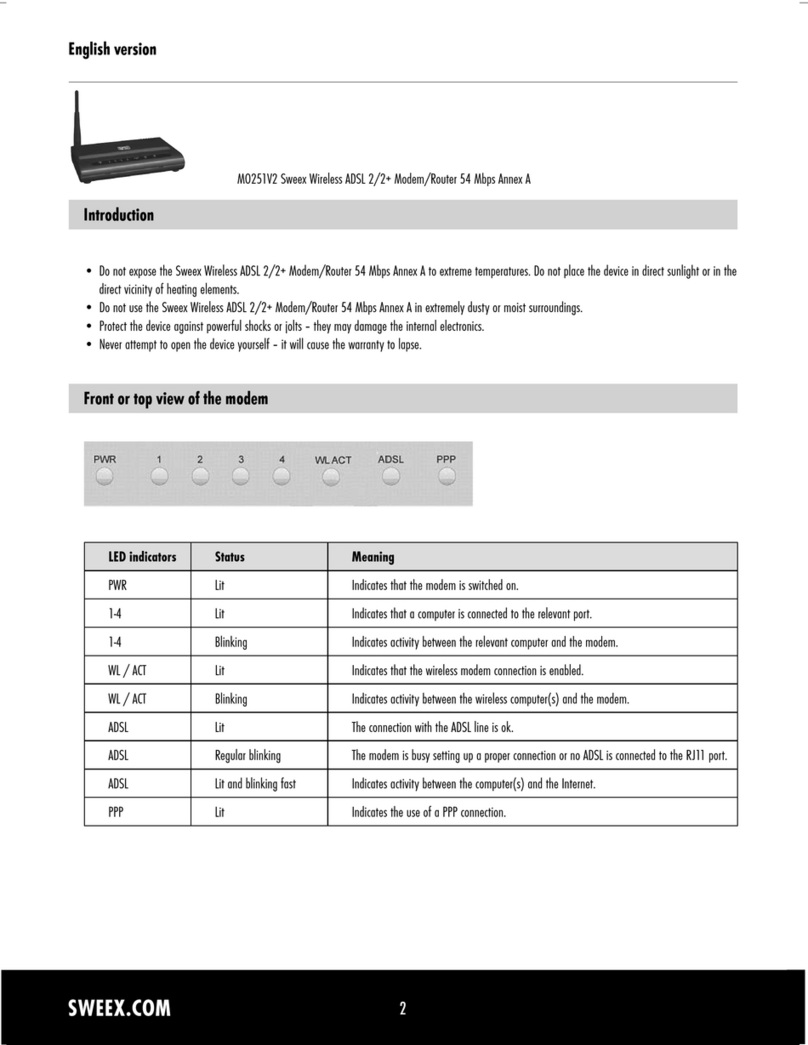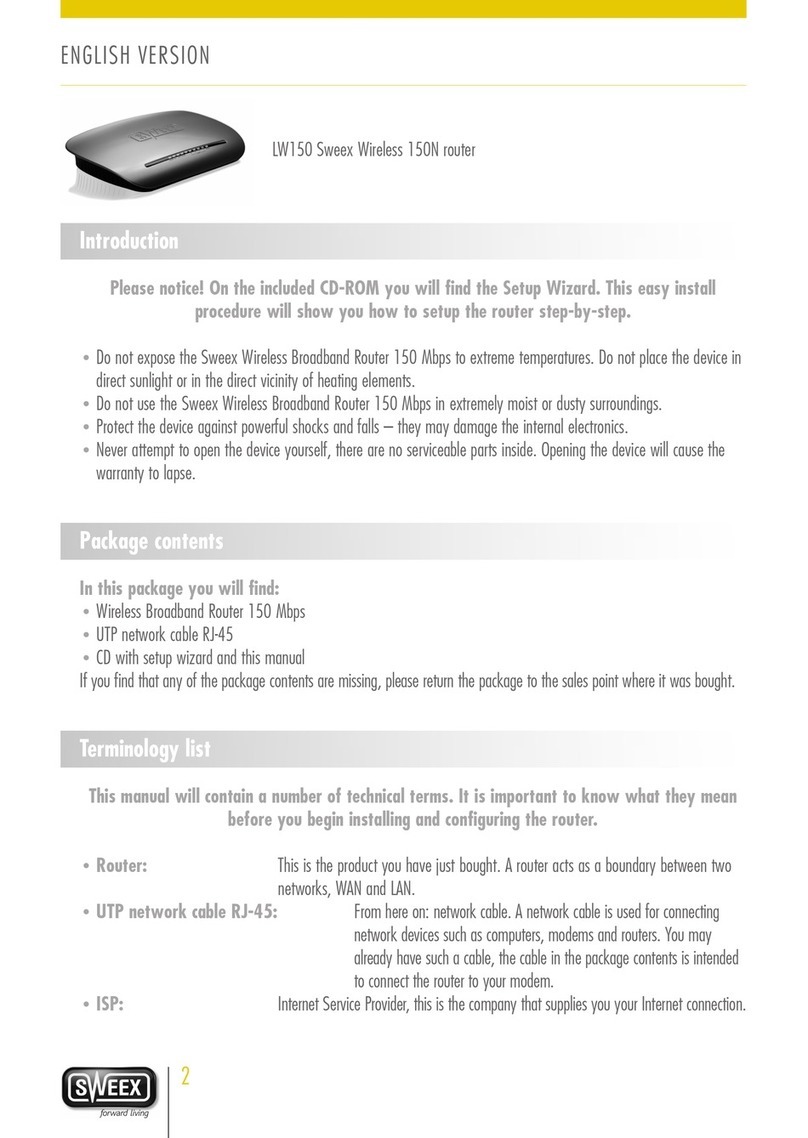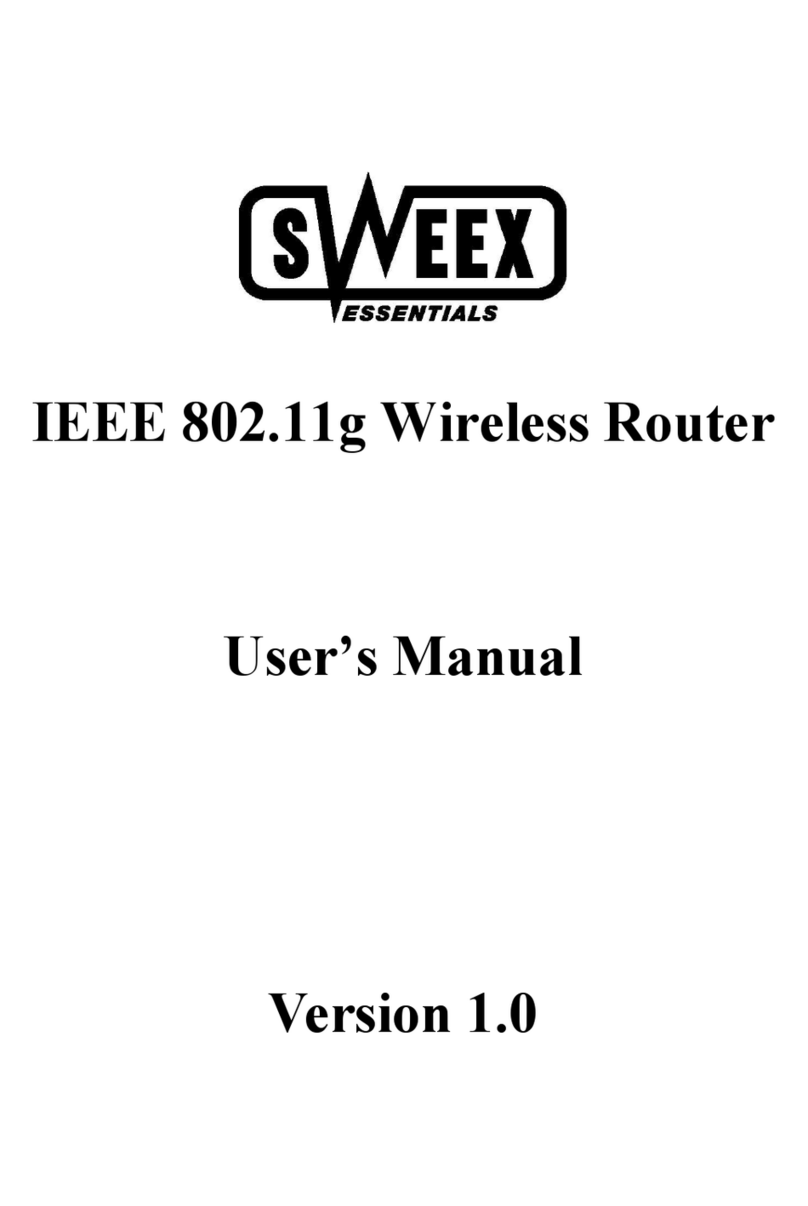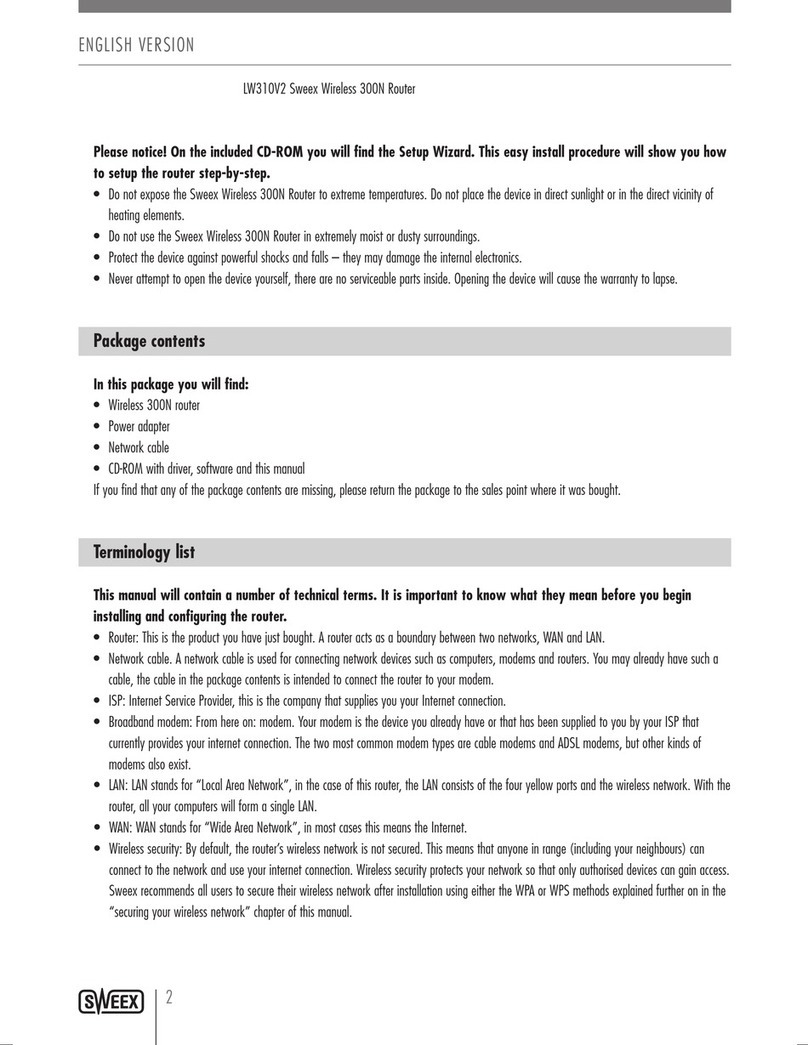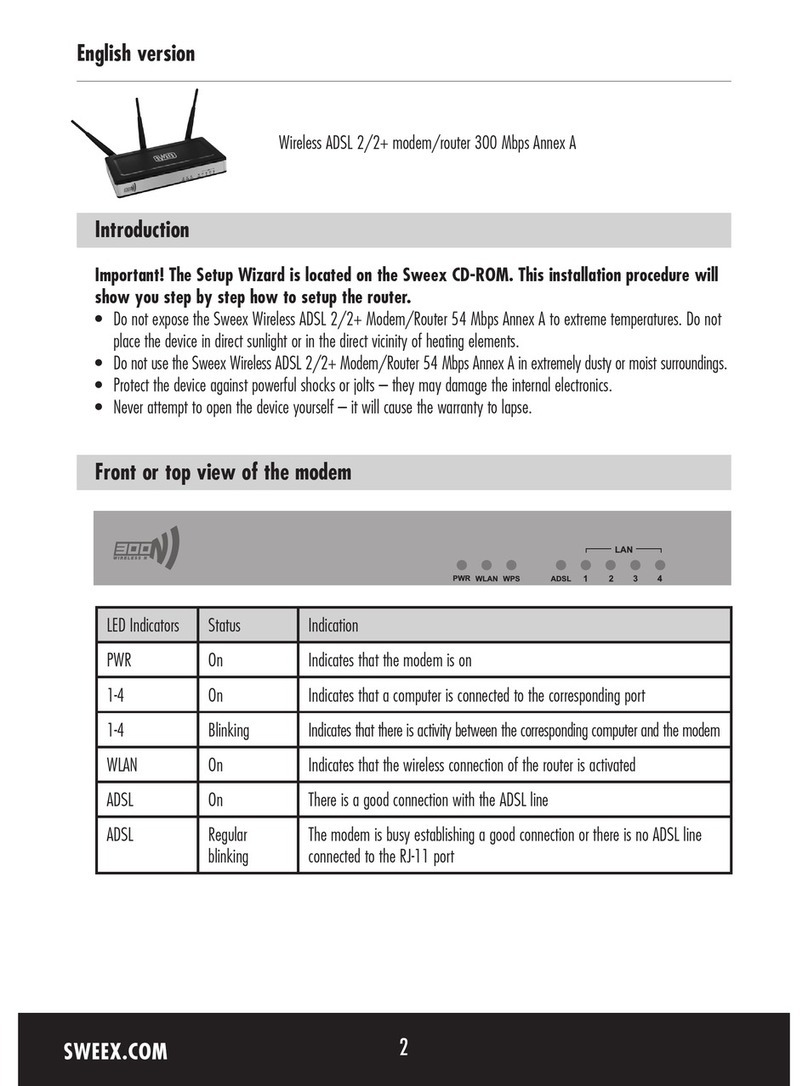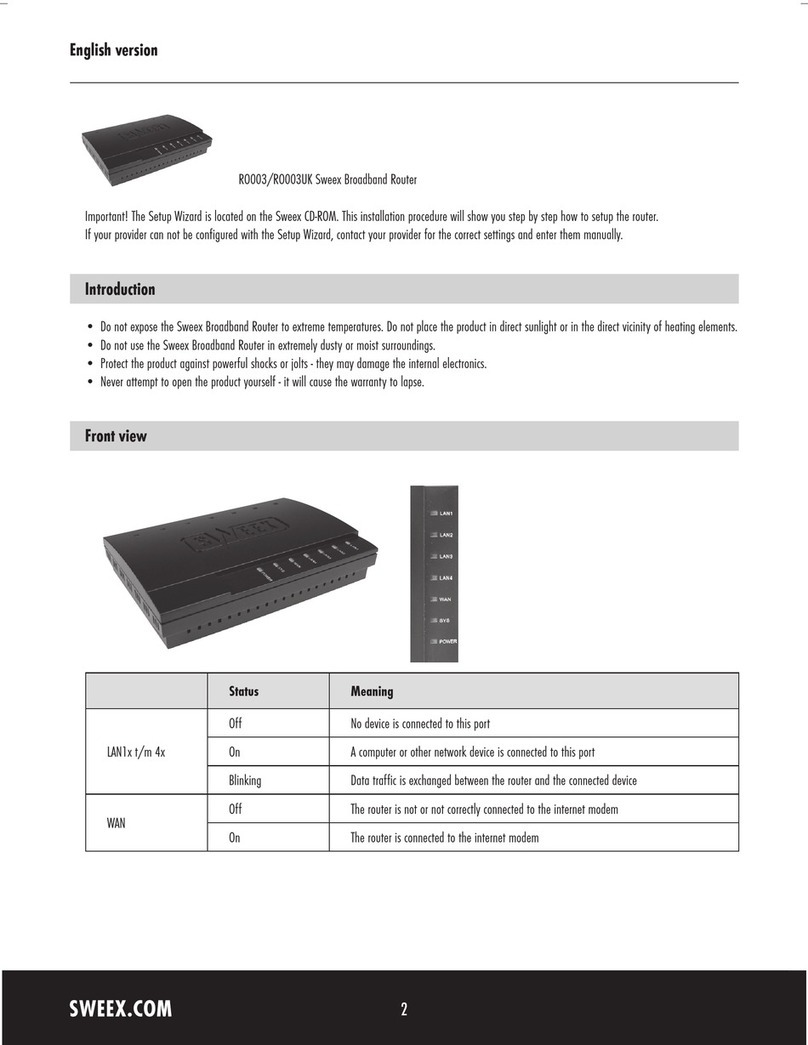English version
SWEEX.COM
4
Connecting a computer with a UTP cable
Take the following steps to set the wireless router using a computer which is connected to one of the four LAN ports.
•Make sure to switch off the connected computer(s). Then connect the power supply to the wireless router and switch on the device by means
of the button on the back.
•Connect the computer to one of the four LAN ports at the back of the router, using a so-called UTP cable.
•Connect the ADSL or cable modem to one of the WAN ports at the back of the router, using a UTP cable.
•Switch on the computer(s). After start-up, the LAN lights at the front of the wireless router should light up, indicating a connection has been
established. The WAN light should also light up to indicate a connection has been established between the router and the ADSL or cable
modem. Should one of the lights fail to light up, check if the UTP cables have been connected correctly.
Connecting a computer with a wireless adapter
Take the following steps to establish a wireless connection with the router.
•Make sure to switch off all computers. Then connect the power supply to the router and switch on the device by means of the button on the
back.
•Connect your ADSL or cable modem to one of the WAN ports at the back of the wireless router, using a UTP cable.
•Switch on the computer(s) that are fitted with a wireless network adapter.
•After the computer has started up, check if the settings for the wireless network are correct. The name of the wireless network (SSID) must be
set to “My Hot Spot”, and the WEP encryption must be disabled.
•Setting the computer(s)
•Under network settings, you must select automatic IP number allocation for the network card (DHCP) through the Sweex Wireless Broadband
Router.
Windows 98SE
•Click on “Start” and then select the option “Control Panel”. Double-click on “Network Connections”.
•Select “Configuration” and then select the TCP/IP protocol of your network adapter. Then click the button "Properties".
•Select the option "Obtain an IP Address Automatically”.
•Click on “Gateway” and make sure all fields are empty. Remove any IP numbers. Finally, click on “OK”.
•Click on “OK” again. It is possible that Windows prompts you for the original Windows CD-ROM in order to copy a number of files from the
computer to the hard disk. Instead of using the original CD-ROM, you can also try and let Windows search for these files at:
c:\windows\options\cabs
•Otherwise, insert the original Windows CD-ROM in the CD-ROM player and follow the instructions.
•Once the files have been copied, Windows will prompt you to restart the computer in order to activate the settings. If Windows does not
prompt you, please restart the computer manually to ensure that all new settings have been adopted correctly.
LW140_man_inside5.0.qxd 14-10-2005 16:34 Pagina 4