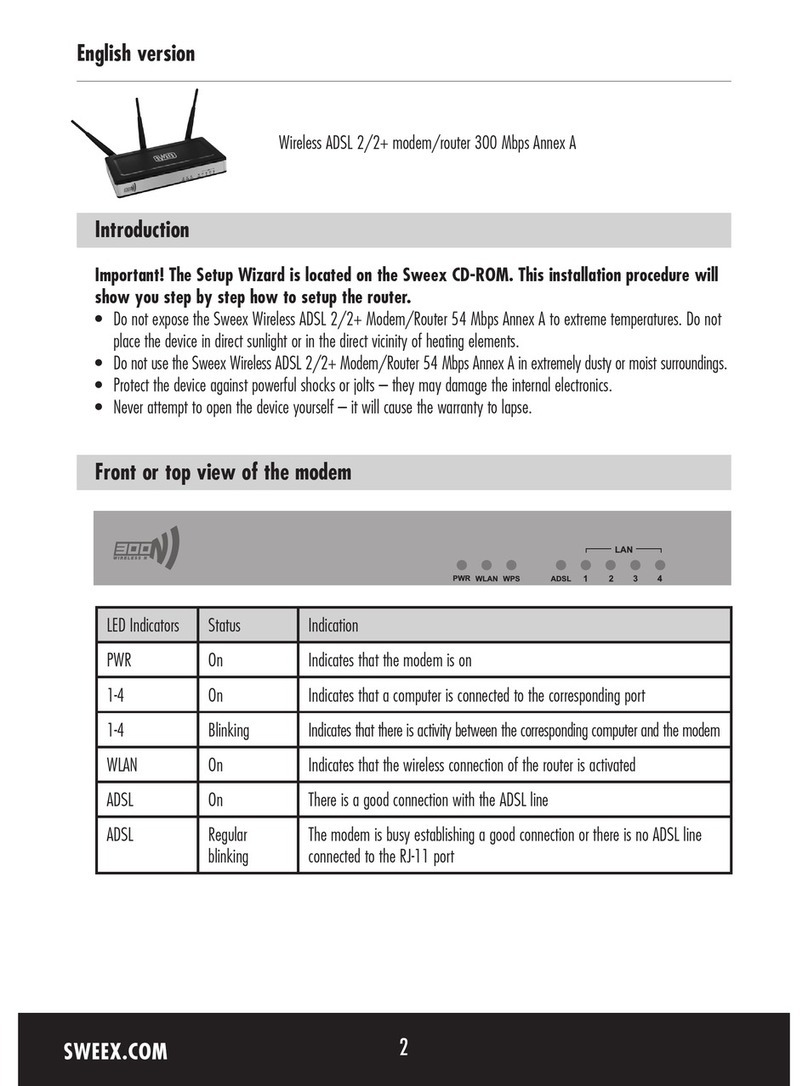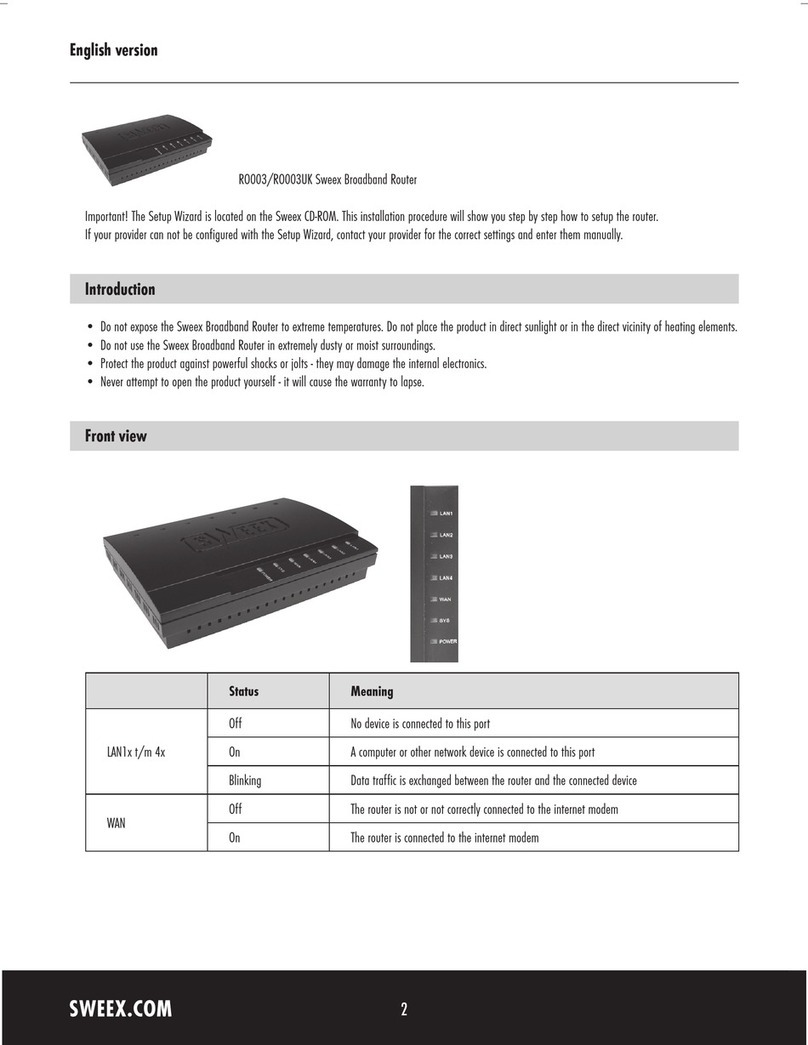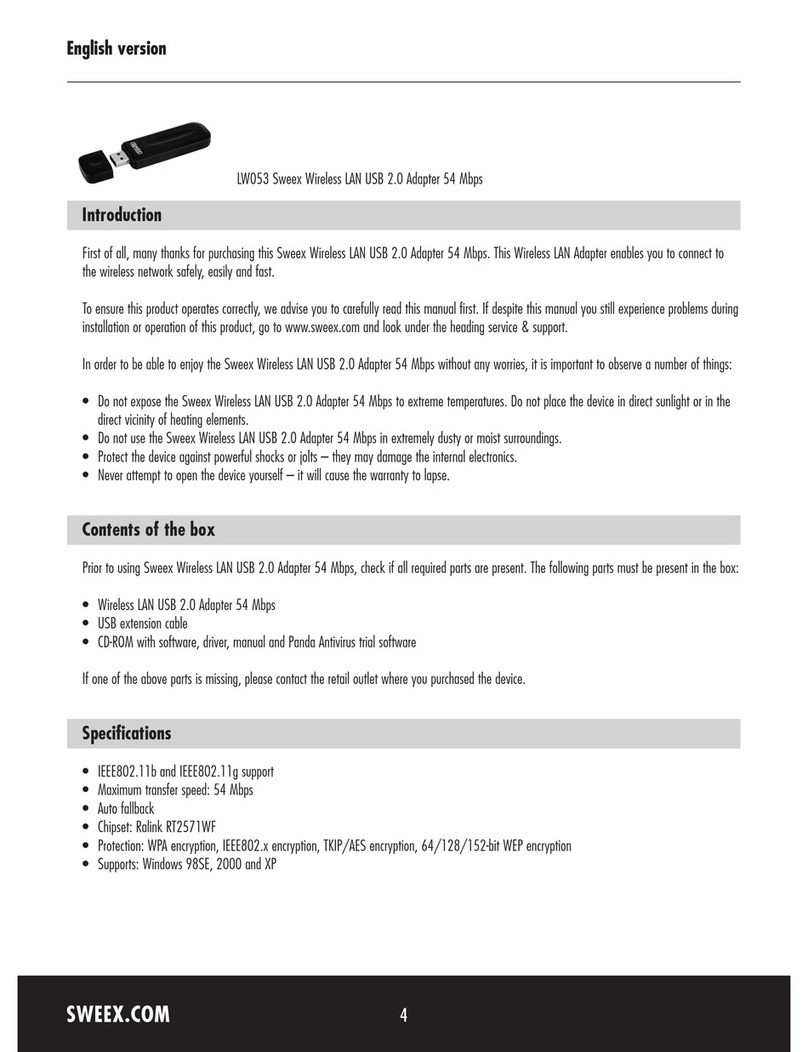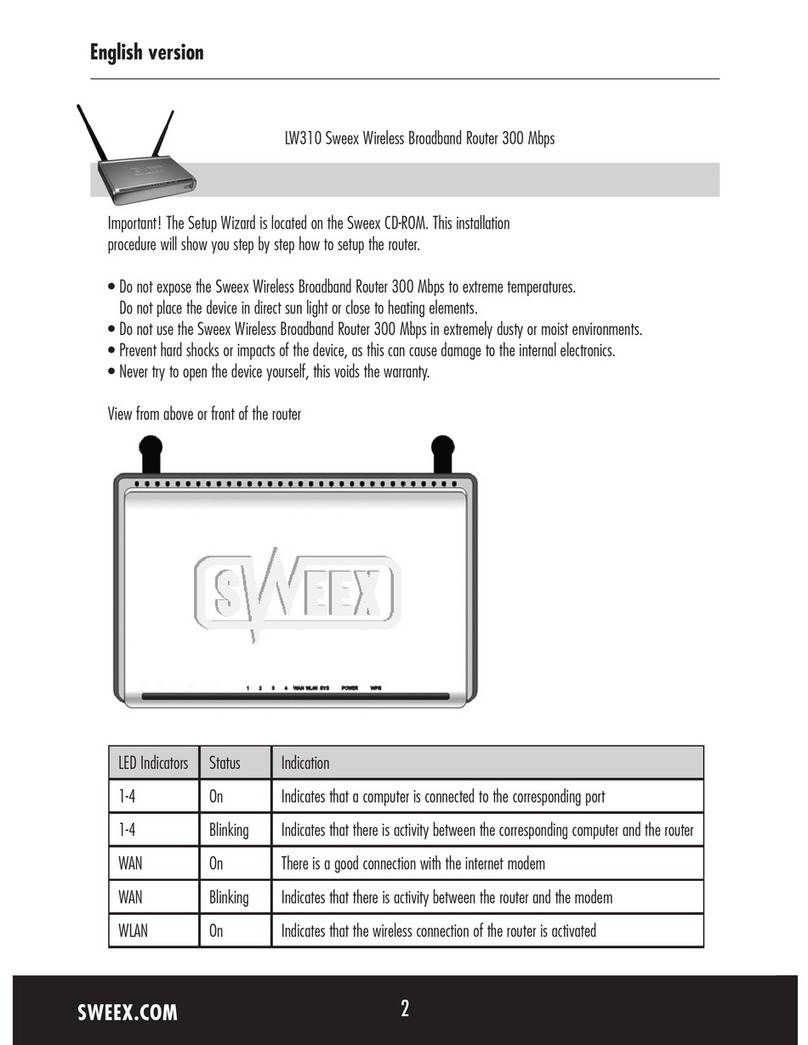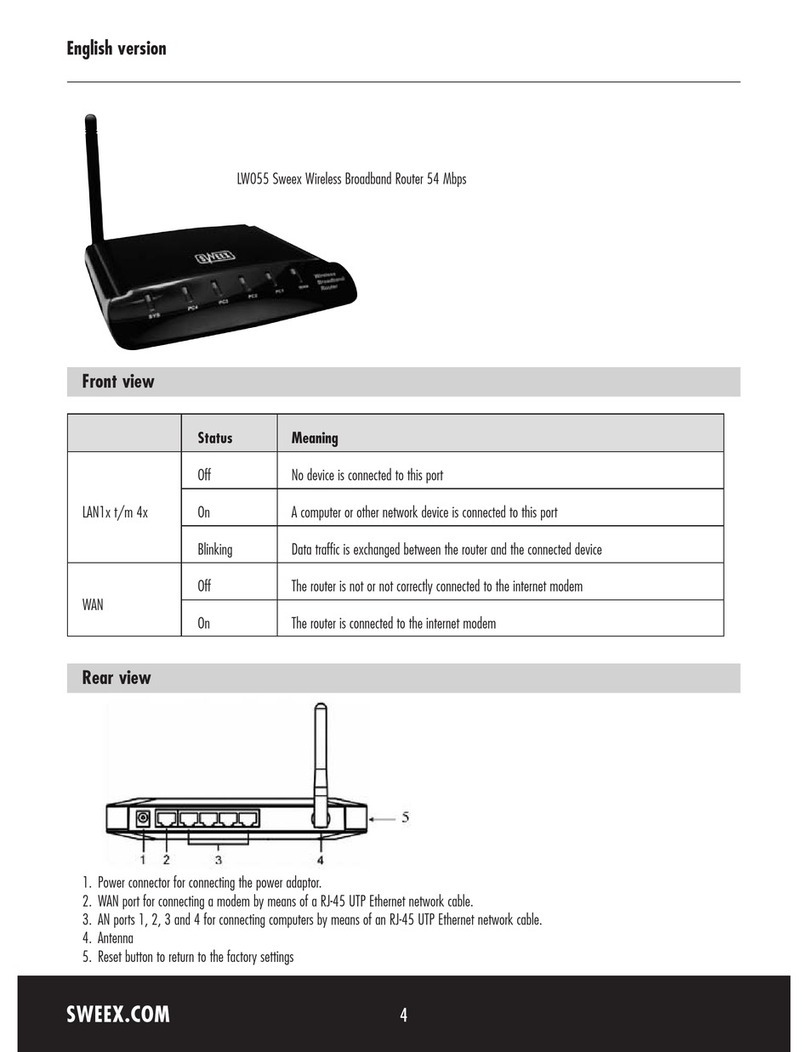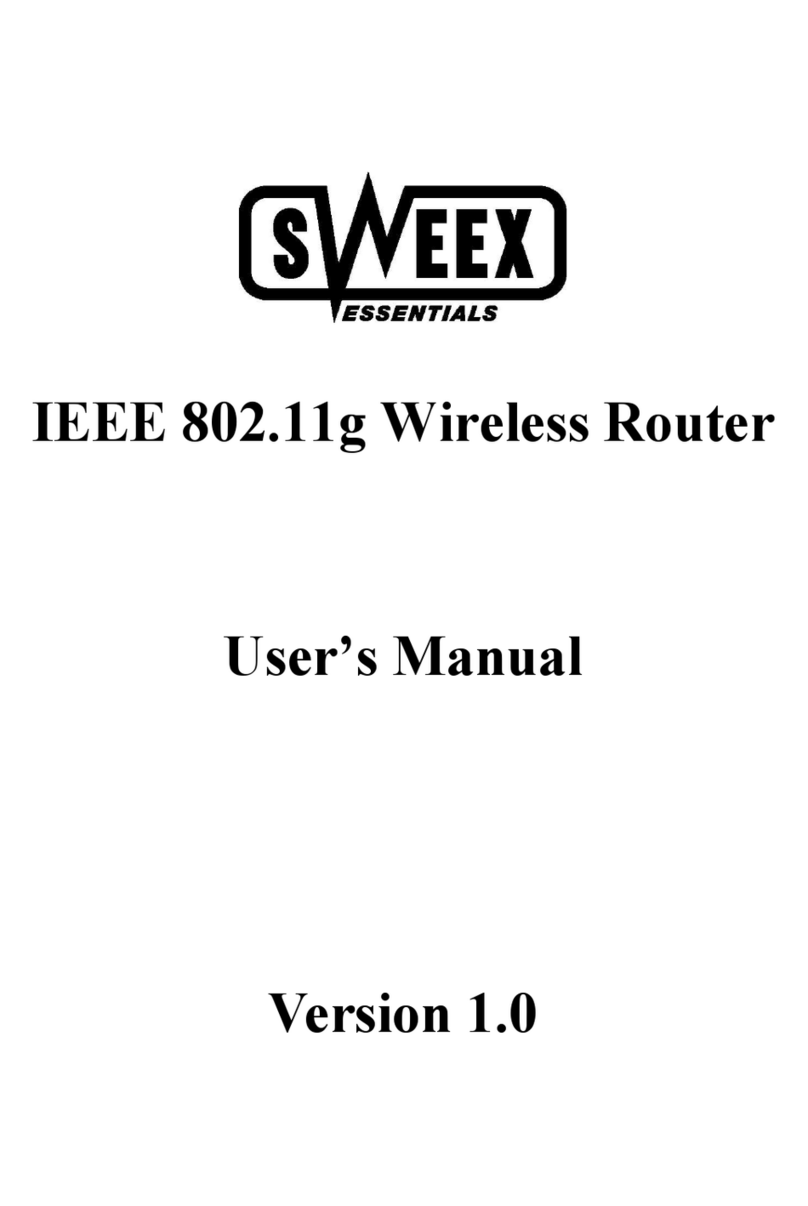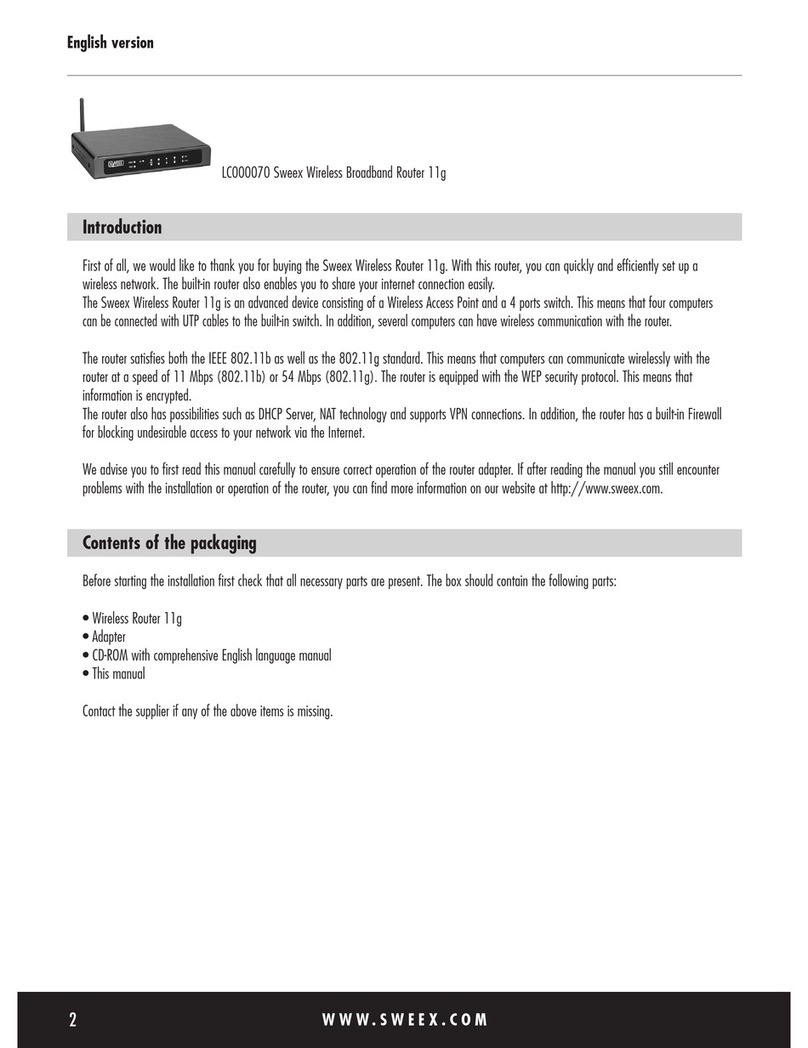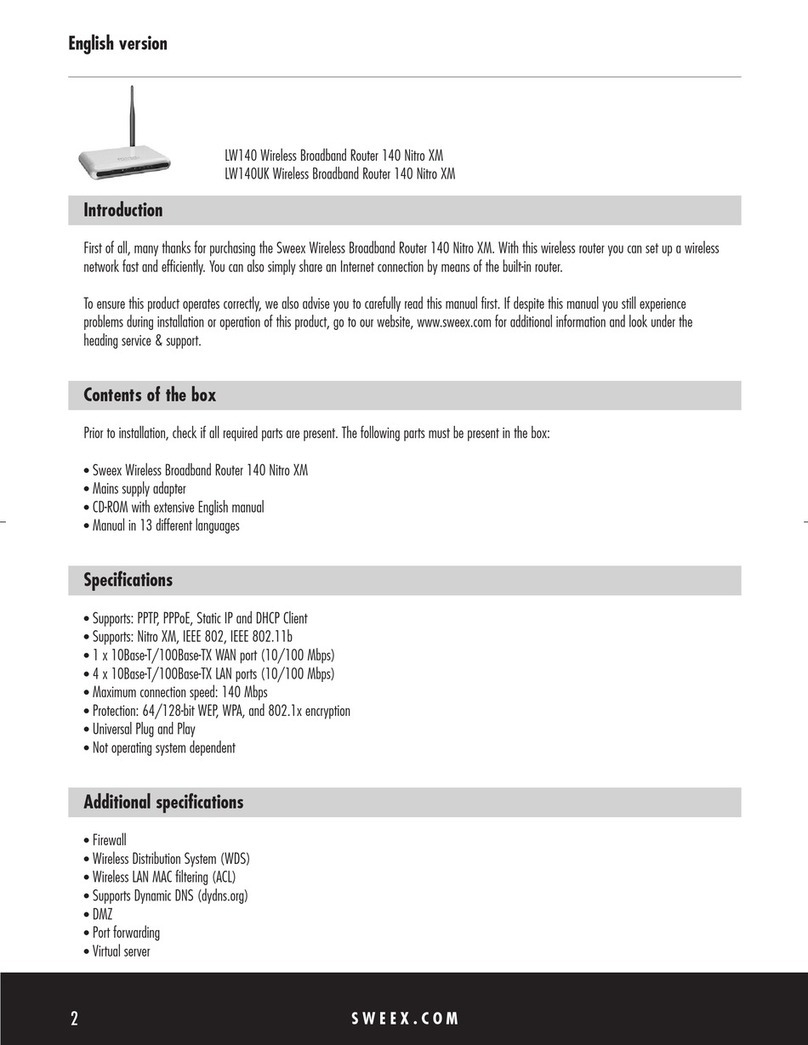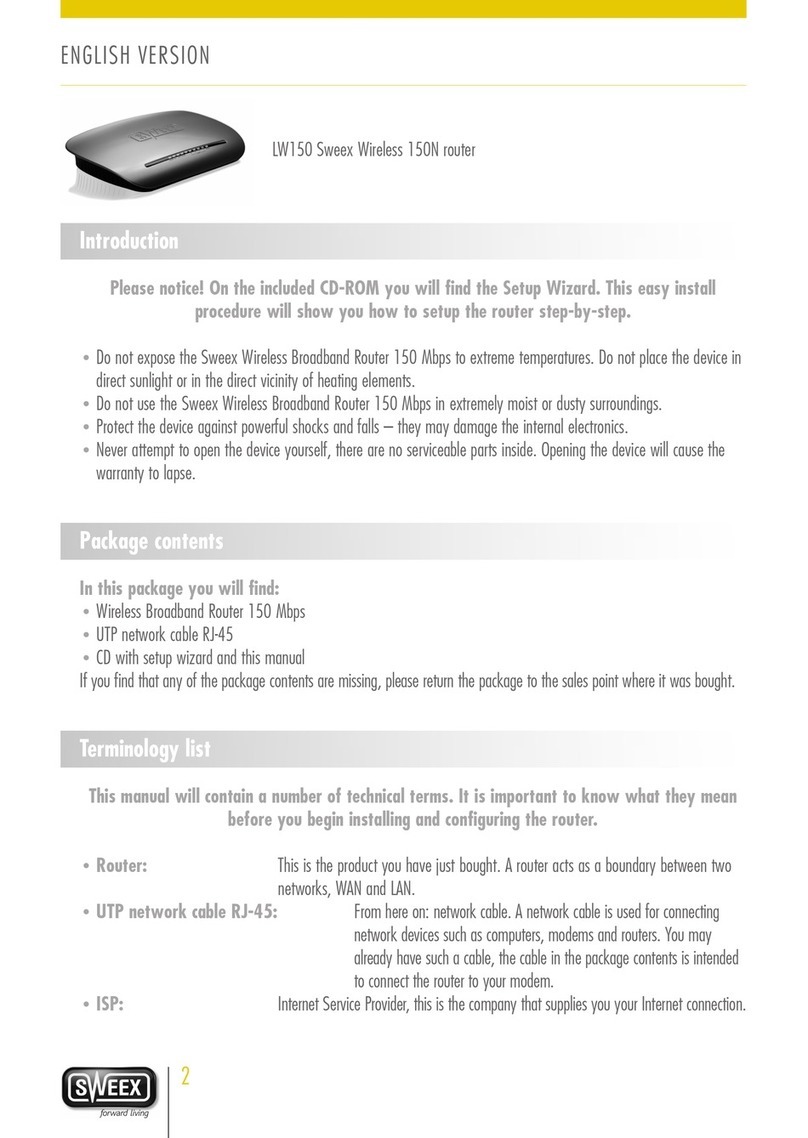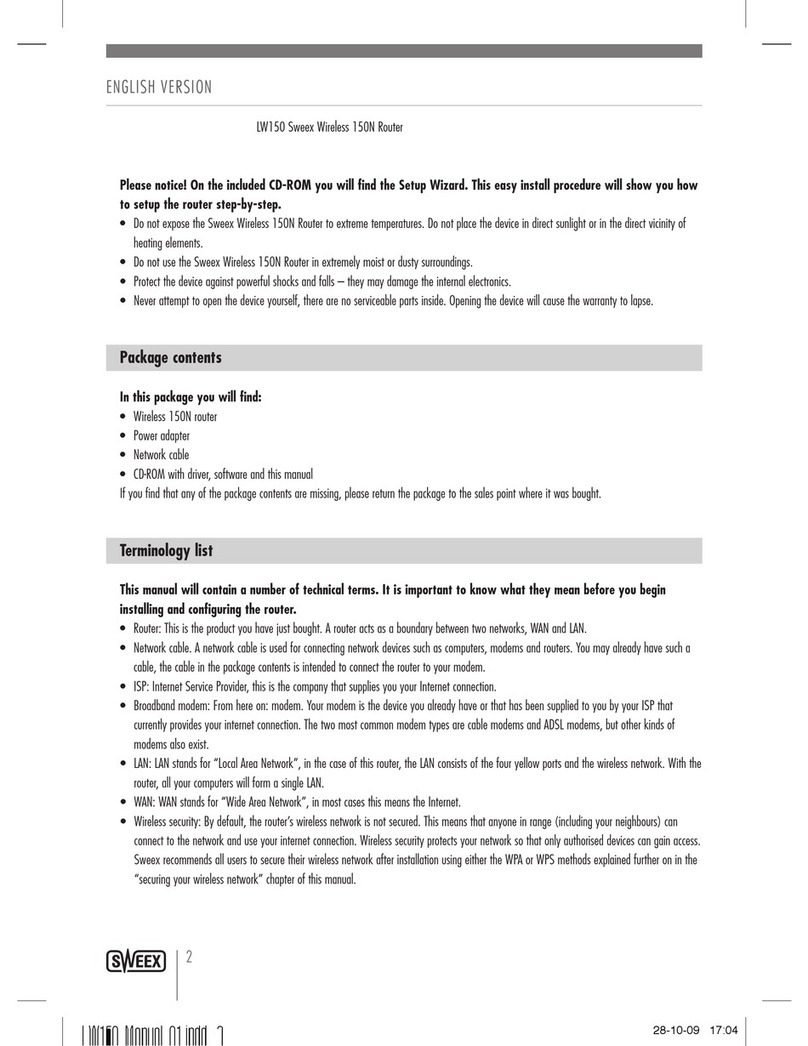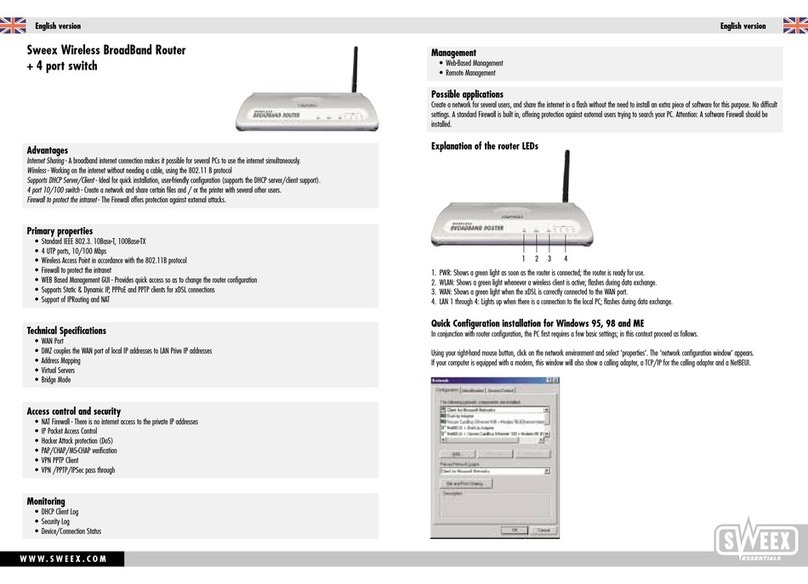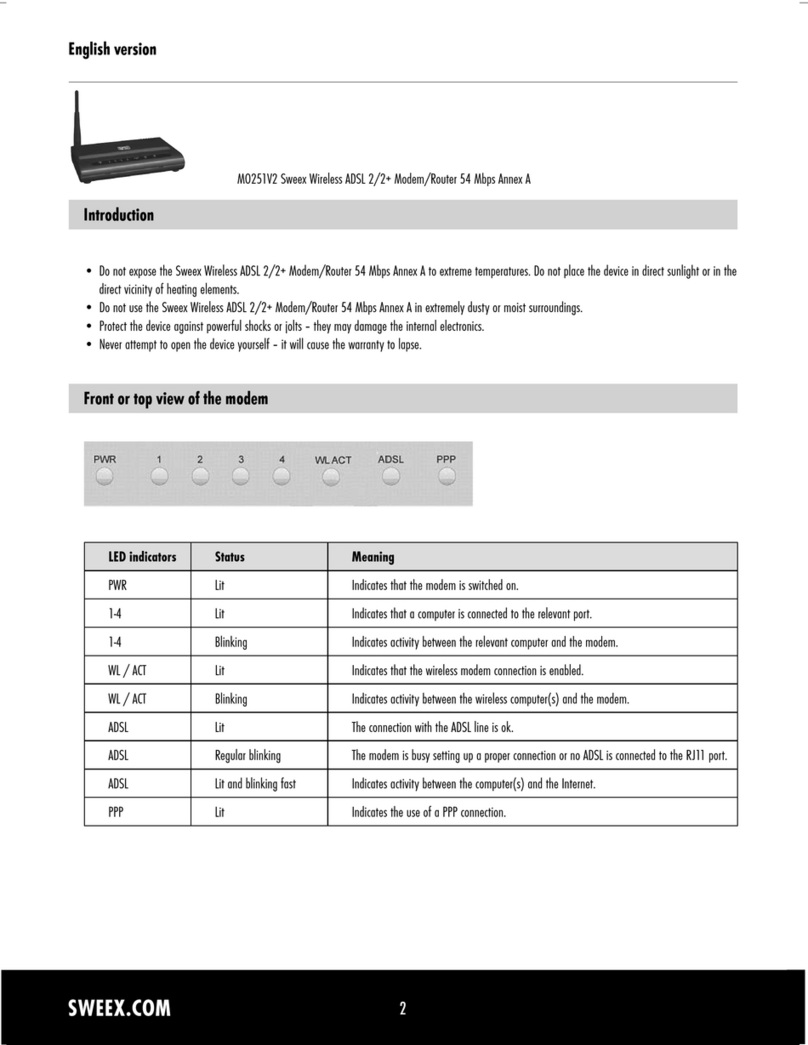ENglISH VErSIoN
2
LW310V2 Sweex Wireless 300N Router
Please notice! On the included CD-ROM you will find the Setup Wizard. This easy install procedure will show you how
to setup the router step-by-step.
• DonotexposetheSweexWireless300NRoutertoextremetemperatures.Donotplacethedeviceindirectsunlightorinthedirectvicinityof
heatingelements.
• DonotusetheSweexWireless300NRouterinextremelymoistordustysurroundings.
• Protectthedeviceagainstpowerfulshocksandfalls–theymaydamagetheinternalelectronics.
• Neverattempttoopenthedeviceyourself,therearenoserviceablepartsinside.Openingthedevicewillcausethewarrantytolapse.
Package contents
In this package you will find:
• Wireless300Nrouter
• Poweradapter
• Networkcable
• CD-ROMwithdriver,softwareandthismanual
Ifyoufindthatanyofthepackagecontentsaremissing,pleasereturnthepackagetothesalespointwhereitwasbought.
Terminology list
This manual will contain a number of technical terms. It is important to know what they mean before you begin
installing and configuring the router.
• Router:Thisistheproductyouhavejustbought.Arouteractsasaboundarybetweentwonetworks,WANandLAN.
• Networkcable.Anetworkcableisusedforconnectingnetworkdevicessuchascomputers,modemsandrouters.Youmayalreadyhavesucha
cable,thecableinthepackagecontentsisintendedtoconnecttheroutertoyourmodem.
• ISP:InternetServiceProvider,thisisthecompanythatsuppliesyouyourInternetconnection.
• Broadbandmodem:Fromhereon:modem.YourmodemisthedeviceyoualreadyhaveorthathasbeensuppliedtoyoubyyourISPthat
currentlyprovidesyourinternetconnection.ThetwomostcommonmodemtypesarecablemodemsandADSLmodems,butotherkindsof
modemsalsoexist.
• LAN:LANstandsfor“LocalAreaNetwork”,inthecaseofthisrouter,theLANconsistsofthefouryellowportsandthewirelessnetwork.Withthe
router,allyourcomputerswillformasingleLAN.
• WAN:WANstandsfor“WideAreaNetwork”,inmostcasesthismeanstheInternet.
• Wirelesssecurity:Bydefault,therouter’swirelessnetworkisnotsecured.Thismeansthatanyoneinrange(includingyourneighbours)can
connecttothenetworkanduseyourinternetconnection.Wirelesssecurityprotectsyournetworksothatonlyauthoriseddevicescangainaccess.
SweexrecommendsalluserstosecuretheirwirelessnetworkafterinstallationusingeithertheWPAorWPSmethodsexplainedfurtheroninthe
“securingyourwirelessnetwork”chapterofthismanual.
LW310V2_Manual_01.indd 2 03-11-09 13:32