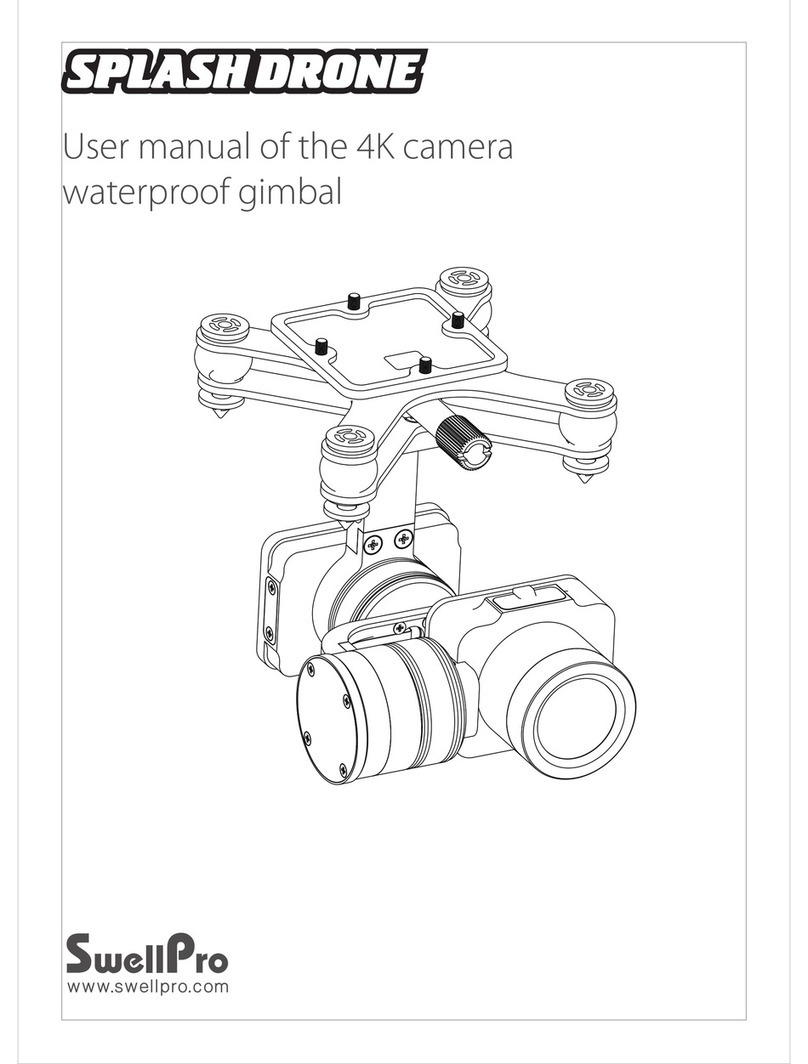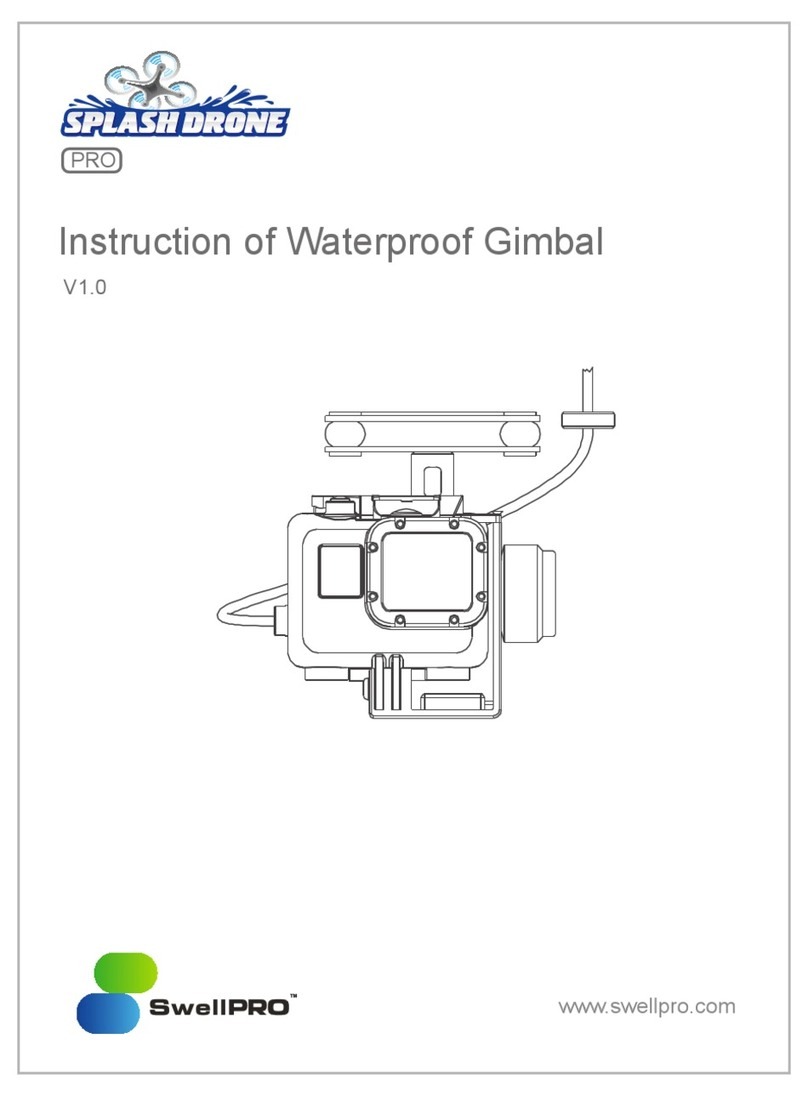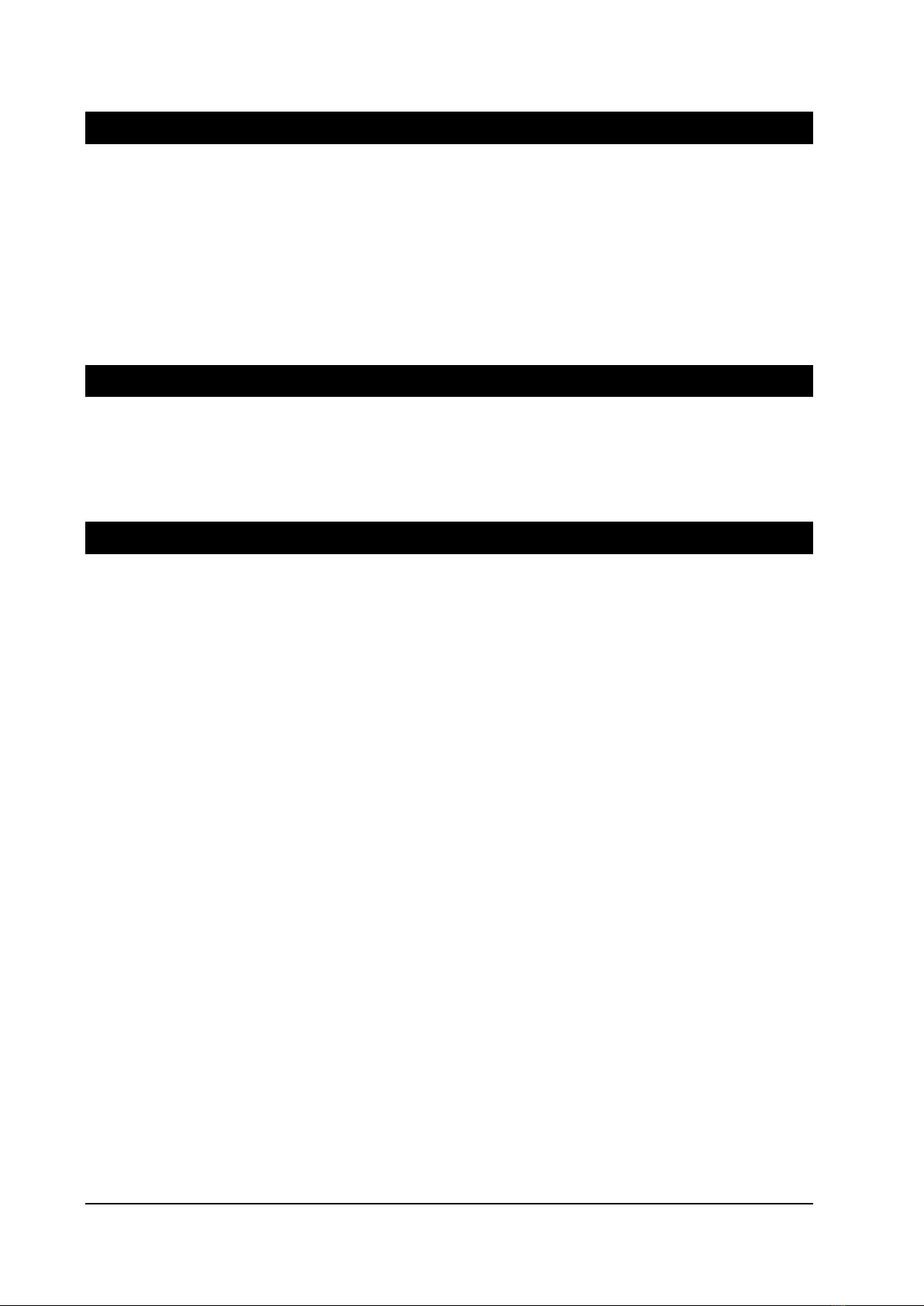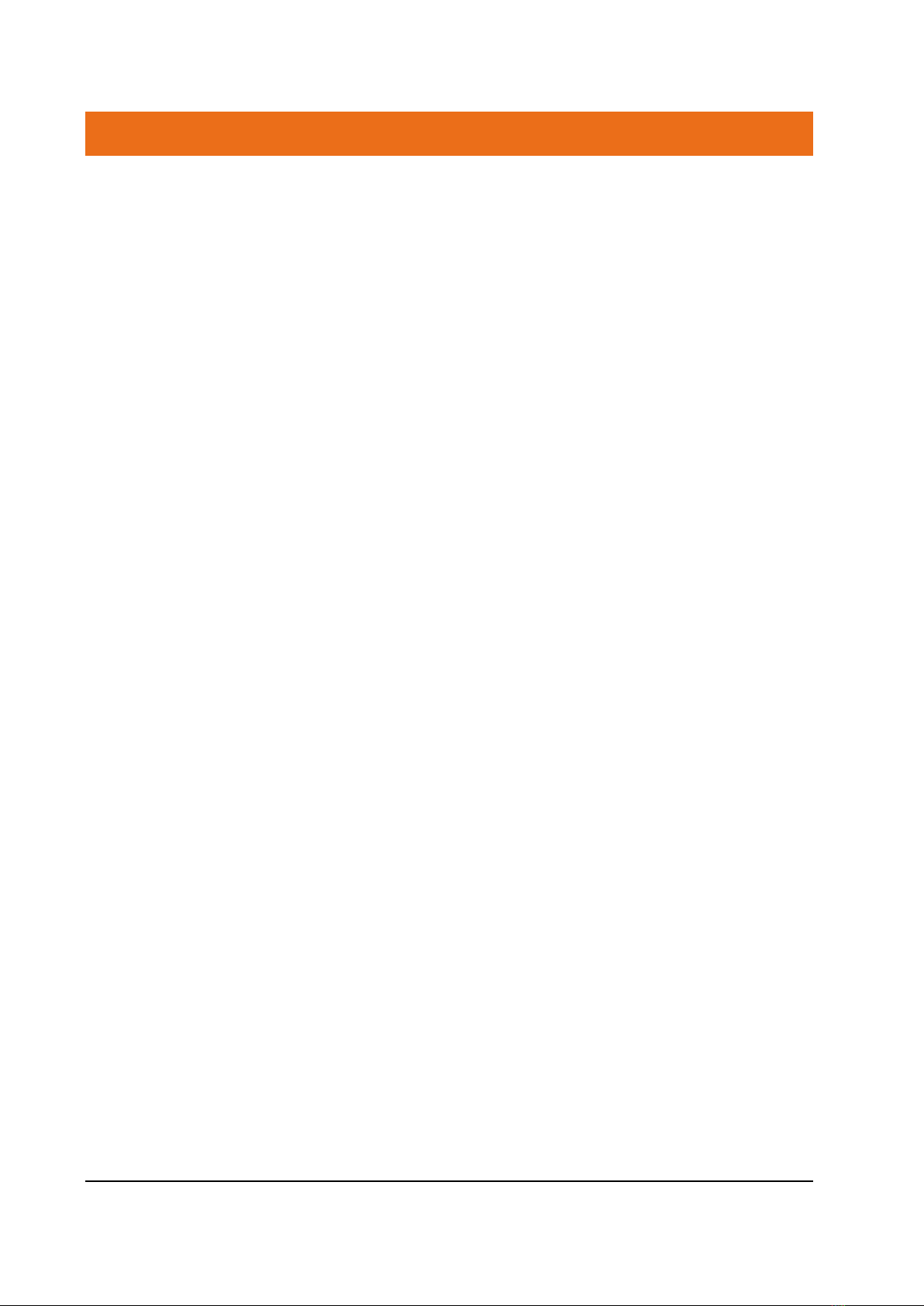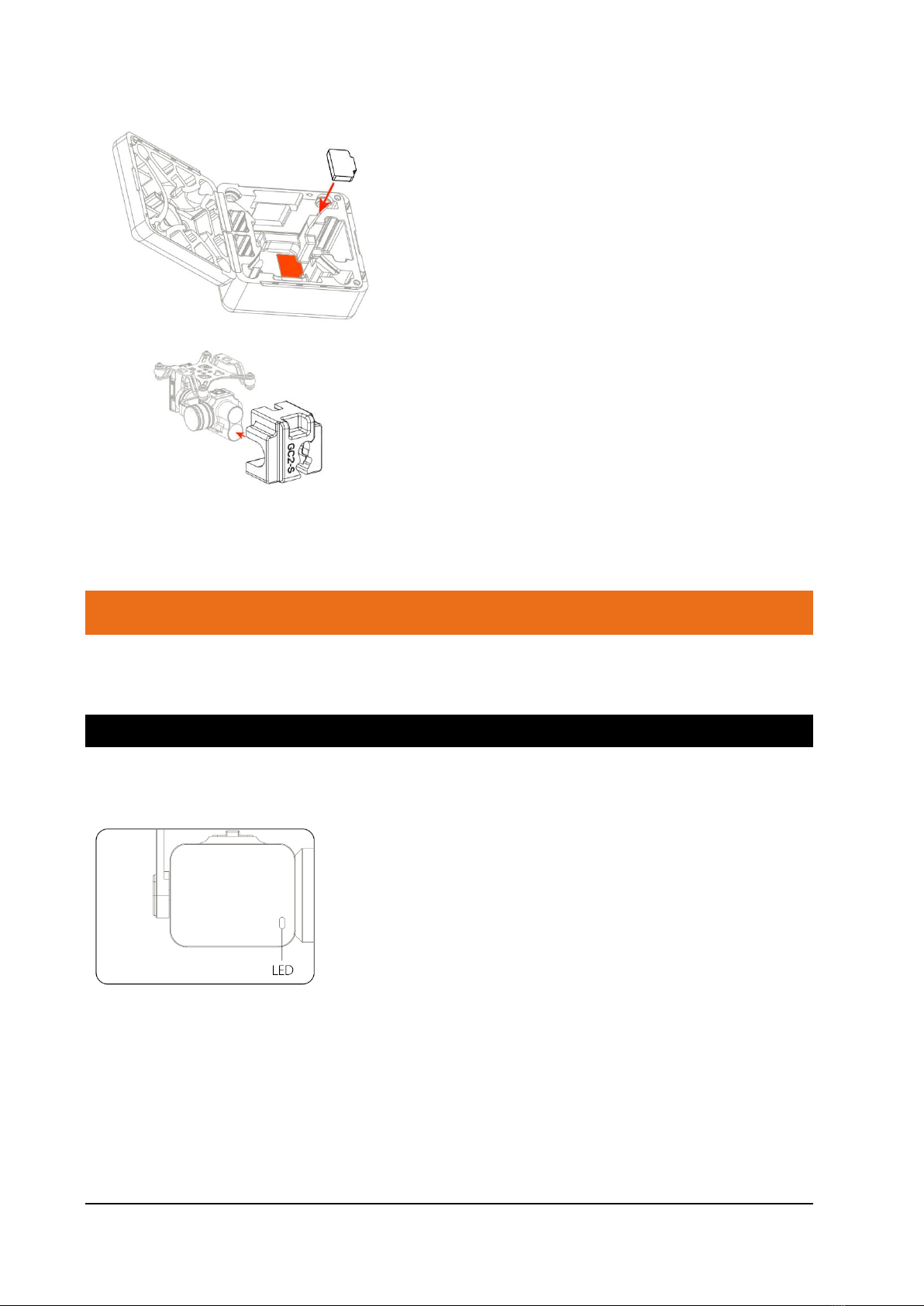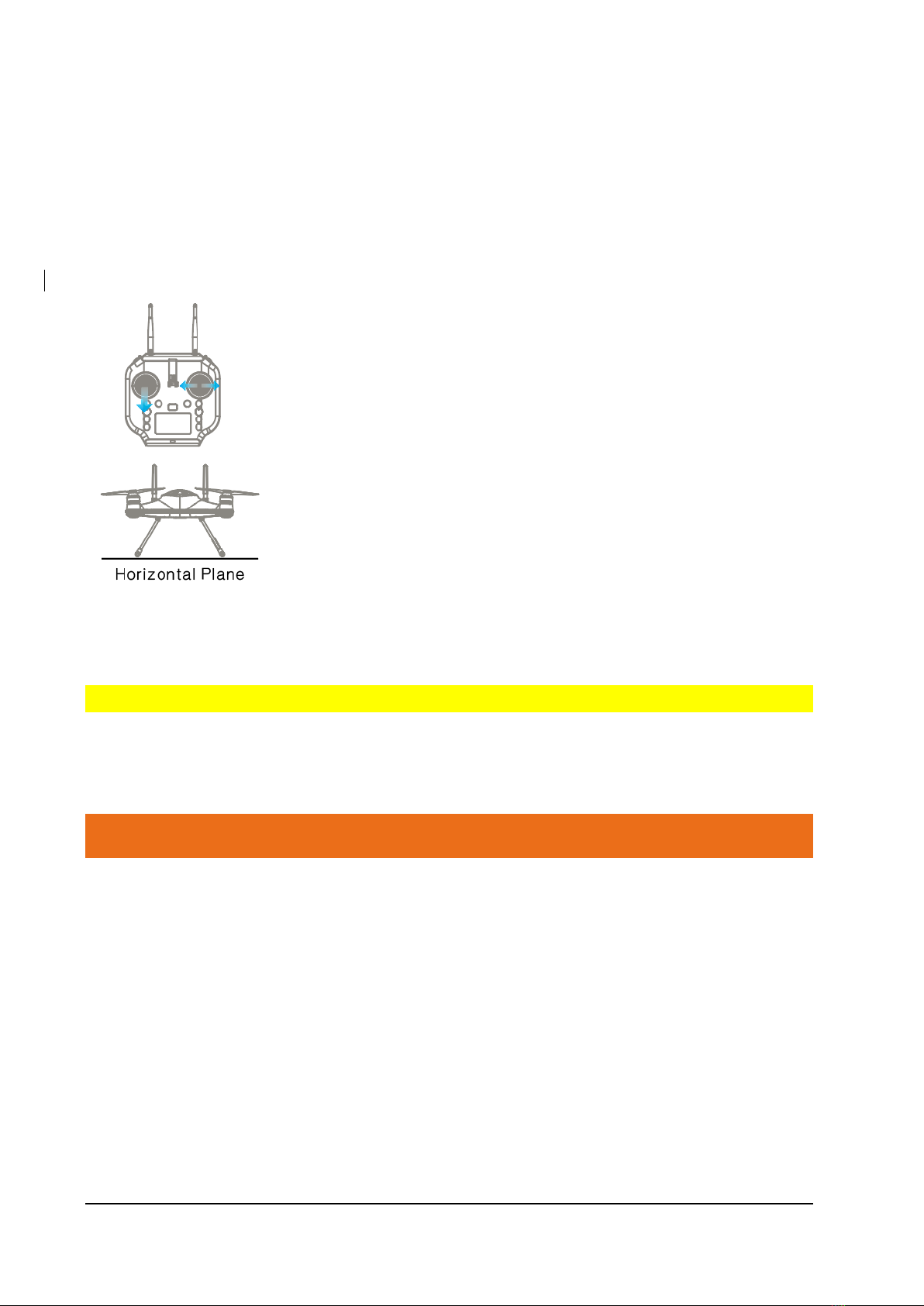©2021 SwellPro
3
Contents
Thank you ......................................................................................................2
Using this manual..........................................................................................2
Tutorial videos...............................................................................................2
CONTENTS .........................................................................3
PRECAUTION......................................................................4
INSTALLATION ...................................................................4
Install the Gimbal ..........................................................................................4
Install SD Card...............................................................................................5
After Use Casing............................................................................................5
CONTROL............................................................................6
Camera Status Indicator ...............................................................................6
Gimbal Control...............................................................................................7
Camera control..............................................................................................7
Calibration .....................................................................................................7
APP INTERFACE .................................................................8
SPECIFICATION ................................................................11
Version Information.....................................................................................12