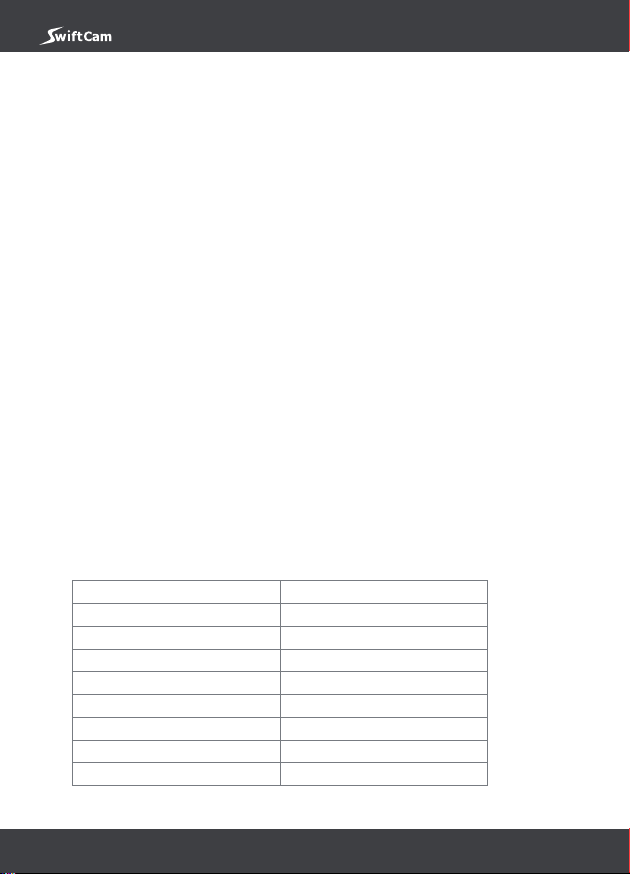3.2.Safety precautions
1. Please read this manual carefully before usage.
2. Do not use the charger if damage is found in any part.
3. Do not use the charger if it has been suered from dropping or shocking.
4. Do not open/disassemble the charger.
5. Unplug the charger AND remove batteries before maintenance or cleaning.
6. Remove all batteries from M3s and put them in the package box while not in use.
7. Do not put any metal materials (e.g. coins) near the batteries for storage.
8. If the temperature of the operating charger is abnormally high, please stop charging
immediately and replace batteries with new original batteries. If this situation remains,
please send the charger to manufacturer for checking.
9. Unplug the USB cable when the charger is not in use.
10. Unplug the USB cable if the charger is going to be unattended.
11. Do not leave batteries in the charger for more than 2 weeks.
12. Malfunctioned/damaged/dead batteries should be wrapped with insulated materials
before putting into batteries recycle box.
13. Do not put the charger or rechargeable batteries in places with high humidity and
temperature or under direct sunlight.
14. This appliance can be used by children aged from 8 years and above and persons with
reduced physical, sensory or mental capabilities or lack of experience and knowledge
if they have been given supervision or instruction concerning use of the appliance in a
safe way and understand the hazards involved. Children should not play with the
appliance. Cleaning and user maintenance should not be made by children without
supervision.
P.8
3.3.Batteries
Name Brillipower Li ion battery x 3
Model IMR 18350
Capacity 900 mAh
Voltage 3.7V x 3
Type Liithium Ion
Energy 10 Wh total
Net Weight 65g total
Operating Temperature -10 to 40 degree Celsius
Max Charging Power -3.3 W