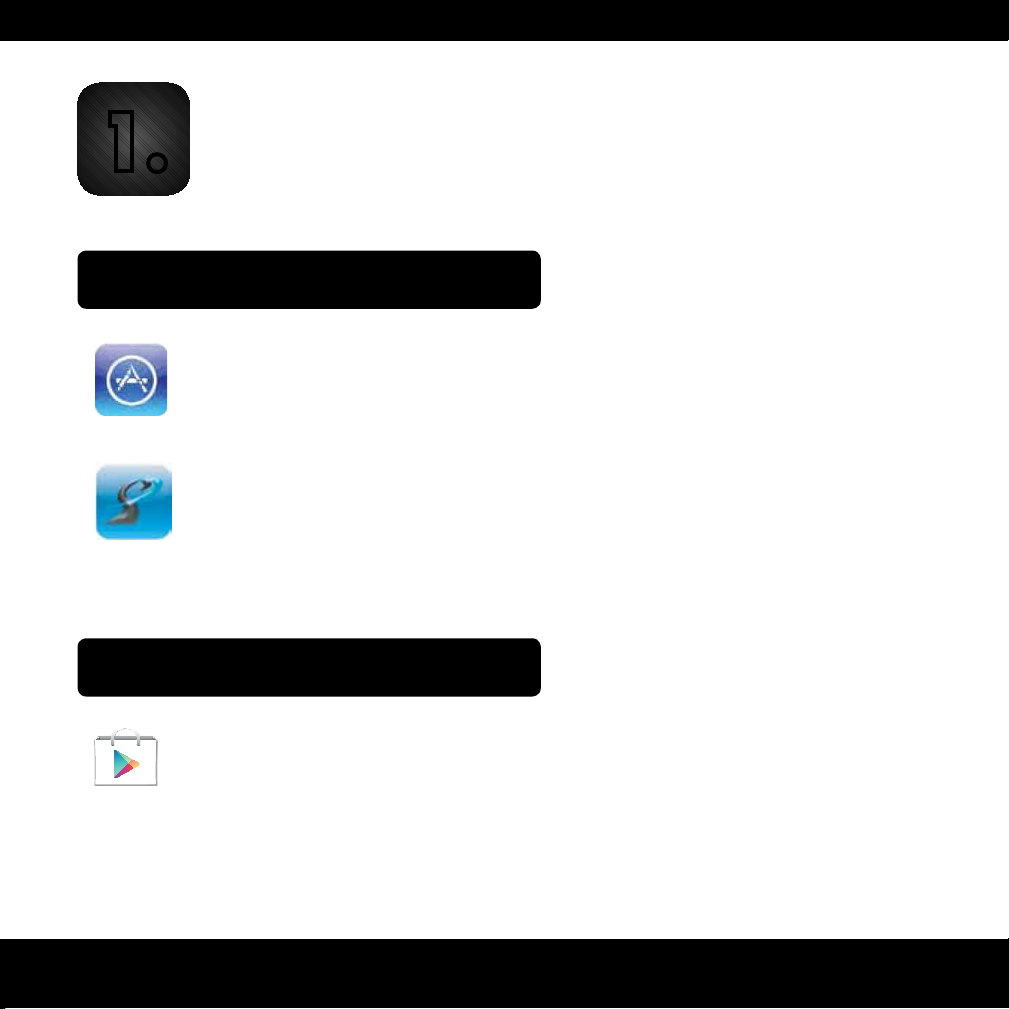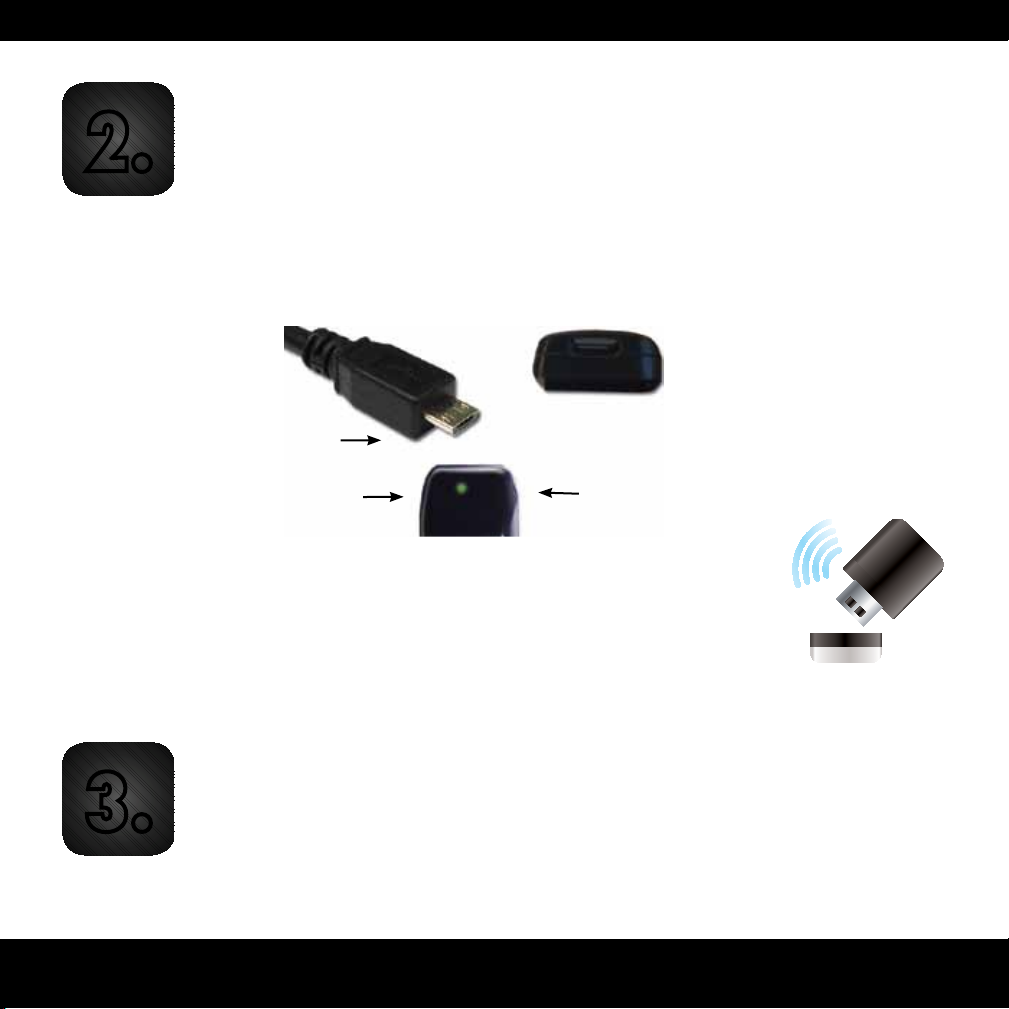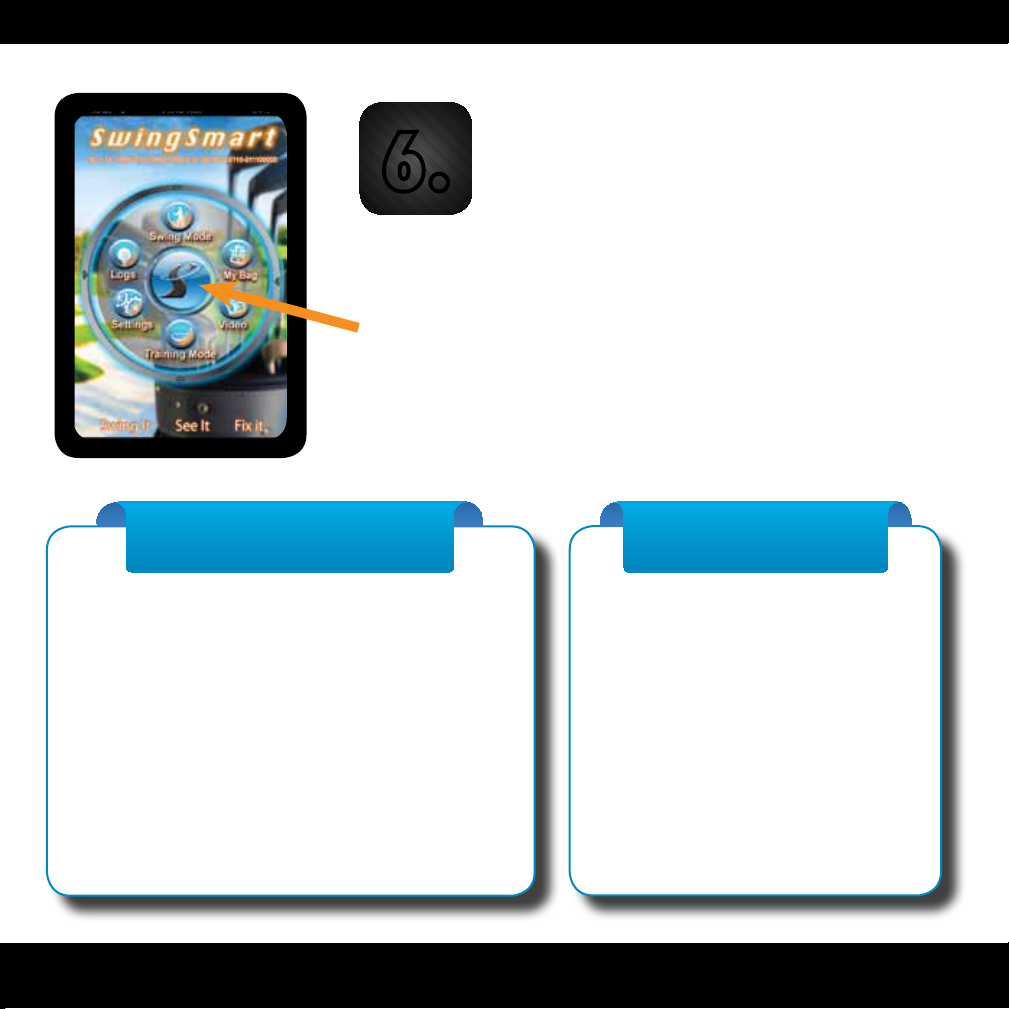Page 6 Page 7 Page 8 Page 9
“The SwingSmart Duo
swing analyzer truly is
a game changer”
~ Peter Kostis,
Top 100 Golf Instructor
and CBS Golf Analyst
NSP 1100-0003
The SwingSmart Duo™ is Designed
and Assembled in the U.S.A.
FINAL TIPS
Be sure you’ve downloaded the SwingSmart app from the Apple App Store
or the Android marketplace before using the sensor module. Note that you will
need an iTunes account and Apple password to download apps for Apple products.
(Most likely you took care of this when you rst purchased your iPhone or iPad.)
Be sure your sensor module is fully charged before use and that it is turned on.
Be sure your sensor module and smartphone or tablet with the SwingSmart
app installed on it, is paired using Bluetooth. You can check for a proper Bluetooth
connection by looking for the golf ball icon in the upper right corner of the app. If the
ball is glowing green, then Bluetooth is properly connected. If it is greyed out, there
is no Bluetooth connection. In this case, rst check to make sure the SwingSmart Duo
module is turned ON. If it is, then re-pair your device with your module using step 4.
The app is only ready to record swing data after you’ve tapped the
glowing golf ball, it begins blinking, and you see a blue ring in the center
of the Swing Mode screen. This shows that the SwingSmart Duo sensor
module and the app are working together to analyze your golf swing.
Be sure your adapter plate and sensor module are properly positioned on your club.
Visit us at www.swingsmart.com for additional support information.
Access the SwingSmart app to begin using it in
conjunction with your sensor module by tapping the
SwingSmart app icon on your smartphone or tablet.
On the intro screen that appears, you will see the
SwingSmart logo,“Swing Mode,” “Training Mode,”
“Logs,” “Settings,” “My Bag,”and“Video.”
This is the “S” symbol located on the SwingSmart app’s home page
in the center of the other icons. When tapped, the logo will take
you to SwingSmart’s comprehensive tutorial. You can scroll up and
down in the tutorial with a nger swipe. To move from page to page,
tap on the right or left side of the arrows at the bottom of the page.
6.
7.
START SWINGING!
To begin recording your swings, tap SWING MODE or TRAINING MODE on the SwingSmart
app’s start screen, go to SELECT CLUB located in the lower left to pick the club you are
using and after you are automatically returned to the Swing Mode screen, look for the green
glowing golf ball icon in the upper right corner of this screen. This indicates that the Bluetooth connection
is working. After you tap the ball icon, it should begin to blink, prompting you to swing. After you swing,
the data should be transferred instantly to the screen. Make as many swings as you like after tapping the
glowing golf ball and they will be recorded. If you want to change clubs, tap SELECT CLUB in the lower
left of the screen and after tapping the glowing golf ball again, you are ready to continue swinging.
Download the SwingSmart app (see step 1)
Fully charge your SwingSmart Duo sensor battery (see step 2)
Turn your SwingSmart Duo module ON (see step 3)
Virtually connect (“pair”) your SwingSmart Duo device to
your smart phone or tablet via Bluetooth (see step 4)
Attach the SwingSmart Duo module to your golf club (see step 5)
Access the SwingSmart app to begin using it in
conjunction with your sensor module (see step 6)
Tap the golf ball icon on the app’s Swing Mode or Training Mode
screen. Wait for the ball to blink, and note a blue ring in the
center of the Swing Mode screen. Start swinging! (see step 7)
Getting Started At A Glance
This is the main starting point for golf swing analysis.
After hitting SELECT CLUB to choose your club,
touch the glowing green golf ball icon in the upper
right corner of the screen, wait for it to blink, make
a swing, hit a ball (and given that the steps 1-6 are
completed), you will receive information about your
swing speed, face angle, tempo, and shaft lean.
If you tap on the center 3D SwingView™ icon you
will also be able to see a 3D view of your swing.
SWING MODE:
Here is where you can analyze your
swing without needing to hit a golf
ball. The steps are the same as in
Swing Mode (SELECT CLUB, tap
the glowing green golf ball, wait
for it to blink and then swing). You
will then receive the same data
that you receive in Swing Mode.
TRAINING MODE:
From here you can set your username,
screen skin (i.e. picture background),
audible indicators, and default 3D
views. You may also check your sensor’s
battery level and remaining charge, your
Bluetooth connection strength, and
session logs for deletion if you choose.
SETTINGS:
This is where a list of all your golf swings taken
with SwingSmart Duo appears. From this screen,
you can select specic swing sessions and the
individual swings within it to view swing stats.
You don’t need to be connected to your sensor
module to use this feature. There are also Peter
Kostis reference swings in the logs to help
you get started on your swing comparisons.
LOGS:
This screen lets you set up the clubs
in your bag. You can use default
clubs or customize each club.
MY BAG:
This feature shows Peter Kostis’s tips
to help you with your golf swing.
VIDEOS