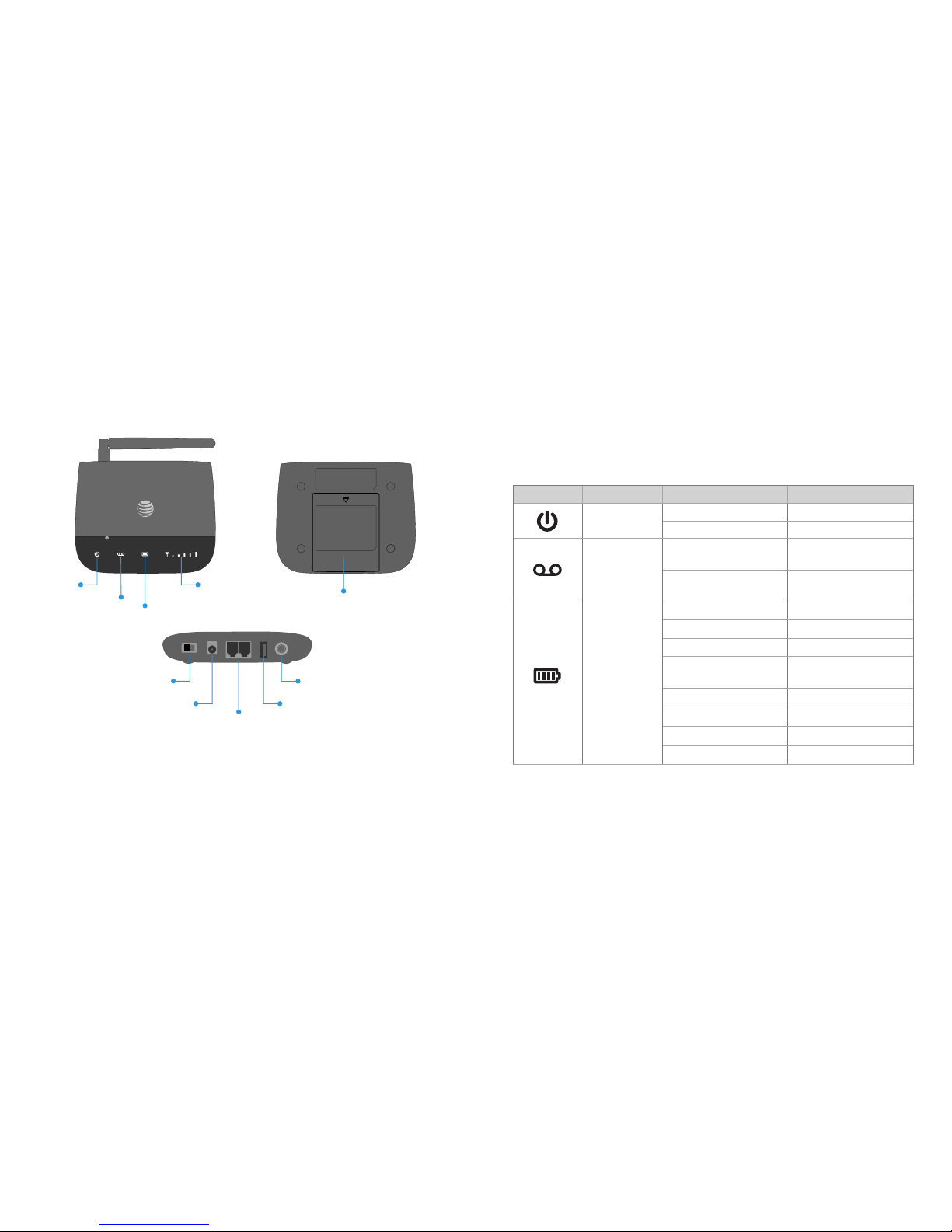Using Your Device
Making Calls
Using a phone connected to your Wireless Home Phone device, place
and receive calls as you normally would. The Wireless Home Phone
device supports both cordless and corded phone dialing methods.
Note: You will need to dial 10 digits even for local numbers.
Three-Way Calling
While on an existing call, press the Flash (or Phone/Talk) key on your
phone to put the first party on hold. When you hear a dial tone, dial
the second party’s number (wait up to four [4] seconds). When the
second party answers, press the Flash (or Phone/Talk) key again to
complete the three-way connection. If the second party does not
answer, press the Flash (or Phone/Talk) key to end the connection
and return to the first party.
Note: If your phone does not have a Flash (or Phone/Talk) key, use
the off-hook mechanism supported by your phone instead
.
Call Waiting
You will hear two tones if someone calls while you are already on a call.
To hold the current call and accept the waiting call, press the Flash
(or Phone/Talk) key. You can press the Flash (or Phone/Talk) key
anytime to switch back and forth between calls.
To clear the current call and accept the waiting call, enter 1and press
the Flash (or Phone/Talk) key.
To reject (User Busy) the waiting call, enter 0and press the Flash (or
Phone/Talk) key.
Retrieving Messages
To retrieve voice messages, dial 1on any home phone connected
to the Wireless Home Phone device and wait four (4) seconds to
connect to your AT&T wireless voicemail box. Simply follow the
voice prompts to listen to and manage your messages. (Alternately,
you may dial your 10-digit home phone number to access your
voicemail box.)
Remote Retrieval
To retrieve voicemail messages from a phone not connected to the
Wireless Home Phone device, dial the number associated with your
Wireless Home Phone service. When voicemail picks up, press *.
You will then be prompted to enter your password. Simply follow
the prompts to listen to and manage your voicemail messages.
Transferring a Phone Number
Transferring a landline phone number to your Wireless Home
Phone device can take about four days. Outgoing calls can be made
immediately using your Wireless Home Phone device, however
incoming calls (including 911) will continue through your old service
until the transfer is complete. Keep a phone connected to your
existing home wiring or prior service to continue to receive incoming
calls until the transfer is complete. To check the status of your
transfer, visit att.com/port.
12 13