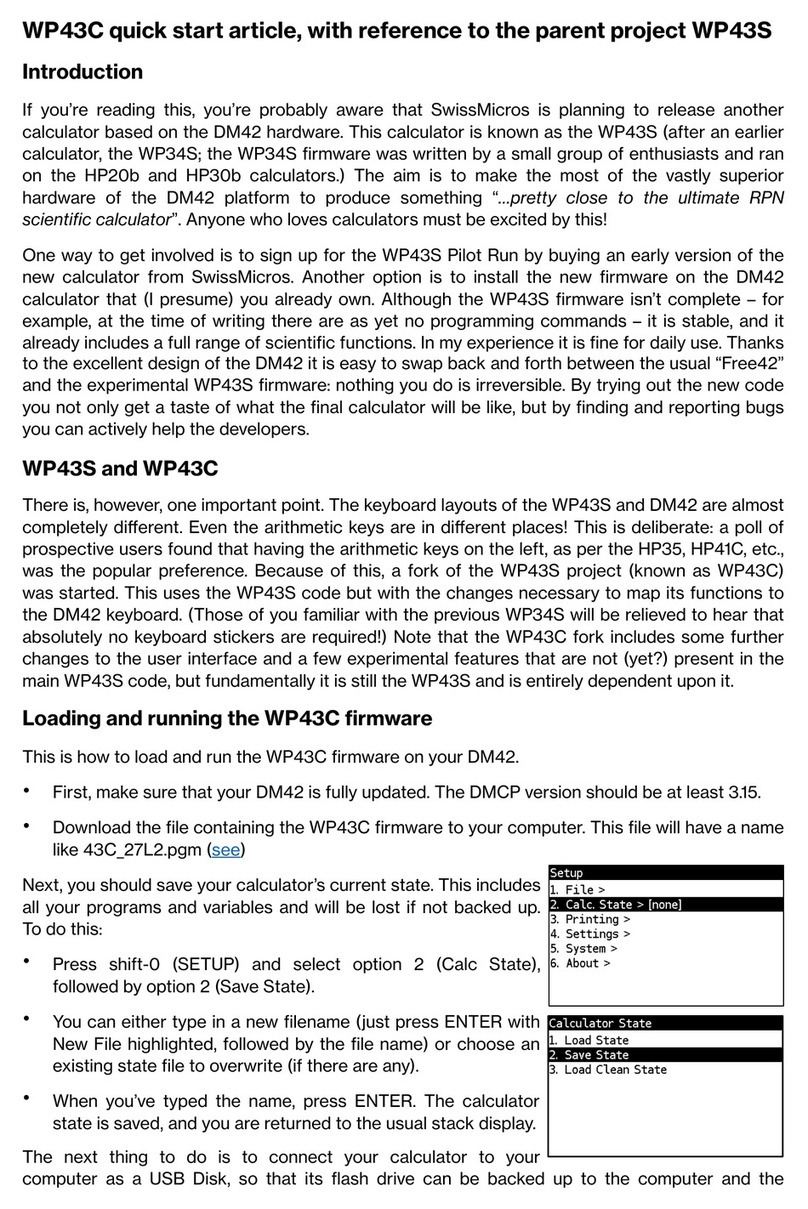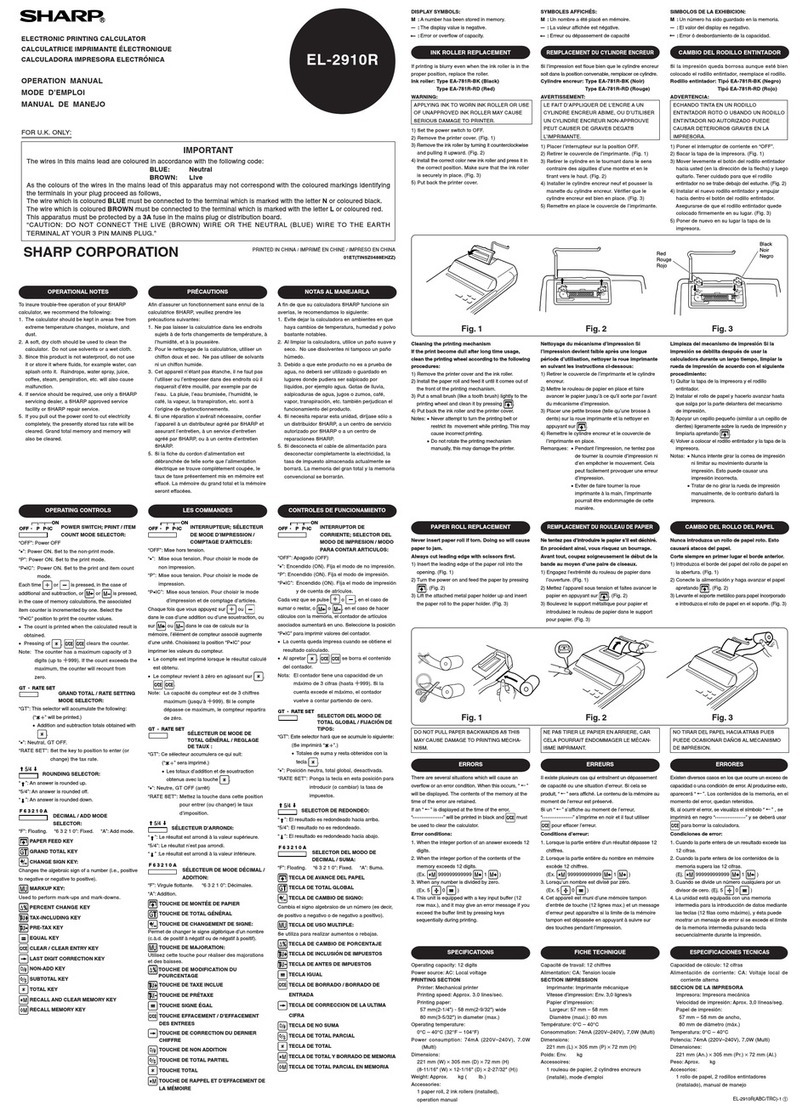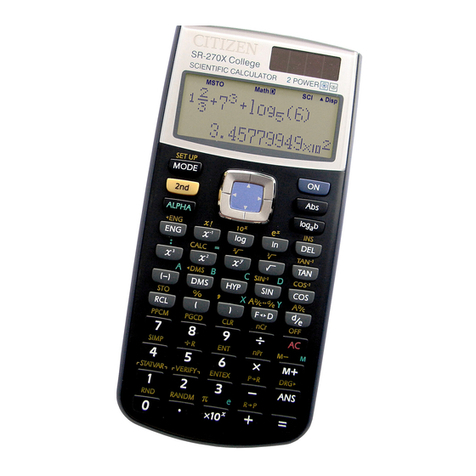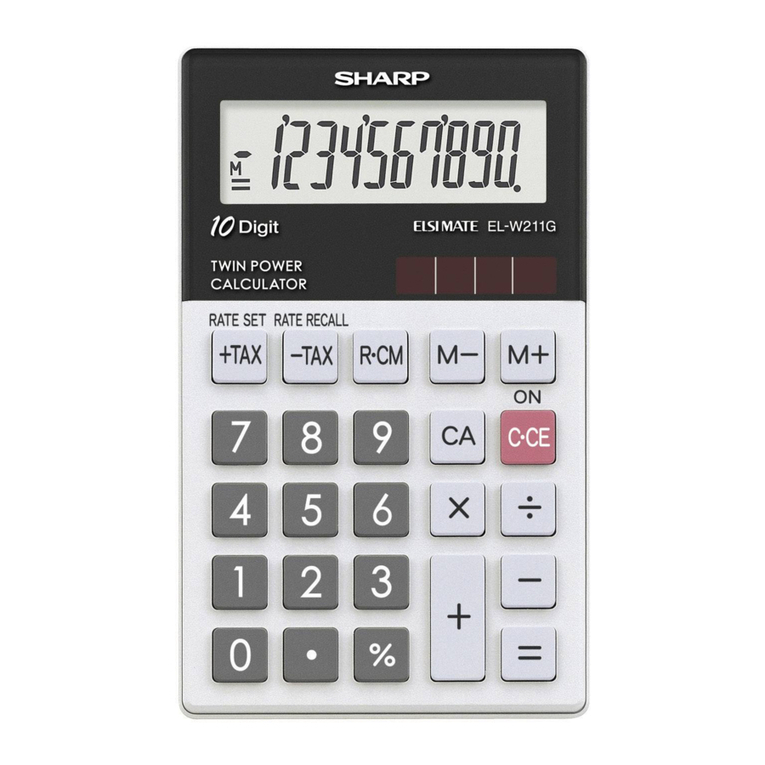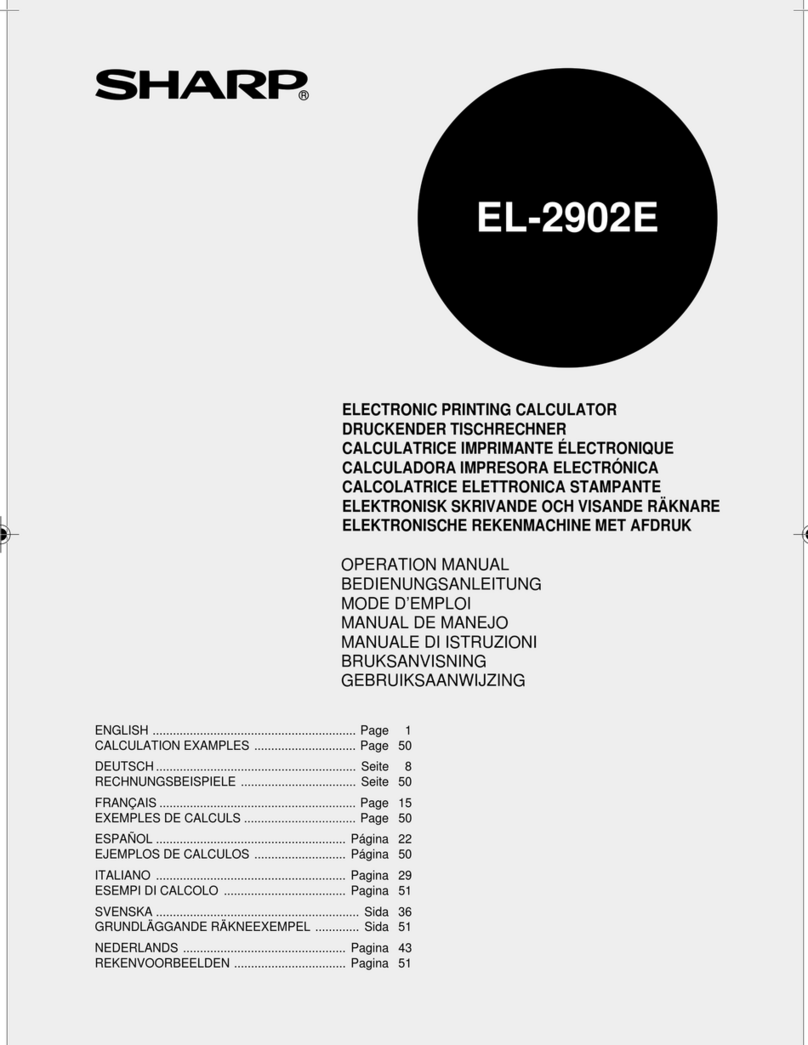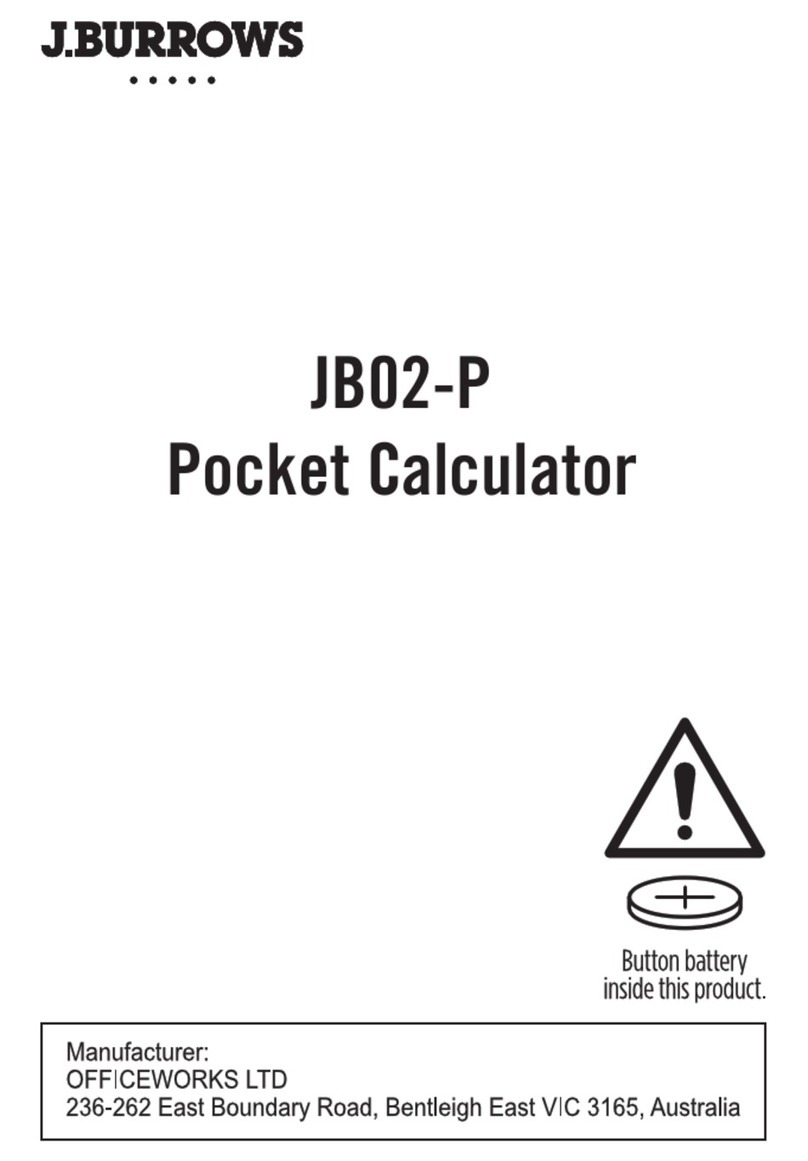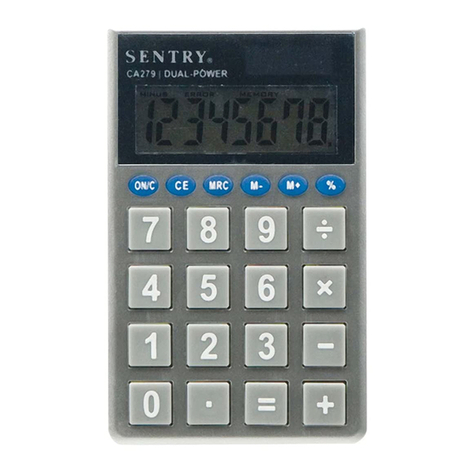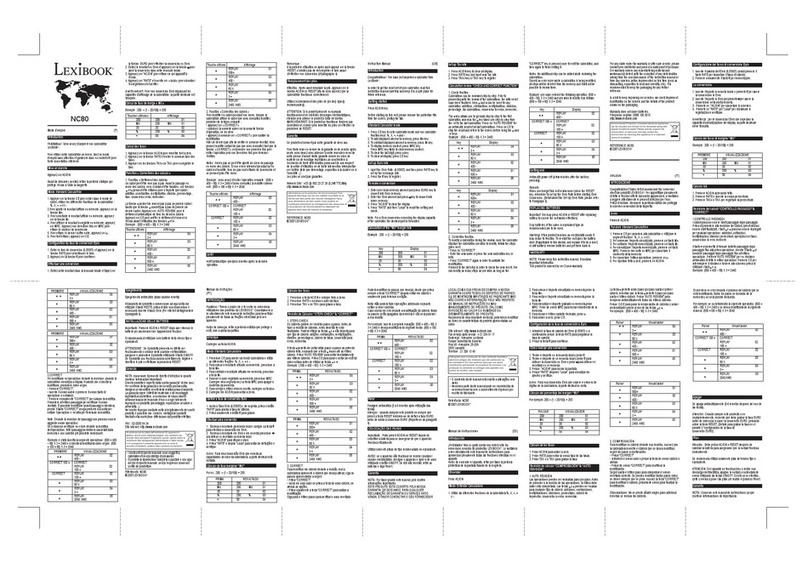SwissMicros Voyager Series User manual

Voyager Series User Manual
SwissMicros GmbH
Version 1.35, 2021-09-01

Table of Contents
1. Family Members . . . . . . . . . . . . . . . . . . . . . . . . . . . . . . . . . . . . . . . . . . . . . . . . . . . . . . . . . . . . . . . . . . . . . . . . . . Ê1
2. SwissMicros improvements on the Voyager Series . . . . . . . . . . . . . . . . . . . . . . . . . . . . . . . . . . . . . . . . . . . Ê1
3. References and Resources . . . . . . . . . . . . . . . . . . . . . . . . . . . . . . . . . . . . . . . . . . . . . . . . . . . . . . . . . . . . . . . . . Ê1
4. Battery Replacement . . . . . . . . . . . . . . . . . . . . . . . . . . . . . . . . . . . . . . . . . . . . . . . . . . . . . . . . . . . . . . . . . . . . . . Ê2
5. Firmware Update . . . . . . . . . . . . . . . . . . . . . . . . . . . . . . . . . . . . . . . . . . . . . . . . . . . . . . . . . . . . . . . . . . . . . . . . . Ê2
5.1. Selecting Firmware . . . . . . . . . . . . . . . . . . . . . . . . . . . . . . . . . . . . . . . . . . . . . . . . . . . . . . . . . . . . . . . . . . . Ê2
5.1.1. Latest Firmware . . . . . . . . . . . . . . . . . . . . . . . . . . . . . . . . . . . . . . . . . . . . . . . . . . . . . . . . . . . . . . . . . . Ê2
5.1.2. Name Conventions . . . . . . . . . . . . . . . . . . . . . . . . . . . . . . . . . . . . . . . . . . . . . . . . . . . . . . . . . . . . . . . . Ê2
5.1.3. Special DM15 Firmware Versions . . . . . . . . . . . . . . . . . . . . . . . . . . . . . . . . . . . . . . . . . . . . . . . . . . . Ê3
5.2. Update on Windows. . . . . . . . . . . . . . . . . . . . . . . . . . . . . . . . . . . . . . . . . . . . . . . . . . . . . . . . . . . . . . . . . . . Ê4
5.2.1. Required software. . . . . . . . . . . . . . . . . . . . . . . . . . . . . . . . . . . . . . . . . . . . . . . . . . . . . . . . . . . . . . . . . Ê4
5.2.2. Update . . . . . . . . . . . . . . . . . . . . . . . . . . . . . . . . . . . . . . . . . . . . . . . . . . . . . . . . . . . . . . . . . . . . . . . . . . . Ê4
5.3. Update on macOS . . . . . . . . . . . . . . . . . . . . . . . . . . . . . . . . . . . . . . . . . . . . . . . . . . . . . . . . . . . . . . . . . . . . . Ê4
5.3.1. Required Software . . . . . . . . . . . . . . . . . . . . . . . . . . . . . . . . . . . . . . . . . . . . . . . . . . . . . . . . . . . . . . . . Ê4
5.3.2. Firmware Update . . . . . . . . . . . . . . . . . . . . . . . . . . . . . . . . . . . . . . . . . . . . . . . . . . . . . . . . . . . . . . . . . Ê4
5.4. Update on Linux . . . . . . . . . . . . . . . . . . . . . . . . . . . . . . . . . . . . . . . . . . . . . . . . . . . . . . . . . . . . . . . . . . . . . . Ê5
5.4.1. Required Software . . . . . . . . . . . . . . . . . . . . . . . . . . . . . . . . . . . . . . . . . . . . . . . . . . . . . . . . . . . . . . . . Ê5
5.4.2. Firmware Update . . . . . . . . . . . . . . . . . . . . . . . . . . . . . . . . . . . . . . . . . . . . . . . . . . . . . . . . . . . . . . . . . Ê5
6. Serial Console . . . . . . . . . . . . . . . . . . . . . . . . . . . . . . . . . . . . . . . . . . . . . . . . . . . . . . . . . . . . . . . . . . . . . . . . . . . . Ê6
6.1. Connection to Serial Console . . . . . . . . . . . . . . . . . . . . . . . . . . . . . . . . . . . . . . . . . . . . . . . . . . . . . . . . . . . Ê6
6.2. Enable Serial Console Mode . . . . . . . . . . . . . . . . . . . . . . . . . . . . . . . . . . . . . . . . . . . . . . . . . . . . . . . . . . . . Ê6
6.3. Serial Port Drivers . . . . . . . . . . . . . . . . . . . . . . . . . . . . . . . . . . . . . . . . . . . . . . . . . . . . . . . . . . . . . . . . . . . . Ê6
6.3.1. Windows . . . . . . . . . . . . . . . . . . . . . . . . . . . . . . . . . . . . . . . . . . . . . . . . . . . . . . . . . . . . . . . . . . . . . . . . . Ê6
6.3.2. macOS . . . . . . . . . . . . . . . . . . . . . . . . . . . . . . . . . . . . . . . . . . . . . . . . . . . . . . . . . . . . . . . . . . . . . . . . . . . Ê7
6.3.3. Linux . . . . . . . . . . . . . . . . . . . . . . . . . . . . . . . . . . . . . . . . . . . . . . . . . . . . . . . . . . . . . . . . . . . . . . . . . . . . Ê7
6.4. Finding Serial Port . . . . . . . . . . . . . . . . . . . . . . . . . . . . . . . . . . . . . . . . . . . . . . . . . . . . . . . . . . . . . . . . . . . . Ê7
6.4.1. Windows . . . . . . . . . . . . . . . . . . . . . . . . . . . . . . . . . . . . . . . . . . . . . . . . . . . . . . . . . . . . . . . . . . . . . . . . . Ê7
6.4.2. macOS . . . . . . . . . . . . . . . . . . . . . . . . . . . . . . . . . . . . . . . . . . . . . . . . . . . . . . . . . . . . . . . . . . . . . . . . . . . Ê7
6.4.3. Linux . . . . . . . . . . . . . . . . . . . . . . . . . . . . . . . . . . . . . . . . . . . . . . . . . . . . . . . . . . . . . . . . . . . . . . . . . . . . Ê8
6.5. Console on Windows . . . . . . . . . . . . . . . . . . . . . . . . . . . . . . . . . . . . . . . . . . . . . . . . . . . . . . . . . . . . . . . . . . Ê8
6.5.1. Required Software . . . . . . . . . . . . . . . . . . . . . . . . . . . . . . . . . . . . . . . . . . . . . . . . . . . . . . . . . . . . . . . . Ê8
6.5.2. Connection . . . . . . . . . . . . . . . . . . . . . . . . . . . . . . . . . . . . . . . . . . . . . . . . . . . . . . . . . . . . . . . . . . . . . . . Ê8
6.6. Console on macOS. . . . . . . . . . . . . . . . . . . . . . . . . . . . . . . . . . . . . . . . . . . . . . . . . . . . . . . . . . . . . . . . . . . . . Ê9
6.6.1. Required Software . . . . . . . . . . . . . . . . . . . . . . . . . . . . . . . . . . . . . . . . . . . . . . . . . . . . . . . . . . . . . . . . Ê9
6.6.2. Connection . . . . . . . . . . . . . . . . . . . . . . . . . . . . . . . . . . . . . . . . . . . . . . . . . . . . . . . . . . . . . . . . . . . . . . . Ê9
6.7. Console on Linux . . . . . . . . . . . . . . . . . . . . . . . . . . . . . . . . . . . . . . . . . . . . . . . . . . . . . . . . . . . . . . . . . . . . Ê10
6.7.1. Required Software . . . . . . . . . . . . . . . . . . . . . . . . . . . . . . . . . . . . . . . . . . . . . . . . . . . . . . . . . . . . . . . Ê10
6.7.2. Connection . . . . . . . . . . . . . . . . . . . . . . . . . . . . . . . . . . . . . . . . . . . . . . . . . . . . . . . . . . . . . . . . . . . . . . Ê10

7. Commands in Serial Console . . . . . . . . . . . . . . . . . . . . . . . . . . . . . . . . . . . . . . . . . . . . . . . . . . . . . . . . . . . . . . Ê11
7.1. Save and Restore State . . . . . . . . . . . . . . . . . . . . . . . . . . . . . . . . . . . . . . . . . . . . . . . . . . . . . . . . . . . . . . . Ê12
7.2. Set time and date . . . . . . . . . . . . . . . . . . . . . . . . . . . . . . . . . . . . . . . . . . . . . . . . . . . . . . . . . . . . . . . . . . . . Ê13
8. Calculator configuration. . . . . . . . . . . . . . . . . . . . . . . . . . . . . . . . . . . . . . . . . . . . . . . . . . . . . . . . . . . . . . . . . . Ê13
8.1. CPU Speed. . . . . . . . . . . . . . . . . . . . . . . . . . . . . . . . . . . . . . . . . . . . . . . . . . . . . . . . . . . . . . . . . . . . . . . . . . . Ê14
8.2. LCD Contrast Configuration . . . . . . . . . . . . . . . . . . . . . . . . . . . . . . . . . . . . . . . . . . . . . . . . . . . . . . . . . . . Ê14
8.3. LCD Contrast Reset . . . . . . . . . . . . . . . . . . . . . . . . . . . . . . . . . . . . . . . . . . . . . . . . . . . . . . . . . . . . . . . . . . . Ê14
8.4. Fonts . . . . . . . . . . . . . . . . . . . . . . . . . . . . . . . . . . . . . . . . . . . . . . . . . . . . . . . . . . . . . . . . . . . . . . . . . . . . . . . Ê14
8.5. Annuciator Location . . . . . . . . . . . . . . . . . . . . . . . . . . . . . . . . . . . . . . . . . . . . . . . . . . . . . . . . . . . . . . . . . Ê15
9. Special Key Combinations . . . . . . . . . . . . . . . . . . . . . . . . . . . . . . . . . . . . . . . . . . . . . . . . . . . . . . . . . . . . . . . . Ê15
9.1. DM10 . . . . . . . . . . . . . . . . . . . . . . . . . . . . . . . . . . . . . . . . . . . . . . . . . . . . . . . . . . . . . . . . . . . . . . . . . . . . . . . Ê15
9.2. DM11 . . . . . . . . . . . . . . . . . . . . . . . . . . . . . . . . . . . . . . . . . . . . . . . . . . . . . . . . . . . . . . . . . . . . . . . . . . . . . . . Ê16
9.3. DM12 . . . . . . . . . . . . . . . . . . . . . . . . . . . . . . . . . . . . . . . . . . . . . . . . . . . . . . . . . . . . . . . . . . . . . . . . . . . . . . . Ê16
9.4. DM15 . . . . . . . . . . . . . . . . . . . . . . . . . . . . . . . . . . . . . . . . . . . . . . . . . . . . . . . . . . . . . . . . . . . . . . . . . . . . . . . Ê17
9.5. DM16 . . . . . . . . . . . . . . . . . . . . . . . . . . . . . . . . . . . . . . . . . . . . . . . . . . . . . . . . . . . . . . . . . . . . . . . . . . . . . . . Ê18
9.6. DM41 . . . . . . . . . . . . . . . . . . . . . . . . . . . . . . . . . . . . . . . . . . . . . . . . . . . . . . . . . . . . . . . . . . . . . . . . . . . . . . . Ê18
Appendix A: SDK. . . . . . . . . . . . . . . . . . . . . . . . . . . . . . . . . . . . . . . . . . . . . . . . . . . . . . . . . . . . . . . . . . . . . . . . . . . Ê19
Appendix B: Matrices in Extended DM15 . . . . . . . . . . . . . . . . . . . . . . . . . . . . . . . . . . . . . . . . . . . . . . . . . . . . . Ê19

1. Family Members
The Voyager Series of calculators were introduced by Hewlett-Packard in 1981. Each model
provided different capabilities and was aimed at different user markets.
The SwissMicros' Series of the Voyager calculators come in two sizes. The credit card sizes models
(e.g. DM15) and the original sized models (e.g. DM15L) contain the same electronics and use the
same firmware.
In this document, all models are referenced without trailing L.
•DM10 – basic scientific calculator
•DM11 – mid-range scientific calculator
•DM12 – business/financial calculator
•DM15 – advanced scientific calculator
•DM16 – computer programmer’s calculator
•DM41 – a landscape orientated clone of the HP-41CX
2. SwissMicros improvements on the
Voyager Series
•They do not have all the bugs found in the HP-15C LE, see the bug list!
•They run up to 30 times faster (at 48MHz) than the calculators introduced in the 80s.
•The USB connection features a command line interface for saving and restoring complete
calculator states.
•Save, edit and restore complete calculator states with one of SwissMicros' online utility.
•Firmware update via USB is possible using the SwissMicros Firmware Update Tool (on
Windows) or standard lpc21isp utility on Linux and macOS.
•The reset button is located on the back in the lower left-hand side closest to the corner.
•They are still being produced
3. References and Resources
•SwissMicros forum for DM1x/DM41
•Encode and decode utility (html with jscript) for Save and Restore State function
•Torsten Manz' excellent HP-15C Simulator supports data exchange with the DM15 under
Windows, Linux and Mac OS X
1

4. Battery Replacement
SwissMicros Voyager calculators are powered by a standard (non-rechargeable)
CR2032 battery.
The battery should last many years with normal use.
Powering via USB is not supported.
•Turn calculator off; calculator data is preserved for about 30 seconds without battery
•Unscrew all four back screws
•Remove calculator’s back
•Replace the battery
•Put it back together, don’t tighten the screws too much
5. Firmware Update
It is not possible to break or brick the calculator with any update procedure.
All calculator data (i.e. programs, registers, etc.) will be lost. Make a backup if
needed.
5.1. Selecting Firmware
5.1.1. Latest Firmware
The latest firmware versions are available at https://technical.swissmicros.com/voyager/firmware/.
Download files using the 'Target save as…' function.
5.1.2. Name Conventions
The basic firmware name consist of two parts
<model>_<version>.hex
Example: DM12_V31.hex
where
<model>
Calculator model. One of DM10, DM11, D12, DM15, DM16, DM41
2

<version>
Firmware version, e.g. V31.
Extended firmware name adds name of the extension
<model>_<ext>_<version>.hex
Example: DM15_M80_V31.hex
where <model> and <version> are the same as above and
<ext>
Name of the extension e.g. M80, M1B
5.1.3. Special DM15 Firmware Versions
There are two special firmware versions for the DM15, version M80 and version M1B. Both contain
the original ROM with modifications to support more memory.
According to the HP-15C Owner’s Handbook, Appendix C: Memory Allocation (pg. 214), the total
allocatable memory is 64 registers and initial Memory Status is 19-46 0-0.
The following table summarizes how this limit is modified in extended DM15 ROMs.
ROM Alocatable registers RAM base addr. Initial Memory Status
DM15 (Original ROM) 64 0xc0 19-46 0-0
DM15_M80 128 0x80 19-110 0-0
DM15_M1B 229 0x1b 19-211 0-0
The default distribution version on DM15 is DM15_M1B with 229 Registers to supply users with as
much memory as possible. Please, keep in mind the original calculator ROM isn’t designed to
handle so much memory and there are known at least two marginal cases when the calculator can
give confusing info or wrong result:
Known problems
•The program step counter is only three digits wide. Programs with more than
999 steps should not be created.
•Solving lin.eq and matrix inversions is limited to matrices with sizes up to 8x8.
Unpredictable things may happen when operating with matrices larger than
8x8, it may even completely block the calculator. More info about this is
available in Appendix chapter Matrices in Extended DM15.
To avoid potential problems, the firmware version DM15_M80 can be used, where such effects should
be less prominent, or even firmware version DM15 with the original ROM code.
3

5.2. Update on Windows
5.2.1. Required software
•Install Serial Port driver
•Find Serial Port Number
•Download and unpack the SwissMicros Voyage Firmware Tool for updating the calculator.
5.2.2. Update
•Connect the calculator with a miniUSB cable to the computer.
•Start the Voyage Firmware Tool
•Press "Open File …" and choose the firmware file
•Choose "Serial Port", see find Serial Port Number
•Press the "Program" button in the application.
•Press the reset button with a paperclip to initiate the flash process.
If the calculator beeps and displays `SERIAL CONSOLE`, reset again until the flash process
begins.
•The flash progress is displayed in the application and takes about 10-20 seconds depending on
the firmware version.
•After the flash procedure is done, press the reset button again and disconnect from the
computer.
5.3. Update on macOS
5.3.1. Required Software
•Ensure the Serial Port driver is installed.
•Find Serial Port Name
•Download and install MacPort (www.macports.org)
•Open the Terminal application (Applications→Utilities→Terminal) and run the following
commands:
sudo port selfupdate
sudo port upgrade outdated
sudo port install lpc21isp
•Close the Terminal application
5.3.2. Firmware Update
•Open the Terminal application (Applications→Utilities→Terminal)
4

•Connect the calculator with a miniUSB cable to the computer.
•Find USB Serial Port Name
•Run command:
sudo lpc21isp -control -controlinv -hex <firmware_file> <serial_port> 115200 12000
replace <firmware_file> with the firmware file name
and <serial_port> with Serial Port Name found in previous step
Example:
sudo lpc21isp -control -controlinv -hex DM15_V31.hex /dev/tty.usbserial-0001 115200
12000
•Press the reset button with a paperclip to initiate the flash process.
If the calculator beeps and displays `SERIAL CONSOLE`, reset again until the flash process
begins.
•After the flash procedure is done, press the reset button again and disconnect from the
computer.
•Close the Terminal application
5.4. Update on Linux
5.4.1. Required Software
•Install the lpc21isp tool for firmware update.
On Debian based systems run
sudo apt-get install lpc21isp
or run package installer according to the Linux distribution.
5.4.2. Firmware Update
•Find USB Serial Port Name
•Start the flashing utility by
sudo lpc21isp <firmware_file> <serial_port> 115200 12000
replace <firmware_file> with the appropriate firmware filename and <serial_port> with Serial
Port Name found in the previous step
5

Example:
sudo lpc21isp DM15_V31.hex /dev/ttyUSB0 115200 12000
•Wait for message "Synchronizing (ESC to abort)". Press the reset button with a paperclip to
initiate the flash process.
If the calculator beeps and displays `SERIAL CONSOLE`, reset again until the flash process
begins.
•After the flash procedure is done, press the reset button again and disconnect from the
computer.
6. Serial Console
Useful links:
•Encode and decode utility (html with jscript) for Save and Restore State function
•A great HP-15C Simulator by Torsten Manz for Windows, Linux and Mac OS X supports data
exchange with the DM15.
6.1. Connection to Serial Console
•Prepare Serial Console program:
◦Console on Windows
◦Console on macOS
◦Console on Linux
•Activate Serial Console on the calculator
Remove the USB cable from the calculator if not needed. Residual currents of the
CP2102 chip can cause shortening of the battery life when left connected for
prolonged periods of time after the calculator is turned OFF.
To be completely sure any residual charges are removed, turn the calculator
ON/OFF after the USB cable is removed.
6.2. Enable Serial Console Mode
Serial Console Mode is enabled by ON + C, see Special Key Combinations chapter for more details.
6.3. Serial Port Drivers
6.3.1. Windows
Download and install Silicon Labs CP2102 USB Driver from Silicon Labs drivers page/Downloads.
6

6.3.2. macOS
Driver is part of the system since "Big Sur".
For earlier systems download and install the CP2102 Mac OSX driver from Silicon Labs drivers
page/Downloads.
6.3.3. Linux
No action needed.
The cp210x driver is part of the kernel build on all major Linux systems.
6.4. Finding Serial Port
6.4.1. Windows
•Install Serial Port driver
•Connect the calculator with a miniUSB cable to the computer.
•Open Device Manager and find the Silicon Labs CP210x line,
•Note the name given to the USB Serial Port (here : COM3)
6.4.2. macOS
•Ensure the Serial Port driver is installed.
•Connect the calculator with a miniUSB cable to the computer.
•Find the name of the USB Serial Port
ls /dev/tty.usbserial*
or with Silicon Labs drivers
7

ls /dev/tty.SLAB*
The port is usually /dev/tty.usbserial-0001 or /dev/tty.SLAB_USBtoUART
If the port isn’t present, check the USB connection to calculator.
6.4.3. Linux
•Connect the calculator with a miniUSB cable to the computer.
•In the console run:
dmesg
There should be a message near the end like cp210x converter now attached to ttyUSB0
If so, the full path to the USB Serial Port is /dev/ttyUSB0
6.5. Console on Windows
6.5.1. Required Software
Setting up a USB Serial Port connection in Windows
1. Install Serial Port driver
2. Download and install PuTTY (http://www.putty.org/)
6.5.2. Connection
•Connect the calculator with a miniUSB cable to the computer.
•Enable the Serial Console Mode on the calculator: ON + Csee Special Key Combinations chapter
for more details.
•Find the Serial Port Name
•Start PuTTY, go to Session [1] and select Serial in the panel on the right; go to Connection [2] →
Serial [3] and configure the serial line with the following values:
◦Serial line to connect to : Serial Port Name found in previous step
◦Speed : 38400
◦Data bits : 8
◦Stop bits : 1
◦Parity : None
◦Flow control : XON/XOFF (or none)
8

•Click "Open" to start monitoring Serial Data.
•The Serial Connection is now established. The monitor window is blank when it starts. Press «?»
for help.
•Pressing any button on the calculator ends the Serial Console Mode.
6.6. Console on macOS
6.6.1. Required Software
•Ensure the serial driver is installed.
•The screen utility is pre-installed on macOS system.
6.6.2. Connection
•Connect the calculator with a miniUSB cable to the computer.
•Enable the Serial Console Mode on the calculator: ON + Csee Special Key Combinations chapter
for more details.
•Find the Serial Port Name
•Open the Terminal application (Applications→Utilities→Terminal)
•Start a console session in terminal application:
screen <serial_port> 38400,8,n,1
9

replace <serial_port> with serial port name found in previous step
Example:
screen /dev/tty.usbserial-0001 38400,8,n,1
•The Serial Connection is now established. The monitor window is blank when it starts. Press «?»
for help.
•Pressing any button on the calculator ends the Serial Console Mode.
•End the console session: press [ CONTROL ]+ [ a ]then [ k ]then [ y ]
•Disconnect the calculator
•Close the Terminal application
6.7. Console on Linux
6.7.1. Required Software
•Install the putty.
On Debian based systems run
sudo apt-get install putty
or run package installer according to the Linux distribution.
6.7.2. Connection
•Connect the calculator with a miniUSB cable to the computer.
•Find the Serial Port Name
•Start PuTTY
•go to "Session" and select Serial in the panel on the right
•go to Connection → Serial and configure the serial line using the following values. The rest
should be left to default (check image below):
◦Serial line to connect to: use Serial Port Name found in the previous step
◦Speed : 38400
◦No flow control
10

•Enable the Serial Console Mode on the calculator: ON + Csee Special Key Combinations chapter
for more details.
•Click "Open" to start monitoring Serial Data.
•The Serial Connection is now established. The monitor window is blank when it starts. Press «?»
for help.
•Pressing any button on the calculator ends the Serial Console Mode.
7. Commands in Serial Console
Once the serial connection to the calculator is established, calculator responds to switching to Serial
Console Mode with text:
<model> ready
where <model> is calculator model, e.g. for DM15_M80 it writes to the serial console
11

DM15_M80 ready
This also indicates that the serial console is ready to accept commands.
As a response to ENTER in serial console window the calculator responds with command prompt,
which is
DM41>> - for DM41 model, or
VOYAGER >> - for other models
A command prompt is also displayed whenever the calculator finishes a command and is ready for
the next one.
If an invalid command is entered or ?command is used, the calculator responds with firmware
version and list of available commands, e.g. for DM15_M80_V31:
VOYAGER >> ?
Firmware DM15_M80_V32
? Help
p Key press
s Dump memory
l Load memory
ct Console timeout
bootloader Invoke Bootloader
t Get time
ts Set time
td Update time
kb Toggle keyboard output to console
d Toggle display output to console
b Read battery voltage
Type '<command> ?' for params
VOYAGER >>
Next chapters describe several important commands in more details.
7.1. Save and Restore State
Here state refers to the complete contents of the calculator, i.e. stack, registers, programs, etc.
Saving calculator memory
•Establish a connection to the Serial Console
•To dump contents of calculator memory, enter:
s
•The memory dump is displayed followed by command prompt
•This dump can be copied, pasted and saved to a text file (including the short line at the top
12

which describes the calculator model) to be later restored to the calculator
Restoring calculator memory
•Establish a connection to the Serial Console
•Engage calculator Restore Mode by entering:
l(lowercase «L»)
•The command prompt changes to:
Waiting for data…
•Copy all characters from the memory dump, including the short line at the top which describes
the calculator model
•Paste it in the monitor window
•Monitor window outputs:
Read OK
and the command prompt is displayed
•Calculator memory is now restored
7.2. Set time and date
Getting calculator internal date and time
•Establish a connection to the Serial Console
•In the serial monitor window, enter:
t
•The monitor window returns date, time and day of the week in format:
YYYY-MM-DD HH:MM:SS DDD
Setting date and time
•Establish a connection to the Serial Console
•The command to set date and time is
ts <YYYYMMDD> <HHMMSS>
for instance for September 22nd of 2016, 6:30 PM, enter the following command:
ts 20160922 183000
•Now, date and time are set
8. Calculator configuration
Configuration parameters can be directly changed by using special key combinations. Because the
different models of the Voyager Series have different button layouts and almost, but not quite,
similar configuration possibilities, in this chapter keys are referenced by their row/column place,
e.g. (2-3) means the key in row 2 and column 3.
13

See Special Key Combinations for more details of how to invoke this function on a particular
calculator model.
8.1. CPU Speed
Invocation: ON + (1-9)
The calculator supports two CPU speeds:
•Normal - CPU runs at 12MHz
•Fast - CPU runs at 48MHz
This key combination cycles through them.
8.2. LCD Contrast Configuration
Invocation: ON + (1-6)
This key combination starts LCD contrast configuration.
LCD contrast configuration consists of two parameters:
•param1: LCD brightness
•param2: LCD voltage
The LCD configuration:
•is automatically left without any change after 10 seconds of inactivity.
•can be left without configuration change at any time by ON key
•current configuration can be confirmed and saved by ENTER key
8.3. LCD Contrast Reset
Invocation: ON + (2-6)
This key combination resets the LCD contrast configuration to the default values.
8.4. Fonts
Invocation: ON + (1-7)
The models DM10, DM11, DM12, DM15 and DM16 include several font types.
This key combination cycles through them.
14

8.5. Annuciator Location
Invocation: ON + (2-2)
This key combination toggles between location for the Voyager annunciators, displayed either
below the digits (default) or above the digits.
9. Special Key Combinations
The SwissMicros Voyager calculators have some special key combinations, some are the same as on
the HP calculators, some are unique to SwissMicros calculators.
Usage:
1. Turn off calculator
2. Press and hold one of the buttons listed below
3. Press and release ON button
4. Release first button pressed
9.1. DM10
Table 1. Key Function Table for DM10
Key Function description
√xDisplay time/date for 5 minutes
exBenchmark. Evaluate speed compared to original calculator
Ê%Ê Time/date adjustment.
Usage: Up +, Down −, Next ⨯, Prev ÷, ENTER to Set, ON to Cancel
10xSwitch to serial console (see Serial Console for details)
1/x System info. Firmware version, battery voltage, current frequency,
etc.
CHS Change LCD contrast. Param1: up +, down −, Param2: up Σ+, down 3
EEX Reset LCD contrast to default values.
STO Adjust RTC decrement -1h
RCL Adjust RTC increment +1h
Ê7Ê Cycle through available fonts
Ê9Ê Configure CPU speed. Toggle between 12MHz and 48MHz
Ê÷ÊKeyboard self test
Ê⨯ÊSelf test
Ê−ÊPower reset
15

Key Function description
Ê+Ê Endless test
Ê.Ê Toggle decimal delimiter
ÊGTOÊ Toggle annunciator position
9.2. DM11
Table 2. Key Function Table for DM11
Key Function description
ÊAÊ Display time/date for 5 minutes
ÊBÊ Benchmark. Evaluate speed compared to original calculator
ÊCÊ Switch to serial console (see Serial Console for details)
ÊEÊ System info. Firmware version, battery voltage, current frequency,
etc.
CHS Change LCD contrast. Param1: up +, down −, Param2: up Σ+, down 3
EEX Reset LCD contrast to default values.
STO Adjust RTC decrement -1h
RCL Adjust RTC increment +1h
Ê7Ê Cycle through available fonts
Ê9Ê Configure CPU speed. Toggle between 12MHz and 48MHz
Ê÷ÊKeyboard self test
Ê⨯ÊSelf test
Ê−ÊPower reset
Ê+Ê Endless test
Ê.Ê Toggle decimal delimiter
SST Time/date adjustment.
Usage: Up +, Down −, Next ⨯, Prev ÷, ENTER to Set, ON to Cancel
ÊGTOÊ Toggle annunciator position
9.3. DM12
Table 3. Key Function Table for DM12
Key Function description
ÊnÊ Display time/date for 5 minutes
ÊiÊ Benchmark. Evaluate speed compared to original calculator
PV Switch to serial console (see Serial Console for details)
16

Key Function description
FV System info. Firmware version, battery voltage, current frequency,
etc.
CHS Change LCD contrast. Param1: up +, down −, Param2: up CHS, down 3
EEX Reset LCD contrast to default values.
STO Adjust RTC decrement -1h
RCL Adjust RTC increment +1h
Ê7Ê Cycle through available fonts
Ê9Ê Configure CPU speed. Toggle between 12MHz and 48MHz
Ê÷ÊKeyboard self test
Ê⨯ÊSelf test
Ê−ÊPower reset
Ê+Ê Endless test
Ê.Ê Toggle decimal delimiter
ÊyxÊTime/date adjustment.
Usage: Up +, Down −, Next ⨯, Prev ÷, ENTER to Set, ON to Cancel
Ê1/xÊ Toggle annunciator position
9.4. DM15
Table 4. Key Function Table for DM15
Key Function description
ÊAÊ Display time/date for 5 minutes
ÊBÊ Benchmark. Evaluate speed compared to original calculator
ÊCÊ Switch to serial console (see Serial Console for details)
ÊEÊ System info. Firmware version, battery voltage, current frequency,
etc.
CHS Change LCD contrast. Param1: up +, down −, Param2: up Σ+, down 3
EEX Reset LCD contrast to default values.
STO Adjust RTC: decrement -1h
RCL Adjust RTC: increment +1h
Ê7Ê Cycle through available fonts
Ê9Ê Configure CPU speed. Toggle between 12MHz and 48MHz
Ê÷ÊKeyboard self test
Ê⨯ÊSelf test
Ê−ÊPower reset
17
This manual suits for next models
6
Table of contents
Other SwissMicros Calculator manuals