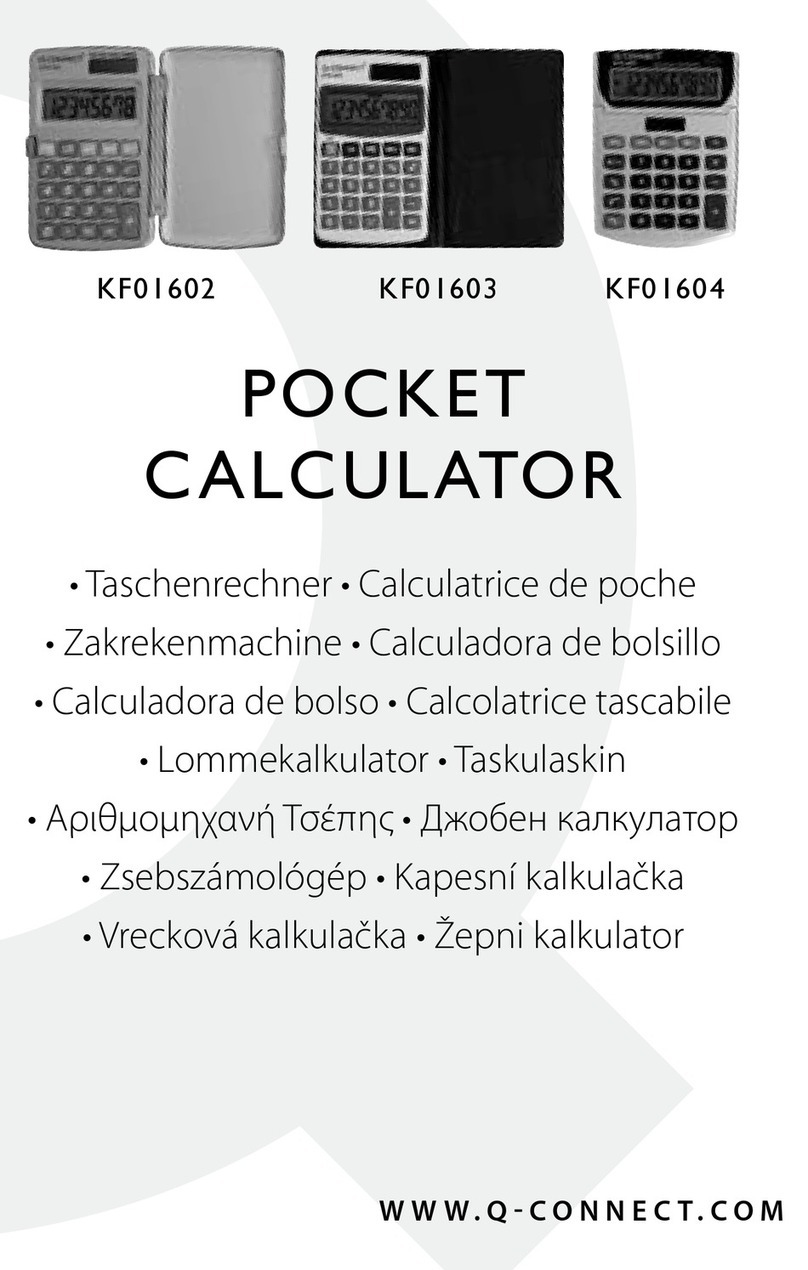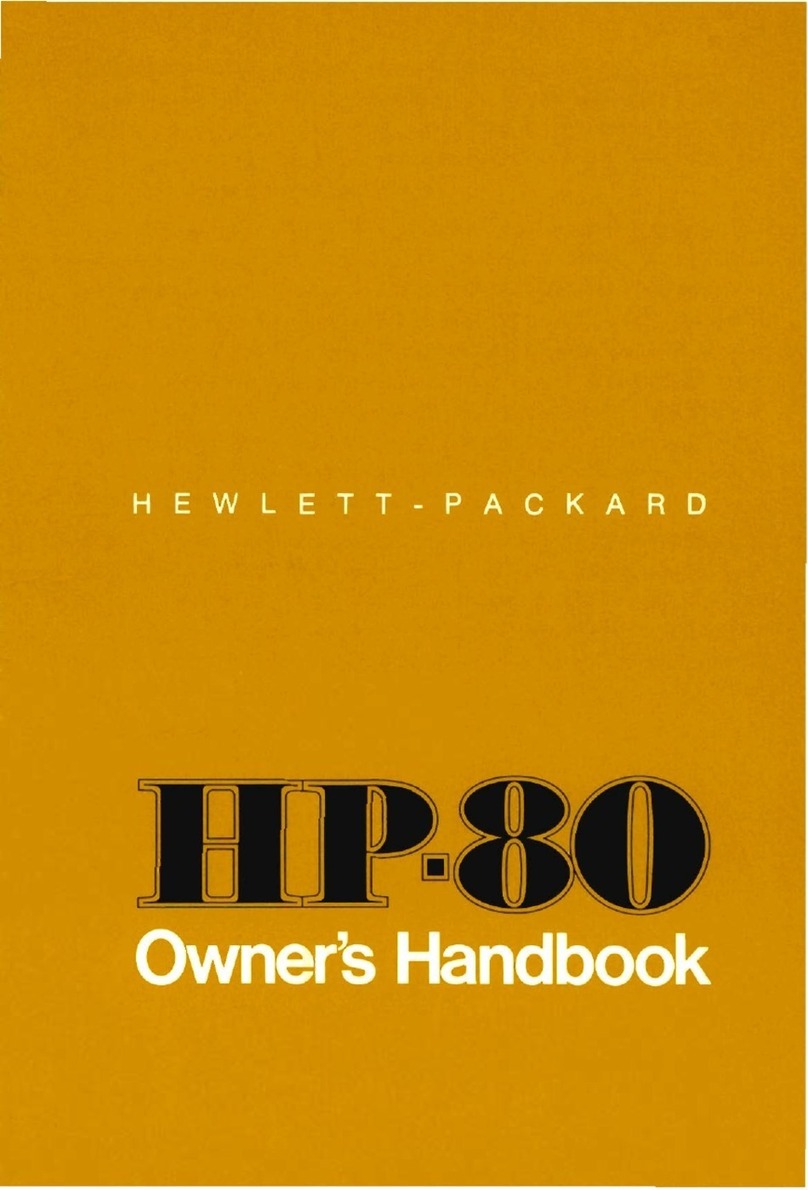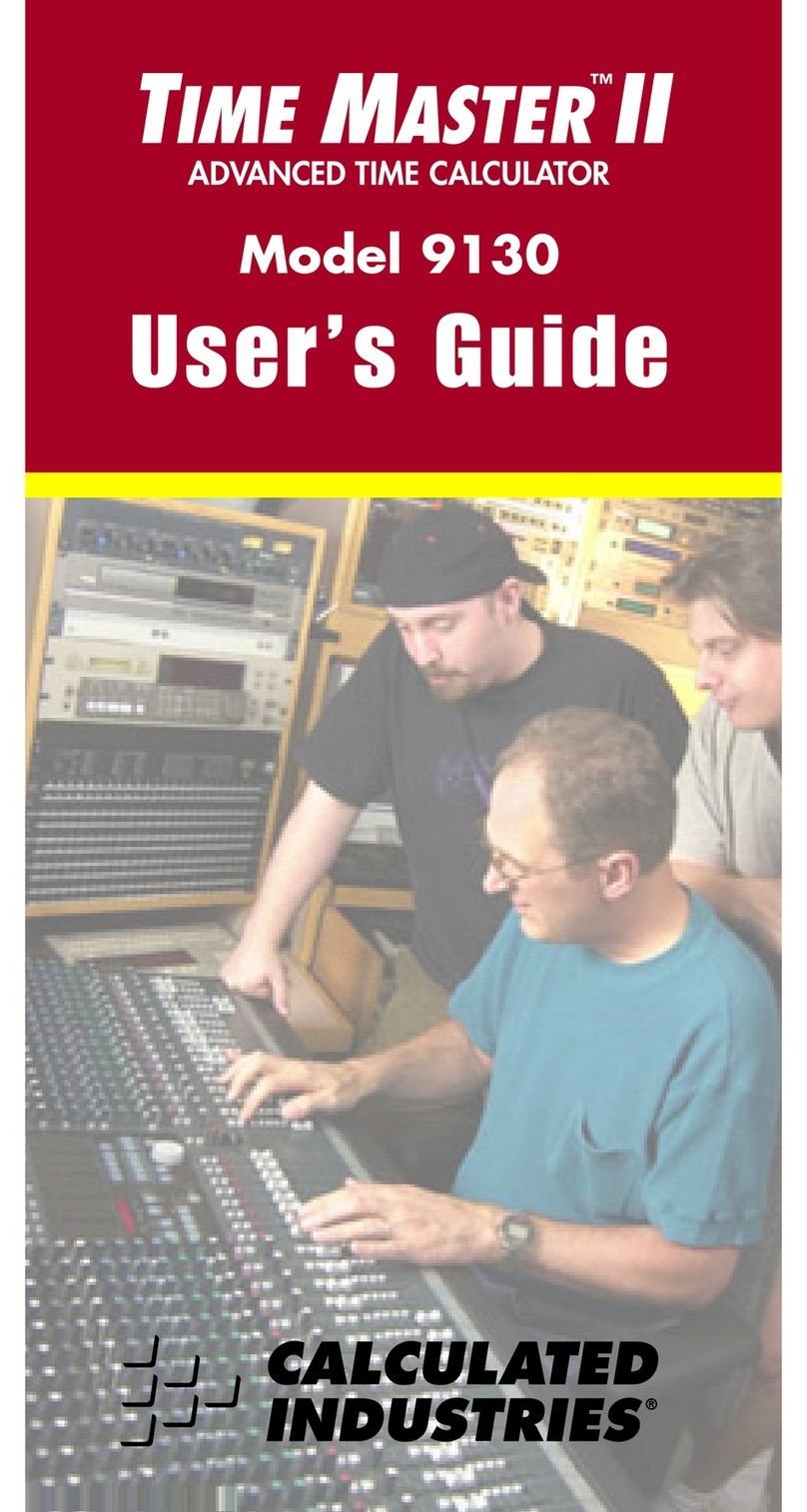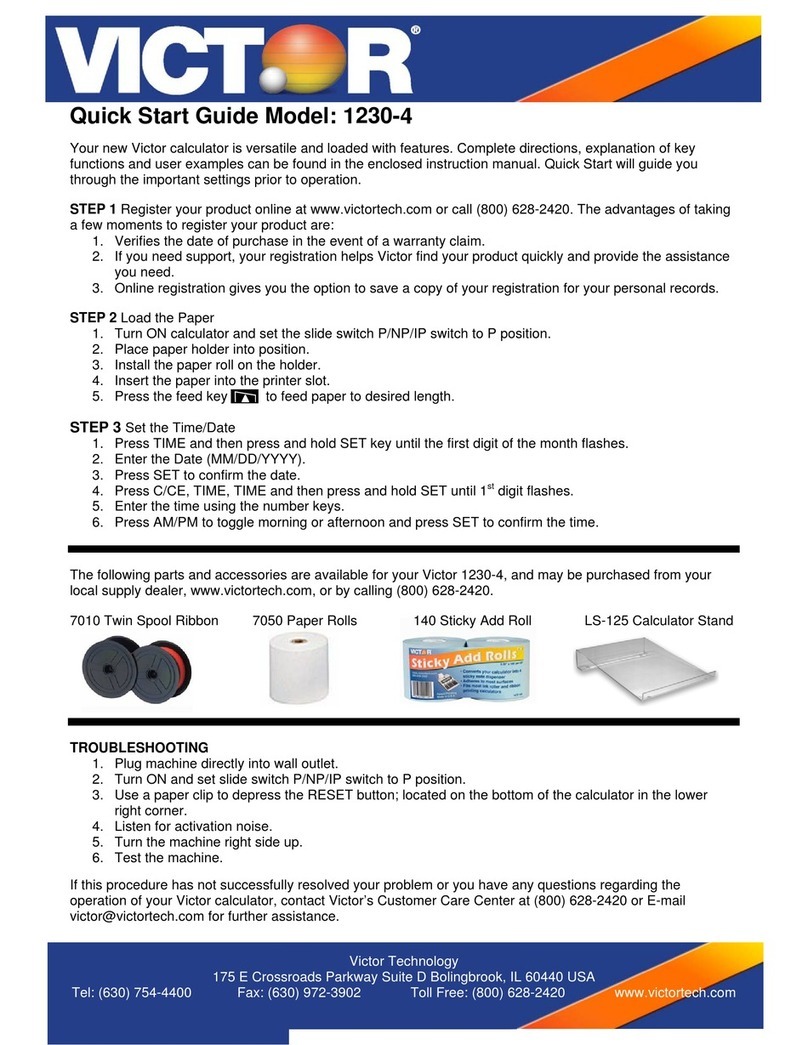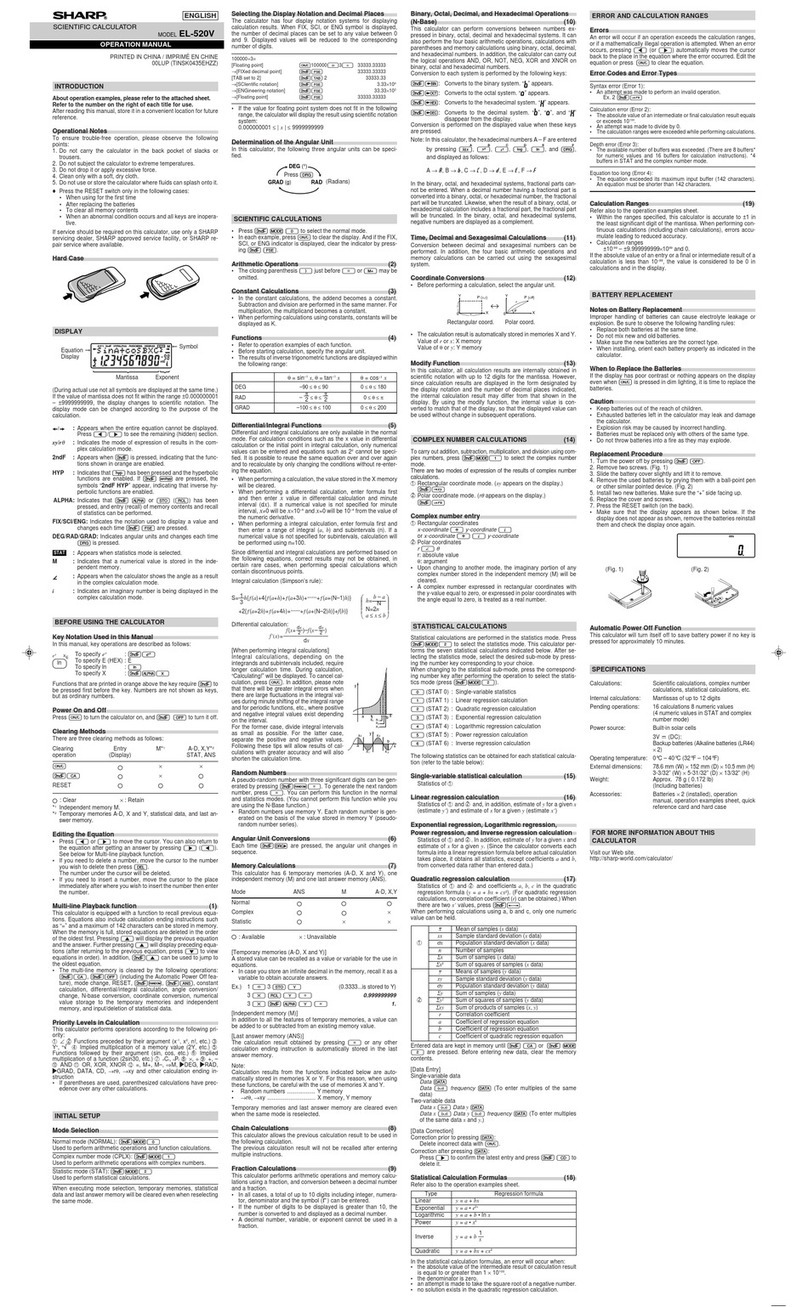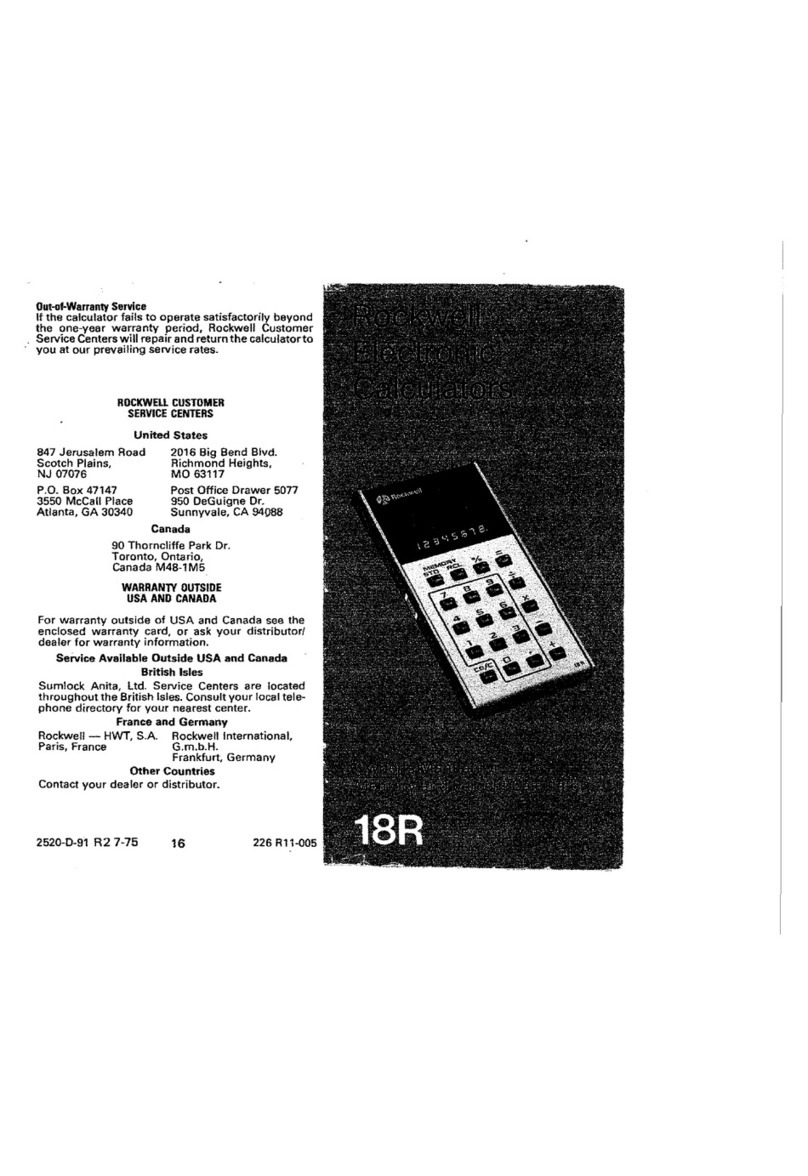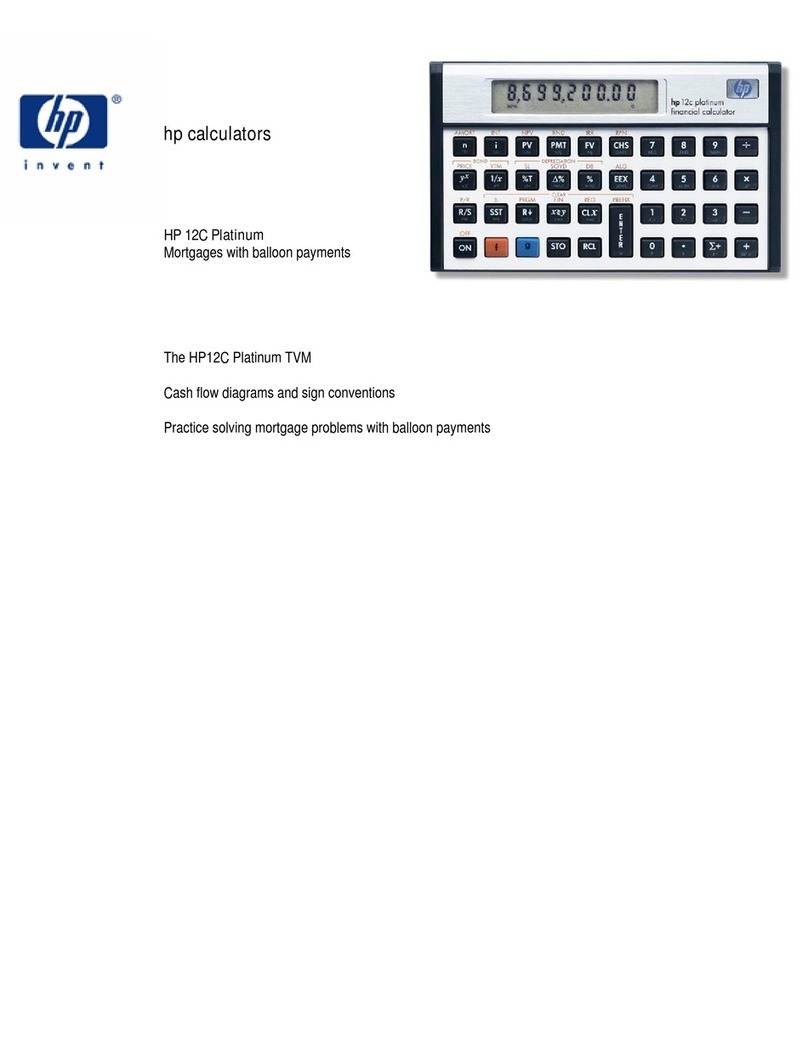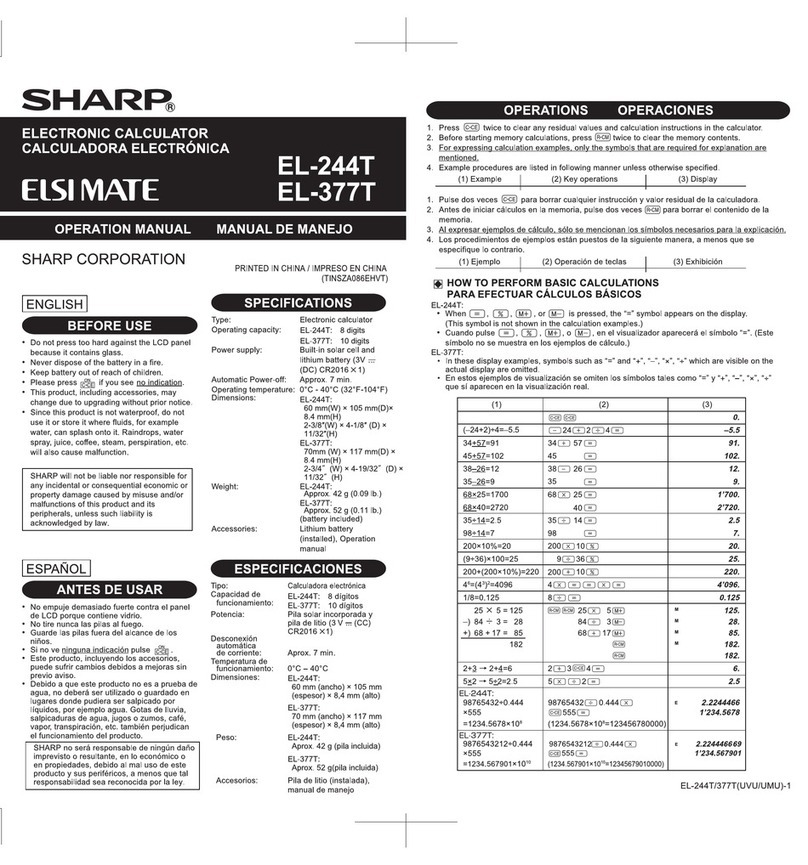SwissMicros WP43C User manual

WP43C quick start article, with reference to the parent project WP43S
Introduction
If you’re reading this, you’re probably aware that SwissMicros is planning to release another
calculator based on the DM42 hardware. This calculator is known as the WP43S (after an earlier
calculator, the WP34S; the WP34S firmware was written by a small group of enthusiasts and ran
on the HP20b and HP30b calculators.) The aim is to make the most of the vastly superior
hardware of the DM42 platform to produce something “…pretty close to the ultimate RPN
scientific calculator”. Anyone who loves calculators must be excited by this!
One way to get involved is to sign up for the WP43S Pilot Run by buying an early version of the
new calculator from SwissMicros. Another option is to install the new firmware on the DM42
calculator that (I presume) you already own. Although the WP43S firmware isn’t complete – for
example, at the time of writing there are as yet no programming commands – it is stable, and it
already includes a full range of scientific functions. In my experience it is fine for daily use. Thanks
to the excellent design of the DM42 it is easy to swap back and forth between the usual “Free42”
and the experimental WP43S firmware: nothing you do is irreversible. By trying out the new code
you not only get a taste of what the final calculator will be like, but by finding and reporting bugs
you can actively help the developers.
WP43S and WP43C
There is, however, one important point. The keyboard layouts of the WP43S and DM42 are almost
completely different. Even the arithmetic keys are in different places! This is deliberate: a poll of
prospective users found that having the arithmetic keys on the left, as per the HP35, HP41C, etc.,
was the popular preference. Because of this, a fork of the WP43S project (known as WP43C)
was started. This uses the WP43S code but with the changes necessary to map its functions to
the DM42 keyboard. (Those of you familiar with the previous WP34S will be relieved to hear that
absolutely no keyboard stickers are required!) Note that the WP43C fork includes some further
changes to the user interface and a few experimental features that are not (yet?) present in the
main WP43S code, but fundamentally it is still the WP43S and is entirely dependent upon it.
Loading and running the WP43C firmware
This is how to load and run the WP43C firmware on your DM42.
•First, make sure that your DM42 is fully updated. The DMCP version should be at least 3.15.
•Download the file containing the WP43C firmware to your computer. This file will have a name
like 43C_27L2.pgm (see)
Next, you should save your calculator’s current state. This includes
all your programs and variables and will be lost if not backed up.
To do this:
•Press shift-0 (SETUP) and select option 2 (Calc State),
followed by option 2 (Save State).
•You can either type in a new filename (just press ENTER with
New File highlighted, followed by the file name) or choose an
existing state file to overwrite (if there are any).
•When you’ve typed the name, press ENTER. The calculator
state is saved, and you are returned to the usual stack display.
The next thing to do is to connect your calculator to your
computer as a USB Disk, so that its flash drive can be backed up to the computer and the

WP43C firmware file copied to the calculator.
•Connect your DM42 to your computer with a USB cable.
•Turn on your DM42 and activate the USB disk. You’ve probably
done this before, but to remind you:
o Press shift-0 (SETUP) and select option 1 (FILE).
oThen select option 3 (Activate USB disk).
•You should now be able to access the flash memory of the
DM42 through the file manager of your computer. For
example, on my Windows 10 machine it comes up as Drive F. (Ignore any message about this
drive being corrupt.)
•To be certain that your calculator state is safe, you are
strongly advised to make a back-up of the state file on your
computer. In fact, since the calculator flash memory is so tiny
(8 MB) you might as well back up the whole of flash memory
to your computer.
•Now, copy the WP43C firmware file that you have already
downloaded into the DM42’s flash memory. Don’t put it into a folder; just put it in the top level.
(You’ve probably already got a DM42 / Free42 firmware file (extension “.pgm”) there from
your previous update.)
•Disconnect the calculator from your computer – eject / unmount from the computer first, and
then exit the USB drive on your calculator. Pressing EXIT a couple of times brings you back to
the usual DM42 / Free42 stack display.
The WP43C firmware is now on your calculator, but it’s not yet running. Your calculator is still
running Free42, and nothing will change until you actively decide to run the new firmware.
Now it’s time to run that new firmware! Follow these steps.
•Press shift-0 (SETUP) and
select option 5 (System).
•You then get a scary message,
but you don’t have to worry
because you’ve already backed
up your calculator state. Right?
•Select option 2 (Enter System
Menu).
•Select option 4 (Reset to
DMCP menu).
•Select option 3 (Load
Program). This displays the
files in flash memory. The
WP43C .pgm file should be one of these files.
•Use the arrow keys to highlight the WP43C pgm file, and
press ENTER. Then press ENTER again to confirm.

• Things happen. HASH is displayed; then ERASING; then WRITING along with a percentage
progress. Each stage takes several seconds. In the end you should see the message
“Loading OK; Press a key to start”.
• Press a key!
• Press the EXIT key when asked to do so. After a short delay the WP43C stack display will
appear. You’re in!
What can you do now?
• Other documents describe the available functions in great detail. Here are some basic
pointers.
• The number, arithmetic, ENTER, and scientific function keys work in the expected way.
• Pressing shift-0 (SETUP) brings up a three-line menu called the HOME menu. Other keys
(e.g., BASE or PROB) may also bring up menus with up to three rows.
• To select a menu function in the bottom row, just press the function key below it.
• To select a menu function in the middle row, press “shift” (an “f” appears in the display
when you do this) followed by the function key.
• To select a menu function in the top row, press “shift” twice (a “g” appears in the display
when you do this) followed by the function key.
• With the HOME menu displayed, the up- and down-arrow keys cycle through a range of
different menus.
• The keyboard layout (see the diagram elsewhere in the “differences document”, see) shows
that each key has a yellow- and a blue-shifted function. The yellow function comes from a
single shift press; the blue function from a double shift press.
• You can’t see the blue shifted functions on the keyboard but they are all available from menus.
• Some menu options have a diagonal “strike through” line. These are options that haven’t been
coded yet.
• You can get a lot more information from the main WP43S manuals, along with the “WP43C
Differences” document. Even without these you should be able to get a lot done.
• If / when you do find a bug I suggest you report it to the WP43C thread first to avoid flooding
the WP43S thread with bugs that may be due to the added WP43C code.
Returning to DM42 / Free42
Eventually, you may want to go back to the DM42 / Free42
application. This is straightforward.
• Press shift-[+/-] to bring up the MODES menu. The SYSTEM
menu is reached from this by pressing “shift” twice, and then
the leftmost function key.
• Select option 3 (Load Program). As before, this displays the
files in flash memory. One of these files should be called
DM42-3.14.pgm, or something similar.
• Use the arrow keys to highlight this file, and press ENTER.
Then press ENTER again to confirm.

• Once again, HASH is followed by ERASING and then WRITING. In the end you should see the
message “Loading OK; Press a key to start”.
• Press a key!
• Press the EXIT key when asked to do so. The Free42 stack
display should appear, just as it was when you left it (assuming
that you backed up the calculator state).
• (Note that at the time of writing there is no way to back up the
WP43C state.)
If the DM42 .pgm file isn’t on your calculator’s flash drive, don’t despair. Press EXIT to return to
the DMCP menu. From here you can either select option 2 (to restart the WP43C) or option 6
(Activate USB Disk). Once the disk is active you can connect the calculator to your computer,
download the latest DM42.pgm file from the SwissMicros website, and copy it across to the
calculator. Then you can try the above procedure again and this time it will work.
But is this fair?
There’s one final point to make. You might wonder whether getting the WP43C calculator “free”
like this is legal. Don’t worry; it is. The WP43S firmware is open source. Forking it is explicitly
allowed, and the DM42 explicitly allows other firmware to be loaded.
You might still feel that doing this is unfair to SwissMicros. Perhaps fewer people will buy the
physical WP43S if they can run the WP43C firmware on the DM42 which they already have? But
then quite possibly the ability to do this will lead to increased sales of the DM42! In any event, it is
quite likely that people who intend to use the WP43S will want a calculator entirely devoted to it
whilst at the same time keeping their DM42 to run the Free42 firmware. If you want those
operators on the left, nothing else will satisfy you. You’ll probably get a DM41X as well while you’re
at it!
In any case there is surely a real benefit to the WP43S project in having as many people as
possible using the calculator even at this early stage. Bugs will be found more quickly and there
will be more suggestions and feedback on design decisions. None of this requires the ability to
code. You should be involved!
Article 2020-03 by Nigel (UK)
This manual suits for next models
1
Table of contents
Other SwissMicros Calculator manuals