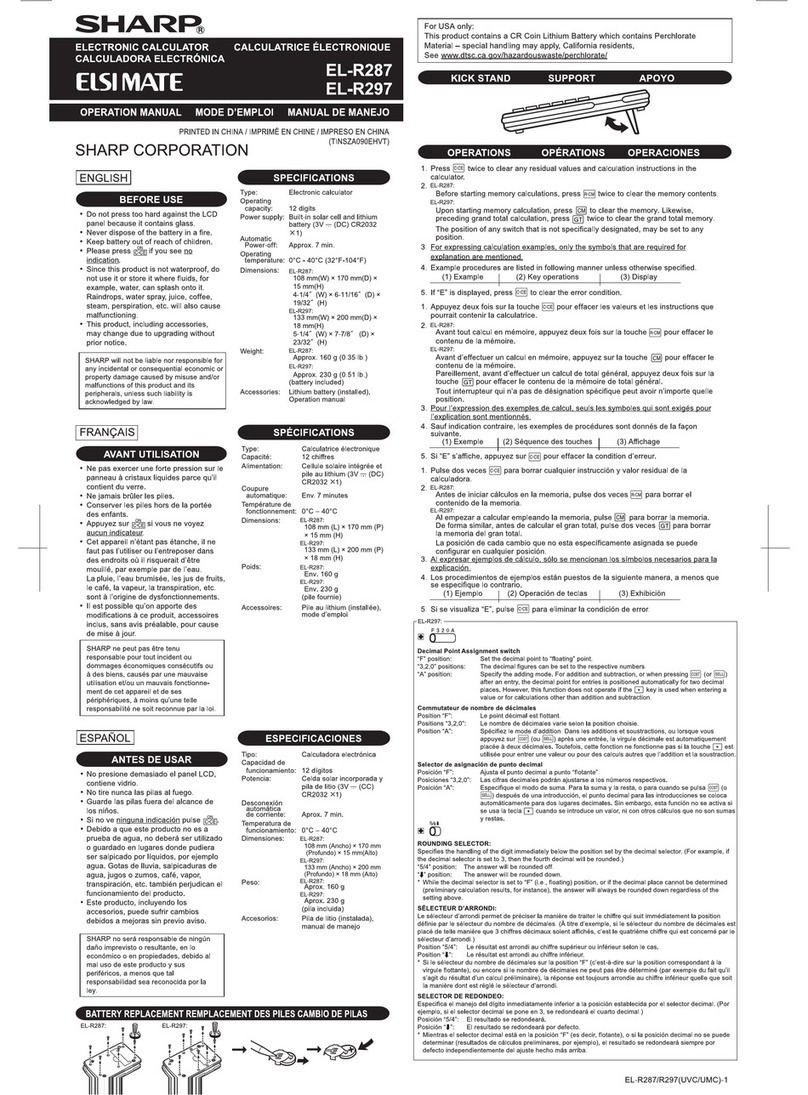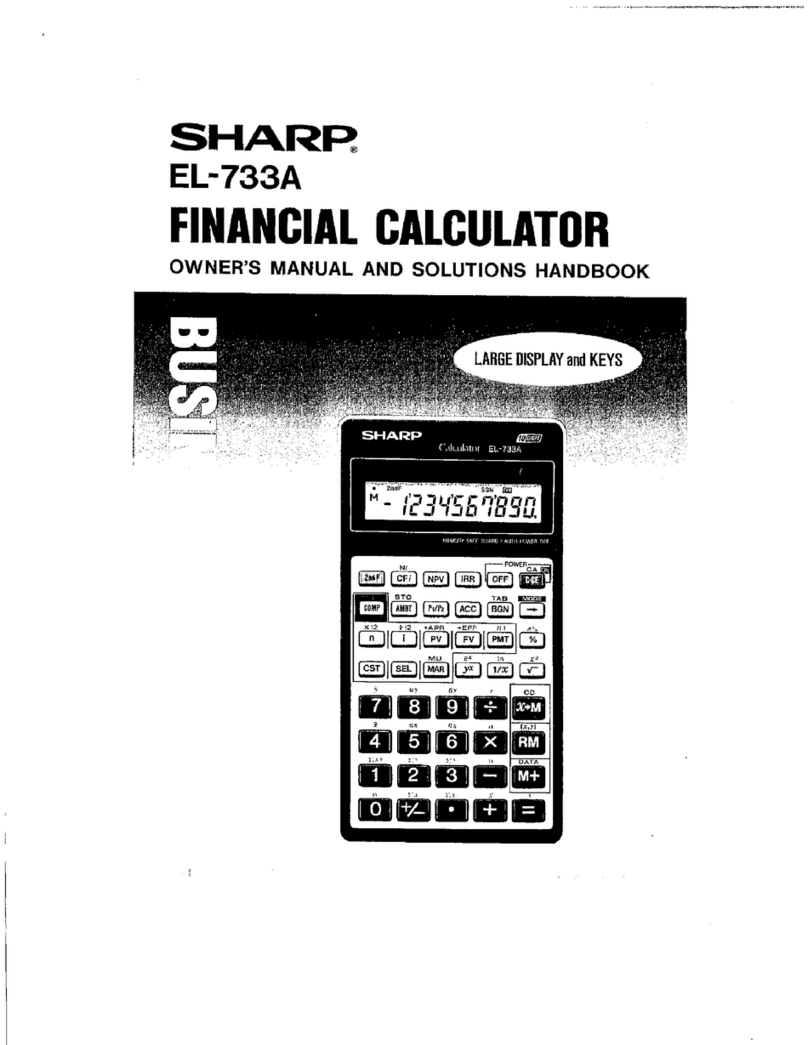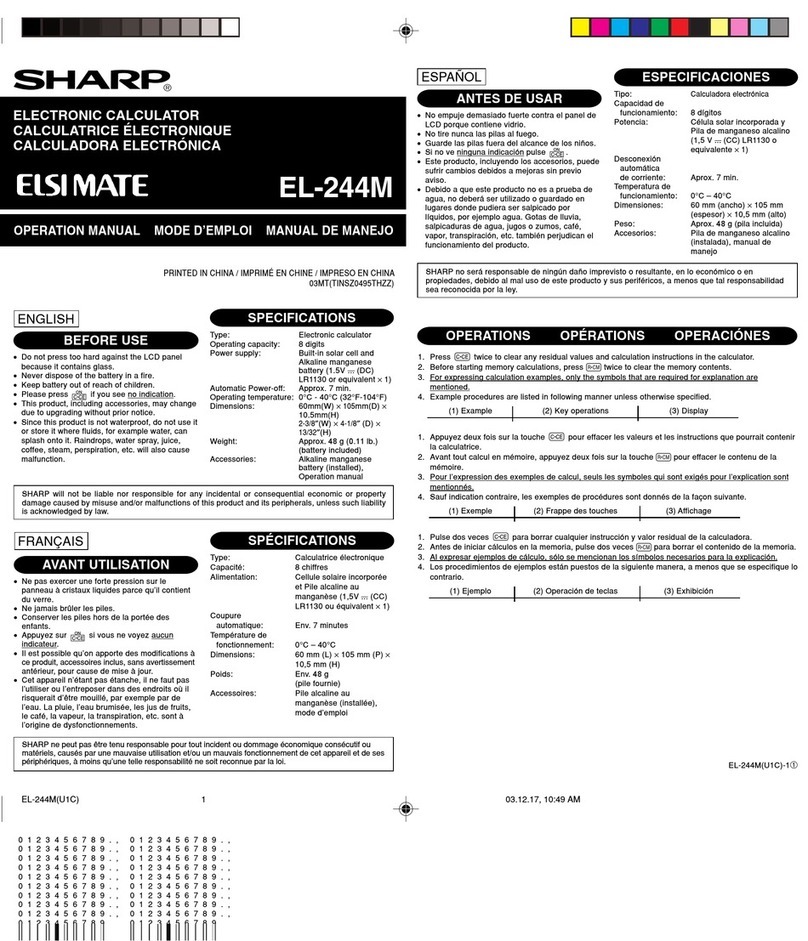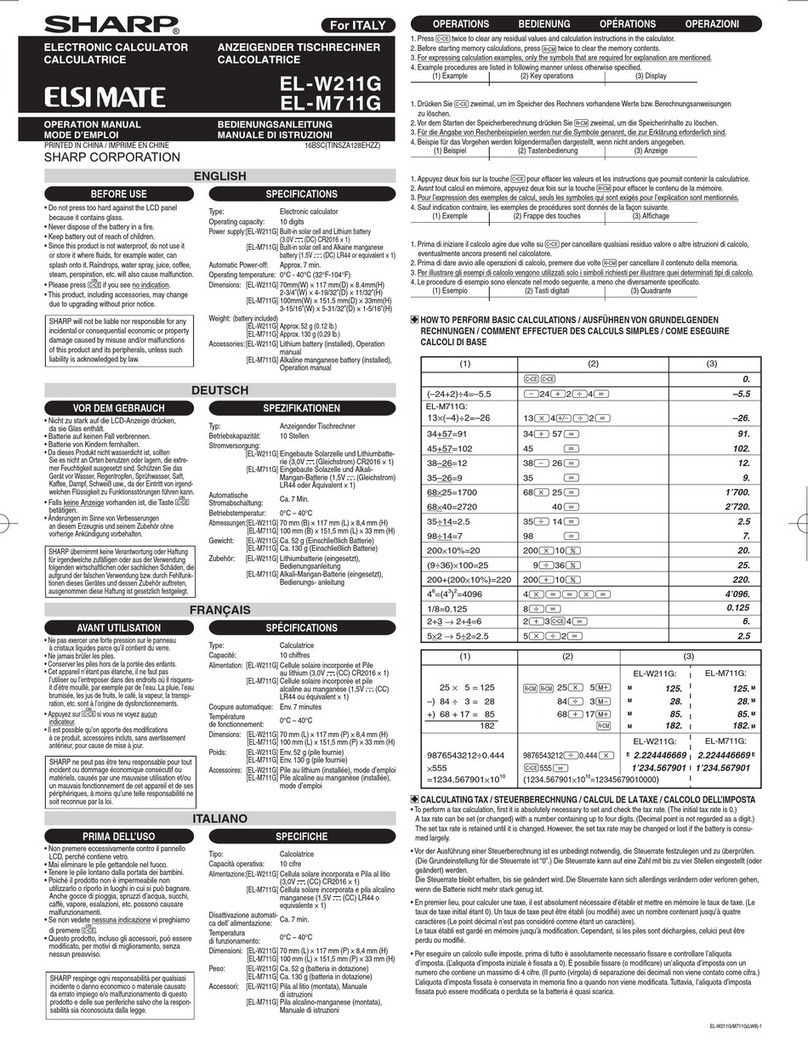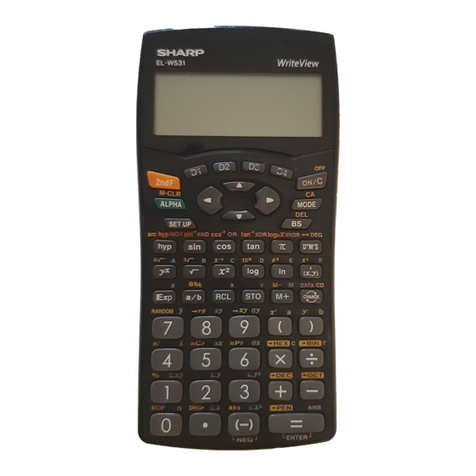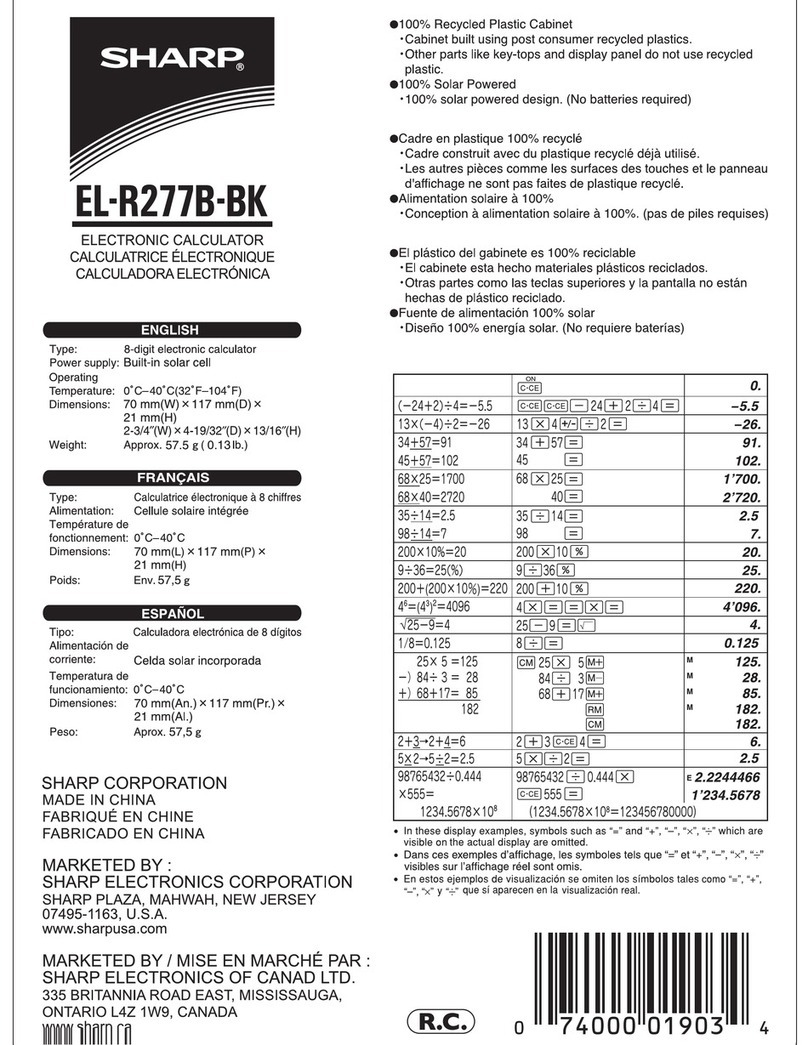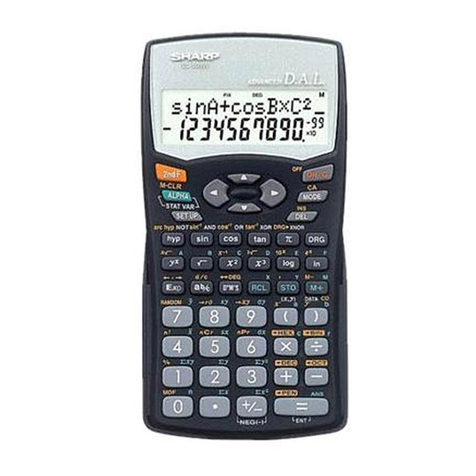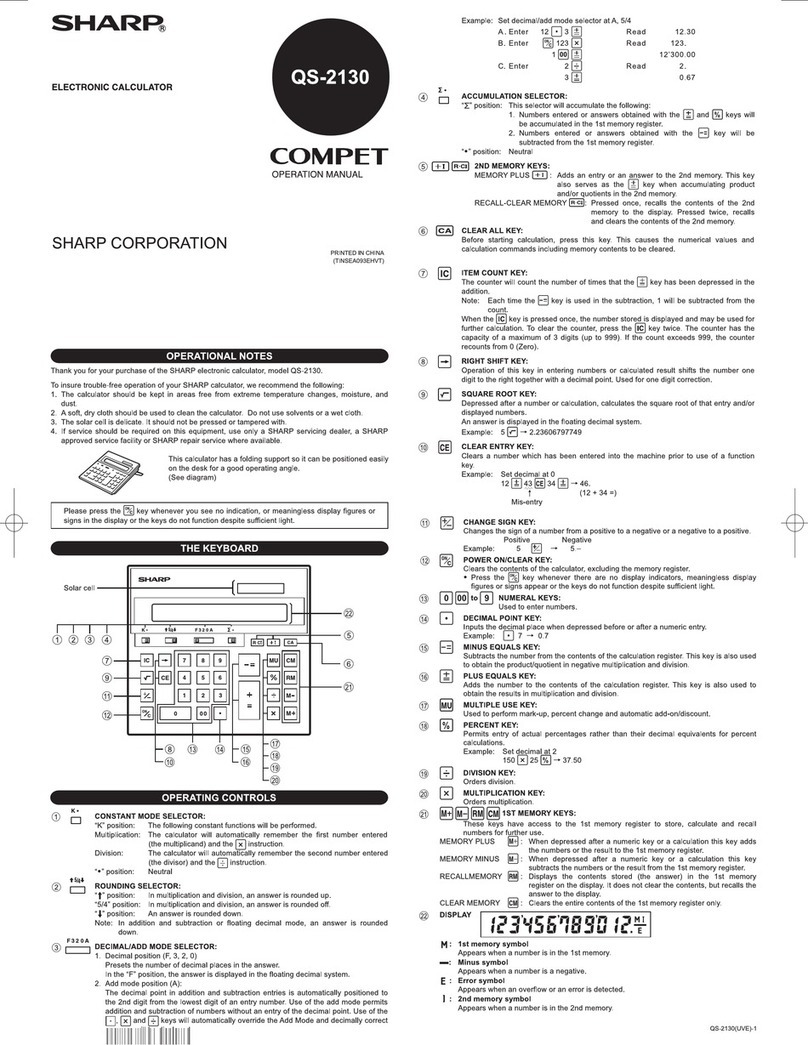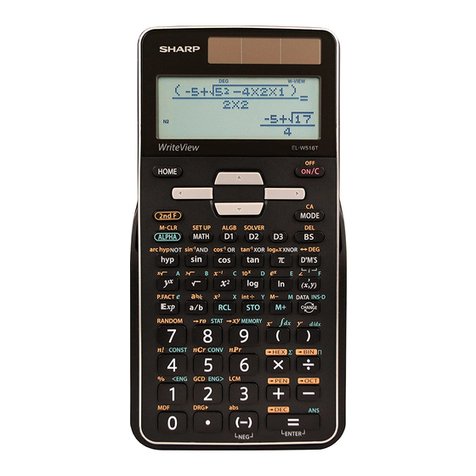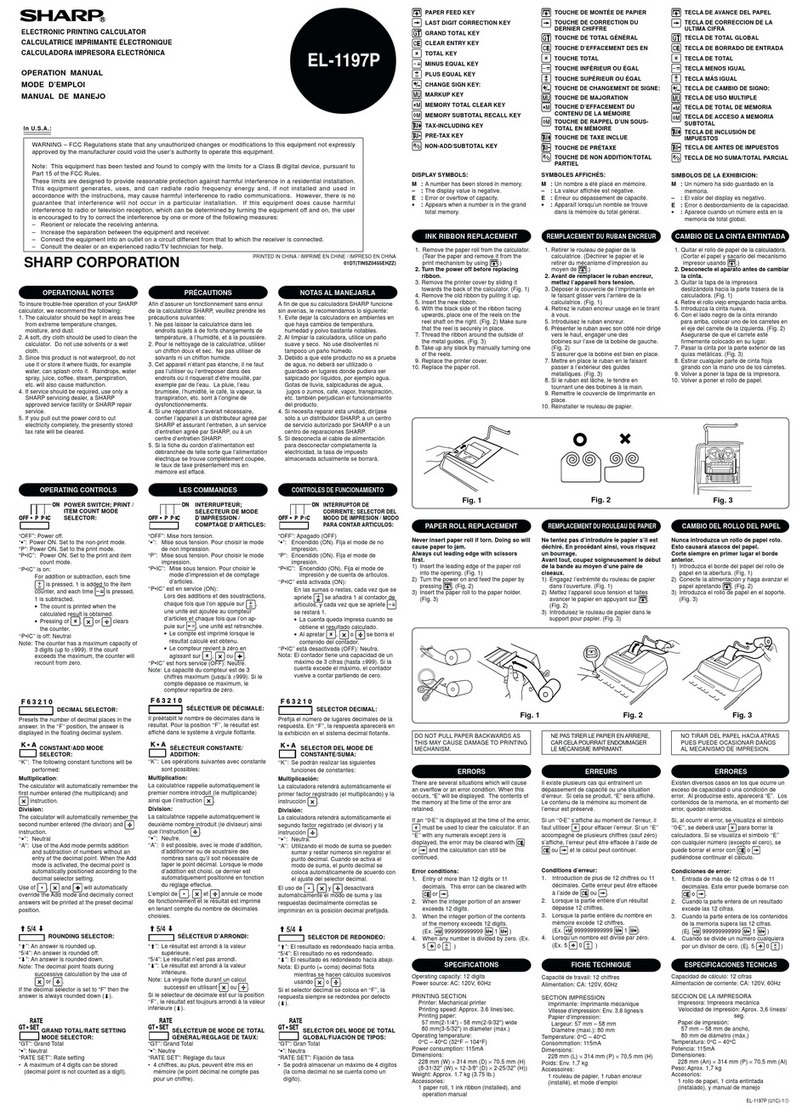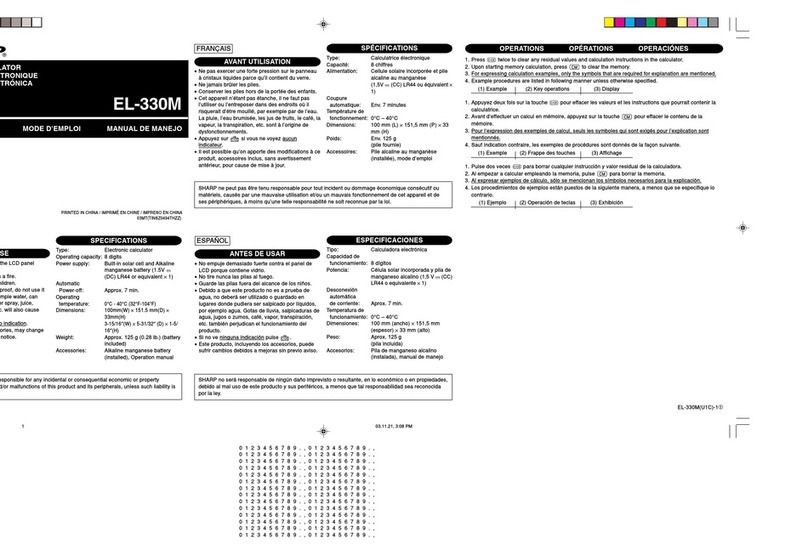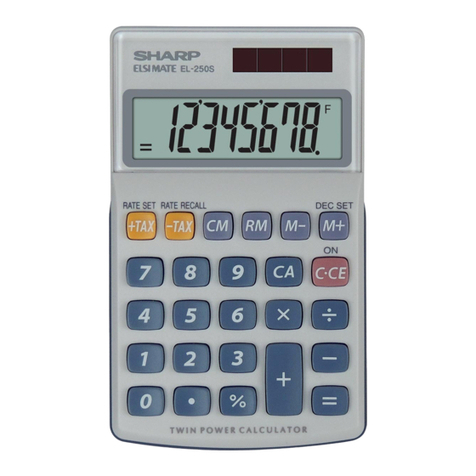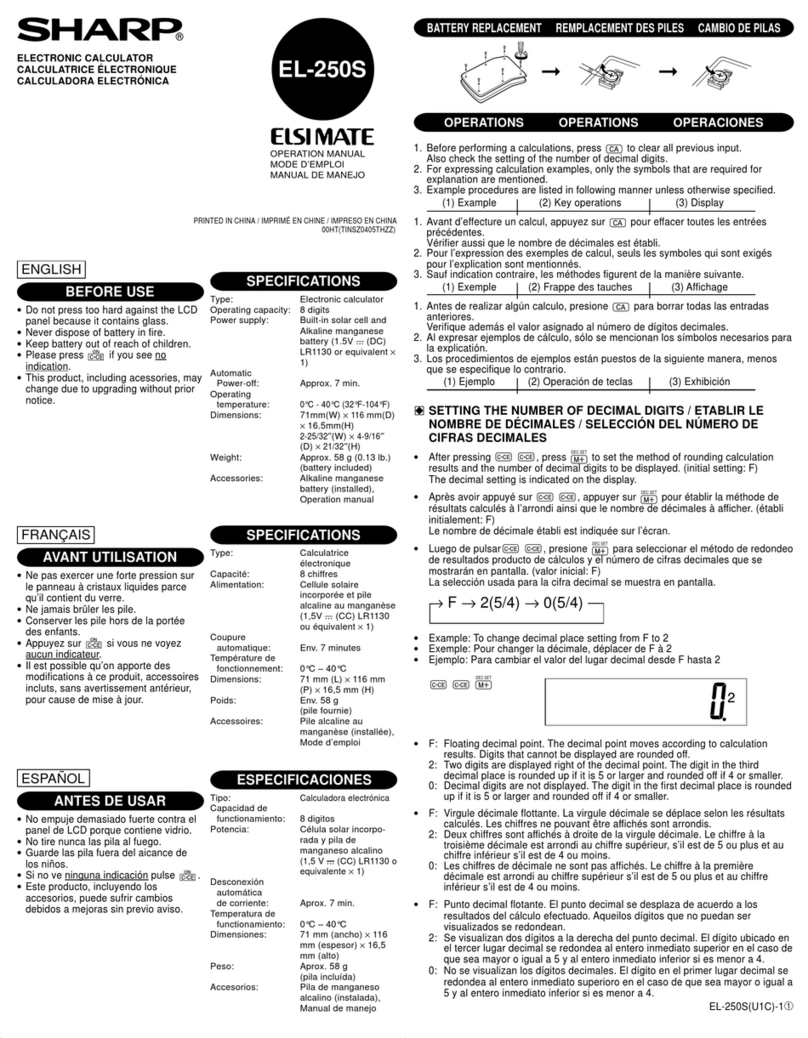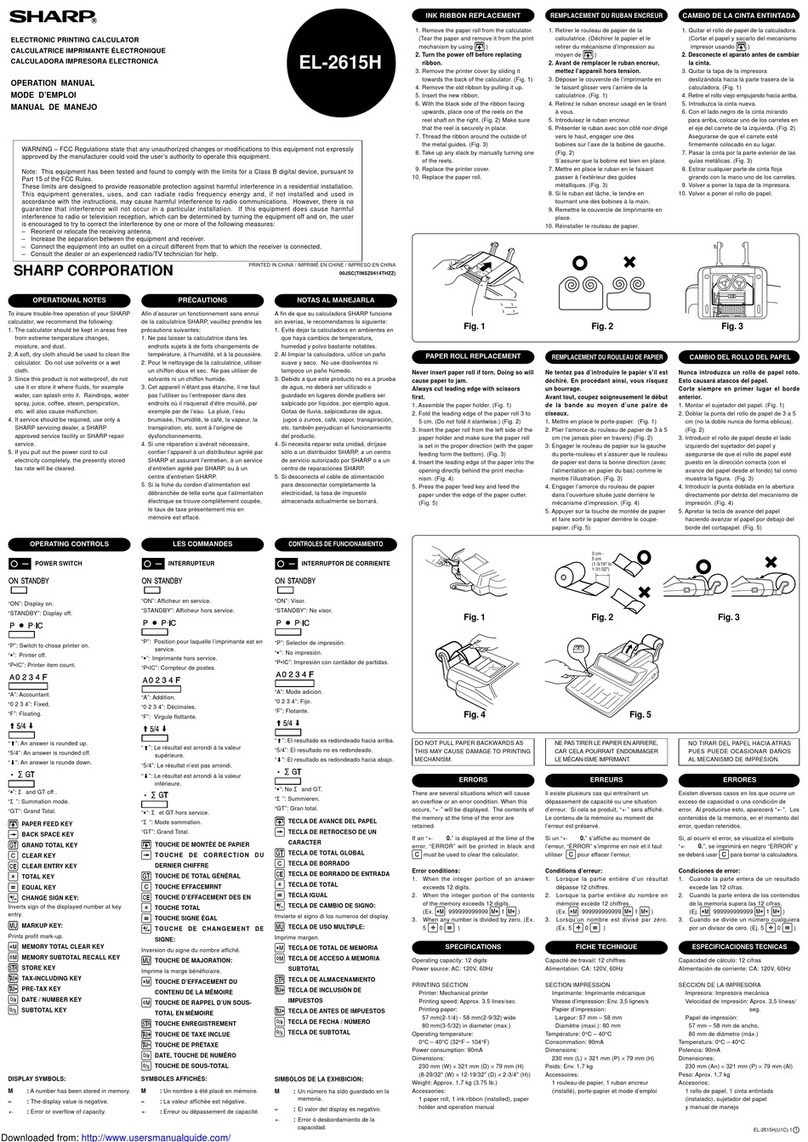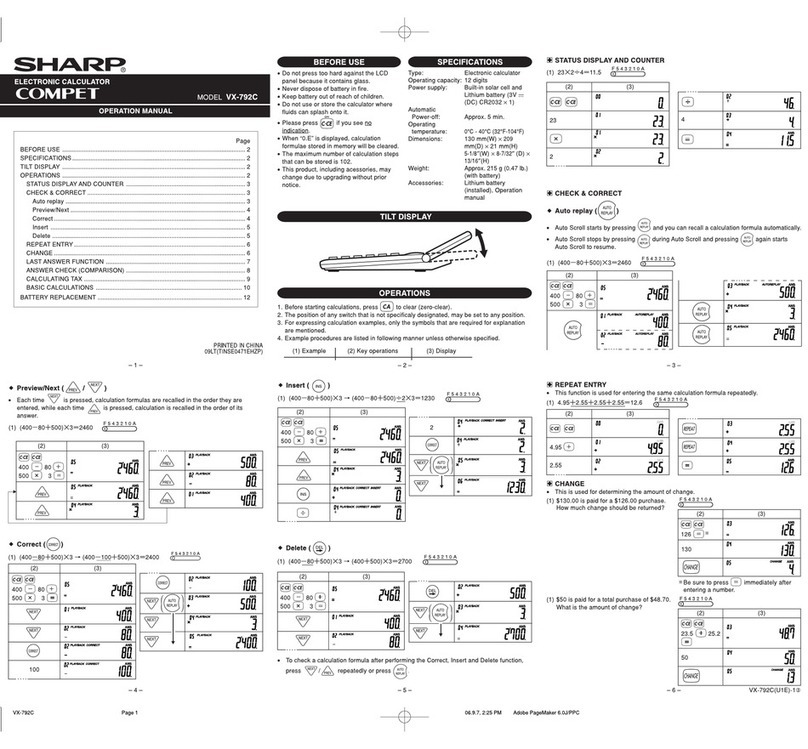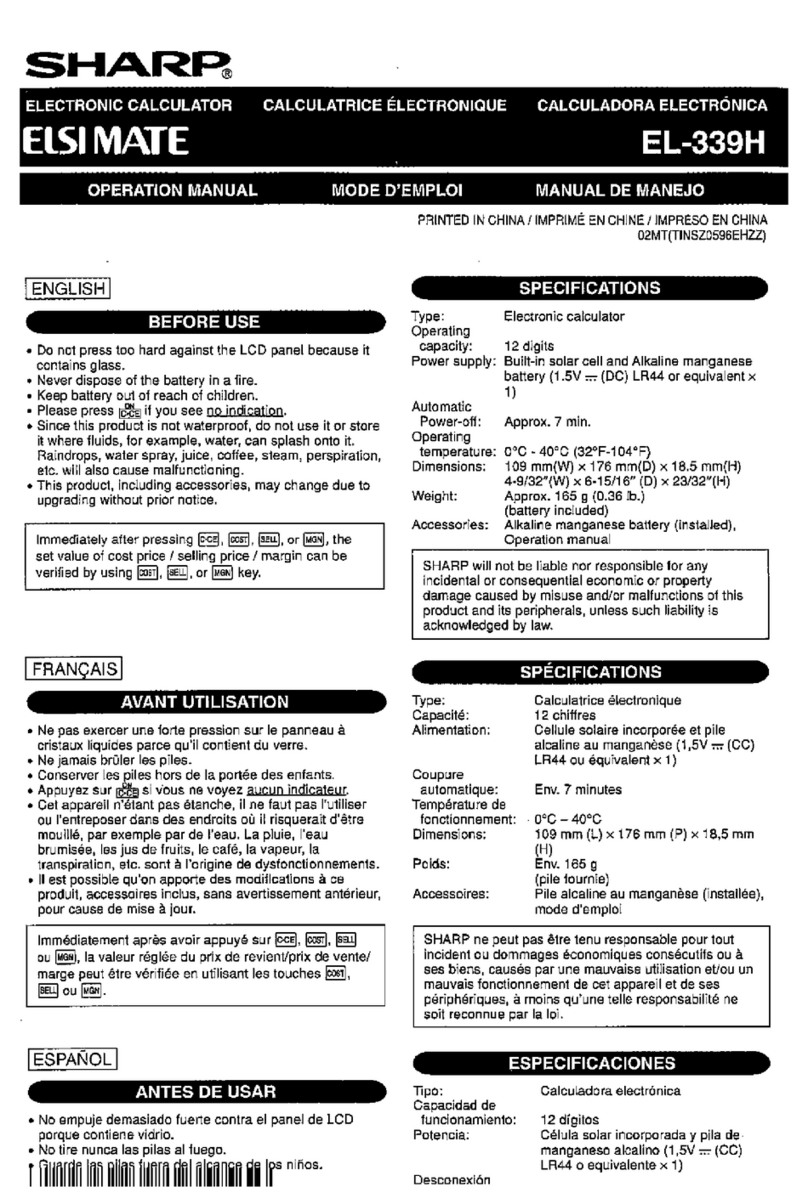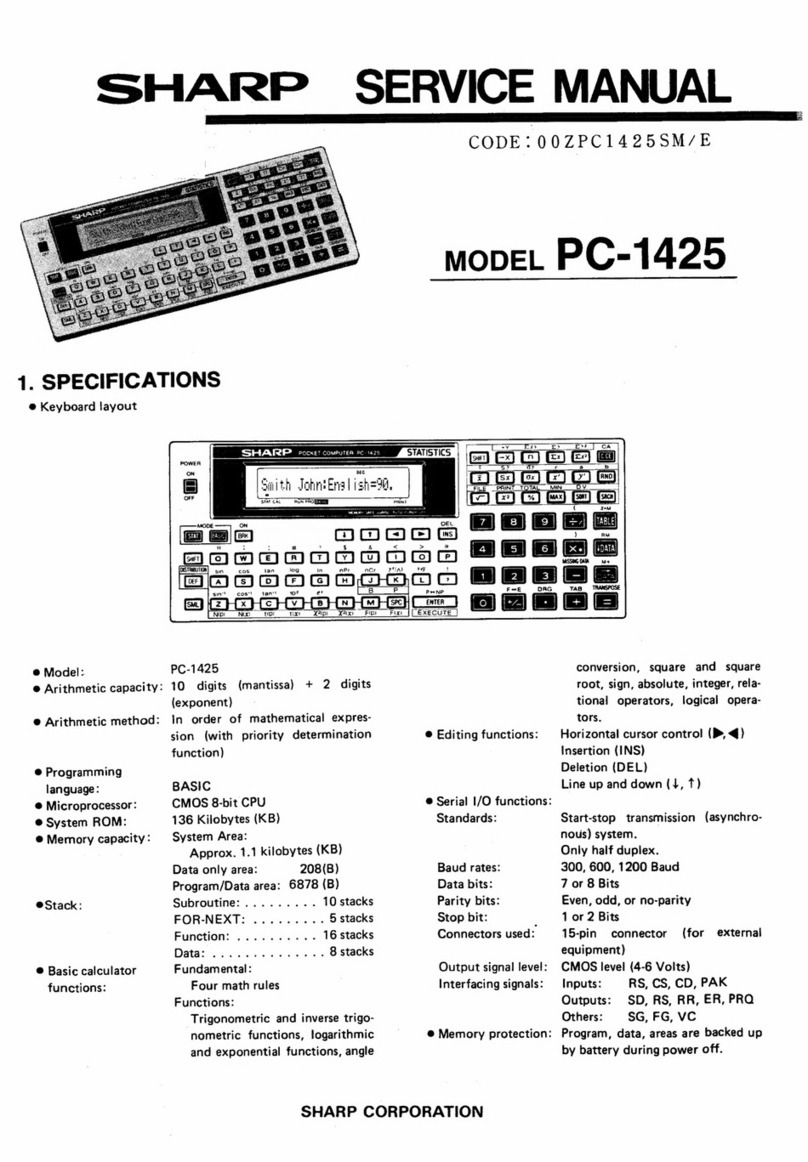To insure trouble-free operation of your SHARP calculator, we
recommend the following:
1. The calculator should be kept in areas free from extreme
temperature changes, moisture, and dust.
2. A soft, dry cloth should be used to clean the calculator. Do
not use solvents or a wet cloth.
3. Since this product is not waterproof, do not use it or store it
where fluids, for example water, can splash onto it.
Raindrops, water spray, juice, coffee, steam, perspiration,
etc. will also cause malfunction.
4. If service should be required, use only a SHARP servicing
dealer, a SHARP approved service facility or SHARP repair
service.
5. Do not wind the AC cord around the body or otherwise
forcibly bend or twist it.
6. Unplug the calculator by pulling on the plug portion, not the
cord.
7. Do not place objects on the AC cord. Do not run the AC cord
under rugs, mats, or other such objects.
8. This product, including accessories, may change due to
upgrading without prior notice.
SHARP will not be liable nor responsible for any incidental or
consequential economic or property damage caused by
misuse and/or malfunctions of this product and its
peripherals, unless such liability is acknowledged by law.
OPERATIONAL NOTES
“OFF”: Power off.
“•”: Power ON. Set to the non-print mode.
“P”: Power ON. Set to the print mode.
“P•IC”: Power ON. Set to the print and item count mode.
For addition or subtraction, each time is pressed, 1 is
added to the item counter, and each time is pressed,
1 is subtracted.
•The count is printed when the calculated result is
obtained.
•Pressing of , , or clears the counter.
Note: The counter has a maximum capacity of 3 digits (up to
±999). If the count exceeds the maximum, the counter
will recount from zero.
DECIMAL SELECTOR:
Presets the number of decimal places in the answer. In the ‘‘F’’
position, the answer is displayed in the floating decimal system.
CONSTANT/ADD MODE SELECTOR:
‘‘K’’: The following constant functions will be performed:
Multiplication:
The calculator will automatically remember the first number
entered (the multiplicand) and instruction.
Division:
The calculator will automatically remember the second number
entered (the divisor) and instruction.
‘‘•’’: Neutral
‘‘A’’: Use of the Add mode permits addition and subtraction of
numbers without an entry of the decimal point. When the
Add mode is activated, the decimal point is automatically
positioned according to the decimal selector setting.
POWER SWITCH; PRINT / ITEM
COUNT MODE SELECTOR:
OPERATING CONTROLS
PAPER FEED KEY
LAST DIGIT CORRECTION KEY
GRAND TOTAL KEY
CLEAR ENTRY KEY
TOTAL KEY
MULTIPLICATION KEY
DIVISION KEY
MINUS EQUAL KEY
PLUS EQUAL KEY
CHANGE SIGN KEY
MARKUP KEY
MEMORY TOTAL CLEAR KEY
MEMORY SUBTOTAL RECALL KEY
TAX-INCLUDING KEY
PRE-TAX KEY
PERCENT KEY
NON-ADD/SUBTOTAL KEY:
Non-add –When this key is pressed right after an entry of a
number in the Print mode, the entry is printed on
the left-hand side with the symbol “#”.
Never insert paper roll if torn. Doing so will cause paper to
jam.
Always cut leading edge with scissors first.
1) Insert the leading edge of the paper roll into the opening.
(Fig. 1)
2)
Turn the power on and feed the paper by pressing . (Fig. 2)
3) Lift the attached metal paper holder up and insert the paper
roll to the paper holder. (Fig. 3)
PAPER ROLL REPLACEMENT
There are several situations which will cause an overflow or an
error condition. When this occurs, “E” will be displayed. The
contents of the memory at the time of the error are retained.
If an ‘‘0•E’’ is displayed at the time of the error, must be used
to clear the calculator. If an ‘‘E’’ with any numerals except zero is
displayed, the error may be cleared with or and the
calculation can still be continued.
Also, in rare cases, printing may stop midway and the indication
“E” appear on the display. This is not a malfunction but is
caused when the calculator is exposed to strong
electromagnetic noise or static electricity from an external
source. Should this occur, press the key and then repeat the
calculation from the beginning.
Error conditions:
1. Entry of more than 12 digits or 11 decimals. This error can be
cleared with or .
2. When the integer portion of an answer exceeds 12 digits.
3. When the integer portion of the contents of the memory or
grand total memory exceeds 12 digits.
(Ex. 999999999999 1 )
4. When any number is divided by zero.
(Ex. 5 0 )
SPECIFICATIONS
WARNING
THE VOLTAGE USED MUST BE THE SAME AS SPECIFIED
ON THIS CALCULATOR. USING THIS CALCULATOR WITH
A HIGHER VOLTAGE THAN THAT WHICH IS SPECIFIED IS
DANGEROUS AND MAY RESULT IN A FIRE OR OTHER
TYPE OF ACCIDENT CAUSING DAMAGE. WE ARE NOT
RESPONSIBLE FOR ANY DAMAGE RESULTING FROM
USE OF THIS CALCULATOR WITH A VOLTAGE OTHER
THAN THAT WHICH IS SPECIFIED.
In case of abnormal conditions
When this unit is exposed to strong RF noise and/or extreme
physical shock during the operation, or when the power cord is
plugged into the AC outlet, the unit may start functioning
abnormally which, in some rare occasions, all keys - including the
power key and the key - cease to respond.
If such abnormal conditions are observed, unplug the AC cord
from the socket. Keep the unit unplugged for about 5 seconds,
reconnect the AC plug, then turn on the power.
Operating capacity: 12 digits
Power source: AC: 230V-240V, 50Hz
PRINTING SECTION
Printer: Mechanical printer
Printing speed: Approx. 2.5 lines/sec.
(At temperature 25°C (77°F), when
“741•9 +” is printed. The printing speed will vary with the
number of rows and the figure types to be printed.)
Printing paper:
57 mm(2-1/4") - 58 mm(2-9/32") wide
80 mm(3-5/32") in diameter (max.)
Operating temperature:
0°C – 40°C (32°F – 104°F)
Power consumption: 59 mA
Dimensions:
220 mm (W) ×303 mm (D) ×71.5 mm (H)
(8-21/32" (W) ×11-15/16" (D) ×2-13/16" (H))
Weight: Approx. 1.2 kg (2.65 Ib.)
Accessories:
1 paper roll, 1 ink roller (installed), and operation manual
Use of , and will automatically override the Add mode
and decimally correct answers will be printed at the preset decimal
position.
ROUNDING SELECTOR:
“”: An answer is rounded up.
“5/4”: An answer is rounded off.
“”: An answer is rounded down.
Note: The decimal point floats during successive calculation by
the use of or .
If the decimal selector is set to “F” then the answer is always
rounded down ( ).
GRAND TOTAL MODE SELECTOR:
“GT”: Grand Total
“•”: Neutral
STORE KEY:
This key is used to store the conversion rate or the tax/
discount rate.
Conversion rate:
•Enter the conversion rate, then press .
•A maximum of 6 digits can be stored (decimal point is not
counted as a digit).
Tax/discount rate:
•Enter the adding tax rate, then press .
•To store a discount rate, press before pressing
.
•A maximum of 4 digits can be stored (decimal point is not
counted as a digit).
Note: •For the conversion rate and the tax/discount rate, a
single value can be stored for each. If you enter a new
rate, the previous rate will be cleared.
•The stored values for the conversion rate and the tax/
discount rate will be cleared if the power cable is
disconnected.
EL-1607P
ELECTRONIC PRINTING CALCULATOR
OPERATION MANUAL
If printing is blurry even when the ink roller is in the proper
position, replace the roller.
Ink roller: Type EA-772R
WARNING
APPLYING INK TO WORN INK ROLLER OR USE OF
UNAPPROVED INK ROLLER MAY CAUSE SERIOUS
DAMAGE TO PRINTER.
1) Set the power switch to OFF.
2) Remove the printer cover. (Fig. 1)
3) Hold the top of the ink roller and remove the roller by pulling it
toward you and then upward. (Fig. 2)
4) Install the new ink roller in the correct position. Make sure
that the roller is securely in place. (Fig. 3)
5) Put back the printer cover.
ERRORS
EL-1607P(AB1)-1➀
Fig. 2
Fig. 3
Fig. 1
Cleaning the printing mechanism
If the print becomes dull after long time usage, clean the
printing wheel according to the following procedures:
1) Remove the printer cover and the ink roller.
2) Install the paper roll and feed it until it comes out of the front
of the printing mechanism.
3) Hold a small brush (like a tooth brush) lightly to the printing
wheel and clean it by pressing .
4) Put back the ink roller and the printer cover.
Note: Do not rotate the printing mechanism manually, this may
damage the printer.
INK ROLLER REPLACEMENT
DISPLAY SYMBOLS:
M:A number has been stored in memory.
–:The display value is negative.
E:Error or overflow of capacity.
•:Appears when a number is in the grand total memory.
This key is used to print out numbers not
subjects to calculation such as code, date, etc.
Subtotal –Used to get subtotal(s) of additions and/or
subtractions. When pressed following the or
key, the subtotal is printed with the symbol
“
◊
” and the calculation may be continued.
By pressing this key even in the Non-print mode, the
displayed number is printed without any symbol.
CONVERSION KEY:
This key is used:
•to store the conversion rate.
•obtains a value by multiplying a given number with a
specified conversion rate.
•to recall the presently stored rate for check. Press
first to clear the calculation register and reset an
error condition, then press . The conversion rate is
printed with the symbol “∆”.
CONVERSION KEY:
This key is used to obtain a value by dividing a given
number with a specified conversion rate.
Fig. 1
Fig. 2
Fig. 3
DO NOT PULL PAPER BACKWARDS AS THIS MAY
CAUSE DAMAGE TO PRINTING MECHANISM.
PRINTED IN CHINA
12DT(TINSE1648EHZZ)
EL-1607P(AB1) 12.5.31, 6:17 PMPage 1 AdobePageMaker6.0J/PPC