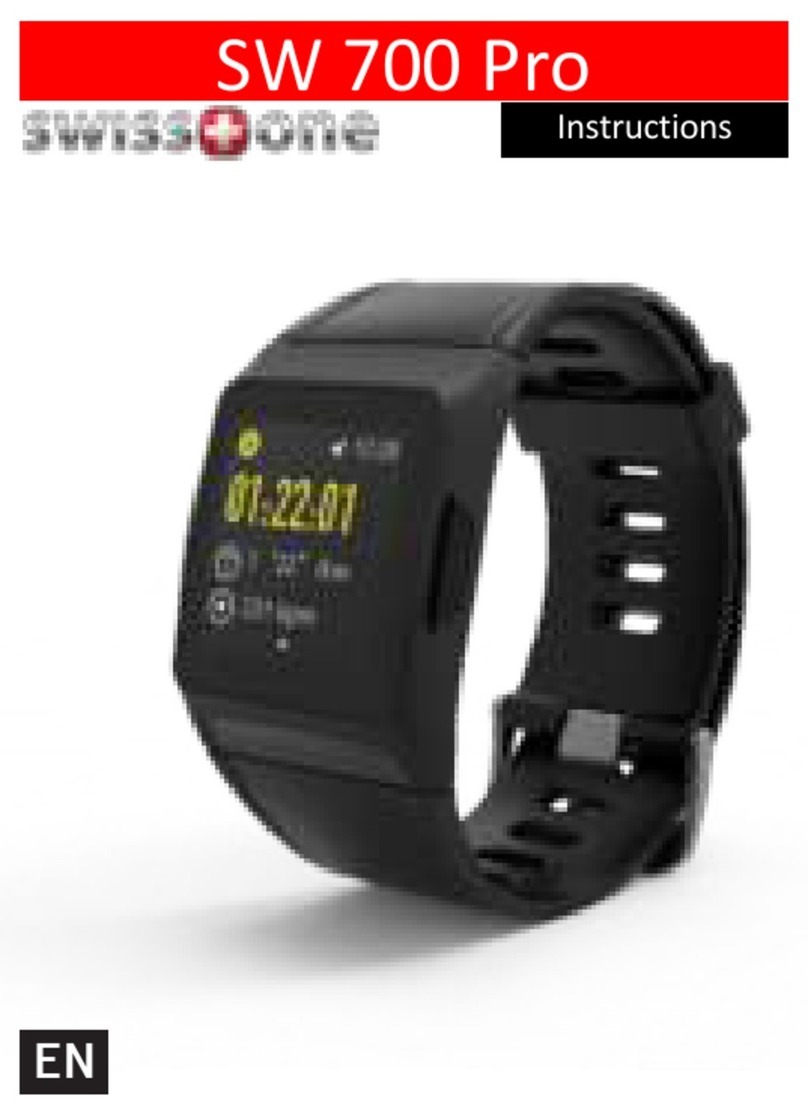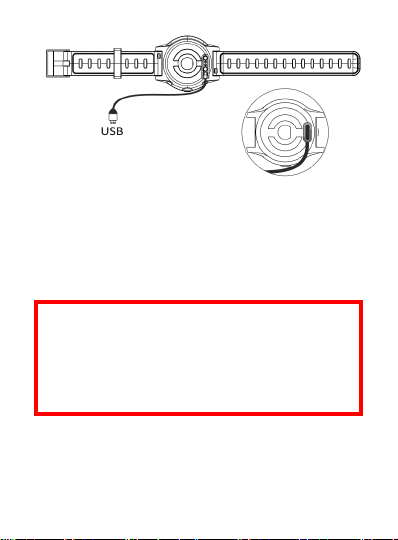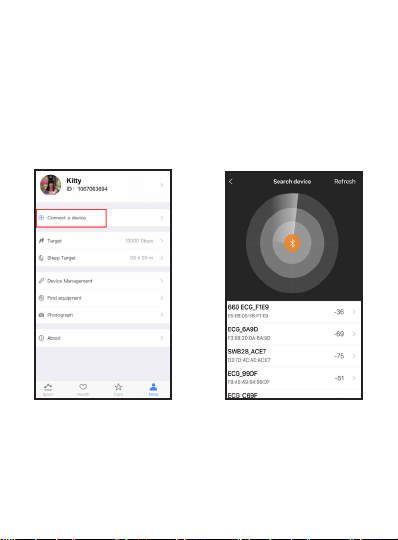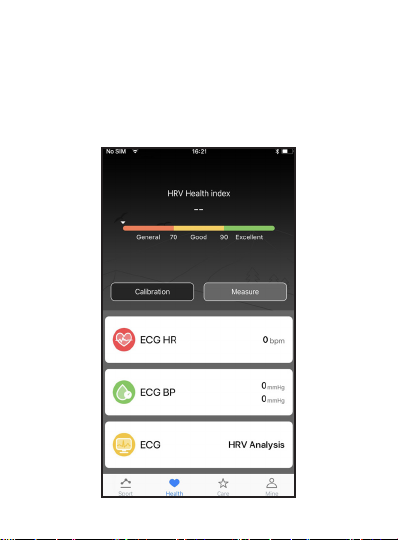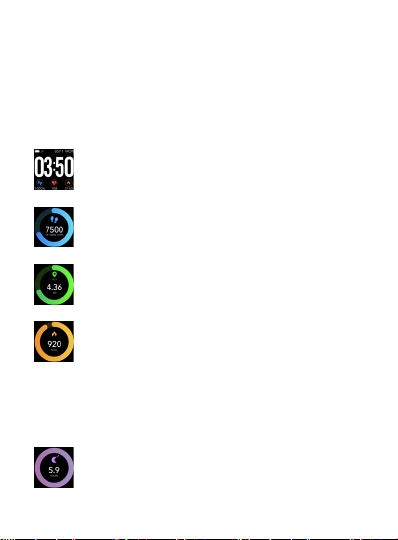9
Sleep me recording funcon starts at 10pm.
Going to bed earlier wont be recorded. Sleeping
me during the day won’t be recorded also.
Heart rate
Measure your heart rate in real me.
Measuring takes around 30 to 40 seconds.
Blood pressure
Monitor your blood pressure in the app or
on your SW 660 ECG.
Measuring takes around 30 to 40 seconds.
ECG+PPG
Press and hold the touch area for 3 seconds
to enter the measurement state and follow
the prompts to touch the metal ring.
Whether it is o-line measurement or App side
measurement, please keep the correct posture:
calm and relaxed. When o-line measurement,
switch the interface to ECG measurement and
touch the ngers to the metal ring and a waveform
appears. Aer around 3 seconds, the device will
prompt the end aer 30-60s. You can view the
history in the App and review measurement
results parameters such as HRV, also the measured
ECG waveform can be shared.