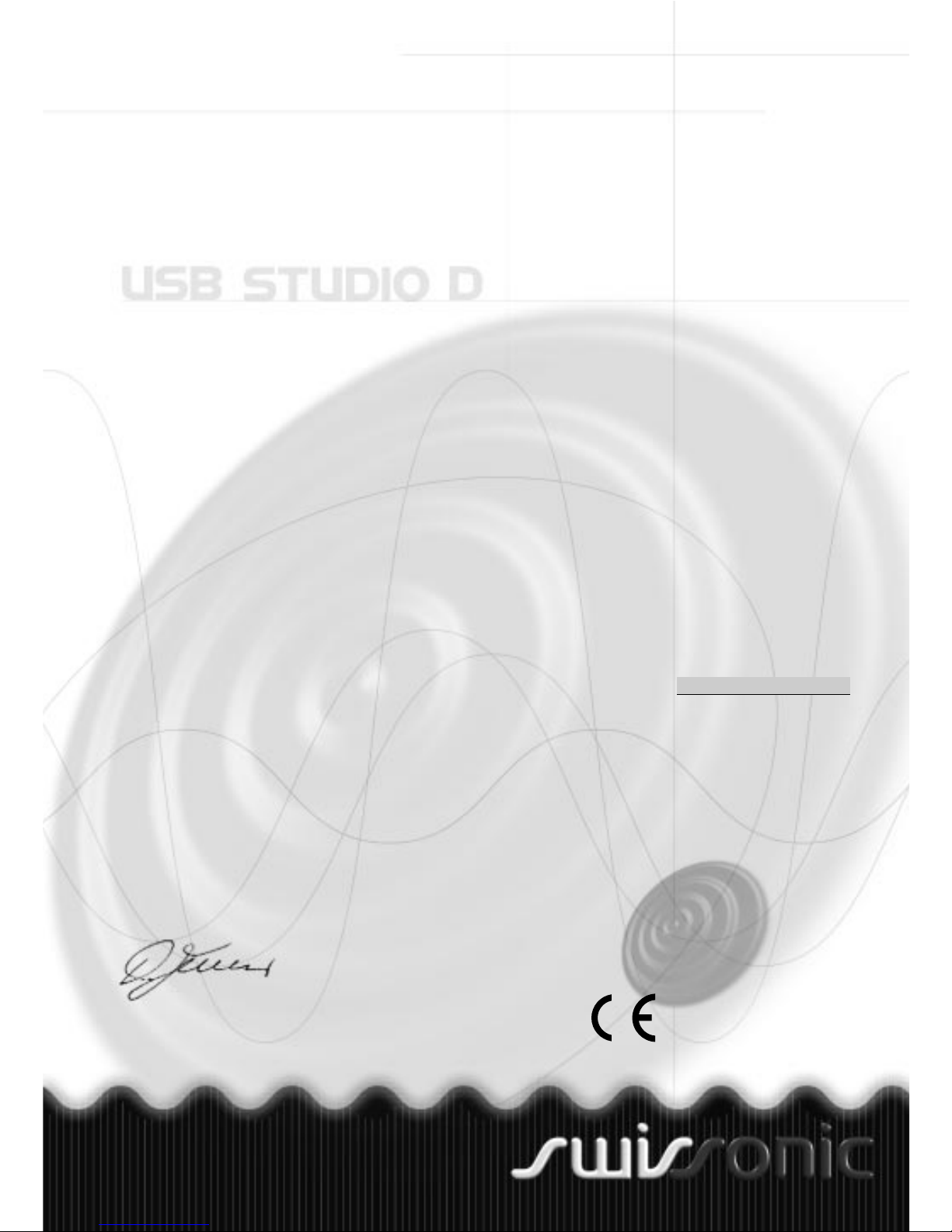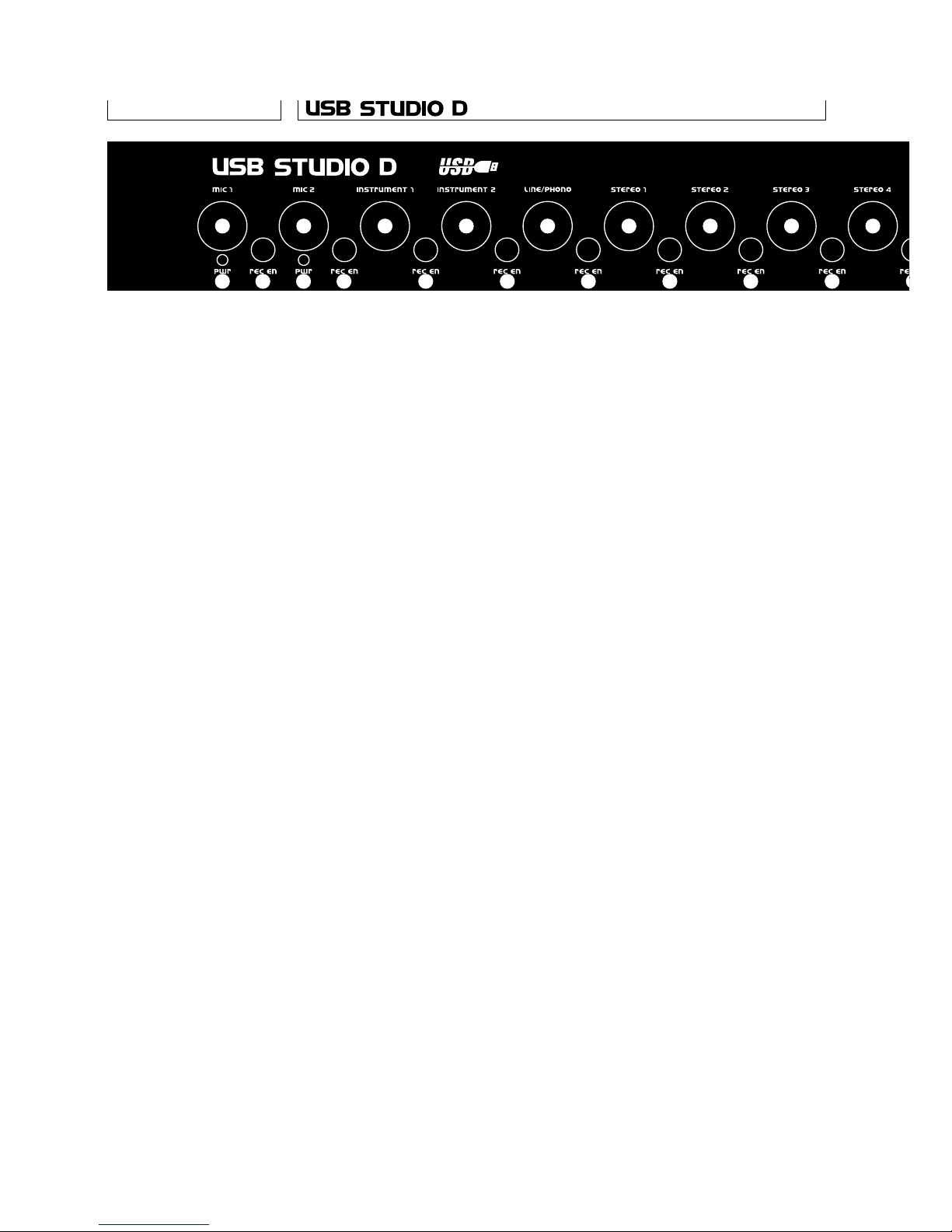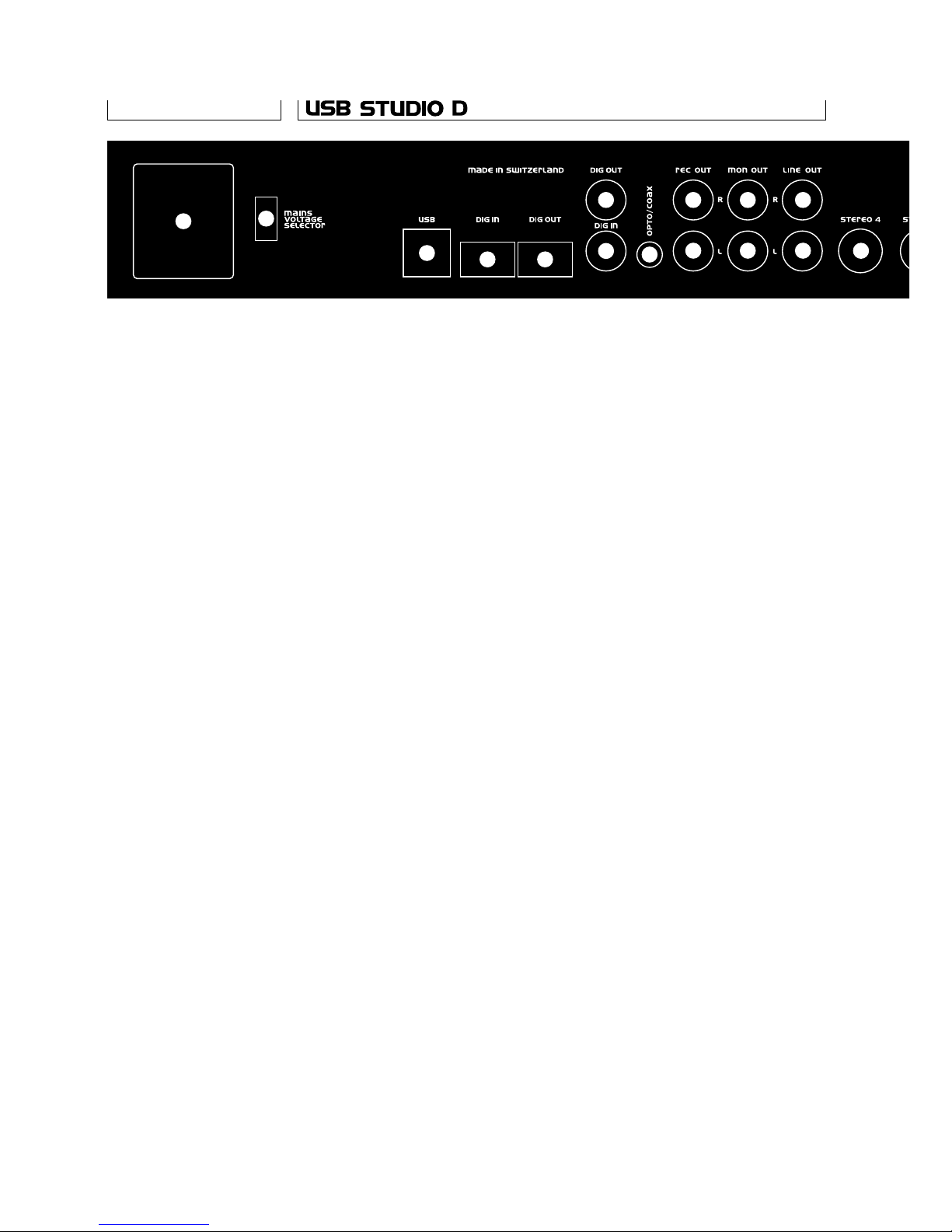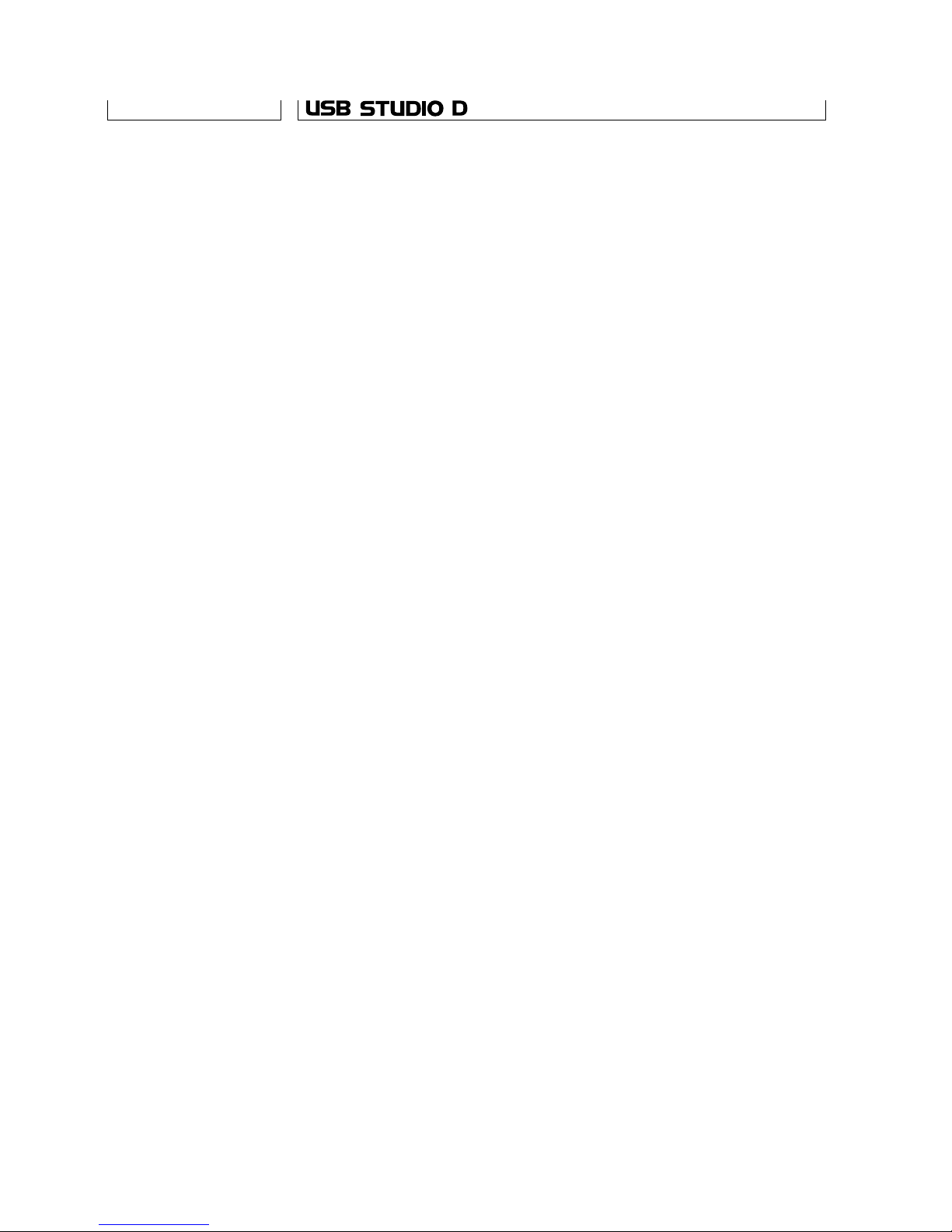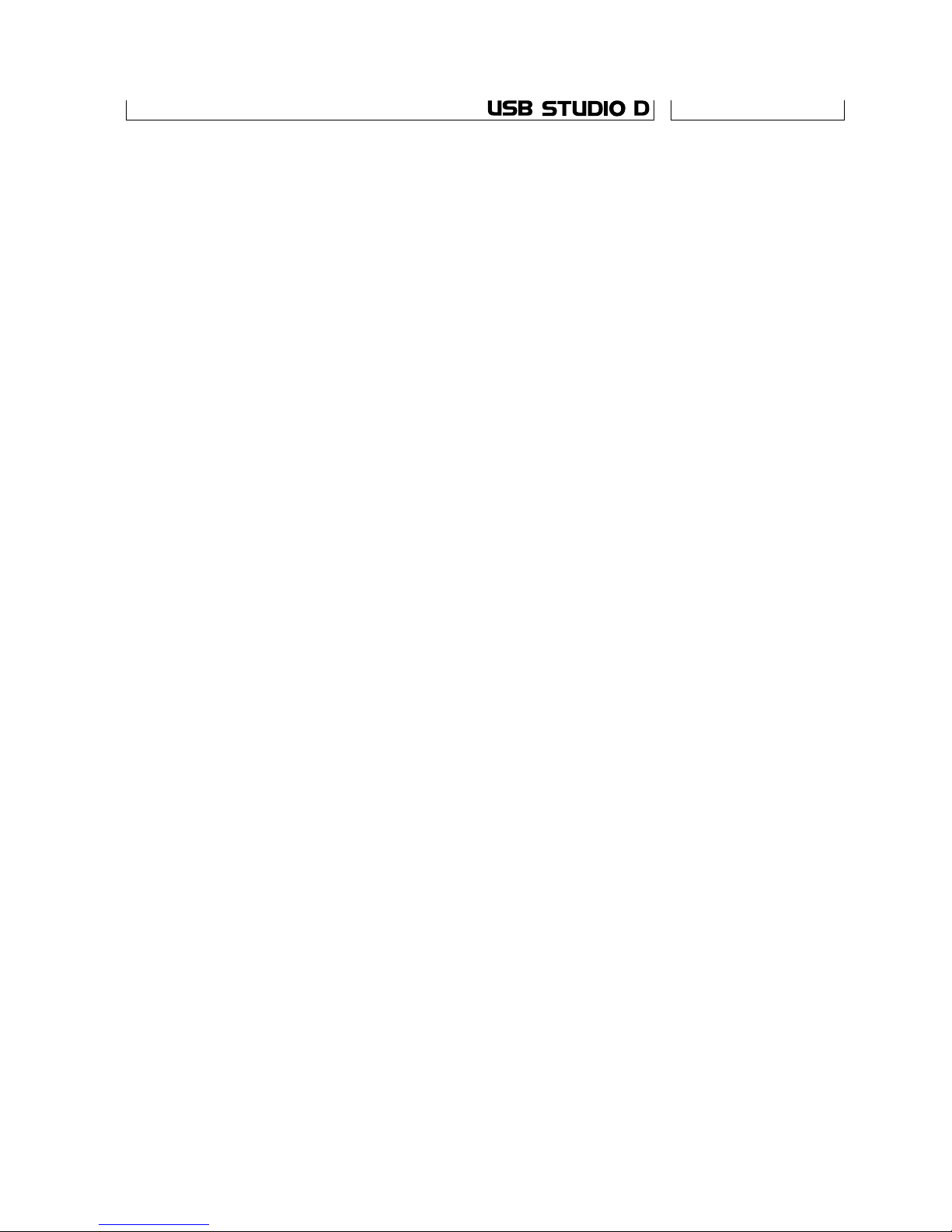The USB Studio incorporates the function of a 2-bus
stereo mixer. The two buses are called «rec» and
«mon». As its name implies, the «rec» bus is normally
used for recording, and the «mon» for monitoring. The
signal on the two buses is provided in analog format
on the back, on the «rec» and «line» output jacks.
Each input to the mixer has an «assign» switch,
labeled Rec/Mon on the front panel. When the switch
is in its «out» position, the input is assigned to the
mon bus; when it’s pressed in, it goes to the rec bus,
and is disconnected from the mon bus.
The signal from the rec bus is taken through the Rec
Level control and sent over the USB interface to the
computer. The level of the signal sent is displayed on
the led bar level meter.
The signal path from any input to any output of the
USB Studio passes through two level controls: one at
the input, and one at the output. So, the same overall
gain can be obtained with different settings of the two
controls. Selection of the best combination is what
gain staging is all about. In order to optimize signal
to noise ratio, the input gain should be as high as posi-
ble, but low enough so the internal circuits don’t over-
load and distort the signal. To aid in this setting, two
overload indicators are provided, one for each bus.
The input gain should be set so that with the loudest
input, the overload led lights briefly during transients.
This will ensure the signal is within 5dB of clipping.
Then, for extra headroom, the input level should be
backed a little, especially if the input comes from an
unpredictable source. Once all inputs are thus adjust-
ed, the output can be set to the desired level.
The signal from all the inputs that are not assigned to
the rec bus and the playback (output) channel of the
USB interface are added together on the monitor bus.
From here, it can be output to the external monitor
amp via the monitor level control and mute switch, or
to the headphone output.
In normal operation, the sources assigned to the rec
bus are played back by the computer after processing,
and can be thus monitored during recording. However,
some applications run so slowly, that the delay
through the computer make such monitoring difficult,
if not impossible. For these situations, USB studio is
provided with a jumper option to enable the inputs to
remain connected to the mon bus even while recording.
Mixer operation
Gain staging
Monitoring
11